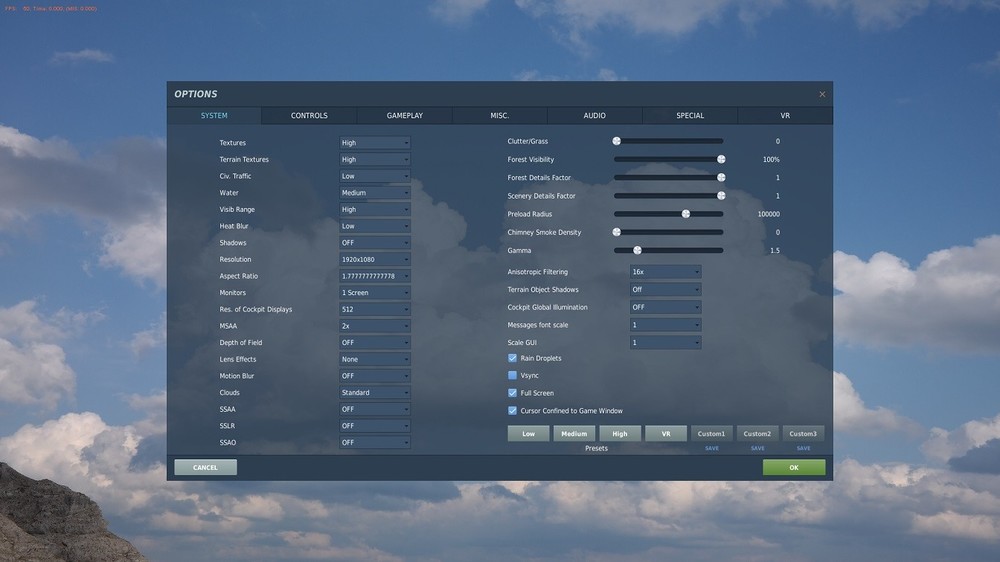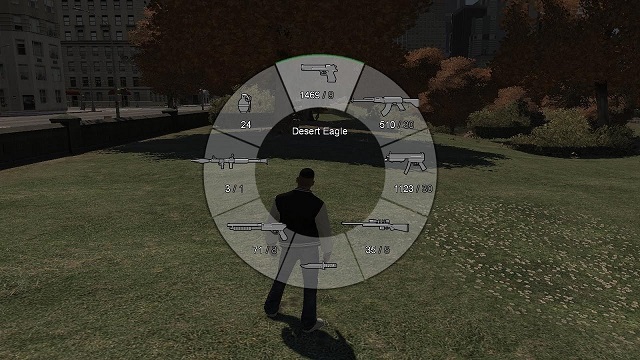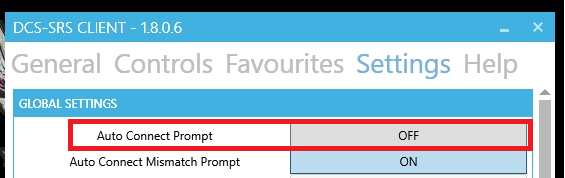-
Posts
169 -
Joined
-
Last visited
About JasonJ
- Birthday 01/01/1973
Personal Information
-
Flight Simulators
DCS: World
DCS: UH-1H
DCS: F-15C
iRacing -
Location
Australia
-
Interests
Sim
-
Occupation
IT
Recent Profile Visitors
The recent visitors block is disabled and is not being shown to other users.
-

2.7 performance hit with new smoke / effects
JasonJ replied to Gryzor's topic in Game Performance Bugs
I am experiencing same issue I lose 95% Frame rate in VR and about 60-70% frame rate in 2D mode when flying through smoke from gun fire hitting the ground (Huey) SET UP: DCS Stable 2.7.7.15038 GPU-2080ti / CPU-8600K@4.8GHZ / RAM-32GB / game installed on SSD, HP Reverb Pro (G1) Game settings on MED-LOW settings, shadows, grass, smoke, SSAO, SSLR, SSAA off etc. (pictured) Track saving off. No Tac view installed,No SRS Radio installed Power mode max performance Nvidia setting - off Latest windows 10 updates / nvidia drivers (496.49) No Antivirus installed (dedicated gaming rig, not for any other use) CPG/GPU Temps normal Not runninf screen recording software / No Nvidia experience installed I can get pretty stable 45FPS (motion smoothing locked) in VR flying around normal, but any dust flies up it's gone down to near 3FPS. Doesn't help even reducing Steam VR resolution to 70%. Tried in to replicate in 2D mode - getting 150FPS-180FPS normally, and going into smoke/dust 56FPS Cheers 2D screen shots -
They're under the UI Controls submenu in DCS Settings || Controls VR Zoom and Spyglass zoom are for VR
-
Hi xSCHIZO45 To turn off the "Crew HUD " A.K.A. CREW STATUS WINDOW Under controls : AI Panel Show/Hide Default Key: LWin + H Extra: To see WEAPON STATUS / AUTO PILOT MODE INDICATOR Under Controls: Knee Board Glance Default Key: k
-
Thanks virusAM. Yes definitely was Stable 2.5.6. I will get a track in next 24hrs
-

SUGGESTION: Custom in game menu! Important!
JasonJ replied to Shadoware's topic in DCS Core Wish List
This is just a suggestion to help our OP until this is implemented for the OP. Example work around for you: You could assign 4 buttons on your throttle as 4 different modifiers in DCS. (Controls menu has place to assign modifiers). Modifiers allow you to HOLD down one button (Left hand) and click another button (right hand). Kind of like with Shift+C, Ctrl+C, LAlt+P ---- the LAlt, Ctrl & Shift keys are the MODIFIER in these cases. Using the Modifier: If you use NO MODIFIER, then your HAT Switch still has it's normal 8 functions. Then Hold one modifier down on the throttle... and your 8 way HAT on your stick now has 8 new functions! Hold a different modifier down on the throttle.... and your 8 way hat on your stick now has 8 new functions! ....repeat 4 times for each Modifier. BTW: You can add more modifiers if you need. The modifiers allow you create separate categories that change the operation of the HAT switch on your joystick. I have Modifiers set (in my mind) for vague categories Weapons, Views, Flight Controls, Counter Measures. For example: If you ever player GTA V, the weapon select button is like a MODIFIER and then your right thumb stick becomes the "Choose weapon" selector (HAT SWITCH) Also you can hold multiple modifiers at once on the throttle with extra fingers at the same time and get even more categories. Also, you can use more than HAT Switch on Joystick. Multiple HAT Switch, or even trigger and other buttons giving more binds available. Yes you need two hands to use the modifiers, but with HOTAS your hands are on both controls already. Yes you might have limited buttons on throttle spare, or none spare. But if you even designate something used very little like "Gear" button and assign it to a modifier, you instantly get 8 more button choices on the joystick! (Or how many buttons you have on JoyStick) This is how I have over 40 binds on my stick with just 8 buttons on the actual joy-stick. Of course you need a Throttle with some buttons for your left hand to use this type of Modifier feature. Sorry if you don't. Not saying, don't implement your wishes, but there is something useful in DCS that can give you more bindings. Trying to help here, not stop any suggestions. -
Basic functionality loss of A/A Radar in STABLE 2.5.6 version here. Number of bars in search For no apparent reason number of bars selection goes 2,4,6,9,11,12,13,14,15,16, etc up to 176+. How to fix that without re-spawning new a/c? I'm using using Cannon & AIM120C & AIM9x How to fix this in-flight? Radar elevation stuck For no apparent reason Radar elevation gets stuck and cannot be adjusted. DDI RESET button doesn't fix this. How to fix this in-flight? These issues weren't happening in 2.5.5. Now in 2.5.6 Stable, these problems occur. Happens every flight and a/c becomes useless for A/A. Thank you
-

10% fps increase only by editing file terrainoptions41.lua
JasonJ replied to Gryzor's topic in Game Performance Bugs
Would seem like a 33% boost, not 10% :smartass: Subbed to this thread for future reference/testing. -

[REPORTED]Has anything changed with tree rendering?
JasonJ replied to lwalter's topic in General Bugs
Washed out: The new lighting effects in 2.5.6 are quite different. Try knocking down your gamma in DCS a few points, you can adjust while playing in game. (I had to go down a touch) But the new lighting effects makes the trees look a bit more realistic at dawn/dusk. And agree, a little more washed out in the bright daylight. -

[REPORTED]Has anything changed with tree rendering?
JasonJ replied to lwalter's topic in General Bugs
I had found both these settings change the look of the trees: -Visible Range -Trees Visibility My settings -Visible Range HIGH -Trees Visibility 100% And never saw low-def trees in 2.5.5 (at least they were just out of my perceivable range) You could try that to reduce the problem somewhat. The Trees Visibility % is easy to experiment with because you can change the slider while in game and see the results while changing the slider. Do this one first and make a mental note what changes in the trees. Visibly range changes requires restart. Now with the problem seemingly worse in 2.5.6, you might even need to increase Visibility Range to HIGH or even Ultra or Extreme if your Rig can handle it. Possibly this setting may not even fix it since many users saying it's been around for a long time. At least try out HIGH. I think the difference between Ultra/Extreme isn't much noticeable, but you need to test to see. You can always put it back if no better or your frame rate is struggling. I think like myself, you were on a setting which low-def trees weren't so noticeable to you. Now on 2.5.6 something is different and exaggerates the LOD more at your current settings somewhat. So you gotta maybe tweak your trees up to 100% to get back were you were. -
@nielsenjan Same issue for me in VR. The worst part was the server connect prompt. I turned off Auto Connect prompt here to fix that: Much better. Can't figure how to disable the windows security prompt, but I just make sure to start SRS before starting DCS. There is probably a way to allow windows to run it without prompt.
-

[REPORTED]Has anything changed with tree rendering?
JasonJ replied to lwalter's topic in General Bugs
My point being, it (trees) was okay-ish in OB before it went to stable this month. Then a big difference appeared when we went stable - as pointed out by our OP lwalter But thanks for pointing out it has been reported. -

[REPORTED]Has anything changed with tree rendering?
JasonJ replied to lwalter's topic in General Bugs
Before the last Stable release the betas were having big FPS issues over April/May/June. Then the last beta came and went stable (2.5.6) It was at this exact time I also noticed the tree models at the medium distance range (viewed at low altitude) became simpler LOD (level of detail) and look more ugly. Also the near/close range Trees viewed at about 2000ft altitude also have distracting constant pop-in/pop-out. Very disappoint. I make sure all new releases/betas I delete all fxo/metashaders2 files in user files and let them rebuild. ....AND also I delete core shaders - "C:\Program Files\Eagle Dynamics\DCS World\Mods\terrains\Caucasus\misc\metacache\dcs" \nevada \PG etc and dcs_repair these. I deduced to myself the Tree LOD was reduced/changed to help ramp up the frames for a stable release 2.5.6 that was initially struggling with framerate. I mean, the FPS impoved the same time the trees changed their LOD. I know other things were also problematic, TGP, HSI, FLIR screen etc all were eating FPS & were improved. But noticed the last FPS improvement the same time stable 2.5.6 was released and the trees looked worse. Sorry if not true but, I observed this, it was quite obvious. BTW: I have trees visibility at 100% and Visible Range at HIGH. I do hope Motomouse is correct and it can be fixed with no impact on Framerate. But I am have come to terms with that it (maybe?) was necessary to make 2.5.6 at least playable with better FPS, especially in VR. I shed a tear at the lesser looking trees and then the tears blur my vision so the bad trees are harder to see and I don't notice so much :cry: NB : New hotfix for VR users - lots of tears -
Probably won't get noticed.... (But since you mentioned this replay features thread) We need ability to turn off replay (track file) saving from the settings menu. I turn it off myself (In the hope to get a little less stutter in VR) using autoexec.bat, but most computer illiterate peeps wouldn't get that far into modifying config files. Not that newbs need to disable track saving to stop jitter... (that's another topic) Case example: I had a guy I met in DCS that ran out of main SSD space even though he had DCS on a separate data drive. Someone else helped him do this because his main C: SSD was only 110GB and couldn't fit beta and stable install on his main SSD. So that was great for him to get it on a separate drive and keep him going. However his main C: Drive quickly filled up with 50GB! of rpy track files over the past 12 months and he was confronted with needing to buy a new main C: drive SSD and upgrading/re-installing Windows. Not a fun venture for him. Simply because he was unaware DCS saves track files every time he plays his main SSD space was getting eaten up. I showed him to delete the track files folder contents and he was back online. So we need something in the game settings screen to : Disable track saving Erase current track files (show usage) If not for me, but the others that don't know their C: Drive is getting eaten away by trk files. Once this is visible in the settings screen, most would see it..... and.... if usage was displayed, then they would be made aware of it & get on top of it. I have met many players that are completely unaware DCS always saves trk files and this can quickly get out of hand. After 1 week of solid DCS play, I'll have near to 1 GB space used up and I flush out the trk folder once a week.
-
When i owned Oculus Rift-S, I was never able to change the PD in Oculus Tray Tools while DCS was running, always had to restart DCS. It's the same in Reverb/Steam VR as well. The VR Resolution must be changed before you start DCS. Some games can handle on the fly PD changes, I guess DCS cannot. Some other games follow the same principle. I also I found the hot keys for changing ASW On/Off/forced 80/forced 40 very useful in DCS. Ctrl + Numpad 1, Numpad 2, Numpad 3, Numpad 4 That way I could change the setting and not need to leave DCS focus and keep an eye on the DCS frame counters and frame rates when swapping between ASW modes. Useful when testing grfx changes and you need to see the real FPS (ASW Off) and easily switch back to ASW to make the game play smooth again. I soon got tired of constantly swapping back to Windows OTT to change the ASW modes, I did that a lot when testing grfx changes. The Oculus hotkeys make it much more convenient. Back then I didn't notice DCS changing the ASW mode itself, but that was a long time ago. (4 months since last used Oculus) The caveat: If you have inadvertently set a keybind to "Ctrl + Numpad 1" etc you can change ASW by mistake whilst playing. I had that in iRacing and thought my system was dieing when I changed views in replays, turned out I had Ctrl+ Numpad 1 assigned to "next view" and didn't realise it was an Oculus Hotkey in the beginning.
-
Totally noticed this changed as well when the FPS issues plaguing beta 2.5.6 these last few months were addressed and beta went into stable 2.5.6.