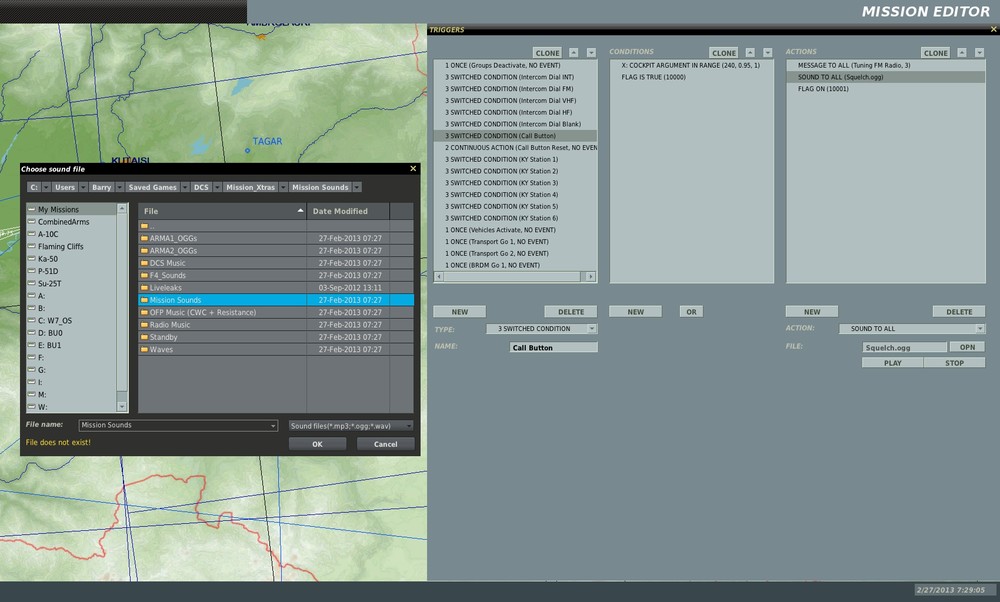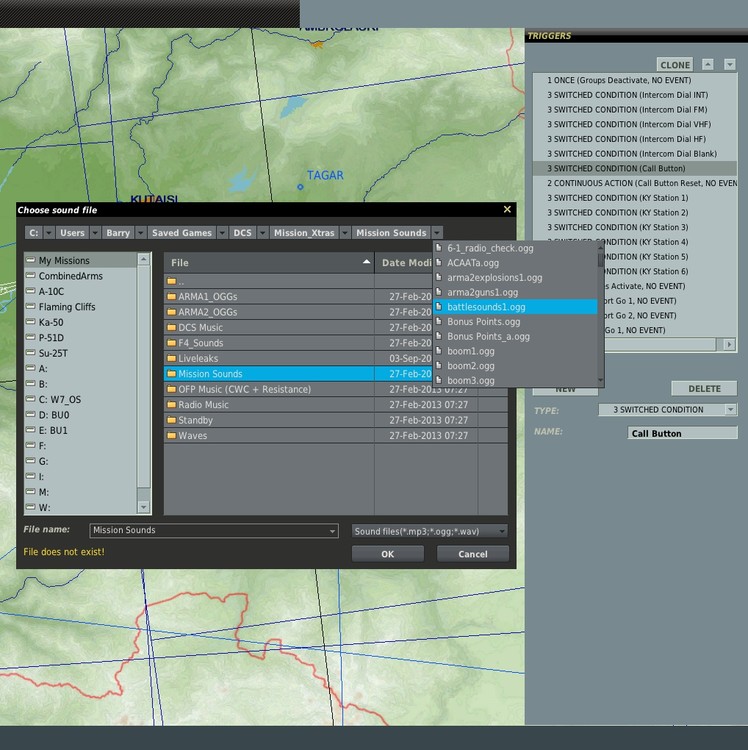-
Posts
195 -
Joined
-
Last visited
Content Type
Profiles
Forums
Events
Everything posted by S77th-ReOrdain
-
Although Shein's profile is an excellent starting point, I believe he intentionally simplified the programming for the users personal customization. I suggest you map the K1 Up and K1 Down button for Speed brakes. It's simple and it works as intended. You'll probably need to go into your in game "options" and modify the keypresses by adding additional commands to what Shein uses. You don't need to delete his keypresses, just add your own. For example, (Ctrl-B) for speed brake out, (Shift-B) for speed brake in. Then open Shein's profile in the RHINO software and add the commands to the K1 buttons. Look in your Users/Public/Public Documents/Mad Catz/ folder to find it if you're running Windows. An excellent tutorial in using the RHINO software can be found here:
-
Unfortunately, Whiskey I agree with Flagrum on this issue. I have the X-55 and it does not function the way yours does. DCS does differentiate between them. Even though the Throttle and Stick have the same names for axis designation (Joystick_X, Joystick_Y), they function independently in game and in the software. When I first installed the drivers, the throttle wasn't able to save a profile in the Rhino software. Turns out my initial problem was with driver installation. They were plugged in before the software was installed. I strongly suggest that you uninstall the drivers and software, unplug your X-55 (both Throttle and Joystick) and re-install. Don't plug anything in until the software requests it. I do understand that DCS is seeing all of your devices, but there is obviously an issue with the drivers.
-
Np dooom. I was just thinking, you may need to add - > unit within pitch parameters as well if you only want recon to take the photo during level flight.
-
Have you tried? CONTINUOUS - >FLAG X ON AND unit within bank parameters -10/-180 OR FLAG X ON AND unit within bank parameters 10/180>FLAG X OFF
-
You can find an example here: http://forums.eagle.ru/showpost.php?p=1770885&postcount=718 As you can see after downloading, this particular autoexec.cfg sets the Max FPS to 30. Edit it to your liking. Also, check out the graphics_readme.txt again to see how to add additional parameters you prefer to override instead of using the in game GUI option settings.
-
Ahhh, I see. Thanks for this helpful info and the mission.
-
Thanks for the effort put into this. I think the concept is great and hope to have enough time to join into the battle at some point. Out of curiosity, I took a look at the triggers you used to set up the scoring and noticed that the first two triggers don't have start conditions. Is this intentional? If so, how are you actually getting Mist and sct2 to run?
-
My apologies to anyone that tried the autoexec.cfg file posted above to use the new texture install method as explained in the graphics_readme.txt file. I'm not sure why the previous method seemed to work at first, but I too still had missing textures after checking again. Turns out my interpretation of how to use table.insert in lua was incorrect (I didn't understand it well enough). The textures I thought were working weren't actually there. To create an autoexec.cfg file for textures, you simply need to follow the example and use the table.insert command for each added texture. Example: Create a text file and name it autoexec.cfg Place the text file in your 'C:\Users\<YOUR-LOGIN>\Saved Games\DCS\Config\' folder (as instructed in the readme) Add the table.insert line for each new texture added, such as: table.insert(options.graphics.VFSTexturePaths, "./Bazar/World/textures/Killermachine_Su-33") Save the file. That's it. No worries when updates occur in the future. I attached my new autoexec.cfg file as a further example. I'm certain that this one works.:smilewink: Alternatively, It will also work by simply creating a MyTextures folder in the 'C:\Users\<YOUR-LOGIN>\Saved Games\DCS\' directory and simply putting your "newtexture.zip" file there. After that, instruct the table.insert command in autoexec.cfg to load textures from that location. Example: table.insert(options.graphics.VFSTexturePaths, "c:/User/<Your-Login>/Saved Games/DCS/MyTextures/newtexture") autoexec.cfg
-
Latest patches removed the old graphics.cfg. If you still have that file, it's contributing to the missing textures problem. I experienced the missing textures with the Su-30 installation alongside the Su-33 as well, but using the new autoexec.cfg file posted above allowed them to co-exist with all textures for both planes. Without using the new graphics method, I could only get all textures for one plane, but not the other. Instructions for new graphic texture installation are in the graphics_readme.txt file. I've appended those instructions within the autoexec.cfg file in post #711. Try un-installing the Su-30 first and see if you've got all textures and skins for the Su-33. If OK, proceed by trying either of the methods used in the previous posts to get the Su-30 installed. Proper placement of this line will correct Su-33 textures: "./Bazar/World/textures/Killermachine_Su-33", Proper placement of this line will correct Su-30 textures: "./Bazar/World/textures/Su-30M2",
-
Not sure why it didn't work for you, but at least you got the textures installed. Guess you'll just have to back up the graphics.lua file and re-install the lines after updates.
-
The graphics_readme.txt file is in the same directory as the graphics.lua file and gives a brief explanation of how to do it. You can try figuring it out, or, just try putting the following file in your C:\Users\<YOUR-LOGIN>\Saved Games\DCS\Config\ directory.
-
Thanks Foxfire for taking the time to figure this out.:thumbup:
-
Can someone please post a copy of their export.lua file located in the ...User\Saved Games\DCS\Scripts directory. I managed to delete my copy while comparing files. I've already tried to restore the file by deleting the DCS directory and first autoupdating and then repairing from the Eagle Dynamics\DCS World task menu. Neither attempt was successful. Thanks ***Resolved***
-
Deep condolences to family and friends. Thank you JimMack for your wonderful contribution.
-

Unable to Add/Edit Mission Sounds
S77th-ReOrdain replied to S77th-ReOrdain's topic in Mission Editor Issues
Mojeaux, good to hear you got it sorted. Speed, Unfortunately, I deleted my problem file. Similar to Mojeaux's experience, the file in question worked fine with all installs prior to 1.2.3. No clue how the file got corrupted, but the only other clue can offer is that it was called "pickle.ogg" and was extracted from a previous ED title (Lock On, Flaming Cliffs, or A-10C). Not exactly sure which one, as I've used it for so long without incident. No need for me to post me.log or me.log.old and waste your time with that. Especially since they look gorgeous with Slmod and MIST loading properly.:thumbup: -

Unable to Add/Edit Mission Sounds
S77th-ReOrdain replied to S77th-ReOrdain's topic in Mission Editor Issues
Yep, Sounds like the same behavior illustrated in the (2) screenshots in the first post. Take a look at that folder. My guess is you'll find the culprit. -

Unable to Add/Edit Mission Sounds
S77th-ReOrdain replied to S77th-ReOrdain's topic in Mission Editor Issues
Hey Mojeaux, Not sure which OS you run, but the way I determined which file was corrupt was by looking at the details list of files in windows explorer. IIRC, I believe the file in question was missing the info for Date Modified. Either way, I suggest you take a quick peek at the files in your sound folder to see if anything looks unusual. If you find something, once the wonky file is deleted, all should be well. -

Unable to Add/Edit Mission Sounds
S77th-ReOrdain replied to S77th-ReOrdain's topic in Mission Editor Issues
Thanks Grimes. I did a fresh install and deleted the User/DCS folder thinking the problem may have been with the autoupdater. This turned out not to be the case. Results were the same. After some frustration, I clicked on another folder with sound files in it, and the menu screen behaved as it should. Hmmm, strange. Come to find out, I had one corrupt file in the initial sound folder I was attempting to use. Deleted the file. Problem solved. I appreciate you offering to take the time to look into this matter. -
Tried unsuccessfully to add mission sounds as a trigger action in the new mission editor. Updated to 1.2.3.9871 using the autoupdater. There's a new drop down menu that's accessible to select the sound of choice when trying to add "Sound to All", "Sound to Country" or "Sound to Coalition", but selecting sounds only results in "File does not Exist". Same results when trying to add "Radio Transmission" sound. Am I doing something wrong?
-
You can use "unit in zone" or "unit out of zone" to solve that. Make it a switched condition, or add it to the the VHF_FM 30.00000 condition that you want it to either work or not work with.
-
Check PM.
-
Yes, this is far better for radio tuning. Can it be used for button parameters as well?
-
Here's my interpretation of how I "think" it works. Open the mainpanel_init.lua in notepad++ and scroll down to line 990 for example. The criteria for VHF FM Radio (VHF_radio.FM) will show the argument number. OK. Simple enough, but here's where simplicity ends for me. The first window representing hundreds/tens frequency is default at "3" when the sim starts. From the mainpanel_init.lua we can extrapolate that argument 157 represents the number and argument 153 represents the button. That number goes from 3-15. Which means there is a total of 13 possible positions for that argument. The default position is usually interpreted as "0", the second position as ".1" the third as ".2" and so on. If we follow this pattern, to "call" the proper argument we need to figure out which one it is within the possible choices (3-15). Since we want the hundereds/tens argument to respond when we select "4" (40.000) we know that "4" would be the second one in the series, i.e. (3,4,5, on up to 15). In this case (3-15) since "3" is the first value, "3" represents 0, "4" represents .1, "5" represents .2, and so on. Now, to call (trigger) the argument at "3" we would set our parameters between -0.5 and 0.5, since that value translates to 0. If you click the arrows next to the dialog box, it will cycle in increments of .5. But, since we want to call "4" we need to select the second value in the series. Therefore, we set our value to trigger between 0.5 and 0.15, since the value "4" is the second value in the series translated as .1. So, to select "4" it should look like this: Type: X:Cockpit argument in range Argument: 153 Min: 0.5 Max: 0.15 Hope that makes sense. Some trial and error will usually be necessary. I don't fully understand the follow up values in the mainpanel_init.lua. If you look at line 990 again, what I do understand is that (157) is the window representation, (153) is the button representation, and (15) is the highest value for that selection. As far as the 0.9 and the 0 go, I can only assume that they give a hint of the translation sequence. This part I don't fully understand, since there are only 13 total values for this argument. If I had to guess, I would say the 0 represents the lowest value in the sequence and the 0.9 gives a hint of how the sequence procedes. In this case, in tenths. You may also have noticed that in the sample mission, I used the button arguments instead of the window wheel arguments, but it may have worked using 157 instead of 153 for the "4" frequency selection. I didn't try it, because 153 worked fine. Again, some trial and error may be necessary. I'm certainly not a LUA expert, but I get lucky sometimes.:thumbup: Be sure to take a look at the Cockpit_arguments_A-10C.doc which you can find from one of the previous links. The spreadsheet contained in that file is what initially put me on the path to figuring some of this stuff out.
-
luza, after reading your post again, I hope I understood you correctly. Obviously, you'll have to manually tune the radio to frequency VHF FM 40.000. The Radio_Tune_WP1.miz will only tune when you're in WP1. I'm not sure if you can make a trigger that manipulates cockpit arguments automatically. However, a script to do just that may be possible. Unfortunately, if it's possible, I don't know how. Radio_Tune_WP1.miz