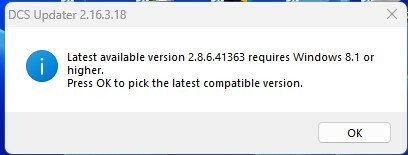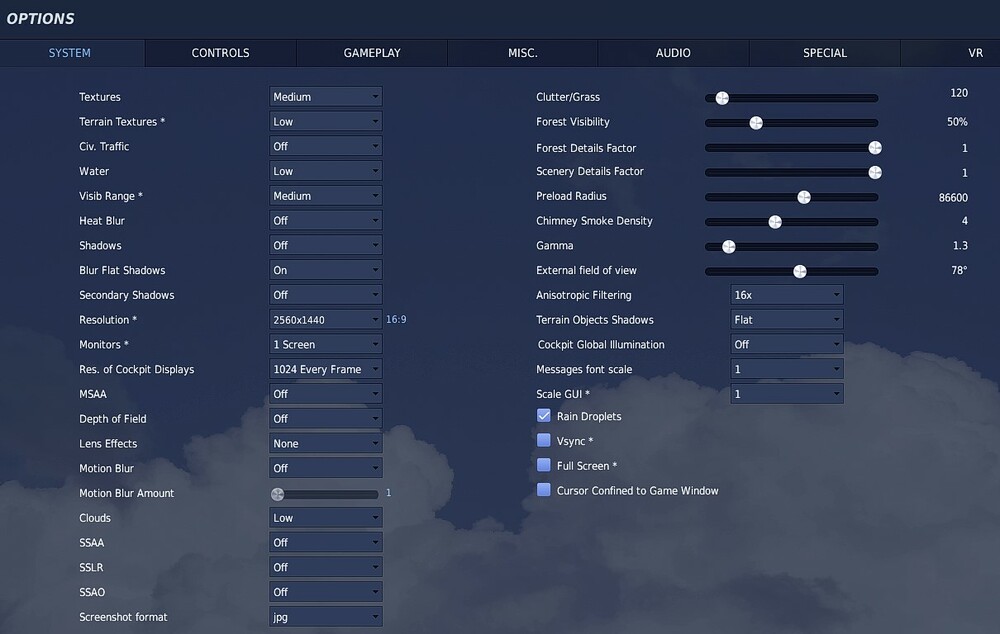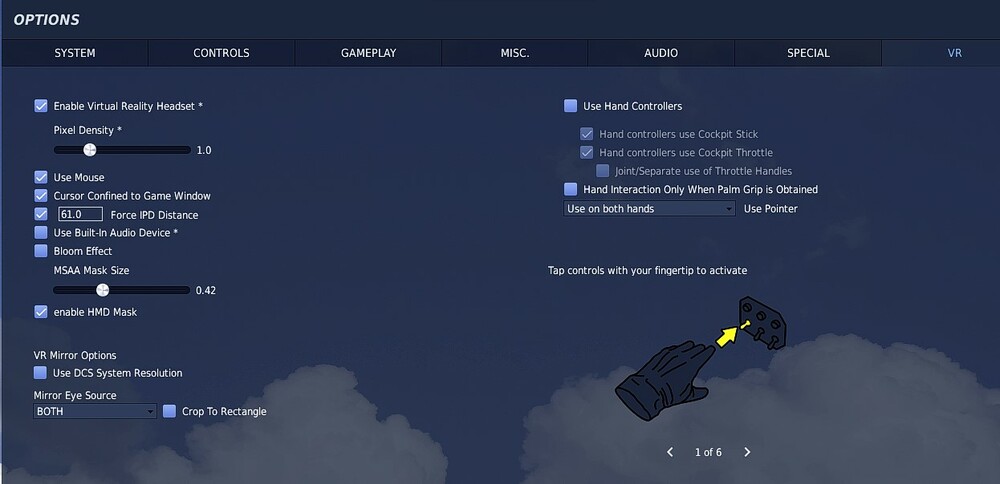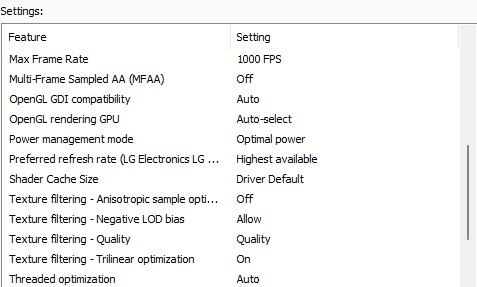Acer
Members-
Posts
19 -
Joined
-
Last visited
Recent Profile Visitors
The recent visitors block is disabled and is not being shown to other users.
-
I love the I-16 but experience the following issues - There is also a desync on replay Auto pop up for contacting ATC appears in Replay but is not auto displayed during game play. In the Instant Action Mission the (AI) BF109 in this mission takes a lot of damage and rarely goes down but often lands. On checking I see that the BF109 is shot to pieces and its unbelievable that it could really land so perhaps the damage model is set too high. I hope someone can advise - many thanks
-
Merci, Thank you for your reply. I wasn't even aware it was set and it is now corrected. I hope my post and your reply helps someone
- 3 replies
-
- 1
-

-
- multi-thread
- strike eagle
-
(and 2 more)
Tagged with:
-
Super excited that the F15-E Strike Eagle is finally here. Thank You Razbam & ED for your work. So, I went into DCS and it downloaded the latest update (2.8.6.41363) Then I did a DCS Repair. Then went into DCS MT, application loaded fine. Then into Module Manager and then attempted the install process. The DCS Updater (version 2.16.3.18) starts to run briefly then it stops and says "Latest available version 2.8.6.41363 requires Windows 8.1 or higher. Press OK to pick the latest compatible version - So I click on OK and this is then followed by Version 2.8.6.41363 is not available. Consider updating - Which of course I have checked already, this is then followed by an autoupdatelog (attached to this report, along with DCS errors) Yet in a bizarre twist of event I tried the same procedure in DCS (non MT) version and it downloaded and installed with no issue.. Have exited DCS Non M-T and gone back into DCS M-T and the module loads and fly's and looks lovely but thought it was worth reporting in case it is an issue. autoupdate_templog.txt
- 3 replies
-
- multi-thread
- strike eagle
-
(and 2 more)
Tagged with:
-
Ohh cool, thank you for posting your settings. I hope all the information in this thread can help someone get the same results or better
-
Interesting and are you achieving similar FPS? If so I wonder if the problem only occurs on 30 & 40 series range of GPU may be bottlenecked?? Thanks for the heads up with the pixel density I will increase mine and see what the experience is like and please let me know if you have any other hints and tips - I am all for learning something new each day
-
I tend not to mess around too much with the settings. Oh and I use the Oculus software and do not to use the Oculus Tray Tool as I find my settings just seem to work well, although I am limited by the LCD panel with a resolution of 2560×1440 and an 80 Hz refresh rate for me VR is very playable with MT.
-
Hi, I use 1.0. I have attached screen shots of my DCS settings and Nvidia settings. I hope these are of some help to you and the community. All the best,
-
I really feel for everyone who is experiencing FPS drops and I hope you can get some resolution very soon. I consider myself very lucky as I am achieving around 80 FPS in the multithread VR environment. As for my equipment well, I am using my Oculus Rift s and a RTX2080 XC and it runs really well with no frame drops when going externally and then back into cockpit. My system is 32GB ram and an Intel I9-10900 Look at the top right of the left side of the screen shot.
-
No way, Oh goodness me, what have I done. I sincerely appreciate your guidance - thank you my friend. I will create a new post in VAICOM Forum - No I won't, I will check the forum first (when time permits) and only if I do not see it on my search results then I post a re-written version.
-
Hey @Maxsenna - Thank you for your very helpful response which has enriched my understanding of this program and plugin. I have attempted to edit my post but regrettably it is now locked but I am sure whoever finds this post and reads my item and your additional explanation will be able to solve perhaps the same issue that they maybe encountering. I have just re-read what I originally wrote and it is clear to me that I wrote my post in too much excitement as I was unable to find this solution. Who would have thought seeing the VAICOM configuration window again would give a person so much happiness and make them feel relieved that they have fixed an issue.
-
Issue I am running Windows 11 with the latest updates and Kaspersky AV and have suddenly experienced the issue where the VAICOM configuration window is not displaying on the monitor when using the LCtrl, LALT, C command. The configuration window appears to be open, as when you hover over the Voice Attack application you can see a second window open (the Vaicom configuration window) but it looks like a blank window and is not displayed on the monitor. I have purchased the NS 430 Navigation System but do not have it installed as it has a conflict with Voice Attack. I updated Voice Attack to latest version and this also did not resolve the issue Resolution Steps I have tried 4 very basic solutions today and have resolved the issue so I thought that I would share the steps with the community. I have also attached 2 screen shots as you may need to refer to these in Step 4. The check list below DID NOT involve any uninstalling or deleting the application, but you chose to take responsibility yourself to proceed with the following steps. Step 1- I had no background apps (except Kaspersky running) so there was nothing to steal any key bindings Step 2- Checked Voice Attack was running as Administrator and then when Voice Attack application started I checked to ensure the keyboard icon (on the right hand side did not have a red mark through it). If the keyboard icon does have a red mark through it then it is disabled and will be causing the issue. So just click on the keyboard to enable it (this will remove the red mark) and then restart Voice Attack and the keyboard configuration command should work. Step 3 - Started Voice Attack and made sure the Profile loaded says VAICOM PRO for DCS World (if this is NOT the case then please refer to the installation manual to guide you through installing it) Step 4 - Now when you first installed Voice Attack you installed 2 programs. First was the Voice Attack application and then the second application was called VAICOM PRO (as that is where you get your VAICOM PRO for DCS World profile). So on your Windows based computer, click your ALL APPS and look down your installed program list for VAICOM FOR DCS WORLD (see image). Next double click the icon to start the VAICOM application. You will know when it is started as you will see the VAICOM PRO icon (see image) in your windows notification area. Now right click on that icon and select the option to RESET WINDOW In closing, Although all of the above steps are worth checking, I found that Step 4 worked for me and I sincerely hope this helps someone resolve perhaps a similar issue and saves them from hours of frustrations. None of the resolutions are my own work. Instead they are credited to the creators and maintainers of the VAICOM PRO USER MANUAL (and the above steps are copied from page 83)
-
The Magnectic Declination Cover Open/Close appears twice in the controls section of the AJS37 Viggen Thought you may like to know. It does not affect anything but is an easy fix
-
Thank you for your time and support. I had missed out 1 important step. Set the radio to default in DCS. I can confirm this is now working. Thank you Hollywood for the reference locatiuon of answer & also Hornblower for your support. I must have read that page many times and guess I just missed it. Sincerest thanks.
-
Thank you Hornblower, I look forward to hearing from you.
-
Hi m8, nope Viacom does not recognise the F14 on the PTT but it does with all other planes and it is with every airio command - thanks