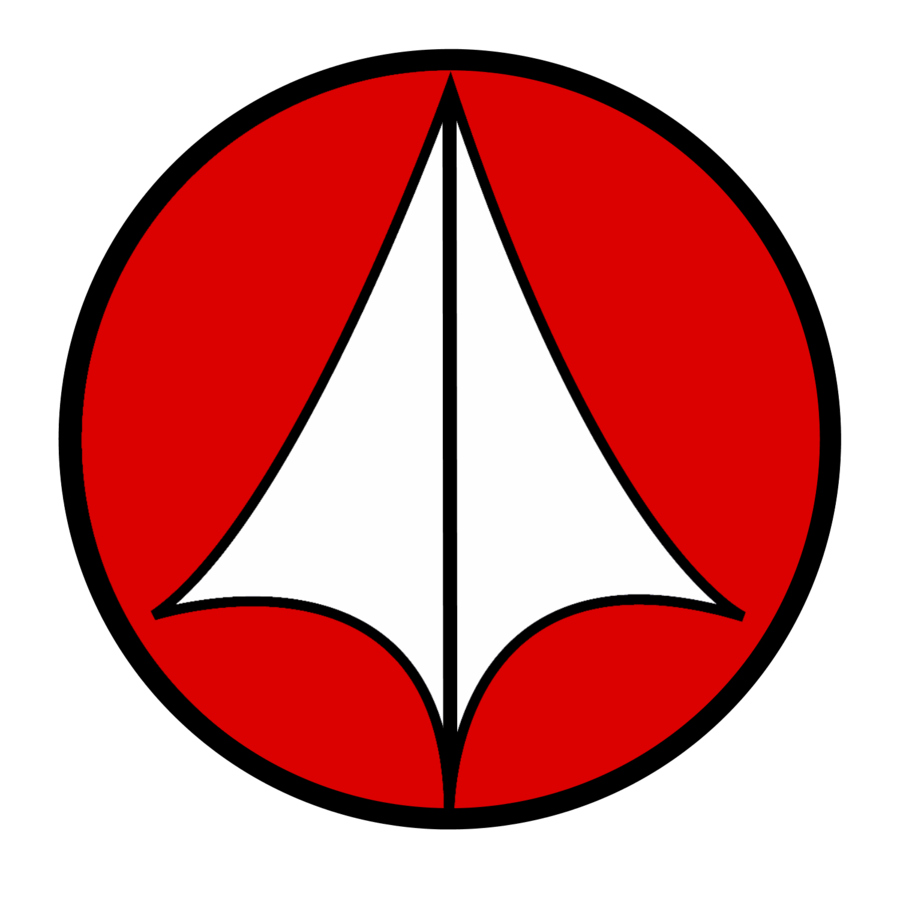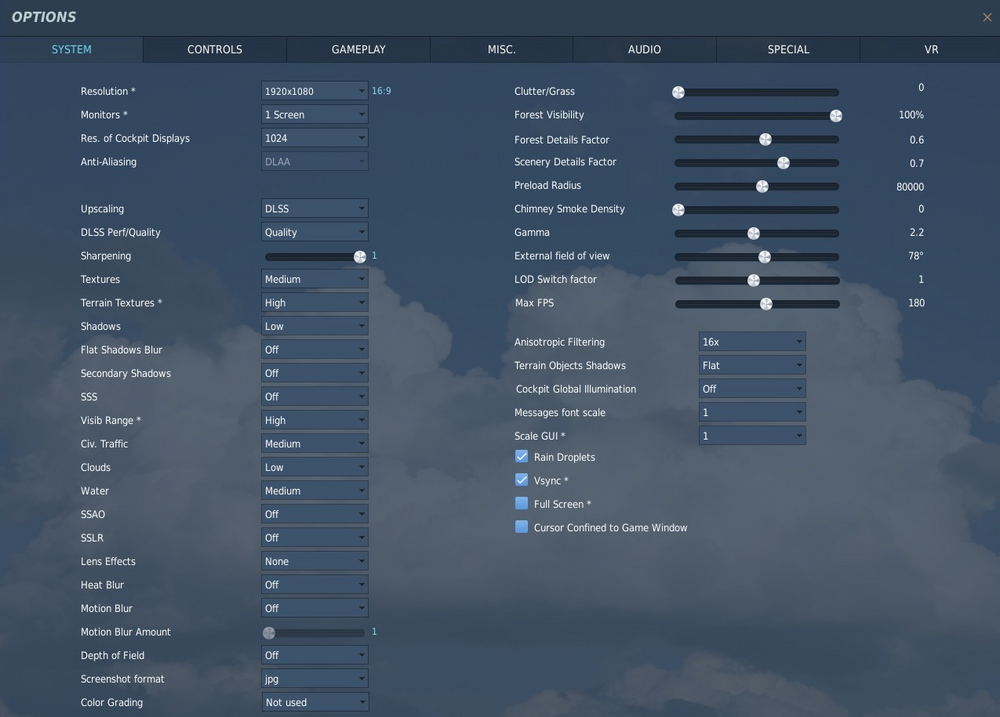-
Posts
583 -
Joined
-
Last visited
Content Type
Profiles
Forums
Events
Everything posted by diego999
-
I have a Quest 2 but I'll try to help. - I think you can use multiple devices on the same account in the app, or multiple accounts with the same device. - For me cable was always the best option. Any quality USB-C cable will do, all Quest models can use the same one. Airlink in my case was inconsistent, with random stutters and loss of visual quality. VD is better than Airlink, it has more options, but is wireless only so if you want to connect by cable you can't even use VD.
-
Oh there are people with severe stuttering on a 13900/4090 rig. DCS always finds a way to wreck you, no matter how much hardware you throw at it.
-
A final trick you can try is limiting the FoV. I don't know how this works on the G2, but with the Quest 2 I play with 0.85 both horizontal and vertical. This option cuts the outermost pixels of the image, saving some GPU power by not rendering, in my case, 15% of the pixels every frame. With the Quest 2 for me that number is the limit. Any more than that and I start to see an ugly black box around the image. But at 0.85 I don't even notice the missing part and I'm saving a considerable amount of pixels that can be applied in the center where it matters. You can try reducing it a bit, say 0.95 and see if you notice it. If not, reduce it a little more. When you see the edges, that's too much.
-
On top of that I use OpenXR Toolkit Turbo Mode, headset configured in 72hz. I run a PD of 1.3 configured in the Oculus App (I have a Quest 2). The important thing here is to change this setting in one place only: DCS, your G2 sofware or Steam VR in case you're using that version. These settings should be an absolute low baseline for you as your rig is way better than mine (i5 10400, 3060ti). Start cranking one at a time and see how it goes. FPS killers in my experience are MSAA, SSAO, SSLR and clouds on the highest setting. With this I can mantain 72fps almost all the time, except when on the ground or above a city. In SP that is. Multiplayer has higher requirements, specially on populated servers.
-
No. Tried QVFR but it comes with a noticeable cpu load my old 10400 wasn't capable to bear. This should not be a problem for your 5800X3D. I use OXR Toolkit with Quality/Wide presets. You can try all combinations ingame, as you don't need to restart dcs after changing them. Will post my settings when I get home tonight.
-
PD is Pixel Density. It provides better visual quality by supersampling the image. IPD is the setting that changes the game scale. That is the way to go with a G2. Due to the fresnel lenses the external part of the image you see on the headset is blurry anyways, so there's no point in wasting GPU power by rendering it at full resolution. QVFR is made for headsets with eye tracking. Your G2 doesn't have that, so it will function in fixed mode. Using QVFR or OXR Toolkit is up to you. Try both and see which one works better. About antialiasing, you can try DLSS with full sharpening (1.0), or no upscaling with DLAA. TAA has very bad ghosting in VR and MSAA is a fps killer. This one is simple, so try all and see what your brain prefers. I can share my settings tonight when I get home if you want.
-
Forcing AI MiG-21s to not drop their fuel tanks or using afterburner can help in making them more in line with reality. It's a cheap trick really, but it's better than watching them pull sustained 9G without losing speed. For human-piloted MiG-21s, the FM is decent enough I think.
-
You're supposed to increase PD to compensate. I went from 1.15 to 1.4 with DLSS activated. Displays are readable and the overall performance is better. Gosthing is ugly though.
-
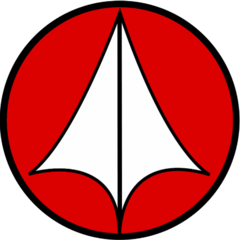
Phantoms Phorever. PRE-ORDER & REVEAL Trailer
diego999 replied to IronMike's topic in DCS: F-4E Phantom
"Soon" since a month ago. Go figure. -
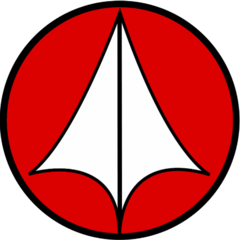
anybody use a 2080ti with a VR Headset??
diego999 replied to The_Nephilim's topic in Virtual Reality
I don't know as I change it with Oculus Tray Tool. Maybe there is something equivalent for the G2? Fixed foveated gave me around 5% increase in performance in Quality/Wide mode (from OpenXR Toolkit). It's not a lot, but is noticeable. -
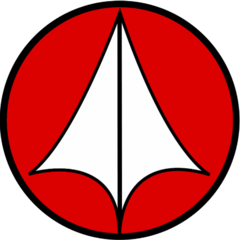
anybody use a 2080ti with a VR Headset??
diego999 replied to The_Nephilim's topic in Virtual Reality
You can try reducing the FoV to at least 85% (something I can barely notice in my Quest 2). You'll be saving 15% of the total pixel count the GPU needs to render every frame. Another useful thing is foveated rendering. Your G2 doesn't have eye tracking, but there is a fixed mode that works very well. Like my Quest 2, your G2 is wasting GPU processing power by rendering at full resolution the exterior part of the image that you see blurry anyways due to the fresnel lenses. Those two settings changed my VR experience from barely playable to very satisfactory. With modest settings that is. -
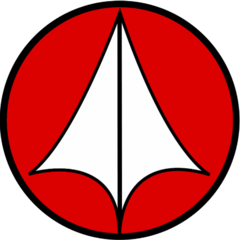
anybody use a 2080ti with a VR Headset??
diego999 replied to The_Nephilim's topic in Virtual Reality
Damn I'm dumb. You will have no issues with the 2080ti / G2 combo. -
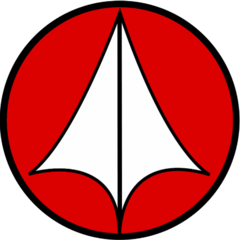
anybody use a 2080ti with a VR Headset??
diego999 replied to The_Nephilim's topic in Virtual Reality
I played for a year on a 2060. With modest settings, some FOV limiting and not going nuts with mission complexity, I could get a decent performance (72/36 fps with motion reprojection activated, 72 almost all the time except on the ground or flying over cities). With your 2080ti you should have no problems. Which headset are you using? -
Sad to hear this but thanks for all what you've done @mbucchia
-
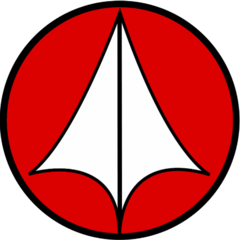
Best VR graphic setting for RTX3060 12G
diego999 replied to achilles255057's topic in Virtual Reality
Sorry, I forgot you said you were using Virtual Desktop. I think VD has a similar setting you can try. -
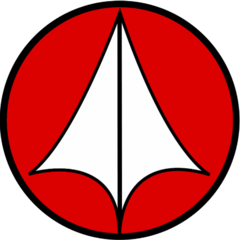
Best VR graphic setting for RTX3060 12G
diego999 replied to achilles255057's topic in Virtual Reality
F-14 panels and labels are stupidly hard to read in a Quest 2 as the devs went way overboard with the worn out look in my opinion. Try this mod: https://www.digitalcombatsimulator.com/es/files/3313661/ I'd suggest DLSS with Quality setting. Ultra Performance comes with a visual quality I don't find good enough for VR. Set texture size to medium. In Oculus Debug Tool, set ASW to on, FoV to 0.85 in both. In the Oculus main app, set refresh rate to 72hz and resolution slider to max (1.3 for that refresh rate). And finally, do what the guy above me says. -
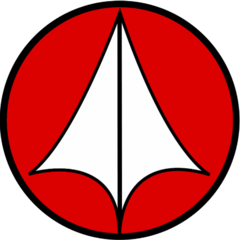
Phantoms Phorever. PRE-ORDER & REVEAL Trailer
diego999 replied to IronMike's topic in DCS: F-4E Phantom
Be ready for sorry guys we couldn't make it happen, but good news, it's released now. Pay full price. -
There's no difference if you're not looking at a benchmark, and even then, it's almost nothing. I bought my PC with a single stick, then added another for dual channel. Now I'm using all 4. I tested, measured and ran benchmarks. The difference was pretty much just noise. Using all 4 can limit you in case you're overclocking RAM or aggresively trying to reduce timings. In that case you might run into problems. In normal use scenarios it doesn't matter.
-
Using turbo mode in OpenXR Toolkit has fixed terrain stuttering for me. Give it a try.
-
Me pasa igual. Lo que hice con las Quest 2 es pegar un pedazo de cinta por encima del sensor. No es elegante pero funciona.
-
By default both versions create different folders to install themselves in, so you have to intentionally screw the process to cause an error.
-
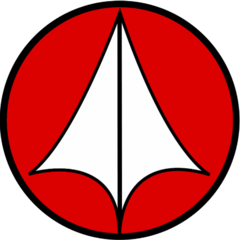
Graphics Card Upgrade Opinion Wanted
diego999 replied to Jetguy06's topic in PC Hardware and Related Software
Every manufacturer likes to add some little flavor of their own, mostly a little OC here and there, some RGB lights, extra fans or features, etc. Check power connectors and size mostly. You can live without the other stuff. Look for real people's opinions on the different models (in reddit for example) to see what each one offers and lacks. Good luck on your purchase. -
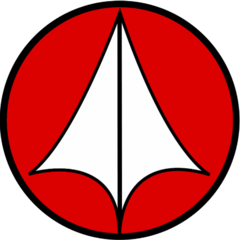
Graphics Card Upgrade Opinion Wanted
diego999 replied to Jetguy06's topic in PC Hardware and Related Software
More than enough for a 3090 then. Enjoy that sweet upgrade! -
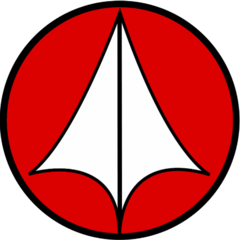
Graphics Card Upgrade Opinion Wanted
diego999 replied to Jetguy06's topic in PC Hardware and Related Software
I'd get a 3080 or 3090 if I were you. Plus 32GB more RAM. 4xxx series are only worth it if you go for a 4070 or higher. Lower cards are horrendous. Check your PSU wattage if you're going for a high end card. You might need to upgrade it.