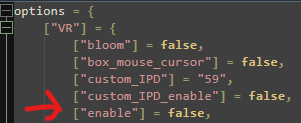-
Posts
3819 -
Joined
-
Last visited
Personal Information
-
Location
Bubblegium
Recent Profile Visitors
The recent visitors block is disabled and is not being shown to other users.
-
AppData folder is a hidden folder in Windows. Show hidden files and folders on Windows 11 (or 10) easily by clicking the View button in File Explorer and selecting Show > Hidden items. You can also display hidden items by opening File Explorer and navigating to Options > View > "Show Hidden Files, Folders, and Drives."
-
Lange_666 started following Authorization failed. No error code. , Elgato Stream Deck XL , So many questions. and 1 other
-
That's correct.
-
I would wait until the next patch before buying stuff which probably will not solve the problem.
-
Saved Games\DCS World (or DCS.openbeta)\ Config\Options.lua VR section (on top): set enable from true to false
-
The image on your 2D screen doesn't hurt VR performance. No worries about that.
-

DCS MT not opening in VR mode (Quest 2)
Lange_666 replied to DrFreeman's topic in Multi-Threading Bug Reports (Temp)
@Go-Go: there are few solutions to try in the topic below while waiting for a fix. And there is always 2D to fall back to. -
Means you couldn't connect to the ED servers for authorization of your account (probably an issue on their side). The topline reads "Authorization is valid for 2d 23h 59h" which means you can play 3 days without being logged in. In general these connection problems are solved quickly.
-
We are on page 20 already. Just keep going.
-
It's in here (posted a few times):
-
That's because they don't read what's been posted here and from people (i don't mention their names but one of them is called YoYo), who post the same complaint over and over again. If they wouldn't do that, it would be just 5 pages and people wouldn't have to go through 19 pages of half crap to find out what the problem and or solutions are.
-
Oculus App: Settings ---> General Tab ---> Scroll to the bottom If you reverted back to V62 you can now block the update by performing the steps below: Simply browse to C:\Program Files\Oculus (or where you installed your application) Rename folder \Staging to bak.Staging Rename folder \tmp to bak.tmp Create a new file called Staging (with no extension, just create a new txt file and remove the extension .txt, then confirm when Windows says the file my unusable) Create a new file called tmp (also, no extension) This blocks the update. When there is an update, you still get a notification that there is an update and that it is in progress but if you check it's queued and the update will be blocked. Just reverse the steps and restart the app to let the update go through.
-
Just start at page one and read a bit, it's posted a zillion times already.
-
No need to go the CMD road to rename the files, just use Explorer, select the file, choose rename and remove the extension. Then on the prompt that it might become unusable, just hit YES.