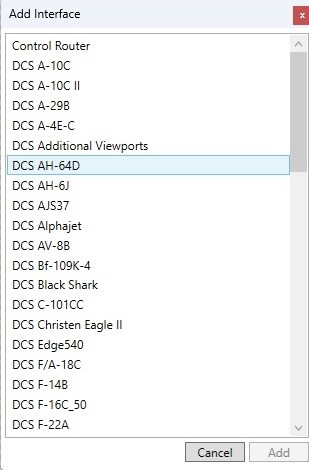-
Posts
487 -
Joined
-
Last visited
Content Type
Profiles
Forums
Events
Everything posted by GPatricks
-

OpenXR Guide - Deprecated - This time for real (▀̿Ĺ̯▀̿ ̿)
GPatricks replied to nikoel's topic in Virtual Reality
No issues with Win11 Pro and G2v2 here... -

OpenXR Guide - Deprecated - This time for real (▀̿Ĺ̯▀̿ ̿)
GPatricks replied to nikoel's topic in Virtual Reality
If using NVidia (not familiar with AMD) be sure to follow up a DDU v18.0.5.2 Uninstall (with internet disabled) with a NVCleanstall 1.13.0 install disabling all the bloatware (GeForce Exp.\Telemetry\etc). Just install the base drivers\PhysX\Audio and go. I've done this and have had 0 issues and great results.. run at 126% with 50+ FPS. -

OpenXR Guide - Deprecated - This time for real (▀̿Ĺ̯▀̿ ̿)
GPatricks replied to nikoel's topic in Virtual Reality
Another option may be to get Skatezilla's DCS Updater\Launcher GUI Utility and start it (even the Steam version) with the "VR On" button.. -

OpenXR Guide - Deprecated - This time for real (▀̿Ĺ̯▀̿ ̿)
GPatricks replied to nikoel's topic in Virtual Reality
@Rhino1938, just a touch of advice to maybe avoid some frustration later on. Regardless of what you read on the internet NEVER just delete a file because it's in someone's instructions to do so. If renaming the file (I use "ORIG-[name of file])" leave the renamed file in place. If you want to remove it simply create a "DCS Backup" folder and Cut\Paste it there. I even make a small Notepad txt file explaining what the file is, why I moved it and when, and save that with the file as down the road I may be clueless about it.. -
https://discord.gg/9T27J6jF
-
That's a question for XRNS\ #support in the Discord. Me, my autorotation doesn't seem to actuate but snap view works fine..
-
XRNecksafer Beta 2b is out, fixes some glitches... https://gitlab.com/NobiWan/xrnecksafer
-

OpenXR Guide - Deprecated - This time for real (▀̿Ĺ̯▀̿ ̿)
GPatricks replied to nikoel's topic in Virtual Reality
I'm told, and have seen on the Varjo Discord, that it does indeed work with the Varjo Aero and OpenXR (OpenComposite)! -
XRNeckSafer Beta 2 with Autorotation Smoothing is out!!
-

OpenXR Guide - Deprecated - This time for real (▀̿Ĺ̯▀̿ ̿)
GPatricks replied to nikoel's topic in Virtual Reality
For those using XRNeckSafer, beta 2 is out with motion smoothing Autorotation, works great! -
Hey @NobiWan, is it in the realm of possibility to add an "Up" function to the R\L of XRNS? I can look ~45 degrees up without strain, would be great to be able to add 25-35 degrees to that! Just a thought, thank you, love this app!
-
LOL!! Yes, it should be https://discord.gg/9T27J6jF That happens when you are copying/pasting in a few areas at once...
-
I am using XRNecksafer, but what I would like to see is a Readme that explains what all the options do, maybe you can fill in my "blanks" as I see you are using "Translation" for one.. Below is what I would like to see as part of the Readme when finished: 1. Set Reset Button - set this to the same as you use for "Default VR View" in IL-2 2. Manual rotation - After hitting "Set Button" for "L:", hit "Scan" in the pop up window, then hit the key/hat/switch you want to use. Repeat for "R:" 3. "Rotation" Setting. Using the L\R (assigned) keys the view will snap to the assigned degree of view. If set to 90deg, hit L and you are looking 90 degrees Left, hit R you are looking 90 degrees right. 4. "Translation" in cm - No idea 5. Mode - Select Snap and it will go to the Rotation degree assigned above, Accum will move that many degrees each time the key is hit accumulatively. I.E. if Rotation was set to 20 it's going to 20 degrees 1st press, to 40 next press, 60 next, etc. etc. Here is where it gets blurry (to me). Please fill in the blanks, expound on anything semi-correct, and correct mis-assumptions. 6. Autorotation (enabled) - My assumption is: act - the degree of physical head turn that will actuate "autorotation" de - the degree of head turn that will return to the previous setting? rot - the amount in degrees your view will rotate? L/R - no idea Fwd - no idea..
-
Take a look at the XRNeckSafer Discord.. https://discord.gg/9T27J6jF
-
You may want to check out the Varjo Discord, DCS-World subsection, quite active.. https://discord.gg/4njZ5ch5
-

OpenXR Guide - Deprecated - This time for real (▀̿Ĺ̯▀̿ ̿)
GPatricks replied to nikoel's topic in Virtual Reality
I'm all new to this but isn't the latest OpenXR Toolkit 1.1.3? That is what I just downloaded, have not installed yet.. -
I have the MFG V3 pedals and love them, have them set for very low centering force and bought all the available cams/springs so I would have a lot of choices for setup. Smooth as silk, toe brakes are great. My main deciding factor was the small width of my Next Level Racing stand had available, these (with the width kit) fit perfectly, all others (beside my original CH) were too wide to fit.. I also have the damper kit installed.
-
I have the Lilliput 8" Touchscreens (two USB's each for touch) and I quickly saw they (the touch aspect) were unreliable so I added the TM bezels soon after installing them. I would just get the non-touch 8", TM Bezels, and a powered USB hub. My screens do not have a USB input so as @No1sonuk stated, be sure what model you get does if you go that way. This is running Helios with the "other" F16 sim, I run them in portrait mode and use the extra space for critical gauges..
-
I have 3 32" Samsung G5's curved (7680x1440 @144hz GSync) and if I was to do it again I would buy 1 Samsung G9 49". With triples comes some distortion in the outer monitors and of course the bezels are there. To say the bezels bother me would be incorrect, they actually "disappear" while playing but when looking beyond the center monitor there is definitely some distortion... use the 28" for a Helios cockpit extraction or to put a manual up on.. and don't forget a TrackIR! Pic is BMS 4.35 but you get the idea..
-

Helios 1.6 - Official Thread
GPatricks replied to derammo's topic in PC Hardware and Related Software
Noticed something when I created my "AH-64D - GR" profile. Made it from scratch and copied/pasted the MFDs from a profile already made, I have it working fine and both MFDs are showing with no errors in Helios. Went back to see, with all the DCS updates since I made it, if my F-16 profile still worked. Nope, all kinds of errors. Tried re-creating it from scratch with the "F-16 Simulator Viewports" in Helios. 1. New Profile 2. Added DCS monitor Setup Interface, saved. Profile. Status - "Monitor setup files need to be configured" Hit "Configure" button. 3. Here's where I got confused. In the "DCS Monitor Setup File Output" window it shows the setup is "Combined" with the Monitor Setup for the "H_AH64D-GR" Monitor Setup. This time I hit the "-" in the "Monitor Setup 'H_AH64D-GR' " line and now it (the AH64 Monitor line) appears under a new "Separate" category. Not sure if this was the correct procedure. 4. Once again, "Monitor setup files need to be configured" Hit "Configure" button. No errors. 5. Added "DCS F-16C_50" Interface, Saved again to remove the caution under "Profile Interface" window under Interface Status. All green checkmarks. 5. Tried running it, get 4 "UDP Interface created duplicate function ID. (Interface="DCS F-16C_50". " errors. Go back to profile editor and now DCS Monitor Setup says "viewport 'F_16C_LEFT_MFCD' requires patches to be installed". Repeats same error for Right MFCD. I see no way to "Install Patches", hitting the Gear icon takes me to Monitor Layout and there are no errors there... Am I missing something (obviously I am, but what)? Thank you for taking the time to read this! -

Apache profile using Helios for a second monitor
GPatricks replied to sobe's topic in Controller Questions and Bugs
@hreich, in the Helios Profile Editor click Profile in the title bar menu, the select "+ Add Interface". A window should show as in the pic... -

Apache profile using Helios for a second monitor
GPatricks replied to sobe's topic in Controller Questions and Bugs
Ok, new profile, Installed DCS Monitor Interface (did not do that before), Installed AH-64D Interface, copied the two MFD screens from Apache Duel V1.hpf on a second instance of Helios Profile Editor over, saved and it now works great. I have the Gunner's MFDs on my small screens, the Pilots on the main screen for now.. just need to set up the TM MFD bezels. -

Apache profile using Helios for a second monitor
GPatricks replied to sobe's topic in Controller Questions and Bugs
@hreich, be happy to if/when it ever works but all I did was start a new profile, add the "DCS AH-64D" Interface, open a second window with the "Apache Duel V1" profile and copy/paste the Right/Left MCFD's over and save... and so far and I get nothing on my screen. I'm trying to wrap my head around how this works in DCS as my F-16 profile has "F-16 Simulator Viewports" listed in the Helios Toolbox Column, as are all the Images I need for the "other F-16 sim under the appropriate folders. Keep in mind all I want is two 580x580 MFD screens onto my 8" lilliputs w/TM MFD bezels, possibly at some point have them swap to gunner position MFDs when I go there.. Edit: Ok, I have it working correctly now. The gunners left/right MFD's are being drawn correctly on my screens. What I failed to do initially was start out by installing the DCS Monitor Interface first, then install the AH-64 Interface.. Now to figure out a way to swap to Pilots MFDs on the fly... Attaching my profile just so you can see how simple it can be. Now to start setting up keybindings to the TM Bezels.. AH64D - GR.hpf -

Apache profile using Helios for a second monitor
GPatricks replied to sobe's topic in Controller Questions and Bugs
Thank you @Scaley, I created a new profile, added @Bunny Clark's Interface, and then copied the Right and Left MDU's from the original profile I made (a cut down version of "Apache Dual V1") to my MFD monitors to start. Saved it and it "looks" like it will work, no errors in Helios Control Center, going to pop into DCS and see what happens. Thank you!