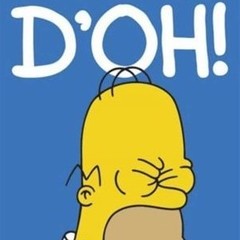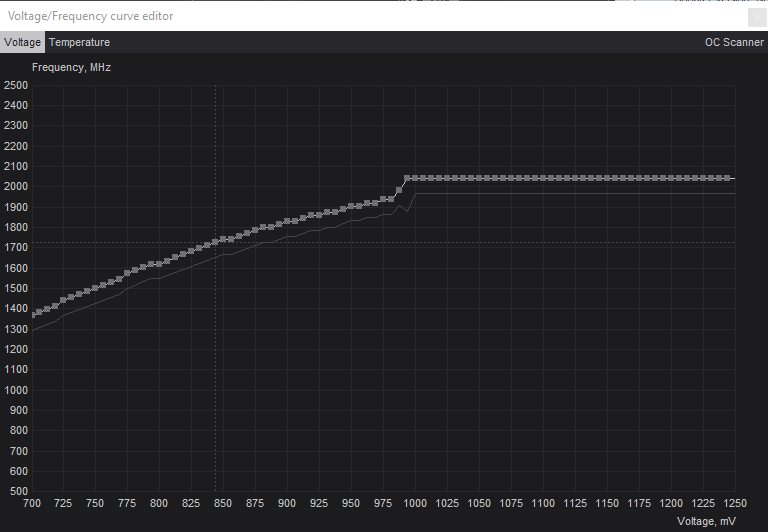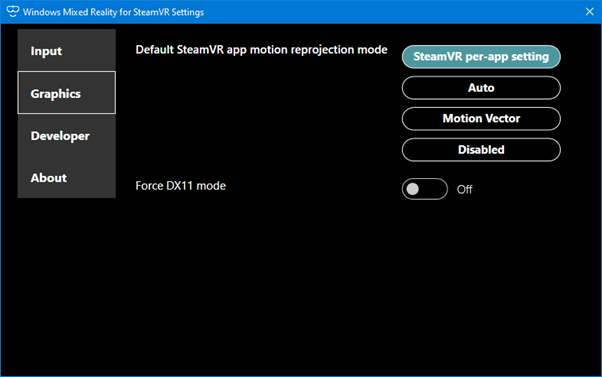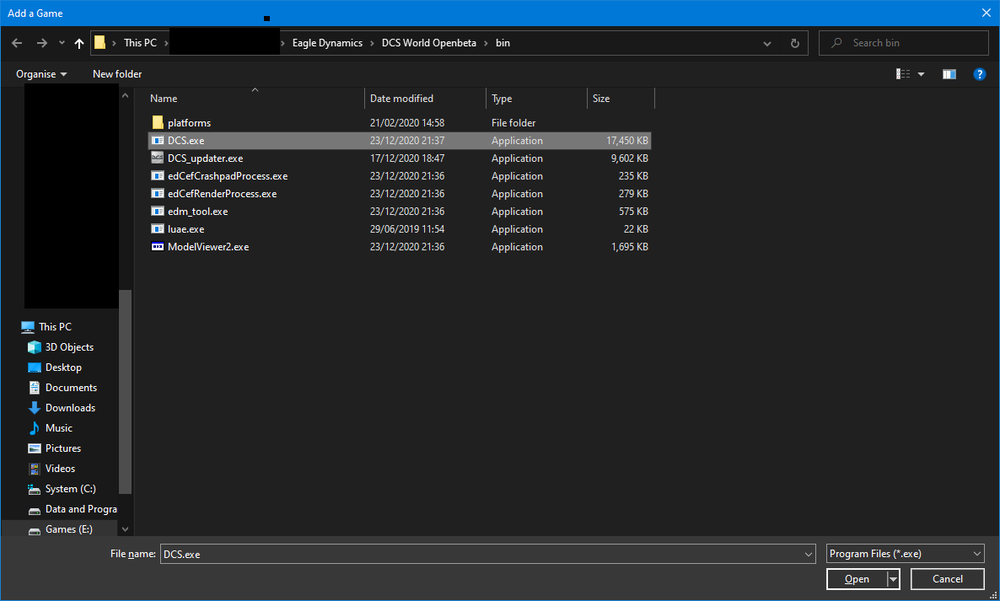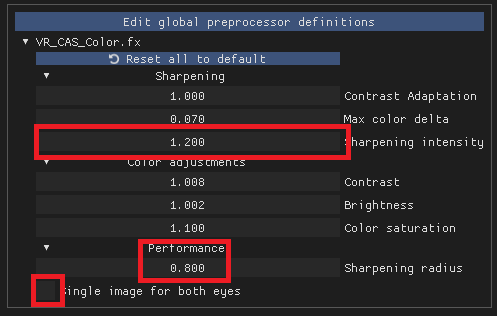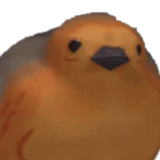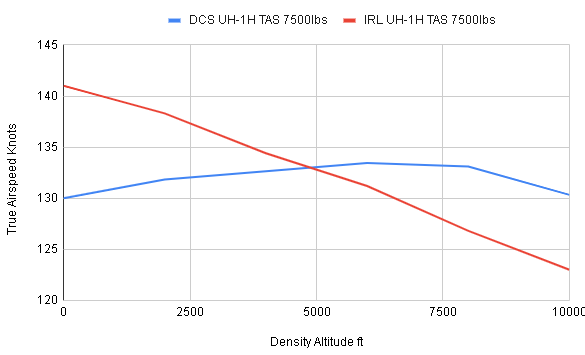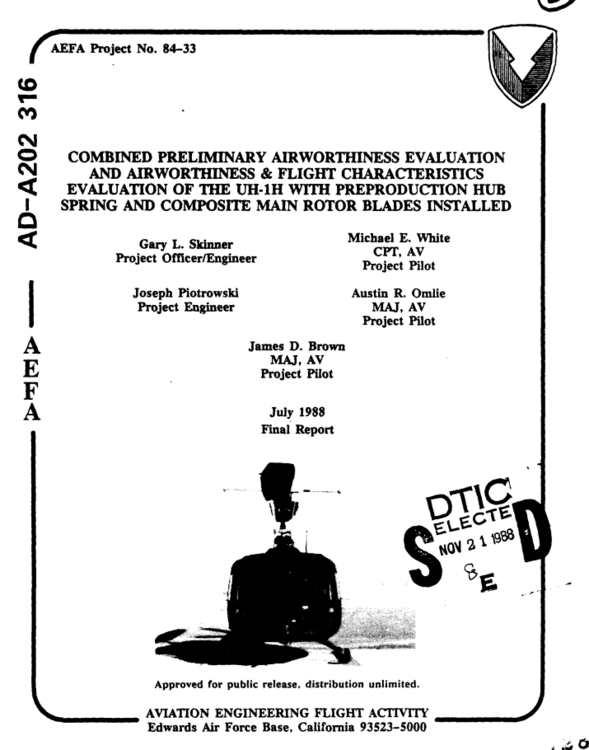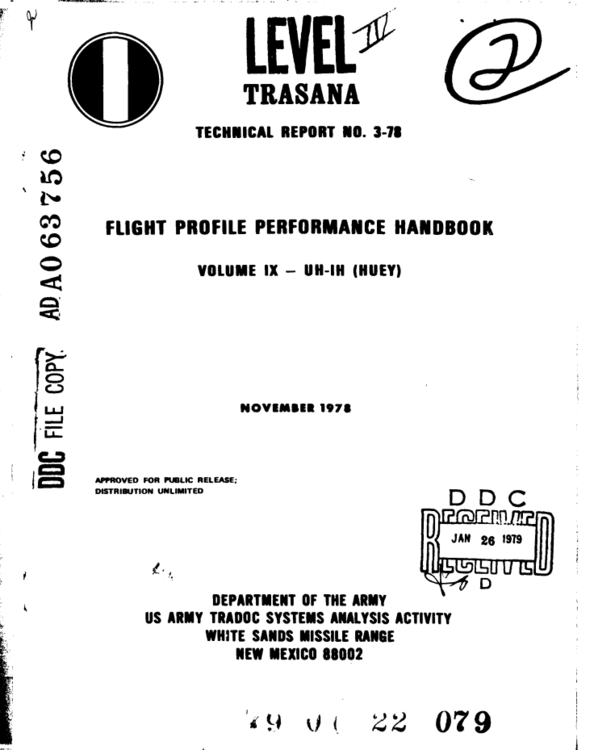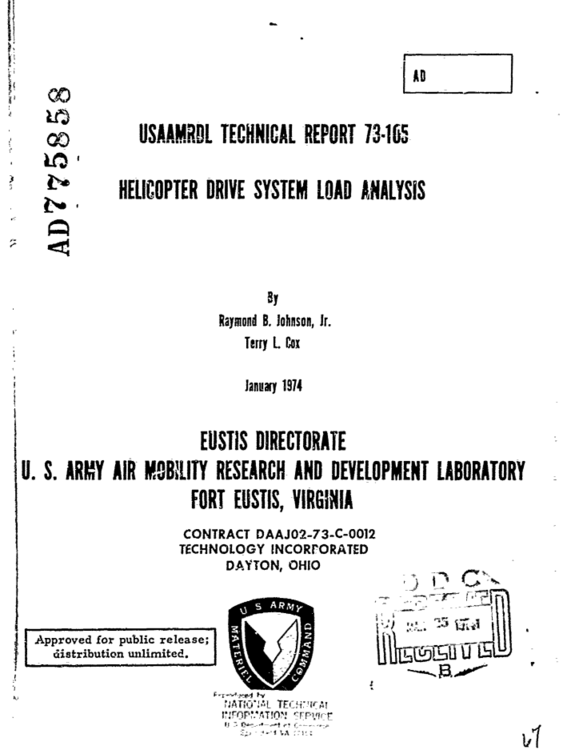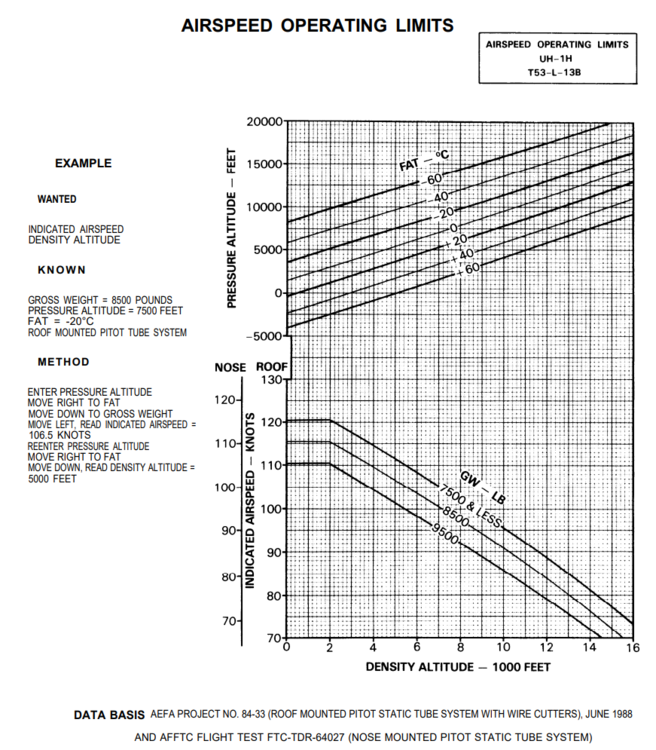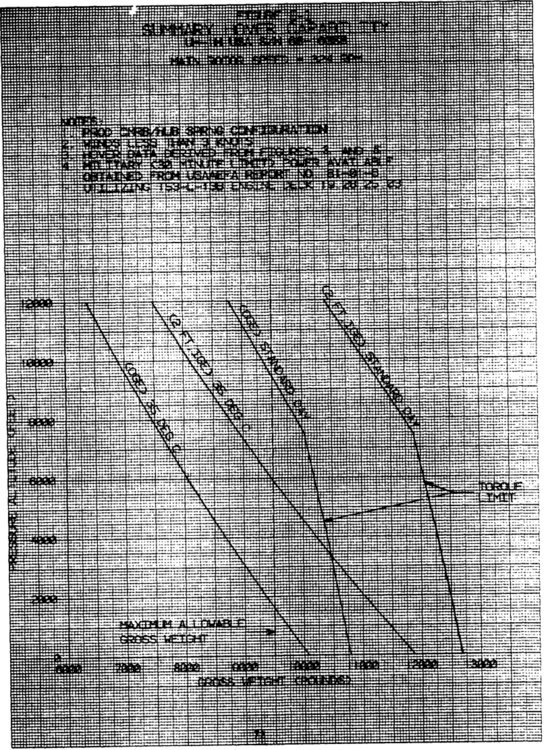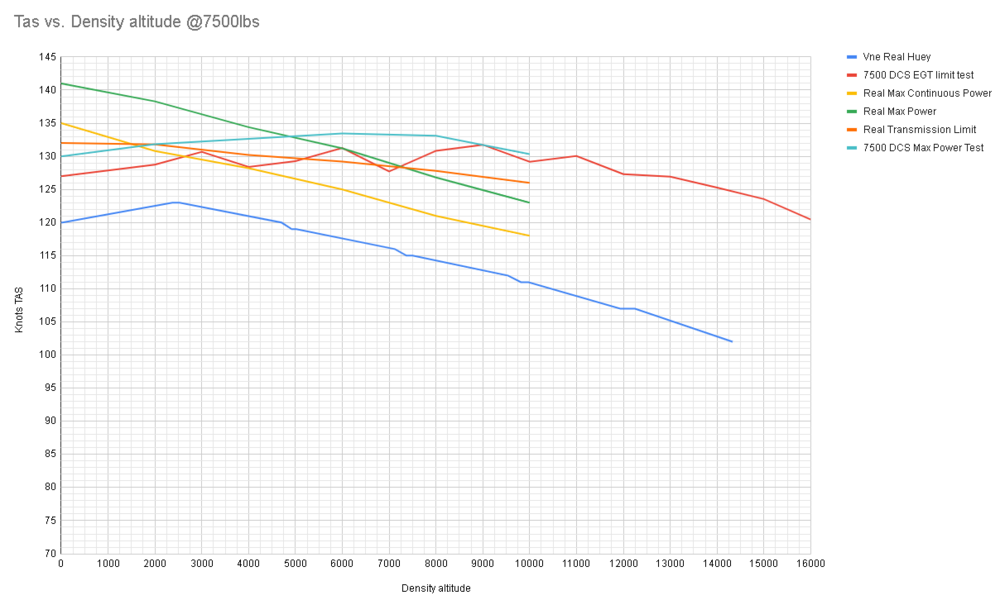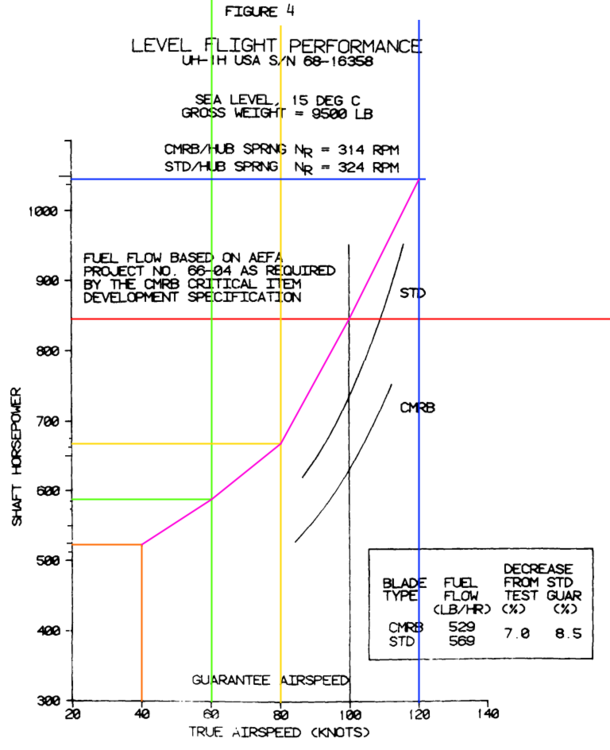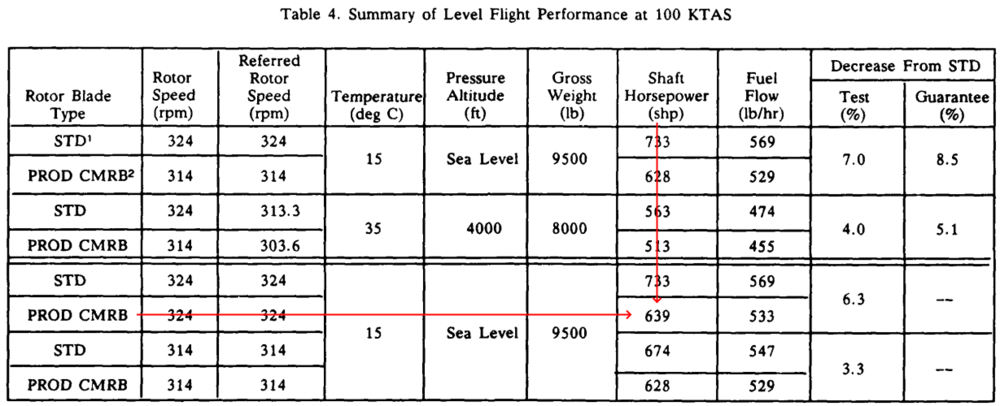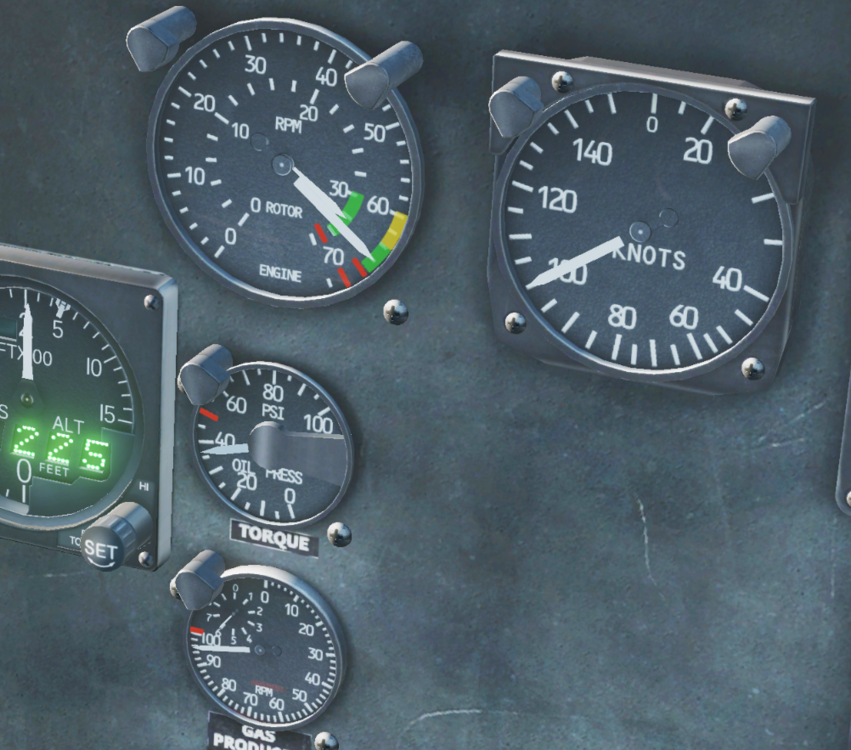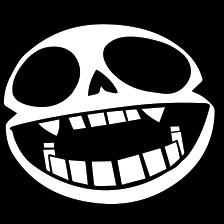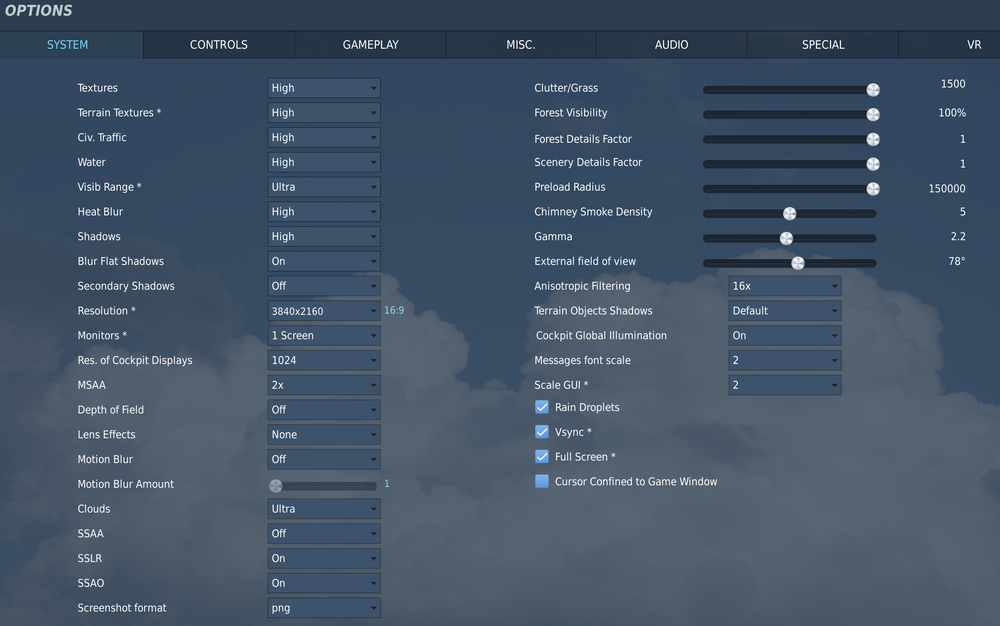Search the Community
Showing results for tags 'performance'.
-
Hello, after the 2.7 OB update I have noticed that when I enter the rearm menu from comms menu my game freezes and srs temporarily disconnects. The freeze lasts from 10 seconds to 30 seconds. Never had this issue before.
-
OK, looks stunningly beautiful but... From the FAQ: RECOMMENDED SYSTEM REQUIREMENTS (HIGH graphics preset settings): OS 64-bit Windows 8/10; DirectX11; CPU: Core i5+ at 4+ GHz or AMD FX / Ryzen; RAM: 16 GB (32 GB for heavy missions); Free hard disk space: 120 GB on Solid State Drive (SSD); Discrete video card NVIDIA GeForce GTX 1080 / AMD Radeon RX VEGA 64 or better; Joystick; requires internet activation. I am on a Windows 10, I7-10700K (5.1 GHz), 64 GB RAM (3000 MHz), RTX 3080. Also from the FAQ: Despite being an island map, you can expect similar performance to the Syria map So, Syria map gives me constant 60 FPS (consistent with my screen capability) and empty Andersen AB I get 40, Guam @ 3000 feet MSL I get 30-40, at 700 feet I get 30-40. Ocean alone at 1000 feet MSL shows as 80 fps, whereas Mediterranean sea on Syria map gives 120 fps at the same alt. I guess I need to wait for optimizations?
- 94 replies
-
- 3
-

-
- performance
- specs
-
(and 1 more)
Tagged with:
-
Hello! Sometimes I am not able to takeoff because the Apache seems to be too weak... 8 Hellfires and HEDP Rockets loaded, full tank. The track is from a mission generated via RotorOps, it is cold in this mission. But the same happened in missions where temp was 20° and std air pressure. I found that sometimes if I close the mission and start all over again the Apache performs way better. I think the loadout is not overloaded? I need 130% torque and still unable to takeoff, build any altitude at all, falling back to ground. Do I something wrong or is this a bug? (Trackfile too big - 6,9 - uploaded to google drive) - Removed Link as it seems this is no bug!
- 8 replies
-
- weight
- performance
-
(and 2 more)
Tagged with:
-
Hey, Mr. Grey, Wags and the Eagle Dynamics Team... I just wanted to extend to you a hearty, "Thank You" and "Well Done" regarding the current state of DCS Open Beta. You can see in my signature that I'm running DCS on a humble GTX 1070 and not-brand-new 8700K CPU. As slow, gradual improvements are often not noticed or acknowledged by users, it just occurred to me that I'm tooling around in DCS, at full 4K and plenty of new clouds, units, in MP, SP, etc. with the settings below; all the while fluctuating between 30-50 FPS, and remarkably smooth in most cases, even when down in the 30s. There are obviously some challenges with my hardware (read: "Supercarrier with it's tower lights on and rain droplets on the canopy ), but overall - VERY pleased with the performance I'm getting in an era where there's no way I can afford to upgrade my GPU. This is a testament to all the work you've put in, all the while juggling MANY different modules, demands, etc. Well done! - W
- 22 replies
-
- 8
-

-
- gpu
- performance
-
(and 1 more)
Tagged with:
-
Like in any other module the mirror (even the single tiny one) eats a lot of performance. For me it’s around 5 fps. Since it is not particular useful in comparison, turning it off is a quick win. It is however almost dead center in the field of view, and when it’s blinded, it is in a very light and shiny color. That is very distracting and uneasy on the eyes, especially in dark/cloudy environment. May I suggest to tone down the color and brightness for the blinded mirror? Thank you!
-
Hello everyone, After a couple of months trying every possible settings you can imagine to get a good graphics and performance at 60 fps i finally reach it. OBS: I tested it for caucasus and PG maps, and it should work fine for NTTR and WWII maps although(I don't have these maps). For Syria and marianas forget it. DCS OB Version 2.7.9.18080 My Specs: Core i5 9400F GTX 1060 6gb 32gb RAM Windows 10 PRO NOTE: You'll need of the reshade to use just one filter very important to enhance the graphic quality. EDIT: I forgot to mention, you will need to install this mod for improve your perfomance too. ( https://www.digitalcombatsimulator.com/en/files/3317762/ ) @Luke Marqs Make exactly these settings as shown bellow. 1 - Set to ON game mode on the windows 2 - Set to ON Hadware-accelerated GPU scheduling at "Graphics Settings" on the windows. 3 - Open the NVIDIA control panel and choose Global settings tab, then set the shader cache size for 5gb or more. 4 - Change to "Program settings" tab and find to the DCS installation path on your PC (DCS World OpenBeta\bin\DCS.exe). Then set exactly as shown in the prints screen bellow for all options. NOTE: If you are having tearings, consider set vertical sync to FAST. 5 - At DCS settings choice these options NOTE: Textures: It depends what jet you are using, the f16C uses a lot Vram in HIGH option, you can test between medium and high Shadows - For more performance set it to medium, i prefer High. SSLR - To enhance the graphics ilumination set ON, better perfomance OFF. Try to test it. Full Screen as desired Terrain Shadow: very importan in FLAT 6 - Make America great again download of the reshade version 4.9.1 HERE . Then install it on DCS and chose a unique filter as shown bellow. It's very important to enhance the quality to the combination with the native nvidia FXAA, for decrease the AA blur and increase the sharpness. (Do not use the luma sharpen in reshade in this guide!!!!!) NOTE: Do not mark the box "Perfomance mode". If you need help for reshade installation or configuration, please watch some video on youtube. 7 - Close DCS and open again. That's all. I hope you enjoy it. Let me know if i helped you. Sorry for my english and thanks.
-
- 1
-

-
- quality
- performance
-
(and 7 more)
Tagged with:
-
I recently updated to Nvidia 511.23, RTX 3070, latest DCS version Since some of the shader mods are really outdated, have artifacts etc I wanted to see what kind of native performance I'd get with stock shaders and no scaling. After uninstalling everything, repairing files and deleting the /metashaders and /fxo folders, the game recompiled shaders on first load of a map. Yet when the map started performance was still bad since some shaders still needed to be compiled. When I started the map for the second time however, I got the same FPS as I did with the shader mods and scaling, while having an overall better image quality, even though both tests used the same Nvidia driver. This was quite suprising. Maybe shaders have been improved with the latest DCS version or the Nvidia driver is more effiecient with those shaders. Setting textures to medium was the biggest performance improvement which seems to fix the leaky VRAM issue. Also restarting DCS after 2 missions, otherwise it gets slower and slower the more you hit "Fly Again" MSAA set to 2X and Nvidia control panel "Enhance AA" on and "multi frame sample" on
-
Greetings All! I recently received my Varjo Aero and I am loving it so far! I had some issues when I first set it up (the 4 'screens' appearing in the desktop view - essentially, the Aero 'doubling' the viewable area). What I saw in-game was some ghosting/model mismatching - for example, in a test run w/ the Huey my external view showed the aircraft sitting in the ground so that the bottom was in the taxiway. I was able to work those issues out as outlined in part in this post: Part of the fix was using the string --force_steam_VR in the properties of my DCS shortcut. That fixed the ghosting/mismatching issue...but my performance dropped significantly compared to previous when, I'm assuming, the Aero was running on the Varjo software. TBH, it's kind of disappointing after the $$ I spent on the headset, which I will use almost exclusively for DCS. So, all that being said, I'm wondering if there is a way to use the Varjo software w/o the 4-camera issue that anyone has found? Alternately, I'm up for any recommended VR settings - or a link to a recent-ish post - that would assist in getting smooth VR performance without sacrificing too much in the visual quality arena. Or, perhaps I'm just asking too much at this point - I know, first world problems... And, my system specs are pretty up there - again, built a new rig primarily for DCS. (I hate to admit how much I've sunk into hardware for this game...) So, I'm *hoping* to get some butter-smooth performance. I'm sure there is some combination of settings out there - I have tweaked many times with my previous HP Reverb G2 - but at this point I'm kind of lost in all the myriad of settings. [And yah, I'm old enough to remember when the only graphics settings you had were screen resolution, and even then you could only choose from 3 or 4, if you were lucky.] Intel i7-12700K - 3.6 Ghz - RTX 3090 - 32 GB DDR5 RAM - 1 TB SSD - Win 10 Thanks! Appreciate any and all thoughts, ideas, and input!
-
Hi Everyone, First post in the forum - and please come and shoot me down online rather than flame me here - I am usually growling on the sidewinder server Let me know if you have any tips beyond the ones below? For improving online play mainly. Shader replacement seems so so, as sometimes I fail to pass check so I stopped that approach. ----I have an old Dell workstation 32gb ram i7-3770 (9 year old cpu) - for other games it keeps up - but DCS. The CPU is my bottleneck. Config: For VR i got a G2 Reverb and 3060Ti to replace my 1060 (non VR the rig was 50-80fps on the 1060). I figured I would document and share my experience at getting FPS out of my rig, as best as I can and some tweaks which perhaps can be helpful to others. > Pixel density 1.2, Shadows Flat, Ground @ Low - Grass Off - (no heat no dirt) - hotplug disabled > Steam VR resolution set to 1900x1900 or so - no smoothing, as that seems to make things jittery > To get extra 45% in FPS (single player from 30 -> 50fps) (multi from 15/20 -> 35/40 fps) :: SMT Hyperthread disable totally helped > To get extra 5 FPS and minimize ram on the VR - went to download Skyscenes and installed "Empty Room" as default Windows Mixed Reality Starting space > VRAM use went from 3.2gb to 2.5gb (with no game running) > To get extra 5 fps > disabled secondary monitor and set primary monitor to 1920x1080 and right click on desktop - hide desktop icons > To get extra 3-4 fps and prevent memory swapping into video memory modified default Hanger to NOT load anything in VR (this prevents your VRAM getting slammed with a pretty hangar..oooh..who cares) I cut out all models from loading: DCS World OpenBeta\Scripts\DemoScenes\sceneVR.lua (backup your file as a copy before you modify it) bottom line, GPU FPS is ok.. but still my CPU is getting nailed. in single player its happy, in multi it gets destroyed and brings the fps down..but at least I can still fly for another year or so until I get a new mobo/cpu/ram on this rig at around 45-50fps in multiplayer. Cheers everyone! Shawn >>> DCS World OpenBeta\Scripts\DemoScenes\sceneVR.lua ----- package.path = package.path ..';./Scripts/DemoScenes/?.lua;' local sceneEnvironment = require("demosceneEnvironment") scene = {} -- ñþäà êëàäåì âñå ñîçäàííûå îáúåêòû function loadScene(scenePtr) sceneAPI = sceneEnvironment.getInterface(scenePtr) sceneAPI:setUpdateFunc('sceneVRUpdate') sceneAPI:setEnvironmentMap("Bazar/Graphics/VRMainScene.dds",0.9); sceneAPI:setSun(math.rad(-90), math.rad(0)) -- ñàæàåì ñîëíöå çà ãîðèçîíò ÷òîá íå ñâåòèëî local cam_level = 1.8 scene.cam = sceneAPI:addCamera(3, cam_level , 3) scene.cam:setFarClip(1000.0) scene.cam:setFov(90) scene.cam.transform:lookAtPoint(-10.0, cam_level, 0); scene.L1 = sceneAPI:addLightOmni(0, 25, 0, 1,0.8,0.5); scene.L1:setRadius(200); scene.L1:setAmount(1); scene.cam:setActive() end --[0;1] local function pingpong(length, t) local tt = (t%length)*2/length if tt>1 then tt = 2-tt end return tt end function sceneVRUpdate(t, dt) end ----- game settings added as screenshot - might need to play with trees as they kind of Roll-pop-in
- 9 replies
-
- 1
-

-
- performance
- 3060ti
-
(and 1 more)
Tagged with:
-
2.8.0 BETA WIP Overview These are my settings, and they are what work for me. Your settings may vary, there is no single right answer for this. Lots of things come together, Game settings, Steam Settings, WMR Settings, Windows config, BIOS/UEFI, to provide the final experience. If you want to play with these settings for your own benefit crack on. That said when you are either applying these settings or making changes to them do ONE change at a time and evaluate the result, and this is the bit that is going to hurt, don’t assume that it didn’t have an effect just because on you didn’t observe a direct impact… it’s like “Lego” it all builds on each other… In most cases the results will be fairly straight forward and observable, however, just change on the thing observe and then make a second change (this is tedious) but important. I use fpsVR for measurement. This guide is aimed at Intel, Nvidia, SteamVR WMR users, others you will be able to get some ideas. Open XR At the moment I am recommending this approach: certainly for me it produces the right results. However, there is no logging tool, like fpsVR available natively in WMR, which means I am out of the setting measurement business for a while. The data broadly is still useful, in terms of tuning your frametimes. but i have no way of measuring it without using the mk1 eyeball. WMR I am using reprojection, for me that give the best results, I am at 100%, i am using FFR in quality wide mode, but, not FSR, I am sharpening via: so no VRPerfkit though OXRTK does much of that. and i dont have to go through steamVR. So is it faster... is the wrong question, it is, you have to deal with less handoffs between API's but that in itself is not "game changing". The real delta for me comes in the supported reprojection modes 90, 45, 30 and 22.5hzm 22.5 sucks... but, 30 is really very good; so much so I don't notice it when it drops to 30. That makes the marianas playable for me and it makes. The Channel usable over cities etc... this is HUGE. Current Settings in DCS Methodology For 2.7 I wanted as clean a start as possible and so I renamed my old saved games folder, uninstalled all my mods, and the did a slow repair of DCS deleting any additional files. For the purpose of testing Steam VR started at 100% or (3168 x 3196). All framerate stabilisations are turned off, this because when you are in motion smoothing, it hides a number of things as it forces the frame rate to 45, smoothing out the frame rates to give you a good experience, but it wont help you understand what's going on, so the stay off for testing and on (enabled/forced) for game play. I then flew a single low level flight in the Caucuses from the F-18 instant action mission, with my normal programs running (TARGET, VR Neck Safer etc...), the aim here is to keep the variables low, and whilst its not "combat relevant". The point here is to provide as much headroom as you can for combat and to understand the impact on the CPU and GPU and so the deltas are very useful to that, albeit that some effects are greatly multiplied in combat., etc... it's a good guide to understanding whats going on. In combat there are much more intense hits on the GPU and CPU as the result of AI, mission events, additional units being rendered etc... Track replay is used for subsequent re-runs of the flight to establish a baseline the purpose of which was to see the delta, the change, that each thing I did inside DCS did or elsewhere on the frame times of the CPU and GPU that will drive the VR Response. The headset is stabilised throughout the testing on a stand, and if I use it, for something else like having fun, I re-baseline from the last measured known settings to make sure nothing significant has changed. I record the frametime with FPSVR with a hotkey starting and stopping at a similar point in the track (there is some variability here, but not enough to cause me concern) and then I take an average of the data produced for each column and call that "the number" . I'm generally quite suspicious of activity that produces less than 0.05 variance in ms as that could come from a number of random factors on the PC, where I get these I typically test them several times in a row and take the average. My headset operates at 90hz, 90fps that means that the frame time (the time that the computer spends processing each frame) needs to be under 11ms for both GPU and CPU for it not to be in some form of reprojection, a GPU Frame time of up to 22ms is acceptable as that will give me 45hz equivalent. My goal therefore is to reduce the frame times to as low a level as I can to provide as much headroom as possible to deal with edge cases and mission intensity. The Track used to test performance is here: https://1drv.ms/u/s!Ar2cEt5yMycgm6skZyUPKfQMjm4mKw?e=so7zI 45 or 90 I have a high end PC at least today(specs in my signature block), its not the absolutely top of the hill, but it runs really well and in the context of VR you have to make a choice, do you want MSAA or not. If you can live without MSAA you will get 90 more often than not in free flight, and 45 in some edge conditions (NOE inverted looking at the trees), the super carrier being an exception where even I still drop out of 45 when looking at an island on a crowded deck. If you can't live without MSAA you will need to accept 45 FPS, to maximise that Force On Motion Smoothing, in steam VR and turn on MSAA in game, there will be more edge conditions where you drop out of 45, but it is by and large a good experience. Certain maps (The Channel) may also provide a suboptimal experience with MSAA turned on. Currently I have MSAA set at x2, and I force Motion Smoothing on in Steam VR settings as this provides me the best overall experiene. 2-D Performance Comparison The question of 2D performance came up as potentially useful comparison; for the purposes of testing this was done on 2560 x 1440 monitor (at 144hhz, at full screen) in level flight (Instant Action -> F-18 -> Caucuses Free Flight , and was a straight and level flight over some 20-30 seconds, all other settings were unchanged from my defaults, which resulted in about 160-190 FPS in 2.7 which is a small but noticeable increase, of about 10% Current Base Line As this post is hellishly long I have included a summary of the current baseline data that I use against the current track that I use for testing (generally the lower the frame time the better the performance). Frametime in ms Delta From Baseline Ver Test Baseline FPS GPU CPU GPU CPU Changes 2.7.0.46250 1 VR Preset 81.60 10.94 7.13 2.7.0.46250 4 High Preset 36.80 20.41 9.25 2.7.0.46250 19 Test 4 59.66 14.67 7.96 0.37 0.25 Ultra Clouds no 15,16,17 But use Alt-Enter 2.7.0.5118 20 Test 4 59.51 14.79 8.14 -0.11 -0.19 Ultra Clouds no 15,16,17 But use Alt-Enter 2.7.0.5118 22 Test 20 69.78 12.35 7.85 -0.51 0.30 Clear Water 2.7.0.5690 38 Test 25 82.61 10.72 7.44 -0.03 0.21 5690 baseline 80% CRM 2.7.1.70290 54 Test 25 79.43 11.06 7.33 -0.36 0.06 baseline 2.7.1.70290 (clear sky) 2.7.3.8494 65 Test 54 78.87 11.14 7.13 -0.07 0.20 New base line using 2.7.3, and Terrain Shadows Off/ Medium Cockpit shadows 2.7.4.9847 68 Test 68 68.74 12.83 7.23 Baseline test no Shaders 2.7.5.10869 75 Test 25 76.97 11.36 8.27 -0.66 -0.88 Baseline 2.7.5.10869 (as per Test 25) 2.7.6.13133 82 Test 75 86.75 9.52 8.55 Average for Baseline 2.7.6, FSR1.1, Windows 11, Hotfix Shaders 2.7.7.14727 97 Test 82 80.75 10.06 8.08 -0.54 0.47 2.7.7, FSR 1.2 Clear Water Shaders, Medium Water, No terrain shadows New baseline 2.7.7.15038 100 Test 97 80.74 10.61 8.81 -0.55 -0.73 Shader Cache to 10Gb 2.7.7.15038 104 Test 100 10.72 6.25 -0.11 2.56 Alderlake 2.7.9.17830 119 Test 104 11.01 6.49 -0.29 -0.25 2.7.9.17830 Baseline 2.7.9.17830 124 61.33 14.72 6.90 Baseline Standard Settings no MODS, 100%SVR, Terrain Shadows Off, Water High, Clouds Ultra, MSAA x 2 2.7.9.17830 131 Test 124 80.55 10.60 6.98 4.12 -0.08 124 + FSR set to NIS 0.8 Render Scale, Sharpness 0, Radius 0.5 + 100 CRM in Steam VR + Taz1004's variant of Kegetys Shaders note I have moved to 100% CRM as my base (and because people keep on asking me I have included FPS to help people visualise whats going on). Hygiene Operating System I use the latest version of Windows 11 latest and drivers from WU, I know there is perceived wisdom out there that earlier drivers may be better, there is a reason that they are out there, if the only game you are using is DCS by all means roll back to something else, otherwise use the latest version. For AV I’m using Defender because frankly it’s more than sufficient. Game Mode is currently enabled. You need to make sure that you have your PC in a fit state to actually play DCS because frankly its very “picky” about whats going on, remove or minimise programs and services that take away CPU cycles my idle times on CPU are typically between 1% and 3% I found particularly things like the Lighting Service had a significant impact on CPU cycles there are a number of guides out there for this, and it is not my intent to rehearse them again here. Rather I suggest that you look at active processes and see if you need them or can safely disable them, YMMV, Caveat Emptor etc… but I also can’t state how important this is to success. Things I have done to improve CPU performance: Turn off HPET, this is a basic Hygiene function and can be applied safely to pretty much any Intel processor (though I personally found a number stability issues when using the other recommended perf improvement on thread separation, linked off that advice) Turn off Dynamic Ticks. I still run the Game Bar but I have turned off anything that smacks of instant replay (CPU overhead) here is a reg file to turn off Game DVR I do not have any hyperthreading enabled (well my processor doesn’t have them so that was easy to do) and I would strongly suggest disabling it for game play especially on older processors. I always make sure the game is running in Full Screen Mode with ALT-ENTER, and I have disabled the full screen optimisation for DCS.exe. I have also disabled hot plug support , a cause of stuttering, note there is now UI in game to support this I have my page file set to a 32968 to 65536 this is on my operating system disk (NVME) I have a separate SSD for DCS, this changed from fixed page file as DCS when using HIGH for textures, needs an absolute ton of RAM to decompress the textures When you are running the game, turn “stuff” off, your browser will have an impact as will other software you don’t’ need… I have found that RGB related code really slows stuff down, I have uninstalled iCue and disabled lighting service and Corsair services as examples, what you will need to do may be different. Disable Virtual Monitor Pre-Allocation, as per this guide, it doesn't seem to give me any performance benefit per-say, but it doesn't cause any harm, maybe an extra half second if I fire up a 2d monitor in the VR house (thanks to @shaun57for the reminder) other people have reported a frame time improvement, so it might be a function of the cards video memory allocation. Now Replaced with UI option in Windows 11. Turn off Virtualisation Based Security: Settings -> Security -> Device Security -> Core Isolation -> Select Off, which seems to be an issue causing a number of performance losses with Windows 11, normally I dont recommend turning off security features ... but in this case I do, it will cost you about 10% of your perf otherwise ( A great hardware unboxed video on this) mine was turned off, likely because I upgraded in place. Nvidia Driver Version I am normally a proponent of using the latest driver version.... however, the results speak for themselves: Driver Version FPS appCPU renderCPU appGPU 457.30 69.43 8.31 6.71 12.86 512.95 73.79 9.39 6.90 11.89 526.86 67.82 7.87 6.60 12.78 all the tests were conducted with the same settings, and in OpenXR, using a track and stabilised HMD position to minimise any changes on head movement. The driver can be found here: GeForce Game Ready Driver | 512.95 | Windows 11 | NVIDIA. CPU My specs are in my signature, but I would strongly suggest you look at overclocking clocking your CPU to the highest stable clock speed, and make sure your memory is using its XMP profile. I haven’t played much with AMD CPU’s but my experience of Intel tells me this is as much a function of the motherboard as it is the CPU, but if you have a K style CPU and sufficient cooling you should overclock it, you are quite literally leaving money on the table if you don’t and more importantly frame times. There are a number of guides out there for this, but you will need to do this in order to maximise your performance, it sounds scarier than it is, give it a go. Resizable BAR I wanted to redo some of the Rebar testing and I have installed the Release version of my BIOS, previous testing was done with a beta BIOS: Frametime in ms Delta From Baseline Test Baseline GPU CPU GPU CPU Changes 82 Test 75 9.52 8.55 Average for Baseline 2.7.6, FSR1.1, Windows 11, Hotfix Shaders 87 Test 82 9.67 8.54 -0.15 0.01 Rebar Off Test 1 88 Test 82 9.48 8.43 0.04 0.13 Rebar Off Test 2 89 Test 82 9.62 8.60 -0.10 -0.05 Rebar Off Test 3 90 Test 82 9.59 8.52 -0.07 0.03 Rebar OFF Average 91 Test 82 9.60 8.27 -0.09 0.28 Rebar On Test 1 92 Test 82 9.59 8.30 -0.07 0.25 Rebar On Test 2 93 Test 82 9.50 8.35 0.01 0.20 Rebar On Test 3 94 Test 82 9.56 8.30 -0.05 0.25 Rebar ON Average As you can see on the z370 chip set it enabling Rebar has a small performance improvement on , so I now leave it turned On, but either way its pretty close to margin of error. GPU I do run a slight OC on my 3090, its XC3 so it’s not built to OC with a power limit of 104 and a temp limit of 91 (it doesn’t go above 79 in game and is typically running at 2010 or 2025Mhz with a custom Voltage/Frequency Curve: Which both over clocks and under volts my GPU, to help manage power and temp, again there are more detailed guides out there for this. Windows Settings Process Priority To ensure your DCS.exe, vrserver.exe and vrcompositor.exe are working most efficiently with your CPU set their priority to High, you can do this manually, or via a script I do it via the registry, add the following keys to the registry: HKEY_LOCAL_MACHINE\SOFTWARE\Microsoft\Windows NT\CurrentVersion\Image File Execution Options\DCS.exe\PerfOptions "CpuPriorityClass"=dword:00000003 adding for the other two processes replacing dcs.exe with vrserver.exe and vrcompositor.exe respectively. Mostly this has an impact on stuttering rather than on sheer perf. HAGS Hardware Accelerated GPU Scheduling, my experience of turning this on is very “mixed”, it seems to conflict with Motion smoothing and seems to have a target of about 60fps, having done some light weight testing at 60hz I can say this provides a great experience, if you can tolerate 60hz, I can't it makes me nauseas, but HAGS seems to like the 60hz regime. So if you can deal with the headset at 60hz, turn off motion smoothing turn on HAGS. The experience with HAGS seems to scale 60, 40, 30hz ranges and produces a quite good experience at 40hz ... 30 is ... suboptimal ... i dont have hard data for this, just watching the FPS counter trying not to throw up NVidia Control Panel Settings After re-reading and doing a lot of testing in a semi unstructured way, i went back to "basics" ish for my Nvidia control panel settings: these are the only changes I have away from the defaults and to be honest, I'm really not sure about some of these. And I may revisit the when I get the time. Suffice it to say set everything to default. Low Latency Mode ON Frametime in ms Delta From Baseline Test Baseline GPU CPU GPU CPU Changes 25 Test 21 10.70 7.39 0.18 -0.04 Shadows Reduced Frame Rate Impact MOD 75 Test 25 11.36 8.27 -0.66 -0.88 Baseline 2.7.5.10869 (as per Test 25) 82 Test 75 9.52 8.55 1.85 -0.28 Average for Baseline 2.7.6, FSR1.1, Windows 11, Hotfix Shaders 83 Test 82 9.61 8.65 -0.09 -0.09 NVCP Low Latency Mode ON Test 1 84 Test 82 9.69 8.70 -0.18 -0.15 NVCP Low Latency Mode ON Test 2 85 Test 82 9.60 8.30 0.01 0.34 NVCP Low Latency Mode ON Test 3 86 Test 82 9.63 8.55 -0.12 0.00 Average for NVCP Low Latency Mode On Also note whilst I have moved to Windows 11, all we are really interested in is the delta from the baseline. In this case functionally nothing, I'm not particularly GPU bound, it might make things very fractionally worse on my GPU, but TBH you aren't going to notice the impact on my hardware. VR Settings Windows Mixed Reality Portal Settings Disable Virtual Monitor Pre Allocation Windows -> Settings-> Mixed Relality -> Startup and Desktop -> Virtual displays for apps-> uncheck the box to create virtual displays. I leave the rest of the settings at their defaults. Open XR Developer Tools These at the time of writing have no effect on DCS, any effect you think you are seeing in DCS is pure placebo. WMR for Steam VR Settings I use the beta version of Steam VR and Windows Mixed Reality Portal for VR The changes I make for WMR for Steam VR Settings, I let SteamVR manage its Motion Reprojection for DCS and other VR games: x:\Program Files (x86)\Steam\steamapps\common\MixedRealityVRDriver\bin\win64\OpenVRSettingsUX.exe Steam VR CRM vs PD Lets address a subject of confusion first In game PD vs Custom Resolution Modifier... the thing that has the most change on performance in VR is the total number of pixels processed by the CPU and GPU for any given mission. PD and CRM both adjust the total number of pixels differently Performance is directly proportional to the total number of pixels being processed by the CPU and GPU, increase the total number of pixels and clarity will increase and performance will decrease, however PD and CRM are not equal in the way the impact the total number of pixels generated. PD essentially multiplies each axis by the value in PD... Steam CRM actually increases the total number of pixels generated by the percentage value... this is an non equal relationship A PD of 1.0 and CRM 50% is the same as a PD 0.5 and SS 200% (1*1*0.5 and 0.5*0.5*2)... (thanks @imacken) I wrote this spreadsheet to help people understand... PDSSCalc.zip in summary it does not matter if you use PD or CRM, my suggestion is use 1 of them, because it is so easy to get confused and just misunderstand what is going on... I leave PD at 1.0 because I can get exactly the same effect by varying the SS rating in steam with much greater granularity of control. Jabbers has an excellent YouTube video on this. I have done many tests on CRM previously, but, this time I wanted to document just one: Frametime in ms Delta From Previous Test Baseline GPU CPU GPU CPU Changes 20 Test 20 12.35 7.85 Clear Water 24 Test 20 11.12 7.81 1.23 0.04 Custom Resolution Modifier for DCS to 80% 2836x2768 As you can see with these changes alone we are very nearly back to the performance of the VR Preset. My Steam VR Settings for DCS for game play are: with motion smoothing FORCED for some maps, and DISABLED for testing. I set the default headset resolution to 3168 x 3096 (which is 100% on my G2). Adding Standalone DCS into Steam VR If you are using the standalone version of DCS, you will want to add DCS to Steam, and let it know its VR capable (this shouldn't impact your ability to run DCS in Steam VR, but it might make things easier. - Start steam, in left bottom click on: in the bottom left of your screen. and Click on Add a non-Steam Game. - Then select browse , and browse to DCS.exe on your system: (if you use open beta and stable you will need to add both separately). Click Add Selected Program - You will see DCS in the library list. - Right click on dcs.exe in the library list (Make Sure you have Games selected), select properties, in new screen make sure to select 'include in VR library' in bottom of screen. You can now start SteamVR without dcs running and change the resolution for dcs in the 'per application video setting'. Steam VR 1.17.8 New Settings Steam introduced two new settings in version 1.17.8 these are FOV and Worldview; I am testing these against my test 26 baseline, for clarity I do not recommend using a change to FOV, the numbers below are just to understand the performance implications: FOV Does exactly what it says on the tin, reduces the field of view providing additional clarity in terms of performance Frametime in ms Delta From Previous Ver Test Baseline GPU CPU GPU CPU Changes 2.7.0.5118 26 Test 21 10.70 7.39 Shadows Reduced Frame Rate Impact MOD 2.7.0.5690 39 Test 26 10.72 7.44 -0.03 0.21 5690 baseline 80% CRM 2.7.0.5690 40 Test 26 10.73 7.24 -0.02 -0.05 Steam Version 1.17.8 2.7.0.5690 41 Test 26 12.11 7.34 -1.41 0.05 Steam Version 1.17.8 100%CRM 2.7.0.5690 42 Test 26 11.92 7.28 -1.22 0.11 Steam Version 1.17.8 100%CRM 90% FOV 2.7.0.5690 43 Test 26 11.78 7.21 -1.08 0.18 Steam Version 1.17.8 100%CRM 80% FOV 2.7.0.5690 44 Test 26 11.19 7.33 -0.49 0.06 Steam Version 1.17.8 90%CRM 90% FOV 2.7.0.5690 45 Test 26 10.61 7.37 0.09 0.02 Steam Version 1.17.8 80%CRM 95% FOV 2.7.0.5690 46 Test 26 10.63 7.33 0.07 0.06 Steam Version 1.17.8 80%CRM 90% FOV So test 39 was really to baseline 5.690 against 5118, there were no significant changes so I continued to use 26 as a baseline, similarly with steam version 1.17.8 itself in test 40. In test 41 I wanted to bring it back to 100% to see how it performed and give me a sense of the visual acuity improvements. Broadly the FOV does what it say gives you improved clarity at the cost of decreased FOV, 95% is liveable with and produces some small performance differences... my view on this is you are basically "robbing peter to pay paul", and while there are some marginal performance benefits it doesn't outweigh the "cost" in FOV loss. If you are on lower spec hardware then this is something you should consider carefully though as a 1ms here and there can make a difference. World Scale The world view slider is not enabled by default, you have to scroll down to the bottom of the Manage Custom Video settings for DCS, and click on the Override world scale button to ON. I only ran two tests here I might do more, but probably not, in summary this kind of does what the IPD does in DCS VR settings, at 200% you look like a GIANT and at 50% you look tiny. The surprising thing for me was they BOTH have a very similar detrimental FT impact on the GPU, its not huge and I haven't really tested IPD in game to see which is going to be the better fit: Frametime in ms Delta From Previous Ver Test Baseline GPU CPU GPU CPU Changes 2.7.0.5118 26 Test 21 10.70 7.39 Shadows Reduced Frame Rate Impact MOD 2.7.0.5690 39 Test 26 10.72 7.44 -0.03 0.21 5690 baseline 80% CRM 2.7.0.5690 47 Test 26 11.09 7.30 -0.39 0.09 Steam Version 1.17.8 80%CRM 200% World View 2.7.0.5690 48 Test 26 11.12 7.22 -0.43 0.17 Steam Version 1.17.8 80%CRM 50% World View My summary on this is if you feel you are two big or too small play with it and see what works for you there is a small, likely proportional, impact on perf which ever way you flex the slider. But ultimately knock yourself out ... I will be leaving both these settings at default. Baselines I had a number of operating baselines throughout the 2.7 testing I have undertaken, and I want to put them out there to help people establish where my bar is, but I started with the presets in game, Medium, High and VR: Baseline GPU frametime CPU frametime GPU Usage CPU Usage 1 VR Preset 10.93687291 7.131605351 93.963211 29.032441 2 VR Preset + Rebar 11.22403073 7.23986064 93.077006 32.718599 3 Medium Preset 11.06820362 7.054850746 63.265991 21.526919 4 High Preset 20.41371732 9.249450549 77.694202 24.461538 Tests Tests and More Tests Using my initial Test 4 to establish a baseline I started adjusting in game settings, recording the average frame times using fpsVR one at a time: Frametime in ms Delta From Previous Test Baseline GPU CPU GPU CPU Changes 4 High Preset 20.41 9.25 5 Test 4 20.31 9.21 0.11 0.04 Civilian Traffic to Low 6 Test 4 19.58 9.25 0.72 -0.04 Shadows to Low 7 Test 4 18.94 9.15 0.65 0.10 SSLR Off 8 Test 4 15.64 8.76 3.30 0.39 SSAO Off 9 Test 4 15.66 8.58 -0.03 0.18 Clutter to 1500 10 Test 4 15.70 8.57 -0.03 0.01 Preload Radius to 150000 11 Test 4 15.68 8.60 0.02 -0.04 Chimney Smoke to 1 12 Test 4 15.77 8.59 -0.09 0.01 Ansio to x16 13 Test 4 15.14 8.13 0.63 0.46 Terrain Object Shadows to Flat 14 Test 4 14.90 8.10 0.25 0.03 Global Cockpit Illumination Off 15 Test 4 14.89 8.02 0.01 0.08 Use System Resolution 16 Test 4 15.02 7.94 -0.13 0.07 Fullscreen 17 Test 4 14.98 8.10 0.04 -0.16 Crop to Rectangle 18 Test 4 15.04 8.20 -0.06 -0.10 Ultra Clouds 19 Test 4 14.67 7.96 0.37 0.25 Ultra Clouds no 15,16,17 But use Alt-Enter N.B. Negative WORSE, Positive better You can see that my final position on adjusting settings in game has provided a considerable improvement in performance, the big surprises for me were: the difference in performance between ALT-ENTER and Use System Resolution + Full screen with Crop to Rectangle, which should be logically the same thing SSAO - OMG! turn it off in VR! I was going to use test 19 as my new baseline and then 4.7.0.5118 came out, so I re-ran the last test again and: Frametime in ms Delta From Previous Test Baseline GPU CPU GPU CPU Changes 20 Test 4 14.79 8.14 -0.11 -0.19 Ultra Clouds no 15,16,17 But use Alt-Enter 4.7.0.5.118 as you can see there is a tiny degradation in performance, but, this could be from run time variance. In Game Settings The in game settings after Test 20 look like this, and yes Wake Turbulence is off! Forest and Scenery Details Factor sliders These do have an impact in terms of performance, but, it is very context dependent, they are dynamic, in the sense they can be applied in mission from the options menus. In some scenarios you benefit by reducing the forest detail...in some the scenery. The sweet spot I tested was forest 0.6 and scenery 0.9, which in my test produced a combined GPUframe time reduction of about 0.29ms. These sliders work as far as I can tell as a variable for the LOD for the scenery objects and trees. So the image looks slightly “worse/different” in practice this is because you are using the model that would be used for viewing the object at a further distance. Your own tolerance for this is likely to be as variable as the technical variable for when it really brings some benefit. So whilst I have noted them, I have not included them, they provide an “edge case” set of benefits, but not something that I could generically say is good. And in some scenarios just a degradation in quality for little or no benefit. Net net, I leave them at 1.0 and play with them if I get poorer performance than I like. MSAA x 2 vs x 4 MSAA x 4 has a GPU impact of just under 2.5ms in my standard test (so its definitely "worse") with a small amount of impact on the CPU 0.2ms . Shader Mods for Performance Improvement There are currently a number of Shader Mods available: Simplex which is best for IC and @Taz1004's variant of @Kegetys shaders which is best overall for performance (links to each are below) and graphic features support ( a better image) offset with a "one time" increase in loading times as several features require recompiling, but overall produces a better image. To maximise performance these really should be combined with current release of FSR. The current release of Simplex can be found here DCS Performance Shaders - SIMPLEX 2.7.0.4625 (digitalcombatsimulator.com) and the current variant of the Kegetys Mod here Frametime in ms Delta From Baseline Ver Test Baseline FPS GPU CPU GPU CPU Changes 2.7.9.17830 124 61.33 14.72 6.90 Baseline Standard Settings no MODS, 100%SVR 2.7.9.17830 128 Test 124 75.71 11.74 6.83 2.98 0.08 FSR set to NIS 0.8 Render Scale, Sharpness 0, Radius 0.5 2.7.9.17830 129 Test 124 79.32 11.21 6.71 3.51 0.20 FSR set to NIS 0.8 Render Scale, Sharpness 0, Radius 0.5 + 90 CRM in Steam VR 2.7.9.17830 130 Test 124 80.30 10.97 6.87 3.75 0.03 FSR set to NIS 0.8 Render Scale, Sharpness 0, Radius 0.5 + 100 CRM in Steam VR + Simplex 2.2 2.7.9.17830 131 Test 124 80.55 10.60 6.98 4.12 -0.08 FSR set to NIS 0.8 Render Scale, Sharpness 0, Radius 0.5 + 100 CRM in Steam VR + Taz1004's variant of Kegetys Shaders VR Performance Toolkit v0.2.2 VR Performance Tool Kit, by fholger has essentially replaced OpenFSR, there are multiple scaling techniques available, some technical support for FOVated rendering (though there is no functional performance benefit in DCS) , it is the latest maintained code base and can be found here Release VR Performance Toolkit v0.2.2 · fholger/vrperfkit (github.com). Fholgers version is awesome, but for lots of reasons, the FFR does not work , howere the version https://github.com/cedriclmenard/vrperfkit/releases/tag/v0.2.2-dcs-ffr has a hack which forces it to work. The details are broadly the same, as is performance, though some people get on better with certain types of image scaling aproachs (it might be card related and updates to the code will be in this rather than OpenFSR. My current settings are: # Upscaling: render the game at a lower resolution (thus saving performance), # then upscale the image to the target resolution to regain some of the lost # visual fidelity. upscaling: # enable (true) or disable (false) upscaling enabled: true # method to use for upscaling. Available options (all of them work on all GPUs): # - fsr (AMD FidelityFX Super Resolution) # - nis (NVIDIA Image Scaling) # - cas (AMD FidelityFX Contrast Adaptive Sharpening) method: cas # control how much the render resolution is lowered. The renderScale factor is # applied to both width and height. So if renderScale is set to 0.5 and you # have a resolution of 2000x2000 configured in SteamVR, the resulting render # resolution is 1000x1000. # NOTE: this is different from how render scale works in SteamVR! A SteamVR # render scale of 0.5 would be equivalent to renderScale 0.707 in this mod! renderScale: 0.80 # configure how much the image is sharpened during upscaling. # This parameter works differently for each of the upscaling methods, so you # will have to tweak it after you have chosen your preferred upscaling method. sharpness: 0.0 # Performance optimization: only apply the (more expensive) upscaling method # to an inner area of the rendered image and use cheaper bilinear sampling on # the rest of the image. The radius parameter determines how large the area # with the more expensive upscaling is. Upscaling happens within a circle # centered at the projection centre of the eyes. You can use debugMode (below) # to visualize the size of the circle. # Note: to disable this optimization entirely, choose an arbitrary high value # (e.g. 100) for the radius. radius: 0.7 # when enables, applies a MIP bias to texture sampling in the game. This will # make the game treat texture lookups as if it were rendering at the higher # target resolution, which can improve image quality a little bit. However, # it can also cause render artifacts in rare circumstances. So if you experience # issues, you may want to turn this off. applyMipBias: true # Fixed foveated rendering: continue rendering the center of the image at full # resolution, but drop the resolution when going to the edges of the image. # There are four rings whose radii you can configure below. The inner ring/circle # is the area that's rendered at full resolution and reaches from the center to innerRadius. # The second ring reaches from innerRadius to midRadius and is rendered at half resolution. # The third ring reaches from midRadius to outerRadius and is rendered at 1/4th resolution. # The final fourth ring reaches from outerRadius to the edges of the image and is rendered # at 1/16th resolution. # Fixed foveated rendering is achieved with Variable Rate Shading. This technique is only # available on NVIDIA RTX and GTX 16xx cards. fixedFoveated: # enable (true) or disable (false) fixed foveated rendering enabled: true # configure the end of the inner circle, which is the area that will be rendered at full resolution innerRadius: 0.7 # configure the end of the second ring, which will be rendered at half resolution midRadius: 0.8 # configure the end of the third ring, which will be rendered at 1/4th resolution outerRadius: 1.0 # the remainder of the image will be rendered at 1/16th resolution # Enabling debugMode will visualize the radius to which upscaling is applied (see above). # It will also output additional log messages and regularly report how much GPU frame time # the post-processing costs. debugMode: false # Hotkeys allow you to modify certain settings of the mod on the fly, which is useful # for direct comparsions inside the headset. Note that any changes you make via hotkeys # are not currently persisted in the config file and will reset to the values in the # config file when you next launch the game. hotkeys: # enable or disable hotkeys; if they cause conflicts with ingame hotkeys, you can either # configure them to different keys or just turn them off enabled: false # toggles debugMode toggleDebugMode: ["ctrl", "f1"] # cycle through the available upscaling methods cycleUpscalingMethod: ["ctrl", "f2"] # increase the upscaling circle's radius (see above) by 0.05 increaseUpscalingRadius: ["ctrl", "f3"] # decrease the upscaling circle's radius (see above) by 0.05 decreaseUpscalingRadius: ["ctrl", "f4"] # increase the upscaling sharpness (see above) by 0.05 increaseUpscalingSharpness: ["ctrl", "f5"] # decrease the upscaling sharpness (see above) by 0.05 decreaseUpscalingSharpness: ["ctrl", "f6"] # toggle the application of MIP bias (see above) toggleUpscalingApplyMipBias: ["ctrl", "f7"] # take a screen grab of the final (post-processed, upscaled) image. # The screen grab is stored as a dds file next to the DLL. captureOutput: ["ctrl", "f8"] # toggle fixed foveated rendering toggleFixedFoveated: ["alt", "f1"] additional details can still be found here: Shadows for Immersion and Performance Everyone loves shadows, but as we saw in test 6 they can have a pretty meaty performance impact between Low and High, but Low doesnt look very nice... I have focused on removing the majority of shadows except those in the cockpit and the shadow of your aircraft in flight that requires two separate MODS: Frametime in ms Delta From Previous Test Baseline GPU CPU GPU CPU Changes 22 Test 20 12.35 7.85 Clear Water 24 Test 22 11.12 7.81 1.23 0.04 80% SSS 25 Test 22 10.88 7.35 0.24 0.46 Shadows Reduced Frame Rate Impact.zip 26 Test 22 10.70 7.39 0.18 -0.04 Flat Shadow Removal MOD Shadows for Reduced Frame Rate Impact, is a another MOD from Kegteys, that I have fiddled with to give me medium shadows inside the cockpit, which gives a nice effect and The Flat Shadow Removal MOD (does exactly what it says on the tin) turns shadows off for virtually everything else, from @Mustang The Flat Shadow Removal mod no longer works but setting terrain shadows to off and Cockpit shadows to medium has a similar effect combined they save about 0.4ms on CPU and GPU time. At this point we have exceeded the performance of the VR Preset, with better visual acuity and visual immersion. Sharper Eye and performance impact The Universal Reshade Mod really improves the look of the game, it is a huge benefit to visual acuity is immense, however, I am seeing some significant performance impacts, I have the data but I can't claim to understand it why the performance impact is so large. I am seeing between 0.7 and 1.5ms GPU impact and around 0.2ms impact to CPU, which seems to have a disproportionate impact on performance up to 6FPS which is ... considerably more impact than I can explain from the data. There is little or no difference between Performance Mode and the standard mode of operation. Thanks to @Sr. and @zildac for their finding and advice on the thread for this. I have played with a number of settings but for me I keep the defaults and adjust the Sharpening Intensity to 1.2, I am playing with this but this seems to work for me. and the sharpening radius to 0.8. Since this was published an improved version is available for skyrim and some other games, however to get it to work for DCS you need to merge the two, there are some performance improvements. I have created a consolidation of the Sharper Eye changes Github version Sharper Eye Reshade.zip, YMMV, for convenience, I strongly suggest you do the work yourself to help you understand it, I am not the author etc... If you are using a MOD Manager to install this MOD (And I strongly recommend you use one, for any and all mods) you will need to make the changes directly to the ReshadePreset.ini file before you install the MOD, or you will need to keep reapplying these changes if you uninstall and reapply the MOD. At the moment I'm on the fence on this, on one hand PRETTY and on the other hand IMPACT, you need to play with this and make a determination for yourself if your machine can cope with the loading it causes. Update - Shimmering. This mod produces additional shimmering, I hadn’t really appreciated how much, until I turned it off after my latest band of testing. So it is clearer but the very sharpening nature of this produces a heat haze effect over a lot of the objects. As a result it’s OFF for the moment, I haven’t tried upping the MSAA to counter it but x4 in VR feels ... foolhardy... DCS MODS This section is unchanged from 2.5.6. If you are going to get DCS to run at its best, you will likely need to run some mods, I strongly recommend running a Mod Manager to apply them, I even use a MOD Manager to apply changes to saved games folders just so I can recreate them if it all goes horribly wrong. I use ModManFX by @Skypat, there is a version hosted in the DCS downloads as well, but, its not maintained. I run the @Taz1004version of the @Kegetys shader mod which can be found be found here it improves performance just enough to get me in 90FPS more than less, or the Simplex mod for multiplayer. FSR is a must have for performance I use low shadows as modified by this MOD, which was from @Kegetyswhich essentially turns off on non-terrain objects and cockpit shadows set medium, and terrain shadows set to off, net effect is that you have your shadows in your cockpit, and your aircraft shadow and nothing else. And finally the VR experience MOD for the F-14 as it improves the look of the 14 and also the hanger I also modify my options.lua file to reduce the size of the Radio message text; I set it to 0.75 for the G2 The VR Scratchpad is really useful for making notes in game I use a Toggleable Zoom which is tremendously helpful for Visual IDing pf targets. This mod no longer works quite how it should with 2.7, and you need to delete the keyboard directory from the MODConfig - Keys - Instant Zoom keybind.zip I have included a copy of the modified mod here, YMMV etc... SkateZilla's DCS Updater app, so useful for managing updates and repairs to DCS and for me running scripts prior to DCS launching these except as noted have little or no impact on performance. Utilities & VR Apps I run the VRNecksafer app which is invaluable, in equalising the difference between the FOV that you can get in the real world and your ability to turn your head. Cannot recommend it enough. Viacom for Voice Attack, again I can't recommend this highly enough as a way to add immersion in game. Joystick Profiler is an application to help you manage joystick bindings in DCS, it enables you to easily get consistent behaviour for buttons across multiple aircraft and minimises the impact of changes to devices, the author is also working on support for other sims as well , this has no impact on performance what so ever... but it does enable me to dip into modules far more easily! Clouds 2.7.1.70290 So the Jitter is fixed in clouds which is fantastic news, however, unless they are set to ultra there is quite a bit of aliasing and stair stepping, especially when close to the horizon, or edge of a mountain side etc... however their is a significant performance hit associated with clouds, I have only tested light scattered clouds at the moment I will do a fuller test against other cloud types if I get a chance: Frametime in ms Delta From Baseline Ver Test Baseline GPU CPU GPU CPU Changes 2.7.1.70290 55 Test 26 11.06 7.33 baseline 2.7.1.70290 (clear sky) 2.7.1.70290 56 Test 55 12.76 7.53 -1.70 -0.20 light scattered clouds (low) 2.7.1.70290 57 Test 55 12.92 7.72 -1.86 -0.39 light scattered clouds (standard) 2.7.1.70290 58 Test 55 13.13 7.53 -2.06 -0.20 light scattered clouds (high) 2.7.1.70290 59 Test 55 14.88 7.64 -3.82 -0.31 light scattered clouds (ultra) 2.7.1.70290 60 Test 55 14.95 7.64 -3.88 -0.31 light scattered clouds (ultra)test 2 so whilst they are very pretty, they do come with a huge frametime cost. I would seriously recommend either turning off MSAA, or dropping to 50% resolution in order to compensate for the effect of clouds , if you cant deal with the horizon shimmer and have to run at ultra. If you can deal with the shimmer, then I would choose "standard" clouds as the current compromise... and the fix is almost as bad as the original problem. Hardware Upgrade I upgraded my motherboard and processor, I went to a ROG STRIX Z690-A Gaming Wifi D4, and an i-12700kf, everything else is unchanged. I went with the A because it maintain DDR4 RAM and while there are scenarios where DDR5 has a significant impact, almost none of them are in games. I used the AI Overclock onboard with the Z690-A and forced memory to its XMP profile Frametime in ms Delta From Baseline Ver Test Baseline GPU CPU GPU CPU Changes 2.7.7.15038 100 Test 97 10.61 8.81 Shader Cache to 10Gb 2.7.7.15038 101 Test 100 10.66 6.92 -0.05 1.89 Alderlake 2.7.7.15038 102 Test 100 10.61 6.78 0.00 2.03 HAGS 2.7.7.15038 103 Test 100 10.68 7.01 -0.07 1.81 HAGS 2.7.7.15038 104 Test 100 10.72 6.25 -0.11 2.56 minus 3dmigimoto, new baseline so I screwed up when I was doing my initial testing, and was running with another mod which I was testing, and then retested .. so overall the Alderlake upgrade gave me 2.5ms of CPU frametime, so nearly a 1/3rd yikes... OpenXR The idea of using OpenXR and therefore native WMR I must admit had me, I so wanted this to work. My initial observations, and the data based evidence isn't really there to fully support my position, because I can't get a good data stream other than the on screen display, but for what it is worth: - performance, there is not much performance difference overall between SVR and WMR in terms of absolute performance , SVR seems to be marginally quicker, my test for this is pretty basic of watching the same scene in one and then the other and getting 45 in SVR and 30 in WMR, this surprised me, i was expecting WMR to be faster, but i don't believe it is, based on one test type. - smoother, 30 fps gives a real advantage in edge cases where you frame time will drop outside of the acceptable range for 45, it also switches much more smoothly than SVR though I wish we would get 60fps as a stepping option currently its 90-45-30-22 - motion vector, its simply worse than SVR, there is more "flicker" in the frames that are being guessed, meaning the guesses are less accurate under WMR. I found this was a direct fault in Kegetys shaders, and with the tools I have available I see no benefit in using simplex, so for the first time ever i am no longer using shaders, time for a major re-write. - it is less steps to install , but the in helmet UI is awkward, no more or less so than other though, personally i prefer a nice text editor. my conclusion is that it is a really useful mod, if you are falling off the edge of of the 18-20ms practical frame time for your GPU to get into motion smoothing a lot, otherwise its shows a lot of potential but i don't think its ready yet... if you compare it to VRPerfkit v0.3 that said the devs have done good work, in a really short time ... the jury is out... well the jury is back and having removed the shaders I am a convert to the cult of OpenXR! Conclusion After 2.7, initially my performance was all over the place, I had so many changes, I had to go back to zero (nearly), to see what had the most impact in the new world. If I'm not running AA I can hit 90FPS more often than not in my test, everywhere except the channel or over dense population areas in Syria where it drops to 45. I can usually maintain 45FPS with MSAA X2 everywhere except The Channel over built up areas and the flight deck of the super carrier cold start as examples. For clarity, I am currently forcing Motion Smoothing, MSAA is at x2, I am using FSR, I am still using Clear Water, I am not using Simplex or Sharper Eye. Overall, I would say that there is a net performance improvement with 2.7, largely masked, by people running motion smoothing. I know people are experiencing performance hits, and hopefully this guide will help to find areas of improvement. I would strongly suggest some of the Hygiene steps, including bringing DCS back to base, which doesnt need a reinstall. At the moment I have a solid set of performance, and I'm going to play the game some now.
- 1043 replies
-
- 58
-

-

-
Currently, as of DCS build 2.5.6.60645 Open Beta, we get two options for selecting our texture preferences in graphics menu:- 1. Texture - The setting which affects the textures of arcrafts and spawnable units. 2. Terrain textures - The setting that affects the textures of the terrain. My suggestion is to divide the settings further into the following categories so that people can fine tune their settings to get the optimal performance/quality balance according to their system:- 1. Aircraft Textures - Textures of your, other player's and AI aircraft. 2. Ground Unit Textures - Textures of ground units and other spawnable units like ships and aircraft carriers (If 1 and 2 aren't possible, they can be grouped together in a Spawnable Unit category) 3. Airfield Textures - Textures of the airfield including the tarmac surfaces, runways, taxiways, buildings, static objects, etc. 4. Terrain Textures - Textures of the ground APART from the airfield. I believe precious memory could be saved by doing this as people can just turn down the textures they don't want to look pretty and keep high the ones they do. For example, I would keep everything except terrain textures to high as I want the airfield that I'm at/taking off from/landing at to look nice, but I don't care how the ground beneath the grass looks, it could be low texture.
- 5 replies
-
- performance
- visual
- (and 4 more)
-
I don't get why this has not been fixed for how long it has been in the game and is now a module on sale. When ever the radar on the Mig21 sees the ground my game just drops from 150 FPS to 10-20 FPS. I have looked for ways of fixing this and found nothing that actually works. If any one knows if they are working on fixing this or if there is a fix that would be awesome, just putting this out here to hopefully get some attention for this problem.
- 2 replies
-
- mig-21
- performance
-
(and 1 more)
Tagged with:
-
Hey all, I tried browsing the forums for a few minutes and could find similar issues but not identical to mine though I may have just missed it. I upgraded from the Odyssey+ to the Reverb G2 about 2 months ago. Game runs great in VR, both in the O+ and Reverb G2, only issues is when I go back to spectator online. The game will stutter near to the point that it's unplayable, but it seems to only happen when I return to spectators or respawn aircraft, otherwise it runs near flawlessly for me. If I look in one direction it runs fine but as soon as I adjust my head position to view instruments post respawn, or look around, the stuttering resumes. I never had that issue with the O+, so it seems to be G2 specific for me, I have tried adjusting and changing various graphical settings, VR settings, etc. with the same results. I am unable to pin down exactly what is causing this issue for me. If I return to the main menu the stuttering stops, as soon as I go back into multiplayer, it resumes. If I restart DCS it runs great until I respawn then it starts all over again. I'm kind of at a loss as to what is causing the stuttering to occur as it only occurs under those conditions, trying to find out if anyone else has had the same issue and if so, if they have found a work around.
-
High everyone, I am building a new computer and the only thing that's missing is the GPU. DCS is not the only game I play although it is by far the most demanding one. Now I know that this is due to ancient code and what not, and that as long as it's as is, we will never be able to achieve the performance we achieve in other games, but I would at least like to push it as much as I can. For months now, I see a fuck ton of benchmarks for " regular " gaming. In these benchmarks anything beyond a 6800xt or a 3080 offers an advantage that only makes sense if you have a couple of thousands lying around and don't know what to do with them. Both these cars are enough for everything. VR though is a scary, hungry monster and my headset in particular, the Pimax 8K X even more so! This is why I am making this post, in the hope that some 6900XT and 6800XT owners can come in and offer me their first hand experience regarding VR DCS. My brain, tells me go for the 6800. There is decent availability where I am and although the price premium is there, I can at least save 400-500 and throw that on some simulation hardware. My irrational fear of the VR boogieman though, tells me that those 5-10 frames or whatever that the 6900 will provide may mean life or death, or in this case, provide me with some much wanted breathing room. This, and the fact that I do not wish to upgrade every time a new thing comes out. Usually I keep my system intact for a minimum of 2 years and then build a new one from scratch. ( Last system with a first gen Ryzen and a gtx 1060 has served me with distinction! For christ's sake, it can even handle VR at a capacity which is not motion sickness inducing! ) So what are your thoughts? 99% of the games I play will not make sense for me to get the 6900. That 1% however, which is DCS is my most favorite game and so I am perfectly fine wasting some hard earned money if it means I'll get just a little bit closer to the fabled 70+ FPS experience!
-
Hi all, I'm new to the forums so please forgive any errors on my part, out of the blue I've started to have sudden and constant frame drops, game hitches, and freezes and I really don't know what to do about it. The performance issues occur in all of my modules on all of the maps in and out of multiplayer. My specs: 16 gb ram RTX 2070 graphics cardx Intel i7-9700 @3 GHz My game was running fine until it wasn't pretty much. I have a log file for a session that triggered to make an account to get help (see attached). All the best, Captin Pelley dcs.log
- 12 replies
-
- performance issue
- help
-
(and 3 more)
Tagged with:
-
Hi, As mentioned on the Discord (Zed), me and other players have experienced a performance issue in VR. Wherever we spawn, except on water, under 900/1000ft AGL there is a big fps drop It is just like if there was a fictive line at 1000ft which causes new texture loading. e.g : +/- 1000ft - 1ft : very laggy (between 15 and 20 fps) +/- 1000ft : very very smooth (45 fps with motion reprojection, so, probably more) usually, with my "middle class" rig on Syria Map (which is known to be a fps eater), i've no problem for big missions with a lot of objects and scripts and big weather. but here with no cloud and alone on the map, i've experienced this each time. what i've try to fix but "no joy" : - delete dcs cache files - restart computer/dcs many times, - install last nvidia drivers for my RTX 3060 TI 8gb - decrease textures level or others params in DCS My specs (pretty low but, i repeat, on Syria all is fine even at low level): I5 9400f, 32Go DDR4,RTX 3060 Ti 8Go OC gaming TRIO, Hp Reverb G2, 1To SSD on Sata 6 Thanks for your investigation.
-
Hi everyone, The ARA Santa Fe is current capable of achieving 29 knots in the mission editor. As the ARA Santa Fe is a Balao-class (Guppy II - North Atlantic/Northern Sail) it should have the following performance characteristics (note that wiki gives performance figures for the Balao-class as built): Diesels: Surfaced: 18 knots Submerged (snorkelling): 6 knots (though C:MO says 12 knots) Electric motors: Surfaced: 10 knots Submerged: 16 knots
-
I’ve been having stutters basically since switching to VR. Sometimes it would feel almost good, sometimes not. After fiddling around with settings I’ve come up with a setup that would give me consistent 11-12 ms per frame both GPU and CPU time which seemed like a sweet spot for me. I changed G2 to 60 Hz (flickering doesn’t seem to affect me much). The only remaining problem was dropped frames. The issue has become more pronounced recently so I decided to dig internet a bit more and found 3 solutions which completely eliminated dropped frames and keep perf overlay of OXR green as dollar. The first 2 seem to be the most useful. Give them a try and see if it helps your problems if you have any. I’m sure the things here were already discussed on the forum but I decided to share what helped me make my game playable again. I run OXR without any shaders or toolkit with 10 gb 3080/12700kf combo on Win 11 1. Go to computer management - performance - data collectors set - event trace sessions. Find Holographic shell and stop it. If it helps, do it every time you start VR. I have no idea what it is but apparently there's some sort of conflict between WMR and this service after 22H2 update which causes notable stutters. In my case I was sitting at frame times consistently below 12 but performance overlay of openxr was constantly changing between green and red (lost frames). Same with SVR (purple frames). As soon as I stop it it turns green and stays green. 2. Go to windows search, type services, launch as admin. Find power, double click it, change start up type to "Disabled". Apparently, it tries to manage power of the CPU and when disabled, CPU runs at consistent (max?) power. 3. DISCLAIMER: doing point three should be safe for your system but all what you do in the registry editor is completely your responsibility. If you are WMR user, you probably noticed that when VR is enabled (WMR app is running), in display settings you have 3 extra monitors. Those are virtual desktop and are used for various apps launched inside VR (such as browsers, etc.). In WMR every such app requires a virtual desktop and to avoid a lag when opening one of those it creates 3 in advance. If you're not using VR for anything apart from gaming, you can disable those. For me it reduced CPU consumption for window manager process or whatever it's called. It may also possibly slightly reduce VRAM consumption as those desktops will not be rendered in the background (or at least that's my understanding) Go to regedit and go to HKEY_CURRENT_USER\Software\Microsoft\Windows\CurrentVersion\Holographic Add DWORD 32 bit PreallocateVirtualMonitors and change value to 0 Happy flying!
- 3 replies
-
- 3
-

-
- performance
- stutter
-
(and 1 more)
Tagged with:
-
Ciao Ragazzi volevo discutere con voi delle performance di DCS in MT Personalmente la cosa è andata decisamente quasi oltre le mie aspettative. Io mio sistema è un po’ vecchio to ma penso ancora performante. i9 9900K 3.2GHz con 64GB di Ram DDR4 a 3600 MHz e una GeForce 3080Ti founder Edition. Come visore ho un RiftS. Le mie impostazioni sono praticamente tutto al max tranne le texture generali a medio. E PD 1.6 che teoricamente sarebbe una risoluzione di circa 2000 per 2300. Considerando che il visore lavora ad 80Hz e avendo di sua natura un sync “nativo” si viaggia per valori sottomultipli di 80 FPS e io nello specifico ho un granitico 40FPS!!! Che tutto sommato è un bel viaggiare in VR. Probabilmente con un Reverb G2 usando un PD 1.0 (usando quindi il nativo 2160 per 2160 e avendo un refresh rate di 90Hz) probabilmente riuscirei a ottenere a 45 FPS. Qualsi sono le vostre performance in VR con il MT?
- 31 replies
-
- performance
- vr
-
(and 1 more)
Tagged with:
-
To put the TLDR first, our huey is underperforming by 3400lbs while being provided a lower available power than the real thing, and made slower than it's actually supposed to be at low altitude (which is where it normally operates) So what are my sources? Before that, lets start with a very simple summary of HOW WRONG the module's performance actually is. null Now, I won't act like that's the whole story with all the context, because it's definitely not. There are things like the transmission limit to take into account. But those sources, lets see them. Here are the 3 main sources, there are several other minor sources as well, however the majority of the data comes from these 3 documents. null So allow me to clarify something, our huey is one with a 1990s refit, it is the one with composite blades. You may have noticed, one of those sources explicitly mentions the composite blades in the title. That source is a performance profiling of our exact model of huey. Refits and all. Now, there's something else to talk about, the huey's operations manual. You might be familiar with this chart. This chart is useless. This chart doesn't tell us where the transmission limit is, it doesn't tell us how much engine power is being used to generate those speeds, it doesn't tell us ANYTHING. That chart is a significant misrepresentation of the huey's performance capabilities, because all that chart shows is a paper limit on the huey's speed. Vne, Velocity, never exceed. A scary term, used to define a speed you are to not exceed for assorted reasons. For the huey, the Vne is in place to keep the pilots from accelerating into retreating blade stall, nothing more. It's a paper limit to keep the pilots safe, it tells us NOTHING about how the aircraft performs. However, if you look at the bottom of that chart, "Data basis AEFA Project No. 84-33" Go back and look at top of the source that mentions the composite blades, that is AEFA Project No. 84-33. The data from that document was used to generate that chart in the manual. So before we go farther, how do we corroborate all our sources to make sure they're on the same page and providing us valid information. Cross checking. Take one set of data, and see if the patterns within it match the patterns in another set of data. We can do that. Here is the overall performance of a huey with the standard blades at 7,500lbs, derived from the data within the UH-1H flight profile performance handbook. Pay attention to the density altitude of 7500ft, you see where the yellow and red (transmission limit and power limit) lines intersect, that is where the engine can no longer provide enough power to max out the transmission. Now here is the hover performance chart from the composite blade document. Look at the rightmost line. "2ft IGE, standard day". You might have already noticed it. Incase you didn't. So our documents are in agreement, what do we do with this information? We start comparing it to the performance of our huey in DCS. Lets start with a more complete performance profiling of the real huey with the standard blades, once again, this data is derived from the UH-1H flight profile performance handbook. This data is for a huey with non composite blades. So there are multiple plots here, let me walk you through them. The first one that likely sticks out is the blue line since it's away from all the others, that is the Vne. The fact that it is placed lower than all the other data reminds us of the chart in the manual. I said that chart was useless, because as you can see by this graph, every single other plot of data performs significantly over what the Vne would have you believe. The next two that likely stick out are the red and teal lines. These are the performance of the DCS huey plotted onto the same graph, the red line abides by the incorrect EGT limit placed upon the module, the teal line ignores said limit and properly maxes out the transmission where it can. Next would be the green and yellow lines, the green line shows the maximum power the engine can normally push, regardless of any other factor, at sea level that would be 1340shp. The yellow line shows the maximum CONTINUOUS power the engine can push. This means the engine can run at this power setting indefinitely without much issue. And finally, the orange line, this line shows the safe limit of the transmission, specifically, 1158shp, or 50psi on the torque indicator. This is the huey's military thrust it can use this power for 30 minutes. This is not the LIMIT of the aircraft's performance, the transmission CAN PUSH HARDER, it just does so at the risk of being damaged. Yes, this means that, per this data, the huey should be able to reach 141knots in level flight. Something you'll notice, the teal line, our huey's performance, can't even reach the transmission limit at sea level. While, conversely, our huey's performance actually PASSES the real huey's maximum possible performance at higher altitudes. So, from this alone, you can see that the module's performance accuracy is not great. But that's not the whole story, that's just for the standard huey, and we haven't even gotten into engine performance per speed yet. We'll do that now. Here is a chart from the composite blade document, it shows the level flight performance in speed compared to the shaft horsepower generated by the engine to achieve said speed at a gross weight of 9500lbs at sea level in 15C temperature air, ISA conditions. On it, you will see a pink data plot. That is our huey measured by the same metric. 9500lbs, Sea level, 15C air temperature, ISA conditions. You'll notice that our huey isn't even performing as well as the huey with the standard blades, let alone the one with the composite blades. But first, how did I get the horsepwer data from the DCS huey, we don't have access to that data. Except we do. We are given the torquemeter, which when combined with the rotor RPM, we can derive the current SHP put out by the engine. As per our previously unreferenced source "Helicopter drive system load analysis". Pages 43-44 detail a formula to do exactly that, derive shaft horsepower from our torquemeter reading, and rotor RPM. Here is that formula. SHP=3.88*((10^-3*Rotor RPM)*((17.76*Torquemeter Torque)+33.33)) Now, you'll notice that graph shows the composite blades as being measured with the rotor at 314rpm, that's ok the difference in the result isn't exceptional, however here is a table showing the same data and including 324rpm on the composite blades. So, 639shp to push the helicopter to 100knots at sea level at 15C at a gross weight of 9500lbs. That would be 26.745psi on the torque indicator in the cockpit. As you can see by the pink line on the graph, however, we didn't even get close. We hit 36, possibly 37psi on the torque indicator at those parameters. Level flight, 9500lbs, sea level, 15C, 100knots. 36psi at 324rotor rpm, as per the formula, is about 845shp, over 200shp too high. Now, we can use this formula to find something dire. Lets make the huey as light as we can and see how it performs. 6100lbs, all it has is about 9 minutes of fuel Sea level 15C 100knots level flight about 30.5psi in those parameters. 722.8shp at 100knots. The real huey pulls 639shp in those parameters at 9500lbs. Our huey, at 6100lbs, is performing WORSE than the real huey at 9500lbs. Our huey is underperforming by over 3400lbs at low altitude. That is unacceptable. Interestingly, these high torque values also explain why we need an unrealistic amount of left pedal, which when combined with the incorrectly modeled tail rotor, brings about some interesting comparisons. So, now that we have the well documented performance profile from the standard blade huey, honestly, we could just use that one for our huey and it would be fine, the overall speed differences shouldn't be drastic, it'd be far more accurate than what we have now. As for why our huey overperforms so much at high altitude, I don't know. All my efforts were aimed at understanding its performance at low altitude as that's generally where players utilize the aircraft. I suspect it may be a combination of the engine not losing enough power at altitude and rotor mach drag not being modeled. However, for now, I believe this should be sufficient to warrant the developers looking at it. Please. Properly implemented, our torque indicator should actually max out at around 58.15psi while the N1% (gas producer) gauge reads 100% As it stands, we are using too much power, to generate too little speed, at too high of an EGT, causing us to have even less power. We are underperforming by over 3400lbs at sea level, it needs to change.
- 46 replies
-
- 38
-

-

-
- uh-1h
- performance
-
(and 1 more)
Tagged with:
-
Hey, Im having a little trouble with the Sinai map, mostly around cities. With my usual settings (Image 1), I get 22fps in the middle of Cairo, with the Ka-50 III "Takeoff from helipad" mission. Turning down the settings significantly (Image 2), and loading the mission back up yields no change in performance. Nothing running except for DCS and OpenTrack, plus task manager CPU load wasnt super high, but GPU was. DCS was using a little under 10Gb of RAM, out of 32. Specs are: Ryzen 5 2600, Radeon RX 570 8Gb, 32Gb DDR4 3600Mhz RAM. Deleted FXO and Metashaders2 and renamed export.lua to export.lua.old, as there was some wierd socket stuff happening there from the DCS UFC app. Only saw a 2-3Fps improvement, but may have been a coincidence. Any ideas why Im not seeing any performance change, and what I could do to improve things?
-
Hi, I posted a week ago in the forum and on facebook. I did get "HUH?". This forum would be a better spot. I notice a spike in the Stat for simulation. even if only flying, there is a spike in "Simulation" Trying to track down the reason. I will add a video this weekend.
-
- stats
- performance
- (and 4 more)
-
Hi all, What computer settings can I adjust to get the best out of the Multi-threaded version of DCS? I'm interested in things like how to allocate cores to DCS and how many for best effect, rather than just making adjustments in DCS video options. Currently running: Ryzen 9 5950X 16 core, 32 thread processor Asus Crosshair VIII Dark Hero 32Gb Viper RAM Radeon RX6700XT 4k screen w. TrackIR Thanks in advance! Goggz
-
- multi
- multi-threading
-
(and 4 more)
Tagged with:
-
I have done several performance tests of my newest hardware and compared them with each other. I have used DCS World 2.8.3.38090 Open Beta with Single Thread ST and Multiple Threads MT with an Instant Mission: AH-64D, map "Marianas" - Battle for Saipan: Dawn Invasion" After starting the mission, I have pressed OK, then [Right-STRG + Break/Pause] for two times (for displaying the frame rate) and then I have pressed the space bar. Directly after that I have checked the frame rate. I know that my graphic settings are very hard.....: null All CPUs as well as GPUs are slightly overclocked, except the CPU Intel I5-13500. Here are the results, including the fps / framerates in DCS World with ST and MT: Here as a table: 4K performance comparison between four of my computers Type Description CPU GPU RAM DCS World Battle for Saipan – Dawn Invasion Time Spy Time Spy Extreme Port Royal ST MT Total Graphics Score CPU Score PC Self build Intel i7-12700KF (12 Cores, 25MB Cache) RTX 4090 24GB GDDR6X 64 DDR5-6000 84 98 („GPU-Bound“) 31977 37570 17394 16227 27128 PC Self build Intel i5-13500 (14 Cores, 24 MB Cache) RTX 3080 LHR 10GB GDDR6 32 DDR5-4800 48 58 („GPU-Bound“) 17325 17624 15810 8406 11529 PC Self build Intel i7-2600k @ 4.5 Ghz (4 Cores, 8MB Cache) RTX 2080 Ti 11GB GDDR6 16 DDR3-1600 21 38 (fast changes between „CPU-“ and „GPU-bound“) 9996 14096 3775 4506 8941 Notebook Alienware 17 R5 Intel i7-8750H (6 Cores, 8MB Cache, up to 3.9GHz with Turbo Boost) GTX 1070 OC 8GB GDDR5 32 DDR4-2666 6 7 („GPU-Bound“) 4404 4459 4118 1815 1030
-
- 6
-

-

-
- multithread
- hardware
- (and 16 more)




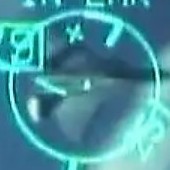




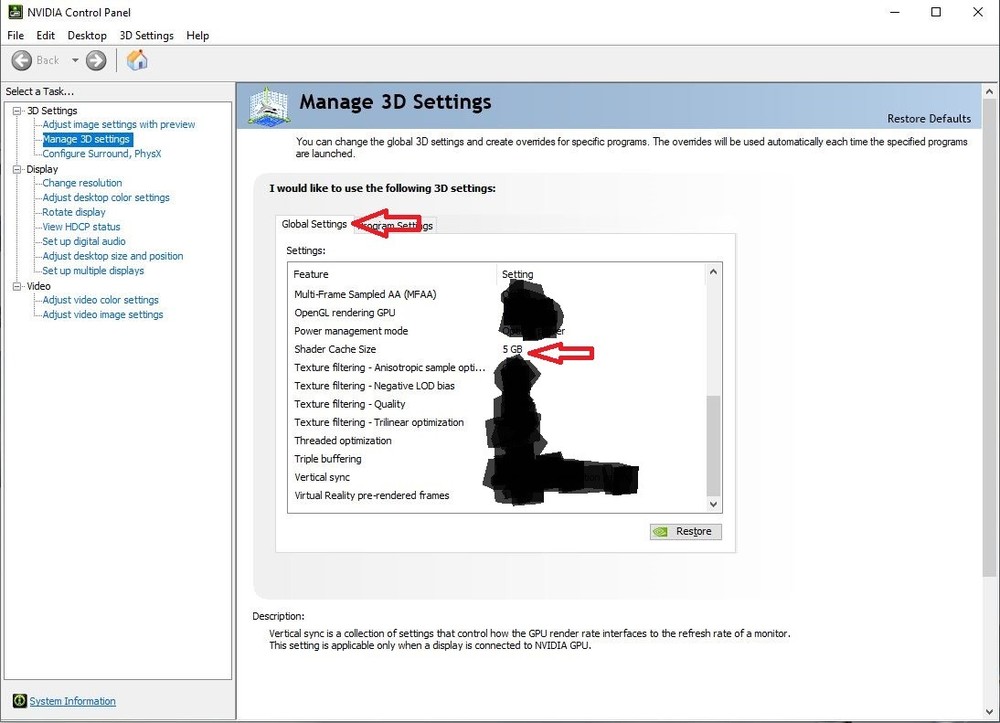
.thumb.png.d43db0aa51621a39a2161ec5c6fff372.png)