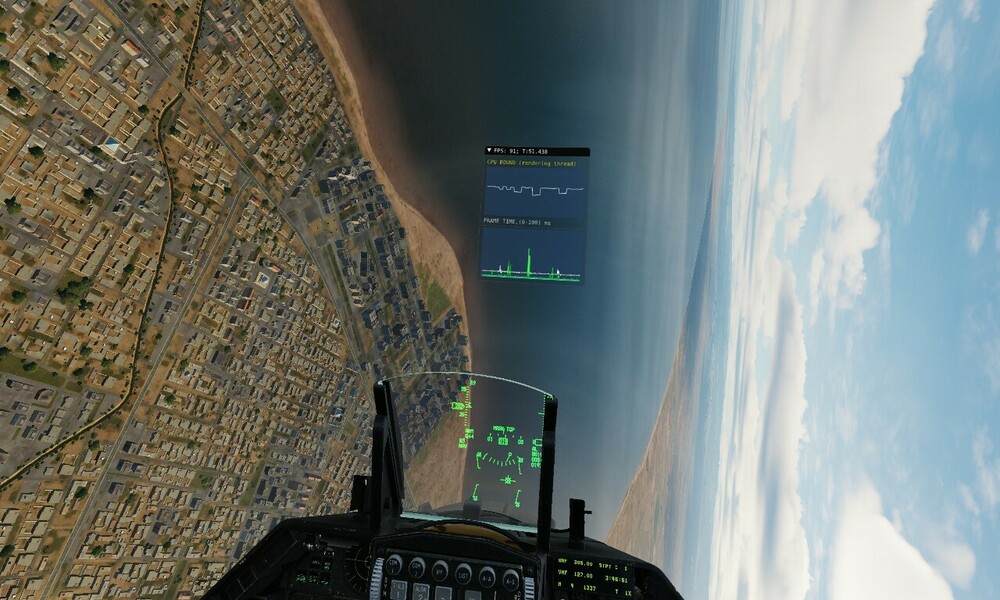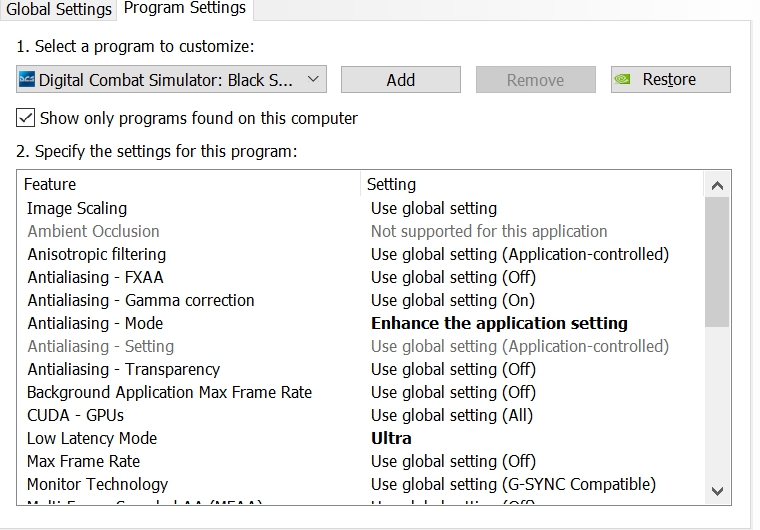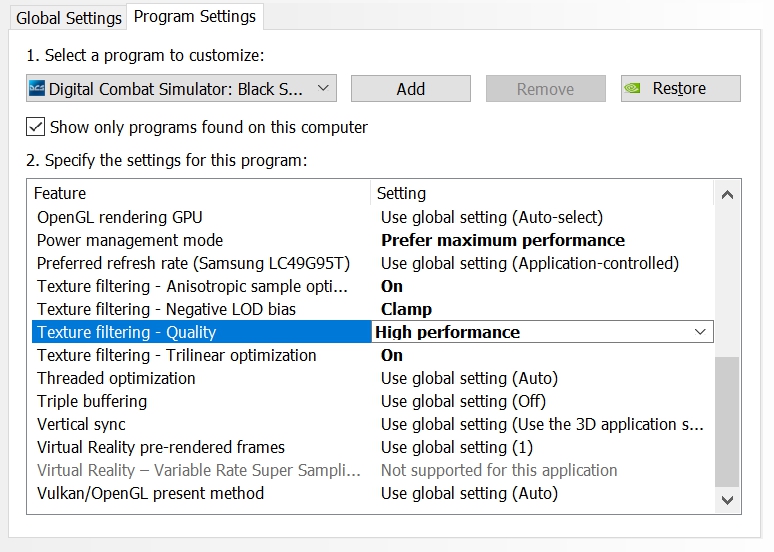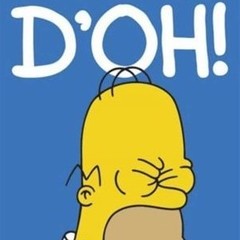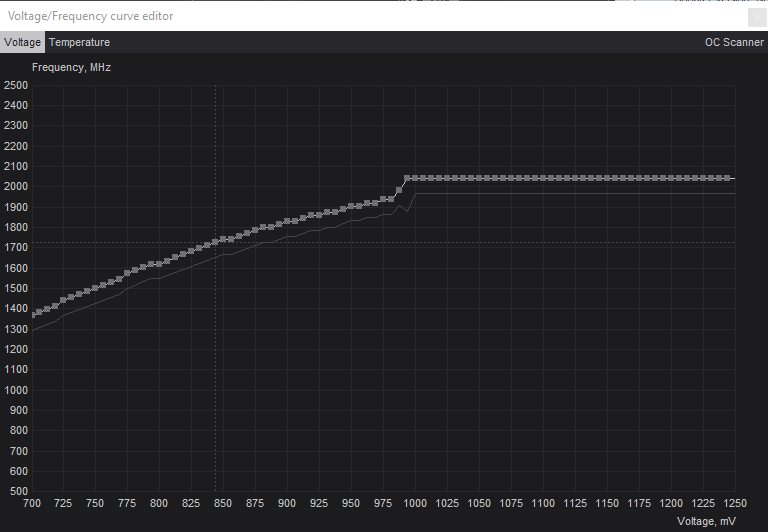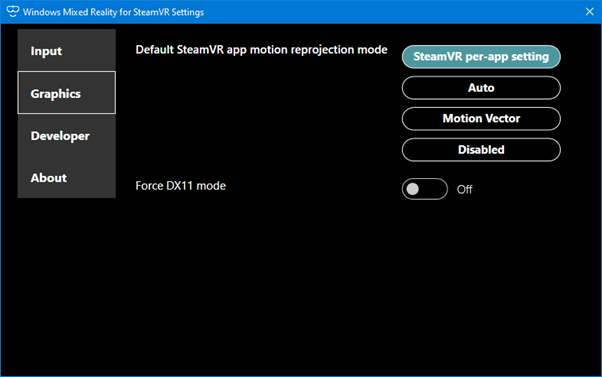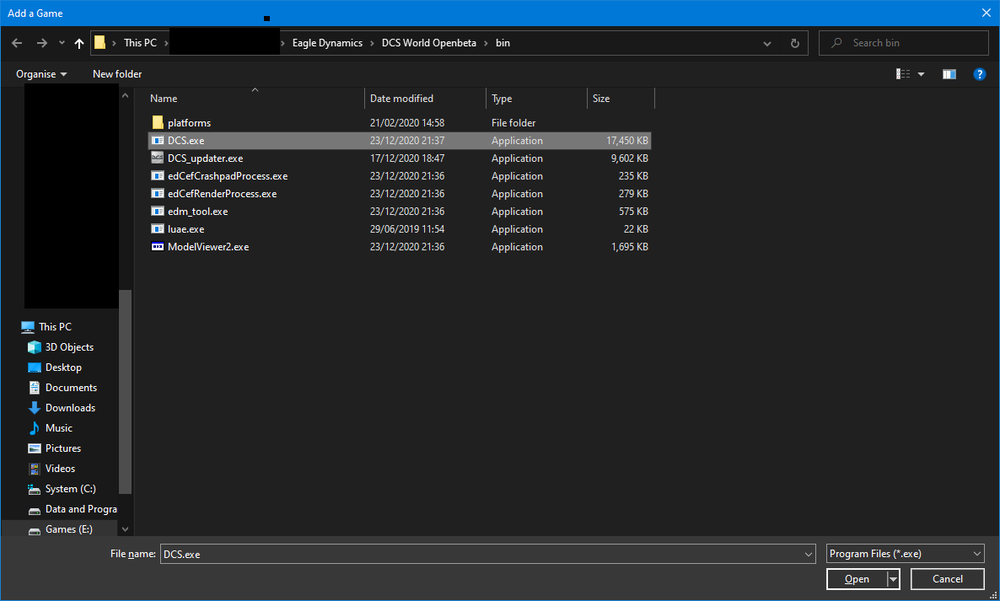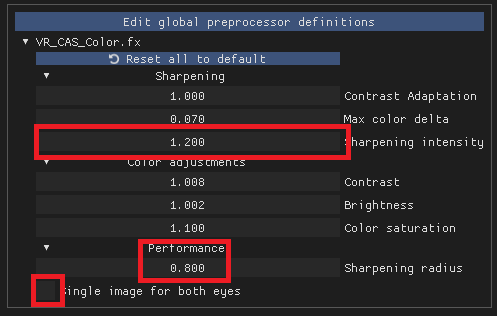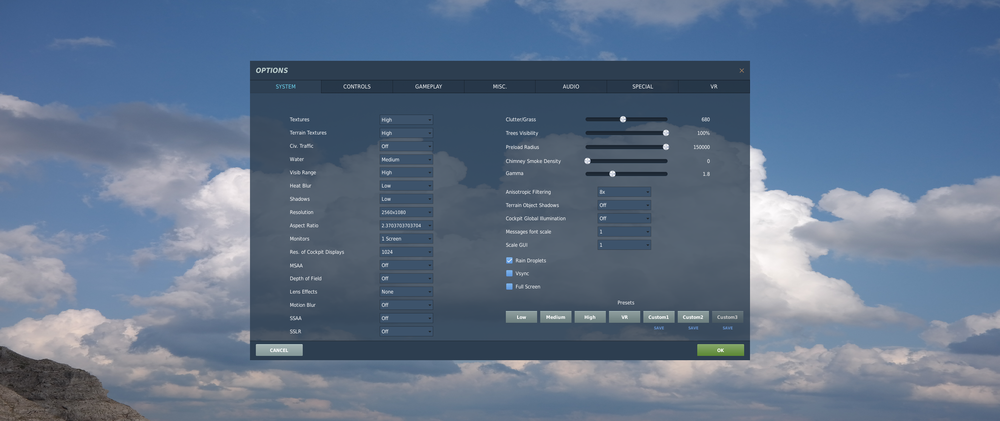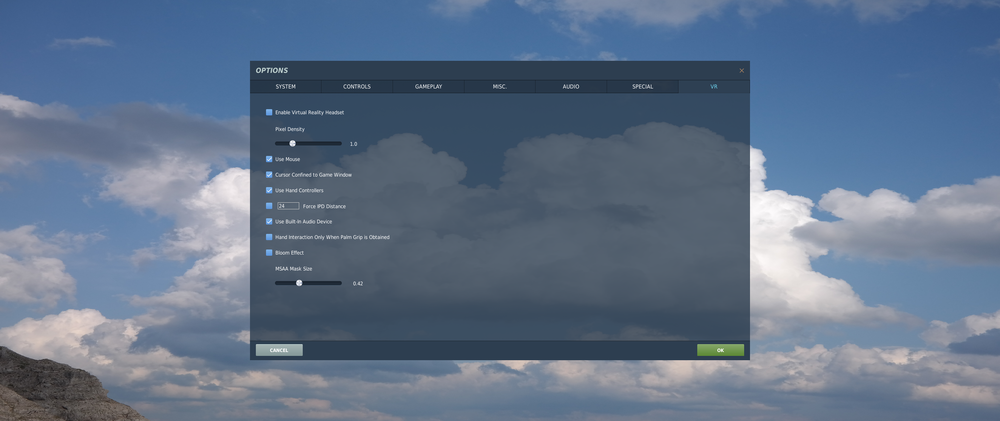Search the Community
Showing results for tags 'g2'.
-
Hey everyone. I am another one of the unfortunate ones experiencing an exasperating issue with my performance in VR. I got a 4080 a few weeks ago to help with VR performance. Not only does my performance seem worse than my old 3070 (was running 45fps reprojection and 0.7 PD) but no matter what I do I cannot seem to find a solution. While in DCS I experience stutters consistently. The major symptom I am seeing is frametime spikes in the framerate monitor and every spike corresponds with a slight drop in FPS for a split second which results in dropped frames or something which I can visually see as as stutter. If I am looking around in particular I can see every stutter even though the actual frame rate remains high (90fps down to maybe 82). I've dropped my settings as low as they will go and even dropped my render resolution to 30%! Same issue albeit the stutters weren't as consistent but rather more random and "harder" if that makes sense. The symptoms vary in severity based on settings of course but the end result is the same. I see a stutter or stutterS in my headset and its driving me crazy. The worst part is when I am lucky and not actively getting stutters, even with moderate settings, my frame times and frame rate are rock solid at 90fps. I don't know what else to do at this point. I think I have tried everything. I'll put a list of things that I have tried so far as well as some screenshots of the frame counter. I know I am not the only one with similar issues but I am posting here to HOPEFULLY get one piece of advice from someone with a similar system or issue that has solved this. Thanks in advance. ---------------------------------------- All the required uploads per the ED forums are attached... at the bottom. --------------------------------------- System Specs: i713700k - H150i AIO Cooler(great temps) ASUS ROG STRIX Z790-E Gaming WIFI MB 32gb Corsair Vengeance DDR5-5600 XMP1 on ROG Strix 4080 White OC Samsung 980 pro NVME Windows drive 980 Pro DCS NVME SSD 850W ASUS ROG Strix Power Supply Reverb G2 VR headset Here are some screenshots of stutters and smooth operation alike. All in DCS MT Smooth operation. Looks epic and smooth!!!!! Stutters of a more consistent nature. This is in Syria but I was getting this same symptom in all the maps. Notice in this one that the performance is awesome very stable until I get spikes. These are different than the smaller spikes above but are "harder" and more visually jarring. Changing settings didn't make too much of a difference in getting these. YES I KNOW THIS IS IN THE AO and multiplayer plays a factor. Just needed the reference photo. Again good performance most of the time then when looking around will get these single random stutters or a few here and there randomly. Here these are some really nasty random ones. Mostly when looking around. I hope this post accurately shows my symptoms with the screenshots. Here are some of the things I have tried so far. -DDU drivers -Low settings, DCS, Open XR Tools for WMR, etc. -Motion reprojection - seems to alleviate some of the performance related stutters but still get quite a lot of stuttering especially those random "hard stutters". I am not a fan of the artifacting and ghosting caused my MR. -Reinstall DCS completely. Saved games and the lot. -Frame locking - causes issues with the VR headset it doesn't like that at all. -Open XR Toolkit - Turbo mode on/off, FFR, motion reprojection -Core affinity using Process Lasso - disabling E cores and even some P cores to avoid 100% usage -Disable E cores completely in BIOS -I even reseated my GPU! -Slight overclock on GPU, MSI afterburner -forced VR and Open XR -DCS Single Thread seems to be different (???better???) in terms of stuttering but performance is overall less so I get less frames overall and that causes some micro stutters due to differing frame rates vs refresh rate of the VR headset. Thanks again for reading all the way through and for any help! dcs.log DxDiag.txt Stuters.trk
- 16 replies
-
I started this topic to track and discuss my challenges with getting the best performance out of my system. I run DCS in windowed mode and run OBS on the side. My setup Windows 10 - latest version RTX 4090, no overclocking X570 Aorus Master Ryzen 7 5800x3D, no overclocking 64GB RAM Varjo Aero Reverb G2 v1.0. Mixed Reality: best quality, 90Hz. SSD for DCS and Windows, separated Configuration Rebar enabled XMP Memory Profile Hyperthreading OFF -> update 2023-07-24 testing at the moment DCS Latest OB version 32GB Pagefile Game mode OFF Game Bar OFF Windows registry Holographic PreallocateVirtualMonitors set to 0 Windows Holographic Shell Stopped ("Go to Computer Management → System Tools → Performance → Data Collector Sets → Event Trace Sessions. In this list, find HolographicShell, right click, and choose ‘Stop’.) Windows Power Management Stopped Windows Graphics performance for DCS set to High Performance. Variable refresh rate ON HAGS OFF Nvidia Control Panel: see screenshot OBS: No render lag and no encoder lag. See screenshot for settings. Update 24-7-2024 configured to use the GPU's NVENC HEVC encoder. DCS: see screenshot Process Lasso, currently no CPU affinity set. DCS and OBS have both High priority. Edit 5-1-2023: ProBalance and Performance Mode enabled Edit 2023-07-24: Not using Process Lasso at the moment. Will test some more Open-XR Toolkit latest version: Reprojection OFF, Shaking reduction 30%. Upscaling OFF, Foveated rendering OFF, No Framerate throttling OpenXR Developer Tools latest version: Motion Reprojection: OFF Edit 7-1-2023: 3dMigoto for sharpening OFF. DCS No shader mods installed Unneccesary Windows processes killed Drivers up to date TACView on client-side disabled Nvidia latest drivers, Geforce experience disabled Update 2023-07-24: QVFR - Quad Views Foveated Rendering by @mbucchia Highly recommended! https://github.com/mbucchia/Quad-Views-Foveated/wiki Edit 01-12-2022 Changed: Disabled 3dMigoto Enabled CAS 30% sharpening inside OpenXR Update 2023-07-24 No sharpening inside Open XR Toolki Items tried with no visible advantage: Frame limiter in NVCP and OpenXR-Toolkit - Removes Judder but gives terrible ghosting VSync Adjusting DCS Desktop window size Game Mode ON 60Hz in the headset (eyes can't take it) Items still to try: Undervolting the 4090 Get a 3rd SSD and have OBS record to this SSD. -> Done OpenXR - FSR 80%: Tried, but gives degraded visuals. Clouds Ultra: keep them on for now. Nvidia Control Panel: MFAA 2X or 4X (extra visuals at no extra performance when MSAA is on?) NvidiaProfileInspector SGSSAA - Sparse Grid Supersampling 4X or 2x Processor scheduling changing to Background Services Edit 5-1-2023 Changed: DCS Shadow High, Terrain Object Shadows Default (as per advice https://forum.dcs.world/topic/313901-my-4090-vr-performance-optimization/?do=findComment&comment=5118986. Edit 7-1-2023: Tried it but did not notice difference, so reverted back. OpenXR-Toolkit: Disabled CAS Sharpening (Don't need it). OpenXR-Toolkit: Switched Motion Reprojection to automatic. (sometimes my FPS drop too low and then I would like for Reprojection to kick in). Edit 7-1-2023: Edmuss told me this does not work for DCS. So keep Reprojection OFF.
-
Hi guys, I have never noticed that there is a FOV setting in the SteamVR per application page, what setting do you use ? It's usefull?
-
I'll start by saying, please let me know if any of this is duplicative of another post, or if I should be posting in another location... I recently built a new rig for gaming, almost exclusively intended for DCS. I have had an HP Reverb G2 for a while (purchased one not long after they were initially released) and with my previous PC had some issues, but I was able to get around them after many hours of trial and error. With my new PC (which seems like it should be pretty much able to handle DCS and more) my G2 has been nothing but problematic, in many ways. When I can get DCS to launch, the initial screens are laggy to the point that I can barely even use the mouse to navigate, and when I do attempt to launch a mission (via Mission Editor, as I have a few short test-ish missions to double check my controls, etc.) my headset crashes out. I'll either get blue screens in my headset, or black screens, or black screen with 4 rotating white balls (perhaps that is a SteamVR thing?). I think that is one of the things that make the issue particularly frustrating: it's not the same thing each time... And when that occurs, DCS seems to be still running - I can see the game in the 'duplicated' window on the desktop. I've run DCS in non-VR mode, and it launches like a champ - smooth as butter and relatively quick loading, etc. In VR, the WMR and SteamVR lobby seem to be running smoothly as well - no glaring issues or crashes that I've seen, and no error codes from WMR. At this point, I'm not sure where the issue lies - either in DCS' VR settings, the G2 trying to process the game/images, or a combination of the two. It seems (although I could be completely off base) to be more than just an in-game settings issue; if that were the case, it seems like I would be experiencing 'lag' but the headset crashes are beyond that...? Here are my specs (and, yeah, I'm kinda irked that I've put this much money into a rig and am getting kinda hosed on the VR experience): AMD Ryzen 9 5900 Asus Nvidia RTX 3080Ti 32 GB RAM 2 x M.2 SSDs (DCS is on a separate drive than Windows) HP Reverb G2 v.1 (although I do have the updated cable) G2 connected via a powered USB 3.1 hub I tried connecting to the USB-C port my new PC has, but that did not seem to make a difference, other than possibly making things worse Anyhoo... I appreciate any thoughts/ideas anyone may have. I love playing DCS and, really, have sunk soooo much money into the game itself, peripherals, and this new rig that it's borderline infuriating to have to spend so much of my "play" time just trying to get things to work. Thanks for letting me vent - and I'm anxiously awaiting anyone's ideas!
-
2.8.0 BETA WIP Overview These are my settings, and they are what work for me. Your settings may vary, there is no single right answer for this. Lots of things come together, Game settings, Steam Settings, WMR Settings, Windows config, BIOS/UEFI, to provide the final experience. If you want to play with these settings for your own benefit crack on. That said when you are either applying these settings or making changes to them do ONE change at a time and evaluate the result, and this is the bit that is going to hurt, don’t assume that it didn’t have an effect just because on you didn’t observe a direct impact… it’s like “Lego” it all builds on each other… In most cases the results will be fairly straight forward and observable, however, just change on the thing observe and then make a second change (this is tedious) but important. I use fpsVR for measurement. This guide is aimed at Intel, Nvidia, SteamVR WMR users, others you will be able to get some ideas. Open XR At the moment I am recommending this approach: certainly for me it produces the right results. However, there is no logging tool, like fpsVR available natively in WMR, which means I am out of the setting measurement business for a while. The data broadly is still useful, in terms of tuning your frametimes. but i have no way of measuring it without using the mk1 eyeball. WMR I am using reprojection, for me that give the best results, I am at 100%, i am using FFR in quality wide mode, but, not FSR, I am sharpening via: so no VRPerfkit though OXRTK does much of that. and i dont have to go through steamVR. So is it faster... is the wrong question, it is, you have to deal with less handoffs between API's but that in itself is not "game changing". The real delta for me comes in the supported reprojection modes 90, 45, 30 and 22.5hzm 22.5 sucks... but, 30 is really very good; so much so I don't notice it when it drops to 30. That makes the marianas playable for me and it makes. The Channel usable over cities etc... this is HUGE. Current Settings in DCS Methodology For 2.7 I wanted as clean a start as possible and so I renamed my old saved games folder, uninstalled all my mods, and the did a slow repair of DCS deleting any additional files. For the purpose of testing Steam VR started at 100% or (3168 x 3196). All framerate stabilisations are turned off, this because when you are in motion smoothing, it hides a number of things as it forces the frame rate to 45, smoothing out the frame rates to give you a good experience, but it wont help you understand what's going on, so the stay off for testing and on (enabled/forced) for game play. I then flew a single low level flight in the Caucuses from the F-18 instant action mission, with my normal programs running (TARGET, VR Neck Safer etc...), the aim here is to keep the variables low, and whilst its not "combat relevant". The point here is to provide as much headroom as you can for combat and to understand the impact on the CPU and GPU and so the deltas are very useful to that, albeit that some effects are greatly multiplied in combat., etc... it's a good guide to understanding whats going on. In combat there are much more intense hits on the GPU and CPU as the result of AI, mission events, additional units being rendered etc... Track replay is used for subsequent re-runs of the flight to establish a baseline the purpose of which was to see the delta, the change, that each thing I did inside DCS did or elsewhere on the frame times of the CPU and GPU that will drive the VR Response. The headset is stabilised throughout the testing on a stand, and if I use it, for something else like having fun, I re-baseline from the last measured known settings to make sure nothing significant has changed. I record the frametime with FPSVR with a hotkey starting and stopping at a similar point in the track (there is some variability here, but not enough to cause me concern) and then I take an average of the data produced for each column and call that "the number" . I'm generally quite suspicious of activity that produces less than 0.05 variance in ms as that could come from a number of random factors on the PC, where I get these I typically test them several times in a row and take the average. My headset operates at 90hz, 90fps that means that the frame time (the time that the computer spends processing each frame) needs to be under 11ms for both GPU and CPU for it not to be in some form of reprojection, a GPU Frame time of up to 22ms is acceptable as that will give me 45hz equivalent. My goal therefore is to reduce the frame times to as low a level as I can to provide as much headroom as possible to deal with edge cases and mission intensity. The Track used to test performance is here: https://1drv.ms/u/s!Ar2cEt5yMycgm6skZyUPKfQMjm4mKw?e=so7zI 45 or 90 I have a high end PC at least today(specs in my signature block), its not the absolutely top of the hill, but it runs really well and in the context of VR you have to make a choice, do you want MSAA or not. If you can live without MSAA you will get 90 more often than not in free flight, and 45 in some edge conditions (NOE inverted looking at the trees), the super carrier being an exception where even I still drop out of 45 when looking at an island on a crowded deck. If you can't live without MSAA you will need to accept 45 FPS, to maximise that Force On Motion Smoothing, in steam VR and turn on MSAA in game, there will be more edge conditions where you drop out of 45, but it is by and large a good experience. Certain maps (The Channel) may also provide a suboptimal experience with MSAA turned on. Currently I have MSAA set at x2, and I force Motion Smoothing on in Steam VR settings as this provides me the best overall experiene. 2-D Performance Comparison The question of 2D performance came up as potentially useful comparison; for the purposes of testing this was done on 2560 x 1440 monitor (at 144hhz, at full screen) in level flight (Instant Action -> F-18 -> Caucuses Free Flight , and was a straight and level flight over some 20-30 seconds, all other settings were unchanged from my defaults, which resulted in about 160-190 FPS in 2.7 which is a small but noticeable increase, of about 10% Current Base Line As this post is hellishly long I have included a summary of the current baseline data that I use against the current track that I use for testing (generally the lower the frame time the better the performance). Frametime in ms Delta From Baseline Ver Test Baseline FPS GPU CPU GPU CPU Changes 2.7.0.46250 1 VR Preset 81.60 10.94 7.13 2.7.0.46250 4 High Preset 36.80 20.41 9.25 2.7.0.46250 19 Test 4 59.66 14.67 7.96 0.37 0.25 Ultra Clouds no 15,16,17 But use Alt-Enter 2.7.0.5118 20 Test 4 59.51 14.79 8.14 -0.11 -0.19 Ultra Clouds no 15,16,17 But use Alt-Enter 2.7.0.5118 22 Test 20 69.78 12.35 7.85 -0.51 0.30 Clear Water 2.7.0.5690 38 Test 25 82.61 10.72 7.44 -0.03 0.21 5690 baseline 80% CRM 2.7.1.70290 54 Test 25 79.43 11.06 7.33 -0.36 0.06 baseline 2.7.1.70290 (clear sky) 2.7.3.8494 65 Test 54 78.87 11.14 7.13 -0.07 0.20 New base line using 2.7.3, and Terrain Shadows Off/ Medium Cockpit shadows 2.7.4.9847 68 Test 68 68.74 12.83 7.23 Baseline test no Shaders 2.7.5.10869 75 Test 25 76.97 11.36 8.27 -0.66 -0.88 Baseline 2.7.5.10869 (as per Test 25) 2.7.6.13133 82 Test 75 86.75 9.52 8.55 Average for Baseline 2.7.6, FSR1.1, Windows 11, Hotfix Shaders 2.7.7.14727 97 Test 82 80.75 10.06 8.08 -0.54 0.47 2.7.7, FSR 1.2 Clear Water Shaders, Medium Water, No terrain shadows New baseline 2.7.7.15038 100 Test 97 80.74 10.61 8.81 -0.55 -0.73 Shader Cache to 10Gb 2.7.7.15038 104 Test 100 10.72 6.25 -0.11 2.56 Alderlake 2.7.9.17830 119 Test 104 11.01 6.49 -0.29 -0.25 2.7.9.17830 Baseline 2.7.9.17830 124 61.33 14.72 6.90 Baseline Standard Settings no MODS, 100%SVR, Terrain Shadows Off, Water High, Clouds Ultra, MSAA x 2 2.7.9.17830 131 Test 124 80.55 10.60 6.98 4.12 -0.08 124 + FSR set to NIS 0.8 Render Scale, Sharpness 0, Radius 0.5 + 100 CRM in Steam VR + Taz1004's variant of Kegetys Shaders note I have moved to 100% CRM as my base (and because people keep on asking me I have included FPS to help people visualise whats going on). Hygiene Operating System I use the latest version of Windows 11 latest and drivers from WU, I know there is perceived wisdom out there that earlier drivers may be better, there is a reason that they are out there, if the only game you are using is DCS by all means roll back to something else, otherwise use the latest version. For AV I’m using Defender because frankly it’s more than sufficient. Game Mode is currently enabled. You need to make sure that you have your PC in a fit state to actually play DCS because frankly its very “picky” about whats going on, remove or minimise programs and services that take away CPU cycles my idle times on CPU are typically between 1% and 3% I found particularly things like the Lighting Service had a significant impact on CPU cycles there are a number of guides out there for this, and it is not my intent to rehearse them again here. Rather I suggest that you look at active processes and see if you need them or can safely disable them, YMMV, Caveat Emptor etc… but I also can’t state how important this is to success. Things I have done to improve CPU performance: Turn off HPET, this is a basic Hygiene function and can be applied safely to pretty much any Intel processor (though I personally found a number stability issues when using the other recommended perf improvement on thread separation, linked off that advice) Turn off Dynamic Ticks. I still run the Game Bar but I have turned off anything that smacks of instant replay (CPU overhead) here is a reg file to turn off Game DVR I do not have any hyperthreading enabled (well my processor doesn’t have them so that was easy to do) and I would strongly suggest disabling it for game play especially on older processors. I always make sure the game is running in Full Screen Mode with ALT-ENTER, and I have disabled the full screen optimisation for DCS.exe. I have also disabled hot plug support , a cause of stuttering, note there is now UI in game to support this I have my page file set to a 32968 to 65536 this is on my operating system disk (NVME) I have a separate SSD for DCS, this changed from fixed page file as DCS when using HIGH for textures, needs an absolute ton of RAM to decompress the textures When you are running the game, turn “stuff” off, your browser will have an impact as will other software you don’t’ need… I have found that RGB related code really slows stuff down, I have uninstalled iCue and disabled lighting service and Corsair services as examples, what you will need to do may be different. Disable Virtual Monitor Pre-Allocation, as per this guide, it doesn't seem to give me any performance benefit per-say, but it doesn't cause any harm, maybe an extra half second if I fire up a 2d monitor in the VR house (thanks to @shaun57for the reminder) other people have reported a frame time improvement, so it might be a function of the cards video memory allocation. Now Replaced with UI option in Windows 11. Turn off Virtualisation Based Security: Settings -> Security -> Device Security -> Core Isolation -> Select Off, which seems to be an issue causing a number of performance losses with Windows 11, normally I dont recommend turning off security features ... but in this case I do, it will cost you about 10% of your perf otherwise ( A great hardware unboxed video on this) mine was turned off, likely because I upgraded in place. Nvidia Driver Version I am normally a proponent of using the latest driver version.... however, the results speak for themselves: Driver Version FPS appCPU renderCPU appGPU 457.30 69.43 8.31 6.71 12.86 512.95 73.79 9.39 6.90 11.89 526.86 67.82 7.87 6.60 12.78 all the tests were conducted with the same settings, and in OpenXR, using a track and stabilised HMD position to minimise any changes on head movement. The driver can be found here: GeForce Game Ready Driver | 512.95 | Windows 11 | NVIDIA. CPU My specs are in my signature, but I would strongly suggest you look at overclocking clocking your CPU to the highest stable clock speed, and make sure your memory is using its XMP profile. I haven’t played much with AMD CPU’s but my experience of Intel tells me this is as much a function of the motherboard as it is the CPU, but if you have a K style CPU and sufficient cooling you should overclock it, you are quite literally leaving money on the table if you don’t and more importantly frame times. There are a number of guides out there for this, but you will need to do this in order to maximise your performance, it sounds scarier than it is, give it a go. Resizable BAR I wanted to redo some of the Rebar testing and I have installed the Release version of my BIOS, previous testing was done with a beta BIOS: Frametime in ms Delta From Baseline Test Baseline GPU CPU GPU CPU Changes 82 Test 75 9.52 8.55 Average for Baseline 2.7.6, FSR1.1, Windows 11, Hotfix Shaders 87 Test 82 9.67 8.54 -0.15 0.01 Rebar Off Test 1 88 Test 82 9.48 8.43 0.04 0.13 Rebar Off Test 2 89 Test 82 9.62 8.60 -0.10 -0.05 Rebar Off Test 3 90 Test 82 9.59 8.52 -0.07 0.03 Rebar OFF Average 91 Test 82 9.60 8.27 -0.09 0.28 Rebar On Test 1 92 Test 82 9.59 8.30 -0.07 0.25 Rebar On Test 2 93 Test 82 9.50 8.35 0.01 0.20 Rebar On Test 3 94 Test 82 9.56 8.30 -0.05 0.25 Rebar ON Average As you can see on the z370 chip set it enabling Rebar has a small performance improvement on , so I now leave it turned On, but either way its pretty close to margin of error. GPU I do run a slight OC on my 3090, its XC3 so it’s not built to OC with a power limit of 104 and a temp limit of 91 (it doesn’t go above 79 in game and is typically running at 2010 or 2025Mhz with a custom Voltage/Frequency Curve: Which both over clocks and under volts my GPU, to help manage power and temp, again there are more detailed guides out there for this. Windows Settings Process Priority To ensure your DCS.exe, vrserver.exe and vrcompositor.exe are working most efficiently with your CPU set their priority to High, you can do this manually, or via a script I do it via the registry, add the following keys to the registry: HKEY_LOCAL_MACHINE\SOFTWARE\Microsoft\Windows NT\CurrentVersion\Image File Execution Options\DCS.exe\PerfOptions "CpuPriorityClass"=dword:00000003 adding for the other two processes replacing dcs.exe with vrserver.exe and vrcompositor.exe respectively. Mostly this has an impact on stuttering rather than on sheer perf. HAGS Hardware Accelerated GPU Scheduling, my experience of turning this on is very “mixed”, it seems to conflict with Motion smoothing and seems to have a target of about 60fps, having done some light weight testing at 60hz I can say this provides a great experience, if you can tolerate 60hz, I can't it makes me nauseas, but HAGS seems to like the 60hz regime. So if you can deal with the headset at 60hz, turn off motion smoothing turn on HAGS. The experience with HAGS seems to scale 60, 40, 30hz ranges and produces a quite good experience at 40hz ... 30 is ... suboptimal ... i dont have hard data for this, just watching the FPS counter trying not to throw up NVidia Control Panel Settings After re-reading and doing a lot of testing in a semi unstructured way, i went back to "basics" ish for my Nvidia control panel settings: these are the only changes I have away from the defaults and to be honest, I'm really not sure about some of these. And I may revisit the when I get the time. Suffice it to say set everything to default. Low Latency Mode ON Frametime in ms Delta From Baseline Test Baseline GPU CPU GPU CPU Changes 25 Test 21 10.70 7.39 0.18 -0.04 Shadows Reduced Frame Rate Impact MOD 75 Test 25 11.36 8.27 -0.66 -0.88 Baseline 2.7.5.10869 (as per Test 25) 82 Test 75 9.52 8.55 1.85 -0.28 Average for Baseline 2.7.6, FSR1.1, Windows 11, Hotfix Shaders 83 Test 82 9.61 8.65 -0.09 -0.09 NVCP Low Latency Mode ON Test 1 84 Test 82 9.69 8.70 -0.18 -0.15 NVCP Low Latency Mode ON Test 2 85 Test 82 9.60 8.30 0.01 0.34 NVCP Low Latency Mode ON Test 3 86 Test 82 9.63 8.55 -0.12 0.00 Average for NVCP Low Latency Mode On Also note whilst I have moved to Windows 11, all we are really interested in is the delta from the baseline. In this case functionally nothing, I'm not particularly GPU bound, it might make things very fractionally worse on my GPU, but TBH you aren't going to notice the impact on my hardware. VR Settings Windows Mixed Reality Portal Settings Disable Virtual Monitor Pre Allocation Windows -> Settings-> Mixed Relality -> Startup and Desktop -> Virtual displays for apps-> uncheck the box to create virtual displays. I leave the rest of the settings at their defaults. Open XR Developer Tools These at the time of writing have no effect on DCS, any effect you think you are seeing in DCS is pure placebo. WMR for Steam VR Settings I use the beta version of Steam VR and Windows Mixed Reality Portal for VR The changes I make for WMR for Steam VR Settings, I let SteamVR manage its Motion Reprojection for DCS and other VR games: x:\Program Files (x86)\Steam\steamapps\common\MixedRealityVRDriver\bin\win64\OpenVRSettingsUX.exe Steam VR CRM vs PD Lets address a subject of confusion first In game PD vs Custom Resolution Modifier... the thing that has the most change on performance in VR is the total number of pixels processed by the CPU and GPU for any given mission. PD and CRM both adjust the total number of pixels differently Performance is directly proportional to the total number of pixels being processed by the CPU and GPU, increase the total number of pixels and clarity will increase and performance will decrease, however PD and CRM are not equal in the way the impact the total number of pixels generated. PD essentially multiplies each axis by the value in PD... Steam CRM actually increases the total number of pixels generated by the percentage value... this is an non equal relationship A PD of 1.0 and CRM 50% is the same as a PD 0.5 and SS 200% (1*1*0.5 and 0.5*0.5*2)... (thanks @imacken) I wrote this spreadsheet to help people understand... PDSSCalc.zip in summary it does not matter if you use PD or CRM, my suggestion is use 1 of them, because it is so easy to get confused and just misunderstand what is going on... I leave PD at 1.0 because I can get exactly the same effect by varying the SS rating in steam with much greater granularity of control. Jabbers has an excellent YouTube video on this. I have done many tests on CRM previously, but, this time I wanted to document just one: Frametime in ms Delta From Previous Test Baseline GPU CPU GPU CPU Changes 20 Test 20 12.35 7.85 Clear Water 24 Test 20 11.12 7.81 1.23 0.04 Custom Resolution Modifier for DCS to 80% 2836x2768 As you can see with these changes alone we are very nearly back to the performance of the VR Preset. My Steam VR Settings for DCS for game play are: with motion smoothing FORCED for some maps, and DISABLED for testing. I set the default headset resolution to 3168 x 3096 (which is 100% on my G2). Adding Standalone DCS into Steam VR If you are using the standalone version of DCS, you will want to add DCS to Steam, and let it know its VR capable (this shouldn't impact your ability to run DCS in Steam VR, but it might make things easier. - Start steam, in left bottom click on: in the bottom left of your screen. and Click on Add a non-Steam Game. - Then select browse , and browse to DCS.exe on your system: (if you use open beta and stable you will need to add both separately). Click Add Selected Program - You will see DCS in the library list. - Right click on dcs.exe in the library list (Make Sure you have Games selected), select properties, in new screen make sure to select 'include in VR library' in bottom of screen. You can now start SteamVR without dcs running and change the resolution for dcs in the 'per application video setting'. Steam VR 1.17.8 New Settings Steam introduced two new settings in version 1.17.8 these are FOV and Worldview; I am testing these against my test 26 baseline, for clarity I do not recommend using a change to FOV, the numbers below are just to understand the performance implications: FOV Does exactly what it says on the tin, reduces the field of view providing additional clarity in terms of performance Frametime in ms Delta From Previous Ver Test Baseline GPU CPU GPU CPU Changes 2.7.0.5118 26 Test 21 10.70 7.39 Shadows Reduced Frame Rate Impact MOD 2.7.0.5690 39 Test 26 10.72 7.44 -0.03 0.21 5690 baseline 80% CRM 2.7.0.5690 40 Test 26 10.73 7.24 -0.02 -0.05 Steam Version 1.17.8 2.7.0.5690 41 Test 26 12.11 7.34 -1.41 0.05 Steam Version 1.17.8 100%CRM 2.7.0.5690 42 Test 26 11.92 7.28 -1.22 0.11 Steam Version 1.17.8 100%CRM 90% FOV 2.7.0.5690 43 Test 26 11.78 7.21 -1.08 0.18 Steam Version 1.17.8 100%CRM 80% FOV 2.7.0.5690 44 Test 26 11.19 7.33 -0.49 0.06 Steam Version 1.17.8 90%CRM 90% FOV 2.7.0.5690 45 Test 26 10.61 7.37 0.09 0.02 Steam Version 1.17.8 80%CRM 95% FOV 2.7.0.5690 46 Test 26 10.63 7.33 0.07 0.06 Steam Version 1.17.8 80%CRM 90% FOV So test 39 was really to baseline 5.690 against 5118, there were no significant changes so I continued to use 26 as a baseline, similarly with steam version 1.17.8 itself in test 40. In test 41 I wanted to bring it back to 100% to see how it performed and give me a sense of the visual acuity improvements. Broadly the FOV does what it say gives you improved clarity at the cost of decreased FOV, 95% is liveable with and produces some small performance differences... my view on this is you are basically "robbing peter to pay paul", and while there are some marginal performance benefits it doesn't outweigh the "cost" in FOV loss. If you are on lower spec hardware then this is something you should consider carefully though as a 1ms here and there can make a difference. World Scale The world view slider is not enabled by default, you have to scroll down to the bottom of the Manage Custom Video settings for DCS, and click on the Override world scale button to ON. I only ran two tests here I might do more, but probably not, in summary this kind of does what the IPD does in DCS VR settings, at 200% you look like a GIANT and at 50% you look tiny. The surprising thing for me was they BOTH have a very similar detrimental FT impact on the GPU, its not huge and I haven't really tested IPD in game to see which is going to be the better fit: Frametime in ms Delta From Previous Ver Test Baseline GPU CPU GPU CPU Changes 2.7.0.5118 26 Test 21 10.70 7.39 Shadows Reduced Frame Rate Impact MOD 2.7.0.5690 39 Test 26 10.72 7.44 -0.03 0.21 5690 baseline 80% CRM 2.7.0.5690 47 Test 26 11.09 7.30 -0.39 0.09 Steam Version 1.17.8 80%CRM 200% World View 2.7.0.5690 48 Test 26 11.12 7.22 -0.43 0.17 Steam Version 1.17.8 80%CRM 50% World View My summary on this is if you feel you are two big or too small play with it and see what works for you there is a small, likely proportional, impact on perf which ever way you flex the slider. But ultimately knock yourself out ... I will be leaving both these settings at default. Baselines I had a number of operating baselines throughout the 2.7 testing I have undertaken, and I want to put them out there to help people establish where my bar is, but I started with the presets in game, Medium, High and VR: Baseline GPU frametime CPU frametime GPU Usage CPU Usage 1 VR Preset 10.93687291 7.131605351 93.963211 29.032441 2 VR Preset + Rebar 11.22403073 7.23986064 93.077006 32.718599 3 Medium Preset 11.06820362 7.054850746 63.265991 21.526919 4 High Preset 20.41371732 9.249450549 77.694202 24.461538 Tests Tests and More Tests Using my initial Test 4 to establish a baseline I started adjusting in game settings, recording the average frame times using fpsVR one at a time: Frametime in ms Delta From Previous Test Baseline GPU CPU GPU CPU Changes 4 High Preset 20.41 9.25 5 Test 4 20.31 9.21 0.11 0.04 Civilian Traffic to Low 6 Test 4 19.58 9.25 0.72 -0.04 Shadows to Low 7 Test 4 18.94 9.15 0.65 0.10 SSLR Off 8 Test 4 15.64 8.76 3.30 0.39 SSAO Off 9 Test 4 15.66 8.58 -0.03 0.18 Clutter to 1500 10 Test 4 15.70 8.57 -0.03 0.01 Preload Radius to 150000 11 Test 4 15.68 8.60 0.02 -0.04 Chimney Smoke to 1 12 Test 4 15.77 8.59 -0.09 0.01 Ansio to x16 13 Test 4 15.14 8.13 0.63 0.46 Terrain Object Shadows to Flat 14 Test 4 14.90 8.10 0.25 0.03 Global Cockpit Illumination Off 15 Test 4 14.89 8.02 0.01 0.08 Use System Resolution 16 Test 4 15.02 7.94 -0.13 0.07 Fullscreen 17 Test 4 14.98 8.10 0.04 -0.16 Crop to Rectangle 18 Test 4 15.04 8.20 -0.06 -0.10 Ultra Clouds 19 Test 4 14.67 7.96 0.37 0.25 Ultra Clouds no 15,16,17 But use Alt-Enter N.B. Negative WORSE, Positive better You can see that my final position on adjusting settings in game has provided a considerable improvement in performance, the big surprises for me were: the difference in performance between ALT-ENTER and Use System Resolution + Full screen with Crop to Rectangle, which should be logically the same thing SSAO - OMG! turn it off in VR! I was going to use test 19 as my new baseline and then 4.7.0.5118 came out, so I re-ran the last test again and: Frametime in ms Delta From Previous Test Baseline GPU CPU GPU CPU Changes 20 Test 4 14.79 8.14 -0.11 -0.19 Ultra Clouds no 15,16,17 But use Alt-Enter 4.7.0.5.118 as you can see there is a tiny degradation in performance, but, this could be from run time variance. In Game Settings The in game settings after Test 20 look like this, and yes Wake Turbulence is off! Forest and Scenery Details Factor sliders These do have an impact in terms of performance, but, it is very context dependent, they are dynamic, in the sense they can be applied in mission from the options menus. In some scenarios you benefit by reducing the forest detail...in some the scenery. The sweet spot I tested was forest 0.6 and scenery 0.9, which in my test produced a combined GPUframe time reduction of about 0.29ms. These sliders work as far as I can tell as a variable for the LOD for the scenery objects and trees. So the image looks slightly “worse/different” in practice this is because you are using the model that would be used for viewing the object at a further distance. Your own tolerance for this is likely to be as variable as the technical variable for when it really brings some benefit. So whilst I have noted them, I have not included them, they provide an “edge case” set of benefits, but not something that I could generically say is good. And in some scenarios just a degradation in quality for little or no benefit. Net net, I leave them at 1.0 and play with them if I get poorer performance than I like. MSAA x 2 vs x 4 MSAA x 4 has a GPU impact of just under 2.5ms in my standard test (so its definitely "worse") with a small amount of impact on the CPU 0.2ms . Shader Mods for Performance Improvement There are currently a number of Shader Mods available: Simplex which is best for IC and @Taz1004's variant of @Kegetys shaders which is best overall for performance (links to each are below) and graphic features support ( a better image) offset with a "one time" increase in loading times as several features require recompiling, but overall produces a better image. To maximise performance these really should be combined with current release of FSR. The current release of Simplex can be found here DCS Performance Shaders - SIMPLEX 2.7.0.4625 (digitalcombatsimulator.com) and the current variant of the Kegetys Mod here Frametime in ms Delta From Baseline Ver Test Baseline FPS GPU CPU GPU CPU Changes 2.7.9.17830 124 61.33 14.72 6.90 Baseline Standard Settings no MODS, 100%SVR 2.7.9.17830 128 Test 124 75.71 11.74 6.83 2.98 0.08 FSR set to NIS 0.8 Render Scale, Sharpness 0, Radius 0.5 2.7.9.17830 129 Test 124 79.32 11.21 6.71 3.51 0.20 FSR set to NIS 0.8 Render Scale, Sharpness 0, Radius 0.5 + 90 CRM in Steam VR 2.7.9.17830 130 Test 124 80.30 10.97 6.87 3.75 0.03 FSR set to NIS 0.8 Render Scale, Sharpness 0, Radius 0.5 + 100 CRM in Steam VR + Simplex 2.2 2.7.9.17830 131 Test 124 80.55 10.60 6.98 4.12 -0.08 FSR set to NIS 0.8 Render Scale, Sharpness 0, Radius 0.5 + 100 CRM in Steam VR + Taz1004's variant of Kegetys Shaders VR Performance Toolkit v0.2.2 VR Performance Tool Kit, by fholger has essentially replaced OpenFSR, there are multiple scaling techniques available, some technical support for FOVated rendering (though there is no functional performance benefit in DCS) , it is the latest maintained code base and can be found here Release VR Performance Toolkit v0.2.2 · fholger/vrperfkit (github.com). Fholgers version is awesome, but for lots of reasons, the FFR does not work , howere the version https://github.com/cedriclmenard/vrperfkit/releases/tag/v0.2.2-dcs-ffr has a hack which forces it to work. The details are broadly the same, as is performance, though some people get on better with certain types of image scaling aproachs (it might be card related and updates to the code will be in this rather than OpenFSR. My current settings are: # Upscaling: render the game at a lower resolution (thus saving performance), # then upscale the image to the target resolution to regain some of the lost # visual fidelity. upscaling: # enable (true) or disable (false) upscaling enabled: true # method to use for upscaling. Available options (all of them work on all GPUs): # - fsr (AMD FidelityFX Super Resolution) # - nis (NVIDIA Image Scaling) # - cas (AMD FidelityFX Contrast Adaptive Sharpening) method: cas # control how much the render resolution is lowered. The renderScale factor is # applied to both width and height. So if renderScale is set to 0.5 and you # have a resolution of 2000x2000 configured in SteamVR, the resulting render # resolution is 1000x1000. # NOTE: this is different from how render scale works in SteamVR! A SteamVR # render scale of 0.5 would be equivalent to renderScale 0.707 in this mod! renderScale: 0.80 # configure how much the image is sharpened during upscaling. # This parameter works differently for each of the upscaling methods, so you # will have to tweak it after you have chosen your preferred upscaling method. sharpness: 0.0 # Performance optimization: only apply the (more expensive) upscaling method # to an inner area of the rendered image and use cheaper bilinear sampling on # the rest of the image. The radius parameter determines how large the area # with the more expensive upscaling is. Upscaling happens within a circle # centered at the projection centre of the eyes. You can use debugMode (below) # to visualize the size of the circle. # Note: to disable this optimization entirely, choose an arbitrary high value # (e.g. 100) for the radius. radius: 0.7 # when enables, applies a MIP bias to texture sampling in the game. This will # make the game treat texture lookups as if it were rendering at the higher # target resolution, which can improve image quality a little bit. However, # it can also cause render artifacts in rare circumstances. So if you experience # issues, you may want to turn this off. applyMipBias: true # Fixed foveated rendering: continue rendering the center of the image at full # resolution, but drop the resolution when going to the edges of the image. # There are four rings whose radii you can configure below. The inner ring/circle # is the area that's rendered at full resolution and reaches from the center to innerRadius. # The second ring reaches from innerRadius to midRadius and is rendered at half resolution. # The third ring reaches from midRadius to outerRadius and is rendered at 1/4th resolution. # The final fourth ring reaches from outerRadius to the edges of the image and is rendered # at 1/16th resolution. # Fixed foveated rendering is achieved with Variable Rate Shading. This technique is only # available on NVIDIA RTX and GTX 16xx cards. fixedFoveated: # enable (true) or disable (false) fixed foveated rendering enabled: true # configure the end of the inner circle, which is the area that will be rendered at full resolution innerRadius: 0.7 # configure the end of the second ring, which will be rendered at half resolution midRadius: 0.8 # configure the end of the third ring, which will be rendered at 1/4th resolution outerRadius: 1.0 # the remainder of the image will be rendered at 1/16th resolution # Enabling debugMode will visualize the radius to which upscaling is applied (see above). # It will also output additional log messages and regularly report how much GPU frame time # the post-processing costs. debugMode: false # Hotkeys allow you to modify certain settings of the mod on the fly, which is useful # for direct comparsions inside the headset. Note that any changes you make via hotkeys # are not currently persisted in the config file and will reset to the values in the # config file when you next launch the game. hotkeys: # enable or disable hotkeys; if they cause conflicts with ingame hotkeys, you can either # configure them to different keys or just turn them off enabled: false # toggles debugMode toggleDebugMode: ["ctrl", "f1"] # cycle through the available upscaling methods cycleUpscalingMethod: ["ctrl", "f2"] # increase the upscaling circle's radius (see above) by 0.05 increaseUpscalingRadius: ["ctrl", "f3"] # decrease the upscaling circle's radius (see above) by 0.05 decreaseUpscalingRadius: ["ctrl", "f4"] # increase the upscaling sharpness (see above) by 0.05 increaseUpscalingSharpness: ["ctrl", "f5"] # decrease the upscaling sharpness (see above) by 0.05 decreaseUpscalingSharpness: ["ctrl", "f6"] # toggle the application of MIP bias (see above) toggleUpscalingApplyMipBias: ["ctrl", "f7"] # take a screen grab of the final (post-processed, upscaled) image. # The screen grab is stored as a dds file next to the DLL. captureOutput: ["ctrl", "f8"] # toggle fixed foveated rendering toggleFixedFoveated: ["alt", "f1"] additional details can still be found here: Shadows for Immersion and Performance Everyone loves shadows, but as we saw in test 6 they can have a pretty meaty performance impact between Low and High, but Low doesnt look very nice... I have focused on removing the majority of shadows except those in the cockpit and the shadow of your aircraft in flight that requires two separate MODS: Frametime in ms Delta From Previous Test Baseline GPU CPU GPU CPU Changes 22 Test 20 12.35 7.85 Clear Water 24 Test 22 11.12 7.81 1.23 0.04 80% SSS 25 Test 22 10.88 7.35 0.24 0.46 Shadows Reduced Frame Rate Impact.zip 26 Test 22 10.70 7.39 0.18 -0.04 Flat Shadow Removal MOD Shadows for Reduced Frame Rate Impact, is a another MOD from Kegteys, that I have fiddled with to give me medium shadows inside the cockpit, which gives a nice effect and The Flat Shadow Removal MOD (does exactly what it says on the tin) turns shadows off for virtually everything else, from @Mustang The Flat Shadow Removal mod no longer works but setting terrain shadows to off and Cockpit shadows to medium has a similar effect combined they save about 0.4ms on CPU and GPU time. At this point we have exceeded the performance of the VR Preset, with better visual acuity and visual immersion. Sharper Eye and performance impact The Universal Reshade Mod really improves the look of the game, it is a huge benefit to visual acuity is immense, however, I am seeing some significant performance impacts, I have the data but I can't claim to understand it why the performance impact is so large. I am seeing between 0.7 and 1.5ms GPU impact and around 0.2ms impact to CPU, which seems to have a disproportionate impact on performance up to 6FPS which is ... considerably more impact than I can explain from the data. There is little or no difference between Performance Mode and the standard mode of operation. Thanks to @Sr. and @zildac for their finding and advice on the thread for this. I have played with a number of settings but for me I keep the defaults and adjust the Sharpening Intensity to 1.2, I am playing with this but this seems to work for me. and the sharpening radius to 0.8. Since this was published an improved version is available for skyrim and some other games, however to get it to work for DCS you need to merge the two, there are some performance improvements. I have created a consolidation of the Sharper Eye changes Github version Sharper Eye Reshade.zip, YMMV, for convenience, I strongly suggest you do the work yourself to help you understand it, I am not the author etc... If you are using a MOD Manager to install this MOD (And I strongly recommend you use one, for any and all mods) you will need to make the changes directly to the ReshadePreset.ini file before you install the MOD, or you will need to keep reapplying these changes if you uninstall and reapply the MOD. At the moment I'm on the fence on this, on one hand PRETTY and on the other hand IMPACT, you need to play with this and make a determination for yourself if your machine can cope with the loading it causes. Update - Shimmering. This mod produces additional shimmering, I hadn’t really appreciated how much, until I turned it off after my latest band of testing. So it is clearer but the very sharpening nature of this produces a heat haze effect over a lot of the objects. As a result it’s OFF for the moment, I haven’t tried upping the MSAA to counter it but x4 in VR feels ... foolhardy... DCS MODS This section is unchanged from 2.5.6. If you are going to get DCS to run at its best, you will likely need to run some mods, I strongly recommend running a Mod Manager to apply them, I even use a MOD Manager to apply changes to saved games folders just so I can recreate them if it all goes horribly wrong. I use ModManFX by @Skypat, there is a version hosted in the DCS downloads as well, but, its not maintained. I run the @Taz1004version of the @Kegetys shader mod which can be found be found here it improves performance just enough to get me in 90FPS more than less, or the Simplex mod for multiplayer. FSR is a must have for performance I use low shadows as modified by this MOD, which was from @Kegetyswhich essentially turns off on non-terrain objects and cockpit shadows set medium, and terrain shadows set to off, net effect is that you have your shadows in your cockpit, and your aircraft shadow and nothing else. And finally the VR experience MOD for the F-14 as it improves the look of the 14 and also the hanger I also modify my options.lua file to reduce the size of the Radio message text; I set it to 0.75 for the G2 The VR Scratchpad is really useful for making notes in game I use a Toggleable Zoom which is tremendously helpful for Visual IDing pf targets. This mod no longer works quite how it should with 2.7, and you need to delete the keyboard directory from the MODConfig - Keys - Instant Zoom keybind.zip I have included a copy of the modified mod here, YMMV etc... SkateZilla's DCS Updater app, so useful for managing updates and repairs to DCS and for me running scripts prior to DCS launching these except as noted have little or no impact on performance. Utilities & VR Apps I run the VRNecksafer app which is invaluable, in equalising the difference between the FOV that you can get in the real world and your ability to turn your head. Cannot recommend it enough. Viacom for Voice Attack, again I can't recommend this highly enough as a way to add immersion in game. Joystick Profiler is an application to help you manage joystick bindings in DCS, it enables you to easily get consistent behaviour for buttons across multiple aircraft and minimises the impact of changes to devices, the author is also working on support for other sims as well , this has no impact on performance what so ever... but it does enable me to dip into modules far more easily! Clouds 2.7.1.70290 So the Jitter is fixed in clouds which is fantastic news, however, unless they are set to ultra there is quite a bit of aliasing and stair stepping, especially when close to the horizon, or edge of a mountain side etc... however their is a significant performance hit associated with clouds, I have only tested light scattered clouds at the moment I will do a fuller test against other cloud types if I get a chance: Frametime in ms Delta From Baseline Ver Test Baseline GPU CPU GPU CPU Changes 2.7.1.70290 55 Test 26 11.06 7.33 baseline 2.7.1.70290 (clear sky) 2.7.1.70290 56 Test 55 12.76 7.53 -1.70 -0.20 light scattered clouds (low) 2.7.1.70290 57 Test 55 12.92 7.72 -1.86 -0.39 light scattered clouds (standard) 2.7.1.70290 58 Test 55 13.13 7.53 -2.06 -0.20 light scattered clouds (high) 2.7.1.70290 59 Test 55 14.88 7.64 -3.82 -0.31 light scattered clouds (ultra) 2.7.1.70290 60 Test 55 14.95 7.64 -3.88 -0.31 light scattered clouds (ultra)test 2 so whilst they are very pretty, they do come with a huge frametime cost. I would seriously recommend either turning off MSAA, or dropping to 50% resolution in order to compensate for the effect of clouds , if you cant deal with the horizon shimmer and have to run at ultra. If you can deal with the shimmer, then I would choose "standard" clouds as the current compromise... and the fix is almost as bad as the original problem. Hardware Upgrade I upgraded my motherboard and processor, I went to a ROG STRIX Z690-A Gaming Wifi D4, and an i-12700kf, everything else is unchanged. I went with the A because it maintain DDR4 RAM and while there are scenarios where DDR5 has a significant impact, almost none of them are in games. I used the AI Overclock onboard with the Z690-A and forced memory to its XMP profile Frametime in ms Delta From Baseline Ver Test Baseline GPU CPU GPU CPU Changes 2.7.7.15038 100 Test 97 10.61 8.81 Shader Cache to 10Gb 2.7.7.15038 101 Test 100 10.66 6.92 -0.05 1.89 Alderlake 2.7.7.15038 102 Test 100 10.61 6.78 0.00 2.03 HAGS 2.7.7.15038 103 Test 100 10.68 7.01 -0.07 1.81 HAGS 2.7.7.15038 104 Test 100 10.72 6.25 -0.11 2.56 minus 3dmigimoto, new baseline so I screwed up when I was doing my initial testing, and was running with another mod which I was testing, and then retested .. so overall the Alderlake upgrade gave me 2.5ms of CPU frametime, so nearly a 1/3rd yikes... OpenXR The idea of using OpenXR and therefore native WMR I must admit had me, I so wanted this to work. My initial observations, and the data based evidence isn't really there to fully support my position, because I can't get a good data stream other than the on screen display, but for what it is worth: - performance, there is not much performance difference overall between SVR and WMR in terms of absolute performance , SVR seems to be marginally quicker, my test for this is pretty basic of watching the same scene in one and then the other and getting 45 in SVR and 30 in WMR, this surprised me, i was expecting WMR to be faster, but i don't believe it is, based on one test type. - smoother, 30 fps gives a real advantage in edge cases where you frame time will drop outside of the acceptable range for 45, it also switches much more smoothly than SVR though I wish we would get 60fps as a stepping option currently its 90-45-30-22 - motion vector, its simply worse than SVR, there is more "flicker" in the frames that are being guessed, meaning the guesses are less accurate under WMR. I found this was a direct fault in Kegetys shaders, and with the tools I have available I see no benefit in using simplex, so for the first time ever i am no longer using shaders, time for a major re-write. - it is less steps to install , but the in helmet UI is awkward, no more or less so than other though, personally i prefer a nice text editor. my conclusion is that it is a really useful mod, if you are falling off the edge of of the 18-20ms practical frame time for your GPU to get into motion smoothing a lot, otherwise its shows a lot of potential but i don't think its ready yet... if you compare it to VRPerfkit v0.3 that said the devs have done good work, in a really short time ... the jury is out... well the jury is back and having removed the shaders I am a convert to the cult of OpenXR! Conclusion After 2.7, initially my performance was all over the place, I had so many changes, I had to go back to zero (nearly), to see what had the most impact in the new world. If I'm not running AA I can hit 90FPS more often than not in my test, everywhere except the channel or over dense population areas in Syria where it drops to 45. I can usually maintain 45FPS with MSAA X2 everywhere except The Channel over built up areas and the flight deck of the super carrier cold start as examples. For clarity, I am currently forcing Motion Smoothing, MSAA is at x2, I am using FSR, I am still using Clear Water, I am not using Simplex or Sharper Eye. Overall, I would say that there is a net performance improvement with 2.7, largely masked, by people running motion smoothing. I know people are experiencing performance hits, and hopefully this guide will help to find areas of improvement. I would strongly suggest some of the Hygiene steps, including bringing DCS back to base, which doesnt need a reinstall. At the moment I have a solid set of performance, and I'm going to play the game some now.
- 1043 replies
-
- 58
-

-

-
Hi, I have big trouble with R. G2. DCS, and only DCS, instantly is crashing with VR. The installation is fresh, Nvidia drivers reinstalled, I have also reinstalled steam VR and WMR for Steam - nothing. Every other game works fine. Here are the dump files, if anyone has some ideas? dcs.log dcs.log-20210106-210511.zip
-
Hi all, I am being asked a lot about my VR settings and how I am getting 90 FPS in VR These are my current settings, in busy multiplayer session it will go down to 45 FPS but is very smooth for me. I am very pleased with the reverb G2 and feels like a big upgrade from my vive cosmos, and the Dell Visor I started VR with. Your settings maybe different and you may like better quality over frame rate, I like higher frame rates and this is what works for me, I hope it helps some of you. Windows 10 Pro x64, NVIDIA MSI RTX 2080Ti VENTUS GP, Intel® i9-10900K 3.70GHz, 5.30GHz Turbo, Corsair Hydro Series H150i Pro, 32GB DDR @3000, ASUS ROG Strix Z490-F Gaming, HP Reverb G2 Note on the steam resolution I am now using 54% which seems to be the sweet spot for me and my preferences. Update : 2021 settings with windows 11 and a RTX 3090
- 292 replies
-
- 15
-

-

-
Продам HP G2, пользовался всего раз 5 и то не долго, лежит без дела, детали по ссылке на авито. https://www.avito.ru/simferopol/tovary_dlya_kompyutera/vr_shlem_hp_reverb_g2_2419228738
-
Just starting a thread to post my results. Old Build: 5900x Water Cooled (liquid arctic cooler) Asus Hero MB w/ 64GB DDR4 3090 (not liquid cooled) 2 x 2TB Gen 3 NVME EVGA 1200 watt PSU New Build: AMD 7900x3D Water Cooled (Arctic liquid 360mm rad) Asus ROG Crosshair X670E Hero 64GB DC DDR5 6400 Ram MSI Suprim RTX 4090 Liquid X (Liquid Cooled) 4TB Gen 4 NVME (Kingston Fury) 2x2TB Gen 3 NVME Corsair HX1500i PSU NZXT H7 Flow I'll do some tests on the old system and post a screenshot of my settings so I can attempt a similar setup in the new system. All results are in VR on the HP G2 Reverb (Gen 1) Just waiting on the arctic liquid cooler before I can start my build, will run older system tests in the meantime. Not attempting a perfect scientific method comparison but will be as thorough as I have the patience to be to offer the community some semblance of comparison. For context, my 3090 build is severely CPU bound which is why I didn't attempt to get a 4090 for it. Most of the time the 3090 is not over 89% usage and many times is in the 60% usage area while the CPU is full tilt (20% OC'd) Not sure if the 7900x3D was the perfect buy over the 7950 but we'll see. Initial results show the two of them almost head to head, less than 1% difference (7950 edging it by a bit) but no DCS tests I've seen. The reason for the 7900x3D over the 7950x3D is the higher base clock speeds which should result in better single core performance and because its a 6+6 chiplet design over an 8+8 design there should be some extra headroom (in regards to heat) in the 6 chip design to squeeze more Over Clocking out of it as the 8 chip design will generate more heat and DCS won't use them anyway. Is my thinking correct on this, who knows, we'll find out soon enough. In the 5900x vs 5950x (I've run both) the 5900x was faster in my builds. Same was true in the 3900x generation. Either way, the difference would probably be insignificant. The real gains for me will be the extra CPU headroom over the 5900x for more draw calls to the 4090 which I'm hoping I can take much more advantage of than the 5900x did with the 3090. Excited to build this, but not sure when I'll be able to get around to it. Too many projects on the go and this build requires me to build 4 pcs essentially as I have a rotation of parts as I build new machines. (my old machine some parts to my son, and my sons old machine 3900x back to me for the office and my office machine back to one of my daughters etc.. etc..) I love upgrade time, but it will be busy on the workbench for a bit. Some parts sleeping under my desk until the cooler arrives.null