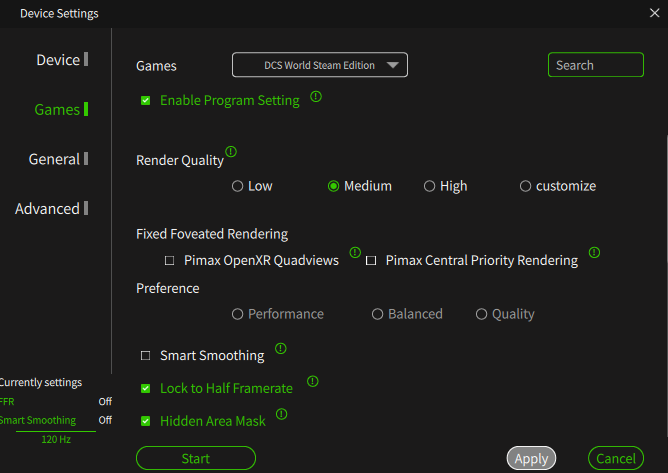-
Posts
32 -
Joined
-
Last visited
Recent Profile Visitors
The recent visitors block is disabled and is not being shown to other users.
-

How I Fixed Micro Stutters (Pimax Crystal Light)
MarkyMarkUK replied to MarkyMarkUK's topic in Pimax
Hi @Thorns I'm the thread author and have been watching all the replies with interest. Like you, I have a good setup and get good performance on all games except DCS. I had a G2, then a PICO 4 and now a PCL, and I found the performance on all of them great except for the PCL, in DCS. My most recent findings have led me to the following (this is for DCS single player): Nvidia settings as default Pimax Play default except for Quality at Medium (you can still read dials etc. in the cockpit) DCS on MAX graphics settings with DLSS Quality Set DCS FPS to N (watch your FPS for a bit first and set this setting to about 10 or 15 FPS lower than the lowest dip eg. I get around 80-90 FPS so I set mine to 70 FPS) This is the most important setting for me that got rid of 95% of my jittering over towns / buildings etc. I tried loads of different settings and followed loads of different guides but none got rid of the low flying stutters over buildings EXCEPT for the FPS limiting in DCS. It seemed to be around large frametimes rather than actual FPS. Anyway, hope that helps. BTW, I can confidently say I have spent more time experimenting with DCS / PC configs than actually playing the f*ck!ng game! Regards Mark -

How I Fixed Micro Stutters (Pimax Crystal Light)
MarkyMarkUK replied to MarkyMarkUK's topic in Pimax
HI @Panny, can you explain what exactly you mean by the above please, thanks -
Hi Pimax'ers and DCS'ers! I currently have to reduce my Pimax Crystal Light Quality to Medium for DCS and set FPS limit in DCS to 70 (90Hz) to get anything near stutterless flying. If the Super is even higher resolution, am I likely to need to turn down Quality Resolution even more? Perhaps the Super's Dynamic Foveated Rendering will help?
- 1 reply
-
- 1
-

-

How I Fixed Micro Stutters (Pimax Crystal Light)
MarkyMarkUK replied to MarkyMarkUK's topic in Pimax
No difference for me I'm afraid. I'm currently sticking to Half Frame Rate in the Pimax client, that seems to fix stutters best for me ATM. -

How I Fixed Micro Stutters (Pimax Crystal Light)
MarkyMarkUK replied to MarkyMarkUK's topic in Pimax
Hhhmmmm, dunno but my chaperone borders are turned off anyway. -

How I Fixed Micro Stutters (Pimax Crystal Light)
MarkyMarkUK replied to MarkyMarkUK's topic in Pimax
You mean DCS recentre or Pimax recentre? -
That could be a billion different reasons but what I would say is, play it in flat screen, does it freeze then too? Also, forget all the YouTube guides, special settings in nVidia, Process Laso, Quadviews, Overclocking etc. etc. Get rid of all that, set EVERYTHING to Default, EVERYWHERE, lol, and try that first. Once I did all that, I was able to finally play DCS with Pimax Crystal Light on 120Hz, High Quality and DCS default graphic settings of High with the DCS VR Quality setting just a little down to .8 and setting the Max frame rate in the DCS Graphics tab down to 60.
-
MarkyMarkUK changed their profile photo
-
@Flameout777 I was sort of confused about this too when I got my PCL and started using this 'querky' Pimax client Here is a Reddit which asks a similar question but note, not only the answer, but also that an official Pimax person is answering so perhaps go there and ask specific questions? For my part, as I understand it, load up PImax client, then launching a game from My assets or within Steam (or a Desktop Steam icon) I believe will start the game with the setting you have set in the Device Settings -> Games -> Common Settings page. If you want specific settings for a game, select the game from the dropdown box in the same page, check the Enable Program Setting box and set your configuration for that game. You must now start the game using the START button on that page with that game selected. nullIn summary, starting a game not by selecting it in Games tab then dropdown list will apply the Common Setting (which is the first item in the games list) and starting the game using the Start button on the game in the Games tab with the game selected will start the game with the specific configuration you have set. This is my understanding and works for me. There is a Pimax Discord server (link is on the Pimax website) so perhaps get further details from there too, best of luck! PS. Don't forget to hit the Apply button when you make a change and before you hit the Start button
-

Question on CPU/GPU load measurement?
MarkyMarkUK replied to MichaelJWP15's topic in Virtual Reality
MSI Afterburner for me. According to YouTube peeps, you can then see exactly where bottlenecks are and consider upgrading those items. -

How I Fixed Micro Stutters (Pimax Crystal Light)
MarkyMarkUK replied to MarkyMarkUK's topic in Pimax
You would think so, right, but it translates to Render Quality .75 which is barely noticeably different to High (1.0). This Medium setting on my rig means the GPU is at 98% most of the time and CPU around 33% (using MSI Afterburner). If I select Render Quality to High, then I get GPU 100%, Frametime spiking and micro stutters. If I want to keep it at High then I have to put DCS on the Medium Graphics setting (which looks horrible). On Medium render quality, everything is still crystal clear, all dials and numbers etc. The main observation is that on my rig, the only thing that stopped the micro stutters (apart from setting DCS graphics to Low or VR preset) was upping to 120Hz and locking to half framerate. If I start my optimisations with a base of PCL Render Quality of High, then I have to start using QuadViews (hate it) and DCS on Low / VR graphics preset (hate it). On Medium render quality, for me everything is still crystal clear, all dials and numbers etc. -
Hi DCS / Pimax Community I'm posting this as it's taken me sooooo long to get the PCL working nicely with DCS (Steam) and to remove those micro stutters.....hoping it helps others in the future. Background: I had my PICO4 & DCS working lovely, no micro stutters, HIGH graphics setting in DCS but ever since going to the PCL, I got great sharpness, still great FPS but frametime was spikey so I had micro stutters...especially low flying over buildings. ....but now fixed! My rig: -Processor 13th Gen Intel(R) Core(TM) i9-13900K 3.00 GHz -Installed RAM 64.0 GB (63.7 GB usable) -System type 64-bit operating system, x64-based processor -Windows11 -RTX 4090 (latest drivers) -SSD(s) Here's how I did it: Reset EVERYTHING to default Nvidia settings No QuadViews installed No OpenXR Toolkit No Process Lasso No CPU Affinity fiddling PimaxClient (latest) Device: Refresh 120Hz (don't skip this one) Games: DCS World Steam Edition See Pic Don't skip 'Lock to Half Framerate' Ensure using Pimax OpenXR setting in the PimaxClient DCS Graphics Settings See Pics No QuadViews Summary: The biggest discovery for me and my rig was upping the Hz to 120Hz and forcing 60FPS - The two items above in RED. I get rock solid 60FPS, barely drops, nice and smooth. Hope this helps null
-

Hunting for the stutter-free VR experience.
MarkyMarkUK replied to Panzerlang's topic in Virtual Reality
I'm on the Pimax Crystal Light with the new client version v1.36.01.01 and found that putting the PCL to 120Hz, QuadViews on Balanced, Render quality to Medium and throttling FPS in DCS down to 80 solved my jitters when flying over towns. Previously, I had to have the quality down to Low and 90Hz, but this new update seems to have changed things for me. This is the first time since 'upgrading' from PICO4 + VD to PCL that I've been able to actually fly again! PS. @ischicopter, don't be disheartened that @Panzerlang ignored you, he did the same to me at the start of the thread and I went to all the trouble a detailed description and screenshot too Fly Safe! -

Hunting for the stutter-free VR experience.
MarkyMarkUK replied to Panzerlang's topic in Virtual Reality
When I was on my PICO4 with VD DCS was great, now with Pimax Crystal Light, stutter city. The only thing that fixed it for me was setting the Quality to LOW in the Pimax Play client, now I can play DCS with all graphics maxed and with QV and DLSS on. -

Pimax Crystal Light - Great FPS but still micro stutters
MarkyMarkUK replied to MarkyMarkUK's topic in Pimax
Active Chaperone is OFF So, I sort of fixed it. I detailed what I did in another post in another thread here: Basically, reset everything everywhere to default BUT have the Pimax Play quality set to LOW. Sure it's just a little grainy but I now have ALL the graphics DCS settings to max or on and still have 90FPS but more importantly, the frame time is stable, and that is what was causing my stutters...not FPS but frame time spikes. -

Hunting for the stutter-free VR experience.
MarkyMarkUK replied to Panzerlang's topic in Virtual Reality
I had similar issues and only recently found a way forward in the last few days @Panzerlang. I have same setup i9 13900k, 4090, 64GB RAM, game on SSD (not C drive). I tried all the things you listed. I have good 90FPS but the frame rate spiked all the time and game was jerky especially near ground. I did find using the VR graphics setting in DCS made it better but of course, it looked like I was playing on a N64 This is how I got it to work on HIGH Quality DCS settings: Forget cores and process lasso etc. Set NVidia to all default and set Power Management Mode to Prefer Maximum Performance Set Pimax software to all default I set my Pimax crystal light to Pimax OpenXR (no SteamVR) 90Hz (not Labs) Set Render Quality to Low turn off Smart Smoothing Run game from Pimax Games tab (Games dropdown selector set to 'DCS World Steam Edition' see pic 1 - Click Start button. In DCS Graphics screen, use the HIGH settings tab and Quadviews on (I now don't use this and it's still very playable for me) DLSS on set to Quality I CAN NOW PLAY DCS AND STOP CONSIDERING UNINSTALLING IT AND GETTING IN TO WAR THUNDER Setting the Render Quality to Low in Pimax software solved the frame time spikes for me and made the game non-jerky. It's only DCS that I need to do this, all my other games are on Medium or High. War Thunder still looks better, DCS will look not quite as sharp but still VERY playable, in my opinion. I never had frame time issues with PICO 4 and Virtual Desktop by the way. FYI, I'm annoyed that I have a higher resolution VR headset (upgraded from PICO 4) that I have to turn down for DCS only.