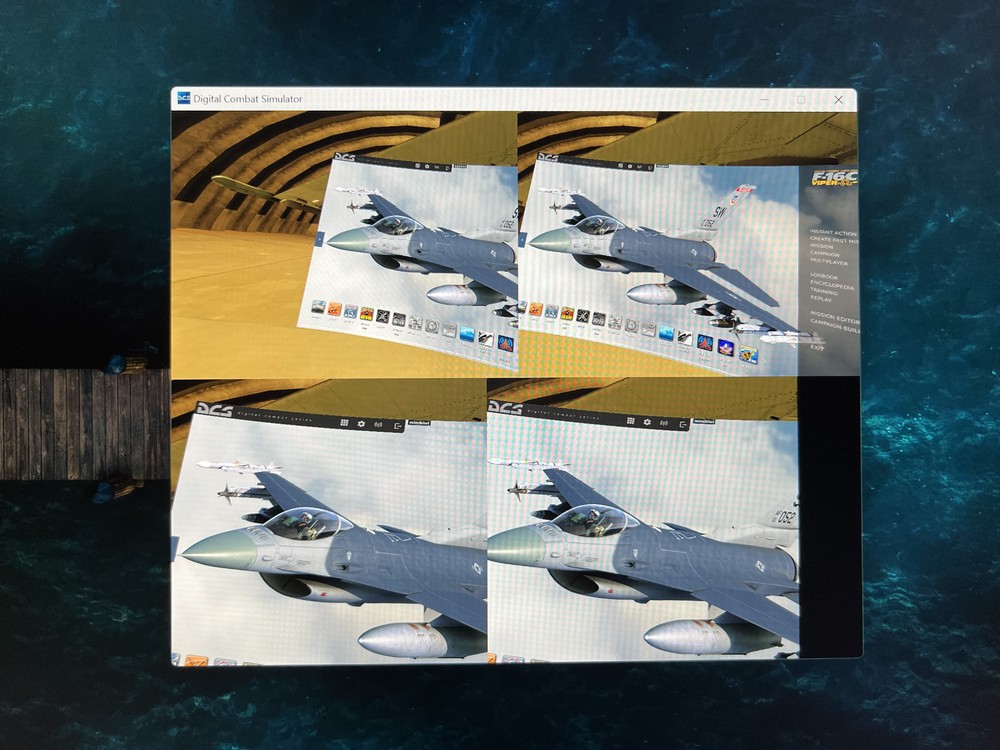mimikiwi
Members-
Posts
21 -
Joined
-
Last visited
-
Just like dburne you need to do the crosseye wmr debug tool fix. It is documented here: For the Aero: Click on "swap top and btm" for both eyes and save. You should be good to go. When ED fixes the issue in this topic it doesn't need this fix anymore...
-
I'm happy everyone is chiming in on this issue. I'm glad we have some workarounds. I agree it's important to keep all these startup parameters so everyone can choose their ideal setup. What I do like about using the Varjo library is that it will enable things like Foveated Rendering in the long run including performance increase in VR so I like the direction in which ED is moving with this. (it needs to be programmed first, but it is possible). But I know lots who use Steam overlays and other tools like VRPerfKit and FPSVR which are really great so to be able to choose even with a startup parameter would be great.
-
Yes! You are completely right! This is the workaround we are looking for to keep going. Bear in mind you need to use the cross-eye tool to make sure it's distortion free. Thank you. The workaround for now is the --force_steam_VR which makes it work like previous version. this gives more time to the devs to come up with a native fix!
-
I've tried the option and it gives me the same result. As in it doesn't work correctly. It gives me 4 screens and low resultion in the headset. I've done the option directly on the commandline but also as a shortcut. Why it works for Morphine I don't understand. I think the command I just tried actually activates the 4 screens. In past versions of DCS this was the case. I would expect we need something like: "DCS.exe" --force_enable_VR --force_disable_varjo_VR So in short. Aero users need the same kind of rendering like other regular headsets with 2 screens. That is until foveated rendering is supported I believe...
-
Good catch, I would applaud that very much. Lets just hope this bug gets fixed soon. Until they do I have a very expensive paperweight laying around…
-
Since 2.7.11 which was released today, Varjo Aero users cannot play the game in VR anymore. The resolution of the rendered screens in the headsets is really low. What seems to be happening here is that most Varjo headsets make use of the bionic display, which is in fact using 4 screens, 2 screens for the entire FOV and 2 screens for only the focal point of the FOV which are high resolution. DCS has had support for these headsets for quite a while and you could enable this by using the startup parameter: —force-varjo-vr. It seems right now DCS actually detects there is a varjo headset being used and automatically renders 4 screens for all varjo users regardless of headset type. This means for XR / VR users it is working as intended (edit: I’m getting some reports VR3/Xr3 users are only getting 2 screens so it may be a switch around…) but for Aero users it makes VR useless. Only the low resolution full FOV renders are being used for Aero headsets now and this completely defeats the purpose of having an Aero in the first place. In my opinion there should be an option to toggle this behavior in game. Both for Aero and XR/VR users because it will eat a lot of performance for XR users as well. However for Aero users we cannot enjoy the game in VR right now which is a pity with the Apache release. Is there a workaround perhaps? Is there a startup parameter to disable varjo vr support? Anyway, we need a fix asap. I’ve attached a screenshot of my mirror to showcase the issue better. With kind regards, MimiKiwi
-
The moving dot is for eye tracking, not auto IPD. That’s why it still bugs you even when auto ipd is disabled. To my knowledge there is no way to disable the eye tracking.
-
Just quickly checking in to say I just completed the campaign, and I liked it a lot. I am pretty sure I now know how to use virtually all systems in the F-18 since I had no issues completing the mission mostly on the first go. I have played some harder campaign's before and this one is a think a good introduction for a beginning to intermediate player to understand the mechanics of how most campaigns and weapon systems work. When I receive my new VR headset I will try again but the harder campaign to see If I can still do well. Looking forward to your next campaign. A couple more review points: - I liked the small explanations about what you need to be able to do to complete a mission. - The radio communications were easy, could be more complex in future for me. All voice over's were great, and also some extra explanations on what to do along the way worked in there. Well done. - I would have liked some more realistic A/A intercepts. Sometimes the AI enemy almost spawns on top of you and that's sometimes a bit unrealistic, but does make it more dangerous for you, so I understand the reasoning. Keep up the good work!
-
I don’t recognize those leap motion control panel screens. I am using the leap motion 5.3.1 gemini release which has no more calibration for example. Are you sure you have uninstalled the old version and installed the new version? It should not have a calibration mode anymore…
-
Yes, I’ve seen part of that project on the forums of said simulator already. Looks awesome indeed. I am a software developer but I am afraid I don’t have the time or the knowledge to build something like that. But the basis for all of this has been laid already in DCS, it just needs some finetuning. For example yesterday I did a whole mission where the hand tracking was working most of the time and it was great. I simply use the mouse as backup.
-
I can confirm the latest update does fix the leap motion with the latest gemini drivers. However I am still facing the issue of alway re-enabling the DCS ultraleap support every time the sim starts. But more annoying is the hands disappearing after a while. I usually am able to perform a cold start, but as soon as I am in the air and have the hands on the HOTAS for extended periods one or both hands stop appearing. A reset of the leap support sometimes works in bringing a single hand back and sometimes both, but it is still very flaky. I have tried disabling VR mouse and the same problem remains, it even feels the hands sometimes stay visible in their last tracked position which I never had before. So it still needs some work but I like the steady progress the good people of ED are making on the subject. I’ll keep trying if there is a workaround to always keep the hands working in a flight…
-
Good point. Never thought of it that way. I’ll try it that way as well. It would be best if you would not need a gesture to active interaction at all, it’s just so annoying jettisoning all your stores when you reach for your throttle. (for me thats because the throttle still is on a desk, working on improving that)
-
I noticed the same indeed. Thats why at least you want a gesture that's easily recognised to function as an activation before being able to interact. So unless you make the gesture you can never really activate anything accidentally. But you will never solve everything because of the obvious masking problems which might fake a gesture or you being unable to click something. I think for sure it can be improved! Thanks for the feedback on PointCtrl. It's another reason for me to try them out at some point.
-
You are completely right of course, nothing can compete with physically touching something for all the reasons you already explained. Perhaps you enjoy this video then: I agree PointCtrl is affordable alternative and I have looked into it in the past. I do hope to try it someday. However I do not have it now so I cannot comment on it with any degree of reliability. I do like the pressing and holding part that keeps locked to the control it was pointing at. I think that might even be a great solution to combine with the pinch gesture with leap motion. So maybe for a full set of suggestions for each type of button with regards to the Leap hand tracking: For push-buttons: Point gesture: Point with your index finger while the rest of your hand is clenched like a fist and press the button. For rotary knobs: Pinch and hold gesture: Make a pinch while touching the knob. As long you hold the pinch you are locked to the knob and you can rotate your hand while pinching to rotate the knob. The lock is broken when the pinch is opened. For toggle switches: Point gesture: just like a button knob but just use it to flick the toggle up or down. (I think it also works like this) or Pinch and hold: Just like a rotary but instead of rotating you move your hand up or down to interact with the toggle.