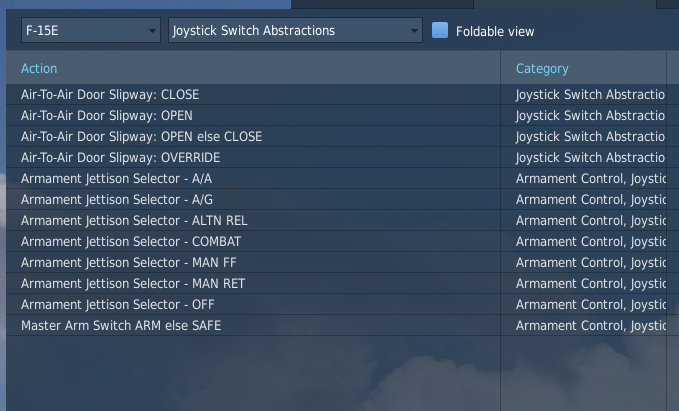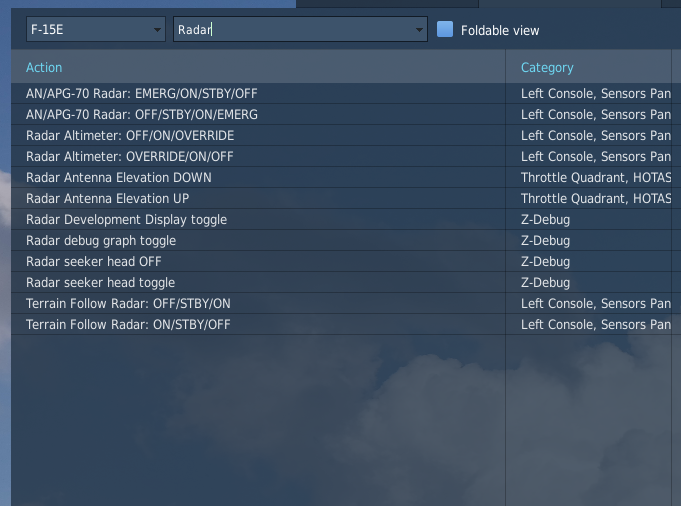-
Posts
8 -
Joined
-
Last visited
-
OVGME? What's that?
-
Thank you, your information helped a lot. Now to the issue... It turns out that people who play only using the keyboard (hardcore, right?) do not need to wait for RAZBAM to "fix" this, as there is a way around the whole cycle radar switch problem, and it goes like this: 1. Go to the "Disk_X:\Folder_X\DCS World\Mods\aircraft\F-15E\Input\F-15E\keyboard" folder. 2. Locate and open the "default.lua" with an text editor. 3. Find the "Sensors Panel" section. 4. Replace these lines: {down = snsrctrl_commands.rdr_kb, cockpit_device_id = devices.AN_APG70, value_down = -0.33, name = _('AN/APG-70 Radar: EMERG/ON/STBY/OFF'), category = {_('Left Console'), _('Sensors Panel')}}, {down = snsrctrl_commands.rdr_kb, cockpit_device_id = devices.AN_APG70, value_down = 0.33, name = _('AN/APG-70 Radar: OFF/STBY/ON/EMERG'), category = {_('Left Console'), _('Sensors Panel')}}, With these lines: {down = snsrctrl_commands.rdr_power_sw, cockpit_device_id = devices.AN_APG70, value_down = 0.99, name = _('AN/APG-70 Radar: EMERG'), category = {_('Left Console'), _('Sensors Panel')}}, {down = snsrctrl_commands.rdr_kb, cockpit_device_id = devices.AN_APG70, value_down = -0.33, name = _('AN/APG-70 Radar: EMERG/ON/STBY/OFF'), category = {_('Left Console'), _('Sensors Panel')}}, {down = snsrctrl_commands.rdr_power_sw, cockpit_device_id = devices.AN_APG70, value_down = 0.0, name = _('AN/APG-70 Radar: OFF'), category = {_('Left Console'), _('Sensors Panel')}}, {down = snsrctrl_commands.rdr_kb, cockpit_device_id = devices.AN_APG70, value_down = 0.33, name = _('AN/APG-70 Radar: OFF/STBY/ON/EMERG'), category = {_('Left Console'), _('Sensors Panel')}}, {down = snsrctrl_commands.rdr_power_sw, cockpit_device_id = devices.AN_APG70, value_down = 0.66, name = _('AN/APG-70 Radar: ON'), category = {_('Left Console'), _('Sensors Panel')}}, {down = snsrctrl_commands.rdr_power_sw, cockpit_device_id = devices.AN_APG70, value_down = 0.33, name = _('AN/APG-70 Radar: STBY'), category = {_('Left Console'), _('Sensors Panel')}}, 5. Do some formatting to align the lines so that columns are even (use TAB key) (optional). Save the file and close it. 6. Launch the DCS World and go to OPTIONS -> CONTROLS -> F-15E. 7. Bind the "AN/APG-70 Radar: ON" and the "AN/APG-70 Radar: STBY" actions to your liking.
-
Hi. First of all, I would like to thank the Eagle Dynamics for allowing players to transfer their purchased modules from DCS World Steam Edition to the DCS World. Since DCS World Steam Edition has no unlimited offline mode (offline mode works only for a couple of days), it is a better choice to switch to the original DCS World, and transferring all your purchased on Steam modules to the DCS World . Here is a simple step-by-step guide on how to install the DCS World, transfer all your purchased modules on Steam to the original DCS World, and get the unlimited offline mode. 1. Create the DCS World account at the DCS homepage. Link: https://www.digitalcombatsimulator.com/en/auth/?register=yes 2. Download the DCS World. Link: https://www.digitalcombatsimulator.com/en/downloads/world/ 3. Install the DCS World. The installation process is basically a download of a 140 gigabytes of data. 4. After the installation is complete, login into your DCS world account at the DCS homepage. Link: https://www.digitalcombatsimulator.com/en/ 5. After login, enter your profile settings page by pressing "Profile" button at the top right corner of the DCS homepage. 6. At your profile page, scroll down to the "Steam account" section. 7. Get licenses for your purchased modules by pressing the "GET LICENSES" button at the "Steam account" section. 8. Transfer the licenses by pressing the "TRANSFER LICENSES" button at the "Steam account" section. 9. Now, launch the installed DCS World and login into your DCS World account. 10. Press the "MODULE MANAGER" button at the top panel of the main menu. 11. Select your purchased modules and press "OK", DCS World will close and the automatic installation process of your modules will begin. After completion of the installation process, the DCS World will automatically launch. All your modules will be ready for use. 12. To get the unlimited offline mode press the "ANTENNA BUTTON" at the top panel of the main menu. Important to note that disabling the unlimited offline mode is only possible from the same computer. 13. It is now safe to uninstall the DCS World Steam Edition. IMPORTANT ADDITIONAL INFORMATION If you install the DCS World along the DCS World Steam Edition on the same computer, all your settings from the DCS World Steam Edition will automatically be transferred to the DCS World. If you wish to uninstall the DCS World Steam Edition prior installing the original DCS World, it is advised to make a copy of a folder that contains all your DCS settings. To do so, go to "C:\Users\User_Name\Saved Games" and make a copy of a folder named "DCS" somewhere safe. Uninstall the DCS World Steam Edition and install the DCS World. After the installation, copy and paste your saved DCS settings folder back to "C:\Users\User_Name\Saved Games". Hopefully someone will find this information useful.
-
.thumb.png.8d6f5e8da49a7d8f494e27f6b754c569.png)
DCS World Steam Edition Unlimited Offline Mode Issue
FierceLV replied to FierceLV's topic in General Bugs
There is no DCS World Steam Edition unlimited offline mode? -
-
Hi. After playing some time DCS World Steam Edition without internet connection, I received an error "Authorization data expired", and all purchased modules became disabled. After some searching, I found this information: "To transfer DCS to OFFLINE mode, click on the antenna button in the top panel of the main menu". But there is no antenna button in the top panel of the main menu of the DCS World Steam Edition. How to enable DCS World Steam Edition unlimited offline mode?
-
-
Hi. It appears that keybinds for these two very important actions do not work. Located at Left Console, Sensors Panel. Actions: AN/APG-70 Radar: EMERG/ON/STBY/OFF AN/APG-70 Radar: OFF/STBY/ON/EMERG Assigning keybinds for these two actions have no effect in the game. Also, if you listen close enough, when you press the assigned keys, you can hear the sound of the radar switch changing position, but the switch does not actually change position. DCS World version: 2.9.1.48335 Date: 01.12.2023 PS In the current F-15E version there is no individual actions "AN/APG-70 ON", "AN/APG-70 OFF" listed in the CONTROLS options for F15E, which means that the only way to turn on the radar is by the use of the mouse.