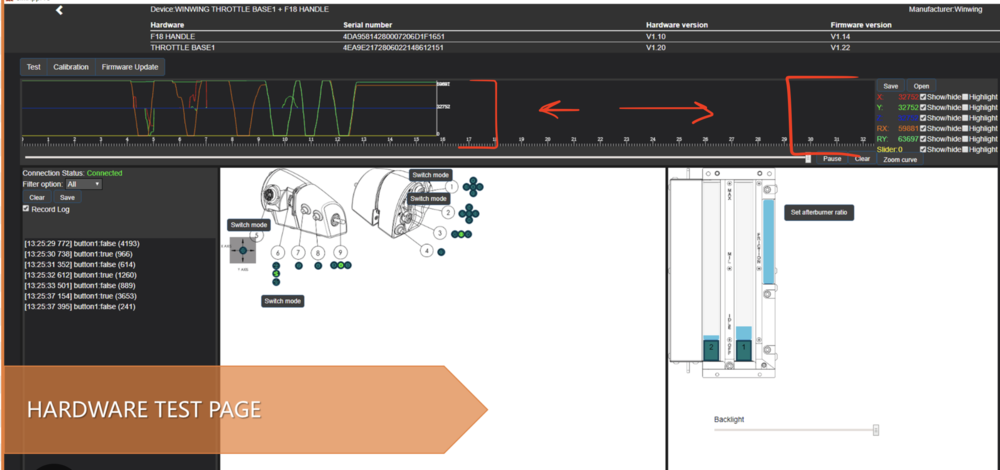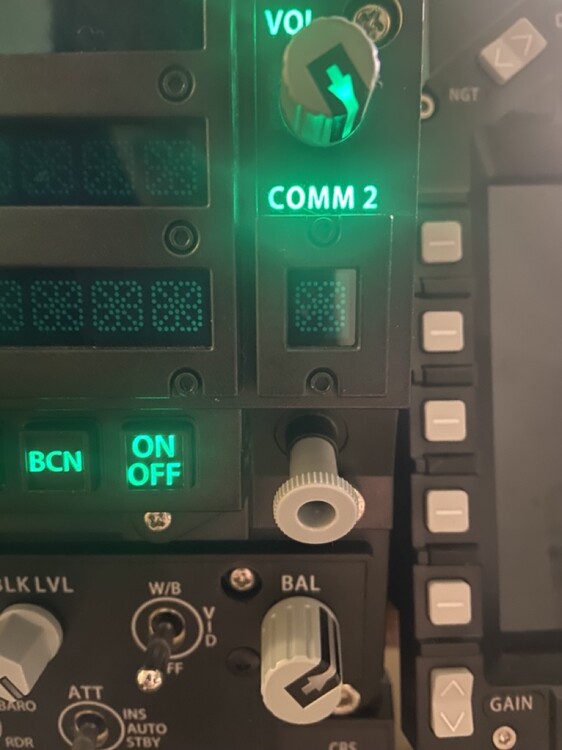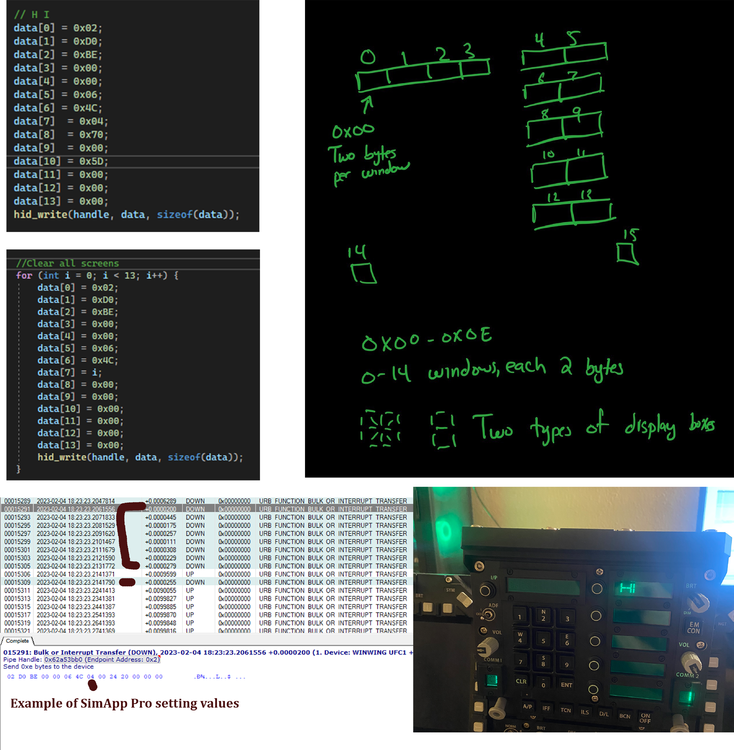-
Posts
157 -
Joined
-
Last visited
Content Type
Profiles
Forums
Events
Everything posted by prestonflying
-
Running latest patch with MT launching with VR (openBeta non-steam). RTX 3080, i12700KF, 64GB Ram, HP G2 OpenXR v1.2.4 Main Menu loads fine in VR, 90 FPS matches headset. Picking any mission with any aircraft yields the following. Any suggestions? null
-

Universal UFC| Works with all modules | Simple Install
prestonflying replied to prestonflying's topic in Winwing
@ANDR0ID Thanks for looking into that. I also noticed and updated the release to add a fix. The message to update LCD brightness was never being sent over on a cold start thus no data was appearing. This should be fixed now. Also the KA-50 was just added thanks to Cmdr Henparty! Latest release includes this V1.0.4 -
I screen shotted an example from WW website cause I was away from PC to show the graphs
-
Hrmmm, I think you might be misunderstanding how the throttle works? The green light on the WW Orion 2 Throttle simply means it has power and is plugged into the computer. The throttle won't effect your mission or "voice over", in fact we should ignore that mission for now. Open SimApp Pro, look at the throttle, and move the axises. Do you see the values for the throttle changing in the graph (see attached photo). I assume you do see it moving. Figuring out how to bind in DCS is a different issue and it sounds like in your specific mission you are failing to start the engines or do the startup sequence the mission triggers are expecting. Jump into the "Adjust controls" in DCS and go to Bind Axis, then move the throttle and see what is is bound to. I bet the throttle is not bound correctly in DCS.
-
Perhaps your engine shutdown on the cat shot? I would first look in SimApp Pro and see if the axis moves for the throttles. If that works, you have a binding issue in DCS and that is an easy fix. If that does not work and your axis does not move in SimApp Pro then perhaps a wire inside the throttle came loose or snapped.
-

Universal UFC| Works with all modules | Simple Install
prestonflying replied to prestonflying's topic in Winwing
Sounds like a fun weekend project! I do have the tomcat. I’ll post back when it’s added -

Universal UFC| Works with all modules | Simple Install
prestonflying replied to prestonflying's topic in Winwing
Updated with latest modules from ANDR0ID -

Universal UFC| Works with all modules | Simple Install
prestonflying replied to prestonflying's topic in Winwing
@ANDR0IDAmazing work, ill get your changes added to the Github release later today so other can start trying them out! Ill update here when its complete. -

Universal UFC| Works with all modules | Simple Install
prestonflying replied to prestonflying's topic in Winwing
@ANDR0IDLook sweet, RE Question 1: Try something like this. Using string manipulation we can add padding 0's depending on heading from DCS. -- value from DCS heading = 5 -- Value to send to WW UFC headingString=tostring(heading) if heading < 10 then headingString = "00"..heading elseif heading < 100 then headingString = "0"..heading end RE Question 2: Initially I wanted to say "No it's not possible", but by mocking out the AA/AG value (and other light values like APU/landing gear/backlight value) of the hornet with some other data from a module, we could send a message to SimApp Pro which would enable the lights as we want. This will take some effort but when I get some free time I can add this so you can easily call some code like "setAALightState(1) or setAALightState(0)" to turn them on and off. Will report back if this gets added. Note the way this add-on talks to SimApp Pro is by pretending to be an F18 Hornet which allows us to interact with UFC. Same idea for any lights we want to control. Ideally SimApp Pro would expose a common API and not a hornet specific API for lights and stuff. But I do not see them updating this for a while, thus mimicking an F18 to SimApp Pro seems to be the best method for now. If in the future it changes, the add-on will be updated to talk to SimApp Pro with what it expects. -

Universal UFC| Works with all modules | Simple Install
prestonflying replied to prestonflying's topic in Winwing
@rrutko First issue filer! Congrats! I just resolved it and updated the release. Great idea of adding default flight data to the UFCfor helos without HUD. Would these be in the Option1-5 windows? Would be hard to include units, so having a standard position for each readout might be needed. Example: Airspeed in window1, VSI in window 2, etc? -

Universal UFC| Works with all modules | Simple Install
prestonflying replied to prestonflying's topic in Winwing
@Kurothas Glad you are enjoying it! I do not own the JF-17 or F-16 module. I might checkout the F16 for my next 2 week trial, then I could add some features. If you have any ideas of what data to show on the UFC for F16 that would help. I know a few others are working on features so perhaps someone else might add it before I get to it in 2 weeks. Thanks for the suggestions! -

Universal UFC| Works with all modules | Simple Install
prestonflying replied to prestonflying's topic in Winwing
Yes I also noticed that, I pushed a fix yesterday. (V1.0.1 on Github <- Download Link) to latest wwt.zip folder. Just replace the wwt folder with the latest and it should fix the com values. -

Universal UFC| Works with all modules | Simple Install
prestonflying replied to prestonflying's topic in Winwing
@ANDR0IDYES! Nice work!!!! So happy seeing others being able to use this easily! It would be an honor to review your Pull Request when you make it. -
To my knowledge, SimApp Pro can not issue keyboard commands based on joystick input. For cross-game support it is best to just bind the joystick without SimApp Pro using the native game binding settings you.
-
@weasel1088Thanks, I looked a bit into this, DCS export sends the triangle state to SimApp Pro. So a small change in SimApp Pro would allow for the "triangle" to appear. But I do not have access to that code. But it would be straight forward if Winwing added this feature. The value for com1 and com2 going to SimApp Pro are "d" when the triangle appears, but SimApp Pro does not draw the "triangle" even thought the state is correct.
-

Universal UFC| Works with all modules | Simple Install
prestonflying replied to prestonflying's topic in Winwing
Hrmmm interesting question. To accomplish this without SimApp Pro would require an extra program (basically mimicking SimApp Pro) to interact with the UFC USB device. This would be ideal, but would more effort. The pros, it would allow any game to interface with the UFC. The cons, extra software to launch and development time to make it. I'll put some more thought into this because for the long term it would be nice to interact with UFC without SimApp Pro, open the possibility of other Sims pushing data to the UFC, and be more resistant to breaking if SimApp Pro changes. This thread kinda attempts what I described here, but it is just a proof-of-concept of writing data to the UFC without SimApp Pro. Re using for non-SimApp modules - You can use non-SimApp Pro modules by not configuring your MFD Displays in SimApp Pro and instead just use Helios to export to a screen of your choice. I do not have much experience with Helios personally. Best of luck, if you get something working please report back. -

Universal UFC| Works with all modules | Simple Install
prestonflying replied to prestonflying's topic in Winwing
@markturner1960Glad to hear! Feel free to provide any feedback or features you think would be helpful. Thanks for giving the add-on a try! -

Universal UFC| Works with all modules | Simple Install
prestonflying replied to prestonflying's topic in Winwing
You will have to bind the UFC buttons manually in DCS. A good sanity check I use to make sure its working is when loading up the Harrier I will see the com menus selected and the LCD Display Backlights turn on. This add-on only outputs to the UFC Displays -
Darn, I made a post here with more details and a youtube video! Involved adding some code to the Winwing Export lua to allow custom module values to go to SimApp Pro and appear on the UFC. Let me know if you end up using and how it works!
-
Add custom data to your Winwing F18 UFC using this addon. Installation instructions below. TLDR: Replace the Scripts/wwt folder with the downloaded Latest Release wwt folder. Base Profile: For any aircraft no listed here, includes altitude, airspeed, vs, flares, chaff, fuel (Readouts may vary on aircraft so keep an eye out) Super Bug Mod: Displays working UFC from Super bug [Credit: @Trigati] AH-64: KU Keyboard, chaff/flare, radar altitude, [Credit @Wostg @ANDR0ID] A29: Heading, fuel, aircraft mode, altitude [Credit @ANDR0ID @Wostg] C130 Herc Mod: Heading, fuel, altitude, chaff/flare [Credit @ANDR0ID] T45: Heading, fuel, altitude, radio freq, master arm, airspeed [Credit @ANDR0ID AV88 Harrier: UFC + ODU A4 [Credit @Wostg] F-15E [Credit @Wostg] F-16 [General data fields shown on UFC] [Credit @Wostg] KA-50 2+3: Altitude, waypoints, chaff, flare, gun count,. [Credit @Wostg] MI-24/MI-8/UH-60/UH-1H: Radio coms, radar altimeter, chaff/flare, arm state, etc [Credit @ANDR0ID] JF17: Mimic JF17 UFC displays [Credit @ANDR0ID] TF51D: Radio selection, altitude, true heading [Credit @ANDR0ID] A10C2: Static text on the option displays. FUNC, HACK, LTR, MK, ALT, displays master caution light status Other modules: Any module can be supported, just needs to be added. Comment any modules you want to see supported or leave a "issue" on the Github Project. Github Project + Source Code This add-on does not effect other parts of SimApp Pro and preserves all functionality as you would expect. It just enables other modules to show UFC data and is customizable. Install Instructions Install Tutorial Video: Install Text Instruction Download the Latest Release Unzip the .zip file using 7-zip or some other compression program. You will have a folder titled wwt. Ensure SimApp Pro is running Note: SimApp Pro may overwrite Scripts/wwt/wwtExport.lua. If this happens, this add-on will need to be re-copied over. This may happen during a SimApp Pro update or clicking "Repair Lua" in SimApp Pro Settings. See Note on step 6 for a more permanent way to install. Make a copy of your <USER>/Saved Games/<DCS>/Scripts/wwt folder incase you ever want to undo these changes, I keep mine on my desktop just in case. Copy the wwt folder into <USER>/Saved Games/<DCS>/Scripts/ and replace the existing wwt folder Note: More permanent install (until SimApp Pro has a version update): Do step 5, then replace C:\Program Files (x86)\SimAppPro\resources\app.asar.unpacked\Events\wwt with the wwt folder from step 3 (the one you also copied in step 6 This makes it so every time SimApp Pro starts up, it will not overwrite your add-on). **Requires installation after SimApp Pro does an update.** Launch DCS Select a compatible module. AV88 Harrier: Supports ODU and UFC replica of DCS UH1 Huey: Supports Radar Altimeter on scratch pad A-10C2: Supports static text on the option displays. FUNC, HACK, LTR, MK, ALT MyCustomModuleExample: Shows an example of adding a new module Fly DCS and verify UFC is working. If something does not look right, take a look at <USER>/Saved Games/<DCS>/Logs/dcs.log and look for any errors from the WWT log output. You can also file an issue if you are having problems. Have issues? Leave a comment, i'll do my best to help you. Want to remove this add-on? In SimApp Pro go to Settings->Repair Lua. This will install a fresh version of the "wwtExport.lua" and this add-on will no longer be active. To re-install, re-follow the steps in the Instructions section above. Other modules: Please leave feedback on what module and features you want to see added. Any data about the module can be shown on the UFC. Gun count, airspeed, fuel remaining, VSI, engine percent, etc. These are all module specific and will have to be added, but the add-on is easily update-able to include new modules. If something does not look right: - SimApp Pro most likely overwrote the `Scripts/wwt` folder you added. Just re-copy over the addon `wwt` folder after launching SimApp Pro and you should be good to go. - Look at <USER>/Saved Games/<DCS>/Logs/dcs.log and look for any errors from the WWT log output. You can also file an issue if you are having problems. Know a little bit of coding/lua? You can edit the wwt/ufcPatch/ufcPatch.lua file and export your own data to a module of your choice! Refer to the "CustomModuleExample" for adding a new aircraft and adding new UFC fields. Explore other modules and get that data flowing! Want to pair on this, reach out and I help get you started. How does this addon work? SimApp Pro generates some export lua files to extract game state into SimApp Pro. SimApp Pro then interacts with the UFC. This updated export lua adds code that extracts Harrier ODU/UFC data (and adds the possibility for future module support) and sends what SimApp Pro thinks is an F18 UFC Payload message. But this message bound for SimApp Pro contains custom data from a specific module.
- 333 replies
-
- 10
-

-

-
Check it out! Was able to get the WW UFC working with the Harrier! Would be nice if WW added it by default though. ODU.mov
-
Interesting, I had assumed the channel stayed present. Thanks for pointing this out, ill test out later this week.
-
Regarding the inverted triangle, DCS can emit that state via export lua. But the issue lies with the WinWing UFC COM LCD display. The LCD does not have enough segments to allow for the inverted triangle above the number (like in DCS). In this photo you can see the segments that make up the LCD display and note the lack of room for any additional symbology aside from channel number. RE how the UFC LCD displays work - DCS exports the scratch pad and UFC windows data as strings. For example, the Tacan menu in window 1 might say T/R. There are other strings for each window. This data is exported to SimApp Pro. SimApp Pro then looks at the displayed text, and sends USB data to the UFC to write to the according window. The payload of the USB write data contains bytes, but not the bytes in the string "T/R". These bytes instead instruct the LCD which segment to turn on. For example, section 0, data: 0b0001 would light up one bar on the segment for the scratch pad. Then 0b00010 would light up another segment. 0xF would light up all the corresponding segments for that position. Each bit corresponds to an LCD segment. So by knowing the desired output, for example "T/R", this string is converted into the required bytes which would enable the correct segments to make the LCD show "T/R" (This is done in SimApp Pro). There is also some more data in the USB write payload that specifies which portion of the segment display to update.null
-
Fun little update, was experimenting with the UFC and was able to get custom characters to appear without SimApp Pro or DCS. Here is an example of "HI" being shown in window 1. Possible applications of this include showing data for other modules on these displays such as altitude when flying the Huey, ODU in the Harrier, Gun count left in MIG 21, etc. This would require some extra steps(export lua script + an application to convert lua data into custom UFC data). It is also possible to control other "feedback" related functions on other Winwing devices such as backlight brightness, button lights, stick vibration, and now LCD displays. I have nothing concrete to share, just a idea if others want to explore and add on. If anyone has any questions let me know and I can share what I have learned so far. I used HDD USB Monitor to capture the data sent from SimApp Pro to the UFC to help understand what data the UFC requires for certain actions. I then used C++ and `hidapi` to write data to the UFC as seen below.
-
Users have posted on Discord and Facebook about this issue, so I am sharing a fix for it here. If you have any questions please ask. The updated lua file includes safe-guards to protect against using null objects when the player's aircraft crashes. Here is a file-diff of the added checks if anyone is curious. Although this is a simple 1 line change, Winwing has not resolved the issue for some time now. Myself and others have filed bug tickets but no fix as been put out by Winwing and often the response is along the lines of "repair your lua file or re-install SimApp Pro". Both of which are not the solution . I hope users find this fix helpful. Only applies to those who play on multiplayer servers Steps to fix: Download the the fixed wwtExport.lua file. Replace the existing file in `<USER>/Saved Games/<DCS_INSTALL>/Scripts/wwt/wwtExport.lua` Note: SimApp Pro may override this file until Winwing updates SimApp Pro. requring you to re-add the updated file. Play online and die/re-slot without losing in-game sync data such as light/vibration. Steps to reproduce issue: Use a Winwing device such as take-off panel, combat panel, F16 Ex Stick, or anything that uses in-game data to match state. Load into a multiplayer server Ensure Winwing device matches plane state (AA/AG lights, Landing gear, stick vibration, etc). Crash the airplane Re-slot in same or different plane type slot Notice AA/AG lights do not work, landing gear light does not flash, no stick vibration, no light sync. Pull up the logs located at: `<USER>/Saved Games/<DCS_INSTALL>/Logs/dcs.log` and notice the error message This is due to an accessing an object that is null, the fix above includes a working lua file to avoid this. 2023-01-24 18:07:26.835 ERROR Lua::Config (Main): Call error LuaExportActivityNextEvent:[string "C:\Users\Preston\Saved Games\DCS.openbeta\Scripts/wwt/wwtExport.lua"]:164: bad argument #1 to 'type' (value expected) stack traceback: [C]: ? [C]: in function 'type' [string "C:\Users\Preston\Saved Games\DCS.openbeta\Scripts/wwt/wwtExport.lua"]:164: in function 'sendNet' [string "C:\Users\Preston\Saved Games\DCS.openbeta\Scripts/wwt/wwtExport.lua"]:217: in function 'LuaExportActivityNextEvent' [string "C:\Users\Preston\Saved Games\DCS.openbeta\Scripts/wwt/wwtExport.lua"]:255: in function <[string "C:\Users\Preston\Saved Games\DCS.openbeta\Scripts/wwt/wwtExport.lua"]:254>.