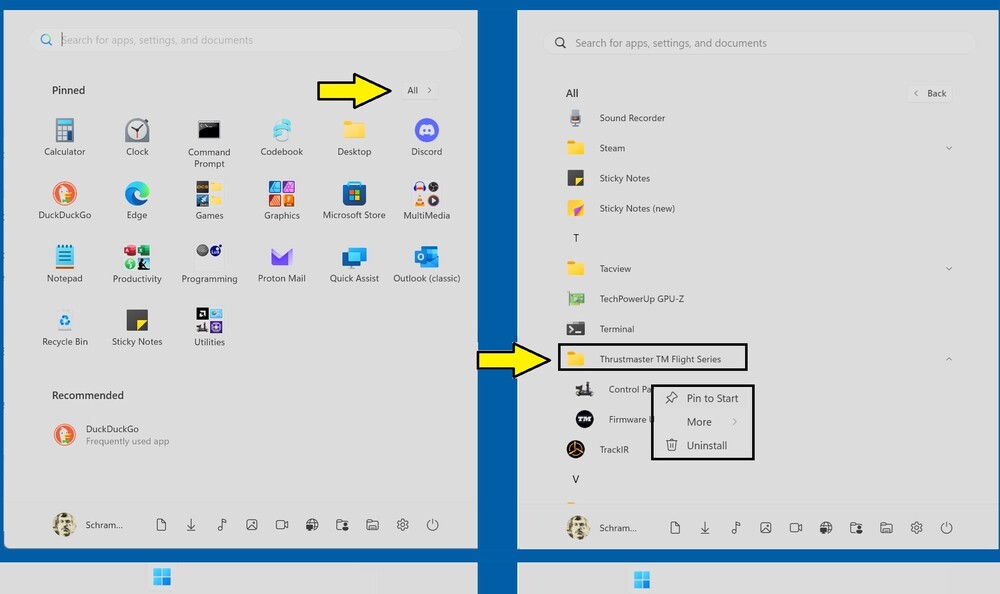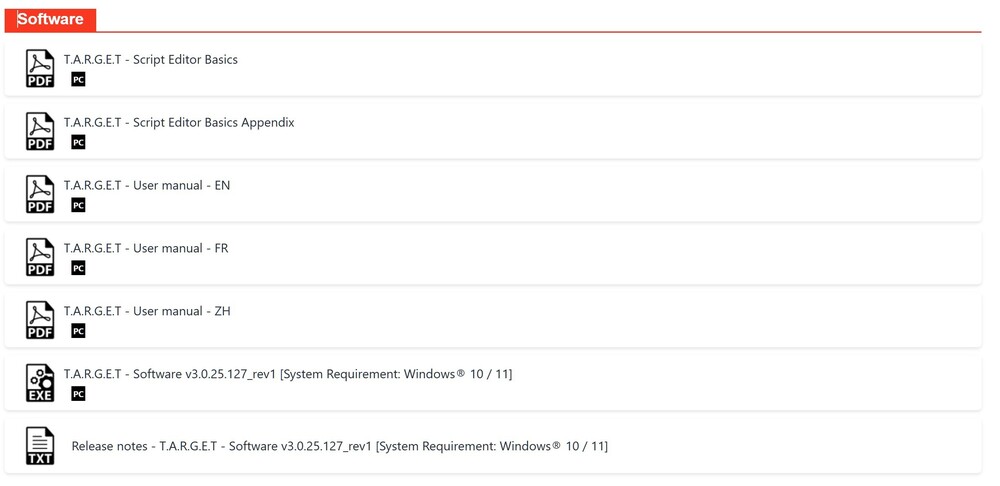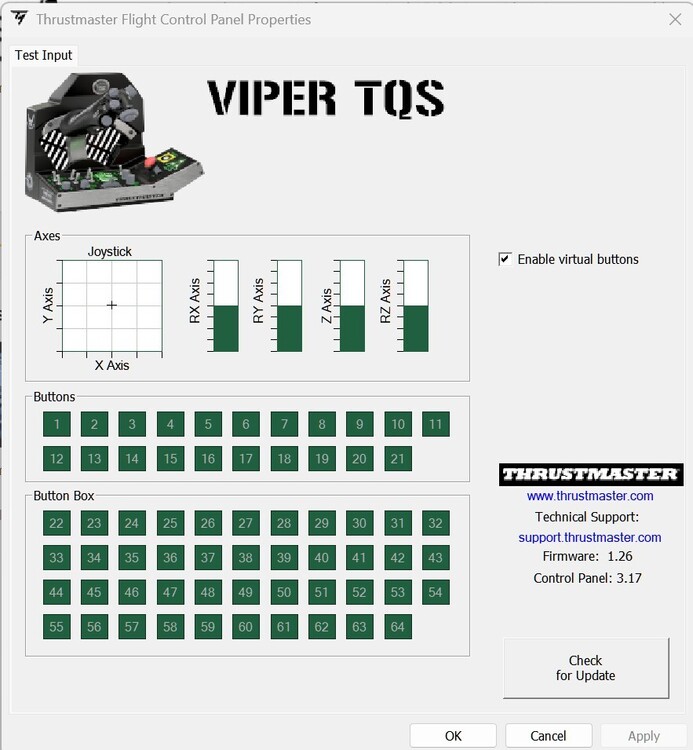-
Posts
137 -
Joined
-
Last visited
About RTS354
- Birthday 05/08/1957
Personal Information
-
Flight Simulators
DCS World, VTOL VR
-
Location
FLorida, USA
-
Interests
Flight Sims, 3D Modeling and Animation, Video publishing, Bicycling, Eating, and Sleeping
-
Occupation
Retired
Recent Profile Visitors
The recent visitors block is disabled and is not being shown to other users.
-
This issue is when a NORMAL user goes to a web site and looks for drivers, the NORMAL user goes to the product page that matches either the product number, or a picture of the product, and then selects the support link right? If you bought the VIPER TQS MISSION PACK, Thrustmaster doesn't include drivers for it because they figure you are smart enough to go to just the VIPER TQS Throttle page (the one without the Mission Pack) since in their perverse logic that is the same throttle that the mission pack is attached to. I complained about this to their web developers about a month ago and they still haven't fixed it. Anyway, here's the correct link to the 2025 drivers: https://support.thrustmaster.com/en/product/viper-tqs-en/ Once you install the drivers, go to the Windows START MENU, and scroll down the program list until you see Thrustmaster and there is a program listed under the Thrustmaster title called "Control Panel". Right click on the "Control Panel" program and select "PIN to START", so you find it if you need to test your throttle in the future. You will need to open the "Control Panel" program to enable the virtual buttons which give you the full functionality of the throttle. If you do not do this many of the OFF positions of the buttons on the Mission Pack console will not work. You would think that once you install the driver, it would default to enabling the virtual buttons, but in my case the driver didn’t.
- 9 replies
-
- 3
-

-

-
- viper tqs mission pack
- virtual buttons
-
(and 1 more)
Tagged with:
-
The issue is that this method only works with up to two separate DX# button off conditions, and not four DX# button off conditions which is the problem that I had trying to program the OFF function of the MODE selector switch. The MODE selector has four other button functions that I would have to select in the key bindings as off, which didn't work. My main issue was that the default configuration of the Viper TQS disables the virtual buttons, and the TARGET software doesn't have an option to enable virtual buttons. I needed the Viper TQS driver software "2024_TFHT_1.exe" which has the control panel option to enable virtual buttons. I uploaded a screen shot of the Viper TQS software page and you can see that there are no drivers or "2024_TFHT_1.exe" software listed. Luckily, I had a copy of this file downloaded on my previous Windows 10 computer. I tested all the buttons with my F-16 profile and a few exceptions most of the virtual buttons match by previous TQS throttle. I did have to remap several HOTAS functions due to the issue that not all virtual buttons on the new TQS were the same as the older version so, I had to remap them to a difference set of virtual buttons; I not sure is this is due to a firmware update I did on the TQS or if there is a Windows 11 issue were Windows 11 detects the virtual buttons differently than Windows 10? BTW, I still have an issue if I just slightly tap the gear handle down when it is in the up position, the gear handle up button disconnects and this shouldn't happen. It should not disconnect until you pull the gear handle up and then move it into the gear down position. So far it doesn't affect DCS since I'm using a virtual button for the gear down lever position and not using the DX# button off condition. I plan on returning this TQS throttle because this behavior of the gear up button is not correct. Thanks for all the info as I did try your suggestions, but the main issue was that the virtual buttons were not enabled by default and the software to fix this is no longer available on the Thrustmaster web site
- 9 replies
-
- 1
-

-
- viper tqs mission pack
- virtual buttons
-
(and 1 more)
Tagged with:
-
I think I fixed the issue with the keys not binding. I had to copy the program 2024_TFHT_1.exe from my old computer to my new one. This is the Thrustmaster Control Panel program that allows you to enable virtual buttons. There is no documentation on the Thrustmaster support site that states that this is a required program to get the full functionality if the TQS throttle, nor is there any link to this file on the TQS support page as to where to download this program. I down loaded this program on 2024 and it looks like it was discontinued. The only software to download for the TQS Throttle is the TARGET software, and I never used it on any of my Thrustmaster joysticks. Luckily I had a second computer with this program installed. If it works, I will mark this post as solved, but I working on this issue for 8 hours and its time to sleep. I also have an other issue where the landing gear knob is loose and just touching it causes the the up button to turn off which should not happen since I didn't do the full swing of the level to the down position. Note that this is a new joystick replacement for my old one. This is the last time I buy a Thrustmaster product.
- 9 replies
-
- 2
-

-

-
- viper tqs mission pack
- virtual buttons
-
(and 1 more)
Tagged with:
-
I just received my replacement TQS after some of the switches failed on my previous version. My issue is that none of the switches work in the off position, and this also applies to the Gear switch as well; for example, in DCS, I can bind the gear up position, but not the gear down position. I can bind the CAT 1 position, but not the CAT 3 position. This applies to all buttons and switches on the throttle. Although with some of the switches, I can select the button off option for binary functions, I cannot do this with the OFF option in the MODE switch or the BIT option on the Program switch. I had no issues with my previous the version of the Viper TQS and I didn't even need to install any drivers for it. It just worked perfectly out of the box. I thought it might be an issue with Thrustmaster switching to virtual buttons, but I could not find any options in Windows 11 , or in the TARGET software to enable virtual buttons. Any suggestions?
- 9 replies
-
- 1
-

-
- viper tqs mission pack
- virtual buttons
-
(and 1 more)
Tagged with:
-

Having issues with DCS core parking with the AMD ryzen 9950x3d CPU
RTS354 replied to RTS354's topic in General Bugs
I'm just sticking with the 9800x3d for now as there are no extra complexities that I have to deal with. Thanks for the info. -

Having issues with DCS core parking with the AMD ryzen 9950x3d CPU
RTS354 replied to RTS354's topic in General Bugs
I tried Process Lasso Pro and DCS ignores the assign core affinities and you can see DCS doing this when examining the DCS log file: system affinity mask: 11111111111111111111111111111111 process affinity mask: 11111111111111111111111111111111 -

Having issues with DCS core parking with the AMD ryzen 9950x3d CPU
RTS354 replied to RTS354's topic in General Bugs
I'm upgraded to the latest version and still have the same micro stuttering issues unless I change the BIOS CPPC setting from DRIVER to FREQUENCY, disabling GAME MODE in the BIOS, and change the Windows 11 power settings to PERFORMANCE. I decided to swap out the 9950x3D with a 9800x3D because I'm experiencing too many issues with other games stuttering and occasional one second frame rate pauses. I'm experiencing a 50% success rate with 9950x3d with smooth game performance and a 100% success rate with the 9800x3D. Thanks for the info, but I think the technology that the 9950x3D relies on is not stable at this time. DCS is not programmed to work with the 9950x3d at this time. I'm not having any stuttering issues with DCS with the 9800X3d, so I'll just stick with this processor for now. -

Having issues with DCS core parking with the AMD ryzen 9950x3d CPU
RTS354 replied to RTS354's topic in General Bugs
I'm using the version I downloaded from the DCS web site. Thanks for clarifying that DCS is now one version. The log files shows that I am using version 2.9.14.8222, the march 19, 2025 update. I'm still having stuttering issues with DCS and the new 9950x3d system that I just built. I do not have any issues when running DCS on my older 5800x3D system with the same graphical settings. I'm currently testing DCS after changing the BIOS CPPC setting from DRIVER to FREQUENCY, disabling GAME MODE in the BIOS, and disabling Game Mode and the Game Bar in Windows 11. I'll add to this post after I do some testing this weekend. -

Having issues with DCS core parking with the AMD ryzen 9950x3d CPU
RTS354 replied to RTS354's topic in General Bugs
DCS beta in its current version is NOT compatible with any of the AMD X3D and INTEL hybrid processors and states this in the first lines of the log file: 2025-04-07 06:47:41.998 WARNING EDCORE (Main): CPU HAS PARKED LOGICAL CORES (this can be source of stuttering and reduced performance especially on hybrid CPUs with P/E-cores) DCS tries to use the highest frequency cores for rendering and the other for common non-rendering processes. Here is how DCS is using my 9950x3D cores: common cores: {10, 11, 4, 5, 12, 13, 14, 15} render cores: {0, 1, 8, 9, 6, 7, 2, 3} Note that the render cores are NOT using cores 0 thru 7 with the X3D-cache as it should. The render cores are using cores 8 and 9 instead of cores 4 and 5. This will cause various levels of stuttering depending on your graphics card and graphics settings. The log shows that DCS Beta is telling Windows 11 to use ALL cores as stated in the log file: system affinity mask: 11111111111111111111111111111111 process affinity mask: 11111111111111111111111111111111 Another issue is that when the 9950x3d is correctly configured in both the BIOS and in Windows 11 for gaming, the AMD chipset drivers and the Windows 11 core schedular will constantly try to force all programs, drivers, and services to use cores 0 thru 7 which contain the X3D cache when your game has input focus. You can see this when using the MSI Afterburner overlay when playing games that are correctly using the X3D cache. Cores 0 thru 7 will be heavily utilized while cores 8 thru 15 will be in sleep mode. BUT you will occasionally see one or more of the cores 8 thru 15 wake up and immediately get put back to sleep when the new background process is switched to one of the X3D cores. The issue here is that the DCS Beta game engine is using cores 8 thru 15 that the AMD chipset drivers and Windows 11 are constantly trying to put them to sleep. NOTE that I haven't tried changing the BIOS CPPC setting from DRIVER to FREQUENCY and disabling Game Mode and the Game Bar in Windows 11, as this may be the only way to run DCS Beta with no stuttering issues when using the 9950X3D. Or as I stated earlier, another approach at this point is to enable GAME MODE in the BIOS which will disable the non-X3D cores and turn your $800 9950X3D into a $480 9800X3D with no hyperthreading. Below is an excerpt from the first several lines of my DCS log: === Log opened UTC 2025-04-07 06:47:42 2025-04-07 06:47:41.998 WARNING EDCORE (Main): hypervisor is active 2025-04-07 06:47:41.998 WARNING EDCORE (Main): CPU HAS PARKED LOGICAL CORES (this can be source of stuttering and reduced performance especially on hybrid CPUs with P/E-cores) 2025-04-07 06:47:43.465 INFO EDCORE (Main): Platform Timer Resolution: 15.72ms 2025-04-07 06:47:43.880 INFO EDCORE (Main): Created boot pool: n:32 2025-04-07 06:47:43.881 INFO APP (Main): Command line: "D:\DCS World OpenBeta\bin\DCS.exe" --restarted 2025-04-07 06:47:43.881 INFO APP (Main): DCS/2.9.14.8394 (x86_64; MT; Windows NT 10.0.26100) 2025-04-07 06:47:43.881 INFO APP (Main): Application revision: 248394 2025-04-07 06:47:43.881 INFO APP (Main): Renderer revision: 25901 2025-04-07 06:47:43.881 INFO APP (Main): Terrain revision: 25970 2025-04-07 06:47:43.881 INFO APP (Main): Build number: 306 2025-04-07 06:47:43.881 INFO APP (Main): CPU cores: 16, threads: 32, System RAM: 63116 MB, Pagefile: 3968 MB 2025-04-07 06:47:43.881 INFO APP (Main): CPU info: system affinity mask: 11111111111111111111111111111111 process affinity mask: 11111111111111111111111111111111 CPU: AMD Ryzen 9 9950X3D 16-Core Processor [2x L3 caches] CPU caches have different sizes: [32-96] MB Cores sharing L3 cache 96 MB: {0, 1, 8, 9, 6, 7, 2, 3, 10, 11, 4, 5, 12, 13, 14, 15} Cores sharing L3 cache 32 MB: {16, 17, 18, 19, 22, 23, 26, 27, 20, 21, 24, 25, 30, 31, 28, 29} all CPU cores have the same efficiency class 0 CPU cores have different performance classes: [0-14] logical cores with performance class 14: {16, 17, 18, 19} logical cores with performance class 13: {22, 23} logical cores with performance class 12: {26, 27} logical cores with performance class 11: {20, 21} logical cores with performance class 10: {24, 25} logical cores with performance class 9: {30, 31} logical cores with performance class 8: {28, 29} logical cores with performance class 7: {0, 1} logical cores with performance class 6: {8, 9} logical cores with performance class 5: {6, 7} logical cores with performance class 4: {2, 3} logical cores with performance class 3: {10, 11} logical cores with performance class 2: {4, 5} logical cores with performance class 1: {12, 13} logical cores with performance class 0: {14, 15} common cores: {10, 11, 4, 5, 12, 13, 14, 15} render cores: {0, 1, 8, 9, 6, 7, 2, 3} IO cores: {16, 17, 18, 19, 22, 23, 26, 27, 20, 21, 24, 25, 30, 31, 28, 29} unavailable cores: {} -

Having issues with DCS core parking with the AMD ryzen 9950x3d CPU
RTS354 replied to RTS354's topic in General Bugs
If your are only gaming just get a 9800x3d as a 9950x3d is a waste of money. I do both productivity and gaming on the same PC which is why I bought the 9950x3d. -

Having issues with DCS core parking with the AMD ryzen 9950x3d CPU
RTS354 replied to RTS354's topic in General Bugs
I get the same micro stutters when Afterburner is not running. My issue is that DCS doesn't tell the Windows 11 scheduler to park the non-cached CPUs 16 -31 when it should. I believe this has to do with how DCS is implementing multi-threading. The point of the core parking is to keep all of the game processes on the same CCD because passing game data between CCD0 (CPUs 0 - 15) and CCD1 (CPUs 16 - 31) will cause micro stutters in the program doing this. Note that I installed Lasso Pro and tried to force DCS to use CPUs cores 0 - 15, and DCS ignored the Lasso Pro settings and still used CPUs on both CCD's. -

Having issues with DCS core parking with the AMD ryzen 9950x3d CPU
RTS354 replied to RTS354's topic in General Bugs
Not yet. So far the only solution is to go into the BIOS and select GAME MODE which disables the non-cached CPUS. This turns the 9950x3d into a 9800x3d. Note that when I played the game ATOMFALL, this game parked the CPU's with the vcache and used just the non-cached CPUs - weird? Note that CPUs 0 through 15 are the one's with 3d Vcache. You can use MSI Afterburner to watch which CPUs the game is using in real-time. Afterburner displays an overlay over the game. -

Having issues with DCS core parking with the AMD ryzen 9950x3d CPU
RTS354 replied to RTS354's topic in General Bugs
The issue is that when gaming using the 9950x3d, you want the cores with no cache parked and the cores with the 3d cache unparked. The video show how to unpark all cores which is what DCS already does on my PC. As I stated in my post, ALL other games park the non-cache core with is the correct configuration for gaming. The only option that I have so far is to go into the BIOS and enable GAME mode which disables the non-cache cores which turns the 9950x3d into a 9800x3d. -
I just built a new PC with a 9950x3d and so far all of the games but DCS use the core parking feature of the AMD chipset and the Windows 11 game scheduler. I tried using the AMD Ryzen master in game mode and DCS still does not park the non-cached cores. Another issue is that if a game doesn't use core parking, the player will experience frame stuttering in the game. Does anyone know of a solution to this problem? Like I said previously ALL of my games but DCS World park the correct cores when they are running, so this is an issue with DCS World.