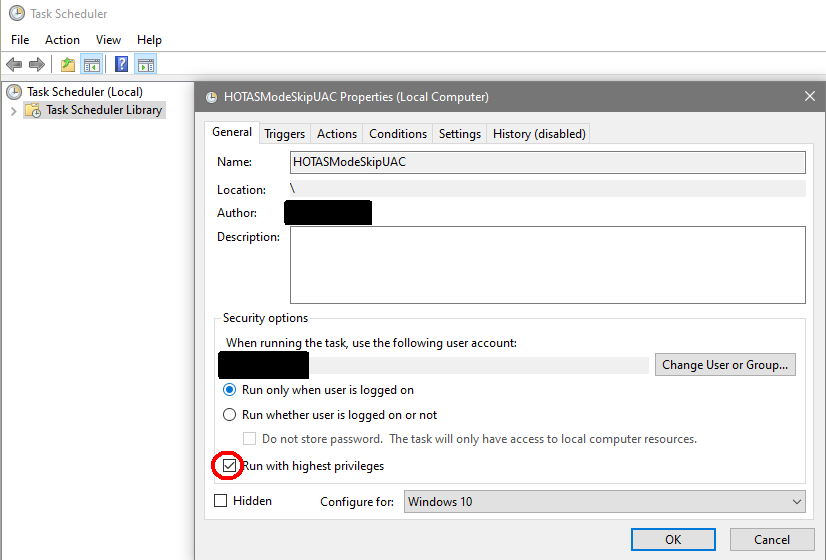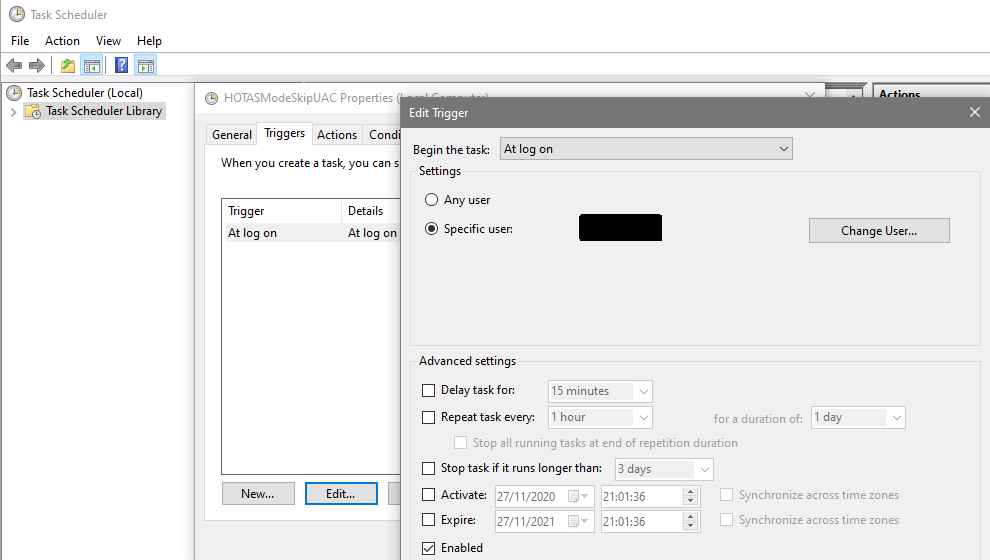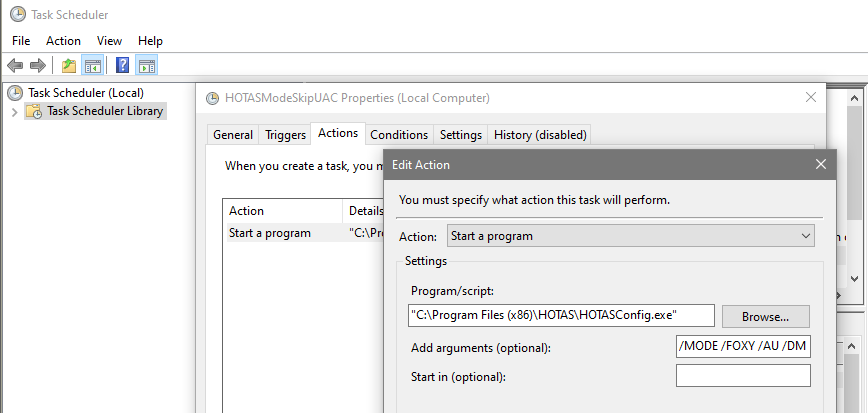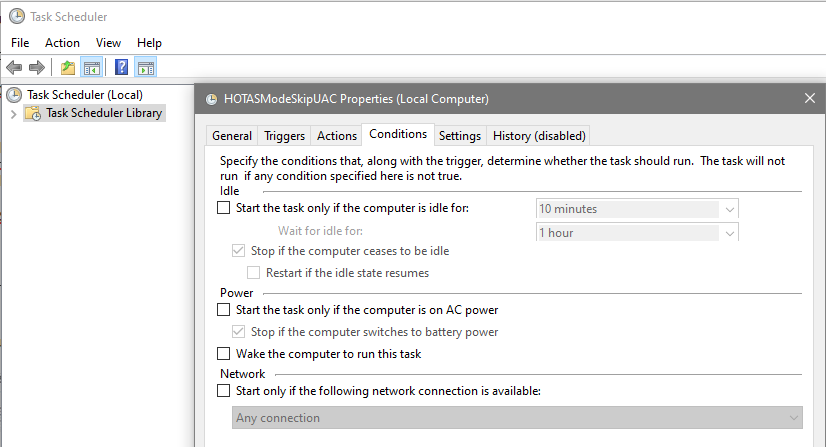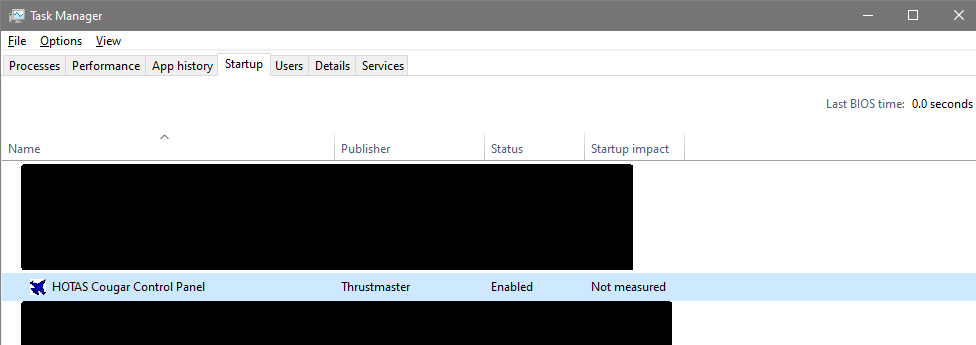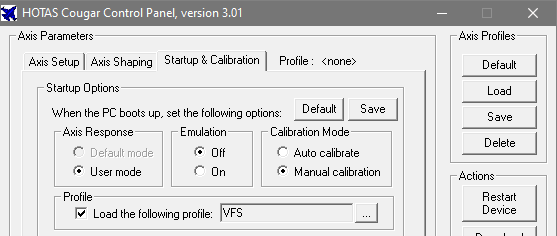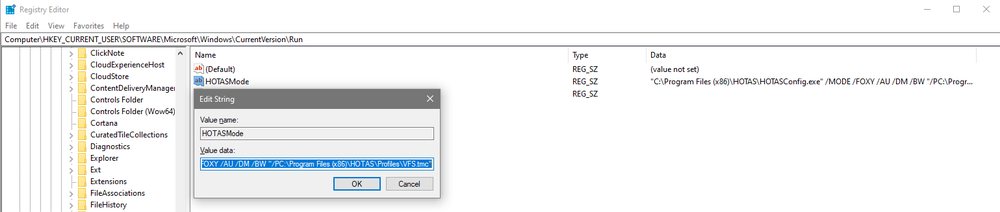-
Posts
3 -
Joined
-
Last visited
About AlleyViper
- Birthday April 19
Recent Profile Visitors
The recent visitors block is disabled and is not being shown to other users.
-
AlleyViper changed their profile photo
-
Yes, 2007_HCO_VISTA_64_RC1.exe already includes a newer Foxy 4.4.02 that is automatically installed under the C:\Program Files (x86)\HOTAS along with additional joystick/macros for various games under C:\Program Files (x86)\HOTAS\Files, hence my comment above :). I could confirm it on a very recent install. @Rudel_chw An update: My memory also isn't the best when it comes to 15 y.o. HW, so I had to double check on my driver backup folders. Everything else other than the 2007 package was under a separate folder named as "old", I guess because it wasn't needed anymore. To dig further, I've just installed 3_HCO_2004.exe (the old XP driver) on a VM, and unlike the 2007 package, it doesn't include/install any Foxy version. So for that previous version, you'd then have to install Foxy 4.0+4.2b on top, also MultiDevices.zip if needed (the 2007 package also includes a newer version of MultiDevices.exe), and optionally Foxyv4FSSP.exe for the additional Foxy profiles for various games (which 2007 already includes under HOTAS\Files). The only exe the 2007 package seem to miss that was available as a separate download before, was FoxyDX8Kb4.3.zip (Foxy's DX8 Key Tester Version 4.3, a direct file update to be placed on the Foxy 4.0+4.2b folder), but it can't be run under W10; unlike Foxy 4.0, 2007's Foxy 4.4.02 doesn't include any FoxyDX8*.exe files anymore. Cheers
-
That's also a good approach if you don't always force Foxy to run in admin mode, thanks for sharing it. I'd be wary of using it right for the whole HOTAS folder and it's driver-related program contents, but for those default profile folders it should be safe. On my installation the foxy software I run (forced as admin on compat tab) is also under HOTAS\Foxy.exe because I'm using Foxy 4.4.02 included with 2007_HCO_VISTA_64_RC1.exe that goes to the same forced main folder, hence my only mentions above of Program Files (x86)\HOTAS and not Program Files (x86)\Foxy (stand-alone v4.0 installation folder). And btw, regarding that and the OP instructions, there's one step I don't understand the purpose. After installing 2007_HCO_VISTA_64_RC1.exe, you then suggest installing Foxy separately from Foxyv4.zip and then update to Foxy42beta.zip. The thing is that version is older than the one already included with drivers, that is 4.4.02 dated from 2007 instead of 4.2 Beta from 2006. IIRC those older Foxy zips were intended as an update after installing the older driver bundle (3_HCO_2004.exe) under XP. Best regards, and thank you for this invaluable reference thread
-
Hi, this my first post on this forum. Recently I've revived my old Cougar back to use, so I'll share a bit of info for users that could be having issues with CCP Startup Options not being properly applied, specially after completely turning off your computer + power strip and the Cougar stops receiving power, so it won't retain previous settings after a cold boot (or even after a soft reboot if that USB port cycles power during the restart). By then, the first time you start its CCP, you'll see stuff like Manual Calibration reverted to Auto Calibration. This will happen because after setting HOTASConfig.exe to run with admin privileges under W10 via compatibility tab, then all startup options won't be properly applied at log in due to the lack of UAC elevation as it relies on a simple Run command (which was OK back in XP). You can quickly see its presence on Task Manager, Startup tab, when non default options have been saved for Startup Options: The way HOTASConfig.exe applies Startup Options, is by the moment you press "Save" it creates a new startup task in registry with current settings in Computer\HKEY_CURRENT_USER\SOFTWARE\Microsoft\Windows\CurrentVersion\Run , named HOTASMode. This will run once the control panel exe on background after user log in with a string of arguments like in my case for Axis response in user mode, Emulation Off, Manual Calibration, and the automatic loading of a Axis shaping profile. This would look like: "C:\Program Files (x86)\HOTAS\HOTASConfig.exe" /MODE /FOXY /AU /DM /BW "/PC:\Program Files (x86)\HOTAS\Profiles\VFS.tmc" if you press "Save" after the CCP is set as: So, if you want to have it properly applied after Windows Log in when HOTASConfig.exe has been set to use admin permissions, the easiest way is to create a new task to run the same command at user log in under Task Scheduler, allowing it to run with elevated permissions. To do so, just set it to "Run with highest privileges" on the General tab, for Triggers use "At log on" for your User, on Actions set it to "Start a Program" pointing to "C:\Program Files (x86)\HOTAS\HOTASConfig.exe" and then on the arguments set the same ones for as on your registry's HOTASMode above, /MODE /FOXY /AU /DM /BW "/PC:\Program Files (x86)\HOTAS\Profiles\VFS.tmc" in my example, then optionally on Conditions uncheck the only run on AC power stuff. Remember that every time you press "Save" on CCP with new startup options, you should verify the changes to the HOTASMode registry entry and update them to your log in task that should always mimic it. By then, it should start applying your Startup Options properly just after you log in to windows. Remember this happens only at user log in, not when you unplug/re-plug your stick under windows, or press the "Restart Device" button on the control panel (by then it'll revert to Auto Calibration, which is expected). When HOTASConfig.exe isn't set to run in admin mode on it's Compatibility tab, it won't fail to apply these settings at startup, but things can get very messy because as it won't be able to write files to C:\Program Files (x86)\HOTAS anymore by lacking permissions, Windows will then redirect it silently to C:\Users\YourUserProfile\AppData\Local\VirtualStore\Program Files (x86)\HOTAS\ so you'll have different files with the same name on both folders with the one under VirtualStore having priority. All files written under VirtualStore\ then will show for this program as if they were under C:\Program Files (x86)\HOTAS, mixed with its real contents, even if they don't match with the real existing ones. The same goes for Foxy if you don't start it in admin mode. So, it's really best for all of these older programs that write directly to Program Files (x86)\HOTAS to force them to use admin mode on their compatibility tabs to avoid having them write to paths under VirtualStore instead of the real HOTAS\ folders. Unfortunately the drivers installer only allows you to change the Start Menu folder for shortcuts, not the drivers installation folder that will always be C:\Program Files (x86)\HOTAS. Else, all of this trouble could've been avoided on a modern OS just by selecting a folder that doesn't require write permissions. Manually moving stuff might not be a good idea if the original locations are hard coded for regular operation, and that could explain the lack of folder destination option during install. Hope this is of any use, Cheers!