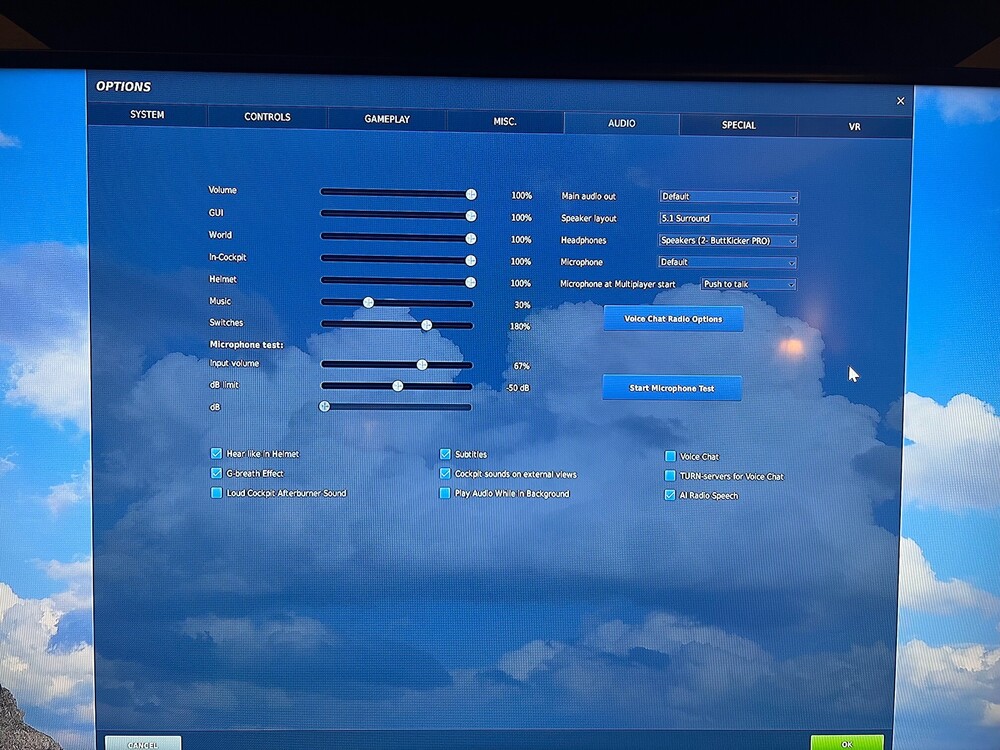-
Posts
49 -
Joined
-
Last visited
Content Type
Profiles
Forums
Events
Everything posted by Cobra_B39
-
Thanks guys. Yep, manually mapping the MFDs took care of ISSUE 2 - they're working great now! As for ISSUE 3, from what I was able to find in another thread, in order to get them working in VR, I need to do two things: 1) Add the following to the end of my .lua file for my monitors configuration - VR_allow_MFD_out_of_HMD = true 2) In DCS under "Settings" -> "VR" check the box for "Use DCS System Resolution". I'll try both of these later today and report back if this is indeed the solution.
-
Thanks guys. So the UFC and HUD control are automatically mapped so I assumed because the MFD weren't working, I missed something. I'll start mapping tomorrow and I'll take a look at your ISSUE 3 solution as well. Not sure I fully understand your recommendation but will take a look - thanks.
-
I've tried to search and locate posts with similar WinWing MIP issues but I haven't found one yet that helps me fix my issues. If there is one, I would appreciate the link. If not, I'm hoping someone can assist me with my WinWing MIP install issues for the F/A-18C – particularly proper assignment of the MFDs. From what I can tell, I'm having 3 issues (see below): SET UP: MIP installed, MFD screens oriented (portrait) MIP backlighting functioning with my Tekcreations panel (Consoles knob) SimappPro MFD Display driver installed/updated DCS installation path confirmed and working All SimappPro Display Menu steps (1-7) completed and show as green (ISSUE 1) Mouse cursor continues to scroll through all 4 screens even though I have it set to ‘contain mouse to main screen only’. DCS (non-VR): MFDs screens are synced with DCS and mirror the maps/data as in the jet. Screens are very clear and easy to ready. UFC and HUD Controller synced and work great (ISSUE 2) MFD screens however are only partially synced. Physically turning the MIP MFD controls (switches/knobs) does nothing on-screen. However, when I use the mouse and click/turn on-screen, the MIP MFD screens respond accordingly. DCS (VR): (ISSUE 3) MFD and main monitor appear to be split up the main screen image and nothing works – can’t get the mouse to move to even get into Settings – have to exit out of DCS. I assume my issues are related to improper Windows Display set up of my 4 screens and making sure they match in SimappPro. I’ve tried to get this sorted but I can’t seem to find the solution. I'm sure this is 100% user-error on my end - hoping somebody can get me pointed in the right direction.
-
This is a gently used F/A-18 Hornet sensor panel made by OnYourTwelve. After I purchased it, installation was plug & play and DCS recognized it right away. Mapping the functions manually was easy. Only selling because I recently bought the complete Tekcreations F/A-18 right side panel which includes this panel. Includes: - Instrument panel with black enclosure box - 66" standard USB cord - Two mounting brackets (for desk mount/upright option). Can also be mounted flat (like it is in the jet) as well This unit functions as a USB game controller -- plug it in, bind the buttons and switches to the appropriate commands in DCS and that's it. Select knobs both rotate 360 degrees and have detents at correct positions. The panel is backlit in green, and brightness can be adjusted in-game. Controls include: - FLIR toggle switch - 3 position mini toggle switch - LTD/R toggle switch - 2 position fat-bat toggle switch - LST/NFLR toggle switch - 2 position mini toggle switch - RADAR selection knob - 4 position selector - INS selection knob - 8 position selector Dimensions of the UFC are: 150 x 90 x 35mm. The USB cable is about 66" long and feeds out the right side of the case; there are holes on the left side and back of the enclosure case that the USB cable can be rerouted through instead. 4 keyholes spaced in a 75 x 60mm rectangle can be found on the back of the case for mounting. Front mount brackets are included as an option. These attach to the sides of the case and allow you to attach the case to a desktop between 3/4 and 1 5/8 inches thick. This panel adds a nice level of immersion. I only fly in VR and the simplicity of the panel makes it easy to locate/manipulate the switches and knobs by feel. Thanks for looking. Here's the eBay link if you're interested: https://ebay.us/m/UyfqLO *** SOLD 5/17/25 ***
-
If anyone is looking for a Moza Z-Axis grip extension, I'm selling mine. Installed once but never used it. Bought it new a couple months ago to pair with my Thrustmaster Warthog F/A-18 flightstick. It installed on the stick fine however when I paired it with my MOZA AB9 force feedback base, the extension positioned my stick a little higher than I wanted. Was too late to return so it's now available. Ships in original box and packaging. $70 USD with free shipping in US. If international, message me your location and I'll see what the ship rate would be. Here's the eBay link if you're interested: https://ebay.us/m/s197ff Thanks! *** SOLD 5/12/25 ***
-

Moza AB9: How Do You Export Stick Profiles?
Cobra_B39 replied to Cobra_B39's topic in Controller & Assignment Bugs
Solved. Here’s what worked for me: 1) The issue wasn’t exporting the stick presets after all. I had already properly saved the Hornet preset in the Moza software and the FFB was working fine in DCS test flights (just no stick buttons). The presets are just all the various FFB sensations that feed directly into the AB9 base. 2) To get the stick buttons functioning, if you’re using using a TM Warthog stick, make sure you have the MH16 profile stick selected in the Moza software. As of now, the TM Warthog is not an option in the Moza list but the MH16 profile works for the TM Warthog. Once this is selected, launch DCS. 3) From the DCS Control panel, you should see a new Moza AB9 column (it will have replaced your previous TM Warthog stick column). You will actually see 2 Moza AB9 columns (not sure why) but I used the 1st one in the list. 4) Using that column, you should be able to manually remap and save your TM Warthog buttons with no issue. Hope this helps those like me who are having issues getting this sorted. -

Moza AB9: How Do You Export Stick Profiles?
Cobra_B39 posted a topic in Controller & Assignment Bugs
HELP - I think I’m close but need an assist. I just installed a Moza AB9. Unit work fine (calibrates and provides FFB in a test flight). Without the export of a stick profile, stick buttons (as expected) not working. I’m using my TM Warthog F/A-18C stick and have it installed on the AB9 with a TM Offset Adapter. From the Moza software, I understand the stick profile for the TM F/A-18 stick is the Moza MH16 profile - correct? When I select the MH16 profile and press my F/A-18 stick buttons, each registers (green light) on the screen. So I know for sure the stick is installed and working but this is where I’m stuck. I can’t figure out how to select the Moza DCS Honet Preset and export it correctly into DCS. When I go into my DCS Control panel, I can see the new AB9 column. As expected, the TM F/A-18 stick column is missing. I know I have to input the Moza stick profile but that’s what I’m not understanding. I’ve searched here in the forum, YouTube, Discord, etc and just can’t seem to find a clear answer on this. I would really appreciate a link to a previous post that show this or a step-by-step for properly exporting the Moza profile into DCS - thanks! -
BD - congrats on the pending release of Arctic Thunder, looks amazing! Has the Hornet Iron Flag project been shelved or still in the works?
-
Nice! I’ve read several posts about how Iron Flag was a game changer for A-10 guys… can’t wait for the Hornet edition!
-

New SimHaptic for bass shakers works great!
Cobra_B39 replied to Peedee's topic in PC Hardware and Related Software
100% agree… with Simhaptic and DCRealistic, my BK Pro is next level. Two Thumbs Up! -
Thanks for the assist MAXsenna and Skywalker22! Even though I made no changes to my Audio settings, somehow the Headphones changed to the Buttkicker. Changing that back to my headset solved the problem. Going forward, I'll check my settings before creating a post. Thanks again for the help guys!
-
Yes, this is only effecting audible radio comms - all other sounds are working great. Here's a shot of my Audio Settings. These are unchanged and have always worked before. I mostly fly in VR (Quest 3) but this issue is happening in both VR and when using a monitor. For my audio hardware, I use a Razor Pro headset (drivers updated tonight) and a Buttkicker Pro w/ Simhaptic effects. For comms software, I use Voice Attack and recently, installed DCRealistic. I reached out to DCRealistic about the issue and they said no other users are reporting this problem but suggested I uninstall DCRealistic and see if radio comms return. If so, reinstall DCRealistic and see if the problem comes back or if the reset takes care of it.
-
New issue for me (Single Player/Missions) that I hope someone can help me solve. A day or two ago, I started having a problem not hearing DCS radio comms (ground crew, ATC, tanker, etc). I have all the normal audio sounds of the jet and cockpit and I can communicate to ground crew, ATC, etc and I know my headset and mic are working because they complete the action ("re-arm complete", "wheel chocks placed", "confirm pre-contact", etc) but I can only see the message on-screen (no audio). Any suggestions how to fix this?
-

New SimHaptic for bass shakers works great!
Cobra_B39 replied to Peedee's topic in PC Hardware and Related Software
Thanks for sharing. Based on my experience with their Simhaptic program, I was hoping to hear positive feedback. Given your comments, I’ll certainly give it a shot. -

New SimHaptic for bass shakers works great!
Cobra_B39 replied to Peedee's topic in PC Hardware and Related Software
Installed it today and yes, DCRealistic is a nice upgrade! Integrates perfectly with the Simhaptic effects and my Buttkicker Pro. -

New SimHaptic for bass shakers works great!
Cobra_B39 replied to Peedee's topic in PC Hardware and Related Software
Thanks for sharing. Based on my experience with their Simhaptic program, I was hoping to hear positive feedback. Given your comments, I’ll certainly give it a shot. -

New SimHaptic for bass shakers works great!
Cobra_B39 replied to Peedee's topic in PC Hardware and Related Software
Thanks for sharing. Based on my experience with their Simhaptic program, I was hoping to hear positive feedback. Given your comments, I’ll certainly give it a shot. -

New SimHaptic for bass shakers works great!
Cobra_B39 replied to Peedee's topic in PC Hardware and Related Software
RkApps launched DCRealistic this AM. I haven’t tried it yet and hoping they post a demo video soon vs this walkthrough. It would be helpful seeing these effects in action but they do offer the free 7-day test drive for this as well. The video says DCRealistic is different from their Simhaptic software as it’s more of a visual effects enhancer. The walkthrough says it integrates and enhances the Simhaptic effects for an even better experience and it works in VR. Certainly worth a look. If anyone has tried it, please share your thoughts. -

New SimHaptic for bass shakers works great!
Cobra_B39 replied to Peedee's topic in PC Hardware and Related Software
Thanks for sharing. I’ll play with these settings for the Hornet and see if they’re close. -
Put me down for pre-order as well. ETA yet for the release?
-

New SimHaptic for bass shakers works great!
Cobra_B39 replied to Peedee's topic in PC Hardware and Related Software
Thanks again for sharing your SH settings C180Pilot. I solved my own issue of how to view the SimHaptic settings panel in-game. For idiots like me reading this... running DCS on the monitor (instead of VR) obviously solves this . Anyway, I was able to make the adjustments for the F/A-18C and it really makes a world of difference! Most of the default settings are too strong but after fine-tuning the strength of each, it's much better! Plus, the Effect menu for each setting is next level with several different effects to choose from. Well worth the $30 IMO. -

New SimHaptic for bass shakers works great!
Cobra_B39 replied to Peedee's topic in PC Hardware and Related Software
Thanks. I don’t have a 2nd monitor handy but if SimHaptic is open in the tray, I’m reading that I should be able to pause the game and Alt+Tab to jump to another program. I’ll give that a shot later tonight and see. Yes, once you get your settings dialed in, I would appreciate a look - thanks! -

New SimHaptic for bass shakers works great!
Cobra_B39 replied to Peedee's topic in PC Hardware and Related Software
I've been using for a few days now and I like it however some of the default settings are shaking the paint of the walls and I'm not sure how to make setting adjustments in-game. When I close DCS, the SimHaptic software says Waiting... (I assume it's waiting for me to start DCS again). I'm sure there's a way to pause DCS and access the SimHaptic tuning screen - yes? -

New SimHaptic for bass shakers works great!
Cobra_B39 replied to Peedee's topic in PC Hardware and Related Software
Great, thanks! Yes, after adding the folder to the DCS Scripts folder, it fired right up. One quick free flight on the default Hornet settings and can already tell there’s more feedback than the Hapti software. Anxious to mess with it more and dial in the settings. Thanks again! 7-day free trial… makes it easy to test drive first to see if you like it. -

New SimHaptic for bass shakers works great!
Cobra_B39 replied to Peedee's topic in PC Hardware and Related Software
I have a BK Pro with the HaptiConnect software and it works well in DCS but I want to give SimHaptic a shot. I've downloaded it and have the DCS folder copied but need an assist where to install it. The instructions in the video and manual are for X-Plane not DCS and say to drop it into the installation/resources/plugin folder but I can't find this in my DCS folder - can someone point me in the right direction? .