

Sideslip
-
Posts
211 -
Joined
-
Last visited
-
Days Won
1
Content Type
Profiles
Forums
Events
Posts posted by Sideslip
-
-
I've posted my performance with various settings in 2.5. Increasing from my 5MP to 8MP and downgrading from a 1080 to 1070, you could expect to get half the framerates I got. At my recommended settings you'd probably get a minimum of 35fps.
-
Continued...
- Trees Visibility
This should be significant, lets find out.
Forested hills will certainly show us the difference. 0% | 30% | 60% | 100%:

Man, what a difference having trees makes. Of course it looks best having the trees disappear over the far hill, but the spotting of the terrain textures helps to blend in as they fade into the distance. The further the slider in increased, not only the further the trees are drawn, but the higher quality trees are drawn a little further out and the density increases a little too. The biggest hit to performance is the first 30% as that's where the higher resolution trees live, after that you get more bang for your buck. A whopping 40%, 50% and 58% impact. Yikes, but so worth it. But remember, a whole lot of that performance cost is actually coming from those high quality shadows.
This will take us away from the costly shadows. 30% | 60% | 100%:

Now that we have flat shadows due to distance, and a little less trees, the impact is much smaller. I omitted 0% because really, who wants 0% trees? 6% and 15% performance loss to increase from a measly 30% trees.
This is to show how you can adjust the trees to maintain the same distance as you change visibility settings. High Visibility with 100% trees | Extreme with 66% | Extreme with 100%:

If you want shadows and building drawn further out but you are happy with the tree draw distance on the High setting, you can lower trees to 66% on Extreme and have exactly the same appearance. This can get you back about half of the FPS that you lost from the increase in view distance.
- Grass/Clutter
This setting only matters on the ground basically. We have 0 | 750 | 1500:

The draw distance isn't very far, but it gets the job done. It will disappear before you can even get your gear up. Turning it down half way is about as effective as putting your computer in the fridge to reduce the friction on the electrons moving through your CPU so you can haz moar framez. Either turn it on or off. MSAA will probably have a little more work to do with all those blades of grass though. 8% and 11%, if you can count 1fps as a change.
- Smoke Density
Sounds important. 5 top | 10 bottom:

It isn't. It effects the number of smoke columns, not their density. However, this may also be relevant to the dust from explosions and warrants more testing.
- Cockpit Global Illumination
For this, we will be looking at trees

Left is off, right is on:

Normally, the world has a certain color of light, and everything is illuminated by that shade of light to a certain extent. What Global Cockpit Illumination is doing is looking at the the color of the world around you, and using that to light the cockpit. So in this case we are on a grey runway, so we get the light reflected off the runway to illuminate the cockpit a bit brighter and make it a little grey. If you are inverted flying over a field, it should give you a hint of green. Costs a small amount of performance, about 7%.
- My Recommended Settings
Everyone is going to have different ideas of what is good performance and what is good visual quality, but these settings are what I consider to be the best balance between performance and quality on my system. I am playing at 3440X1440 on a GTX1080 which is actually not going to be far of most experiences. I'm running 5MP and 1080p is about 2MP. The 1080 is about 75% faster than a 1060, so my setup is equivalent to a GTX1060 driving 2.85MP, or an RX580 driving 2.24MP.
My Settings. I also have FXAA enabled in the Nvidia Control Panel. You will likely want to lower terrain textures if you need the vram due to our findings:

I was asked to share my Nvidia Control Panel settings as well. There is nothing too special about it. Gsync is obviously not something everyone has access to. Vsync is somewhat a matter of preference, but I found that screen tearing is less desirable than the micro-stutter from Vsync bellow max refresh rate (it's obviously not an issue with Gsync). I also use Riva Tuner's framerate limiter set to 100fps.

My Performance. Left is Max settings with 4XMSAA, right is the above:

My performance. Again Max on left, recommended settings on right:

If you have the extra power available then the first thing to probably turn on would be 2XMSAA.
Oh my that took a while. First time making such a large post, hopefully I didn't screw it up. Hopefully someone finds the information useful. If I find the time, there are still more things to add and test like textures in the cockpit and vehicles, Civ traffic, explosion smoke, res of cockpit displays etc.
-
 5
5
-
-
So 2.5 is here, in beta anyway, and everyone wants to jump in and blow stuff up. But it is not the same engine as 1.5.8, and the Caucasus map is certainly not Nevada even if you are coming from 2.2. With all the new features there are new impacts on FPS and some settings can be a little difficult to understand or changes can be so subtle that you may ask if it did anything at all. So I decided to take the time to try individual settings and take screenshots showing the visual differences as well as the impact it had on my framerate.
The following are a bunch of screenshots taken after changing only one setting, at the exact same locations using recorded tracks, no active AI, cut to be at native resolution and compiled side by side to allow you to judge for yourself if the changes (sometimes insignificant and sometimes non-existent) are worth the cost of performance. These were all taken at 3440X1440 and I selected the area that showed the effect clearest. I wanted to keep these to 1080p so that everyone could view the whole image at once, unfortunately that means there can be limited space when comparing 5 settings, but I did my best.
I have not done every single setting like civ traffic or res of cockpit displays, water, but most of the important ones anyway. I might add to this in the future if I feel motivated enough.
All the comparisons have the lowest setting on the left and highest on the right. MFAA was used when testing AA as it is more efficient. For all tests that did not include AA, FXAA was enabled. For every test all settings were at maximum except for those being tested, Civ Traffic was off, cockpit res was left at 512 (no cockpits) and run in windowed mode to help with collection of screenshots. Framerate was capped to 100. GPU usage is taken into account when determining the performance impact.
Important Update: I read that you should delete the "metashaders" and "fxo" folders from your saved games DCS folder. Doing so reduced my vram usage from 8GB to 5GB. I have not noticed a difference in relative performance otherwise and the visual comparisons should be unchanged, but the vram shown in the images bellow may not be accurate. There may have been a gain of about 5fps, but I'll have to test to verify.
Where I read to delete those folders: https://forums.eagle.ru/showthread.php?t=200906
- Anti-Aliasing
Lets start with the big one. MMMMMMMmmmmmmSAA. Everybody loves it, but it can be costly. Your alternative is FXAA, but that is known the make things blurry. Is it better to go without?
First scene. From left to right; No AA | FXAA | 2XMSAA | 4XMSAA | 8XMSAA:

The best places to look for the differences are the cranes or the street lamp. No AA looks terrible. FXAA looks significantly better and almost as good as 2XMSAA, but you don't get the higher resolution on the thinnest parts causing a rough image around those cranes. The important bit here is the performance impact. FXAA drops us by 5%, 2XMSAA by 19%, 4XMSAA by 44% and 8XMSAA... by 44%?!?!?!?! Yes that's right, and the answer is simple. 8XMSAA doesn't work, it is running 4X. There is not a single pixel of difference between 4X and 8X. This is using the built in AA, your experience might be different if using driver settings. The other impact is vram. Turning on FXAA costs around 200-300MB, MSAA about 600-700MB at 2X and just over 1GB at 4X. Your resolution will no doubt affect this.
Ok, that was easy. How about a challenge for the GPU? Lets add a tree or two:

Now we're talking. Here we can see there is very little difference between the AA levels, but the performance impact is already severe enough before we add AA into the mix. FXAA costs basically nothing here, and the blur is there but almost indistinguishable from MSAA. Performance impact is 2%, 20% and 35% in order.
Here is a more typical scene, a few thousand feet above a small town:

Pretty much the same thing as the first comparison. Looking at the transmission towers you can see the difference between FXAA and MSAA. Do you care enough about a tower 3 miles away to lose the fps? I didn't bother with 8X this time (well I did, but there was again not a pixel of difference). 5%, 35%, 49% in order.
Well I know what I'm going with. No AA is way too rough, but no way am I tanking my framerate for an extra dozen pixels on a tower I didn't even know was there. FXAA it is. If you have a 1080ti on a 1080p screen though, go for it.
- Anisotropic Filtering
Anusotrolific, Ansitropik, Ansestrophic.... I can never get that one. Anyway, pretty basic setting that has been around for ever and is basically not even thought about most of the time. Very inexpensive and important to keeping textures looking sharp, but whats the actual impact?
The place you will see this most is right there on the runway, so I picked other places to see if you can spot the difference there. From left to right, No AF | 2X | 4X | 8X | 16X:

Not much to say here. 2X makes the biggest difference. Farther away you can see at the Y in the road that 16X does improve over 8X. Performance impact exists, but it's minuscule. 2%, 4%, 6% and 8% respectively. Do you need 2% more fps?????
Back to the performance hogging trees:

There is a tiny difference in the trees between no AF and 2X, but you won't see it unless you can place the images on top of each other. There is a little more work being done by the AF due the trees, even though you don't see any benefit. 2%, 8%, 8% and 10%.
With ground textures visible there a better chance of seeing an effect here. I only used No AA, 4X and 16X:

4% and 6% respectively.
- Textures
The textures setting seems to only effect the textures of vehicles and cockpits. I did not take shots of those, and will update this if I get around to it.
Low, Medium, High:

You can see there is no visible difference here. As expected really. Any difference in fps here is within margin of error. Vram on the other hand, shows a significant increase. 700MB for medium and 1.1GB for high. If you are low on Vram you may want to consider this setting, but be warned it will affect the readability of the cockpit instruments.
Not expecting visible differences here:

Again no performance impact, but now we have 1GB and 2.2GB increases respectively. Note that 8GB is the maximum of my GTX1080.
- Terrain Textures
Now here we should see differences, right? We're gonna see blotchy ugly terrain of course.
Low | High:

Funny, no change at all here. I mean not one pixel, literally. No performance impact but a 400MB difference in vram.
This time, this time we will see it:

Uhhh, nope. No difference again but we have a good 700MB extra. What's going on? My guess is there are still some old textures from 1.5.8 being loaded, but aren't actually used. Certainly a setting you can lower for more vram with absolutely no downside.
- Shadows
Next up are those wonder shadows that we can't get enough of in any game, yet they always leave us desiring more. Further away, sharper, softer, more light sources. Unfortunately they have a history of being quite demanding.
First up we have a truck in the center, trees and building all creating shadows. Off | Flat | Low | Medium | High:

Low medium and high affect the distance at which higher resolution shadows are visible, and probably the maximum resolution. Flat shadows are exactly that. Notice how the flat shadow from the tree does not fall onto the building, but on higher settings it does. Flat shadows also look sharper than low shadows, with the obvious downside. One thing you don't see here is that flat shadows means no shadows in your cockpit or on aircraft. Low, medium and high will affect the resolution of those shadows. Moderate performance impact; 7%, 15%, 17% and 22% respectively. Also have about 300MB increase to vram from turning shadows on, but that's it really.
Trees! We should surely see a benefit to high shadows here:

Nope. It turns out that the effect of shadows falling onto other objects only goes for a couple hundred meters, after that they are flat. So the difference between flat and low is barely noticeable. Half way up the image you couldn't even tell the difference between flat and high. There are still tons of shadows sucking performance though, but they are all beneath the trees. 7%, 16%, 21% and 34% performance cost respectively. Ouch!
Now a more common bird's eye view:

Here we can see there is no difference between flat and high once you've gone a certain distance. Fortunately, the performance also reflects this now that we don't have super high resolution shadows being drawn that we can't even see. 5%, 8%, 10% and 11% respectively.
And just to make it clear that all shadows are flat when you get far enough, these are the flat and high images overlaid:

- Terrain Shadows
Didn't we just cover this? Nope, this only affects shadows caused by terrain objects.
Off | Flat | Default:

So what's happening here is the shadows caused by buildings and trees is being either forced off, forced to flat or left at the default which is whatever setting you chose for shadows. Basically it's letting you have a lower quality shadow on the terrain while still having nice shadows in the cockpit, aircraft surfaces and other vehicles. Has a big effect on performance. Minor increase in vram that may just be coincidence. After all, 90% of the shadows you will see are terrain shadows. 5% and 20% respectively.
Trees again, and we know what to expect this time:

Massive performance gain dropping to flat shadows and you could hardly tell the difference. 5% and 33% respectively. Lots of shadows... lots of hamsters need to be fed.
Back to a town:

And we see again that the default shadows (which are set to high) are no different than flat shadows. 4% and 10% respectively.
- Visibility
Lets see what results we get here. You see what I did there? Oh my, again! :megalol:
This is the single most powerful setting there is. It's one of those settings that everyone wants to max out, but it's also one of the first you need to lower.
For this we want some distance. Low | Medium | High | Ultra | Extreme:

Here we see that visibility affects a lot of things. More buildings are drawn farther out, some shadows are drawn farther, tree draw distance is increased, and hard to see here but terrain resolution is also affected (those hills gets rounder the higher the setting). If you look at the 4 tanks at the bottom of the image, you can see that even though everything around them has shadows, it's own aren't drawn until we hit extreme. Different buildings have different shadow draw distances. Significant performance impact here but ED have given us 5 options to choose from for the perfect balance. No effect on vram usage. 7%, 16%, 19% and 26% respectively.
Similar results here, but with the forest in the background, the extreme setting is very pleasing to the eye:

8%, 17%, 21% and 27% respectively. Pretty consistent.
-
 12
12
-
 1
1
-
-
If you want more FPS, the two biggest things you can do is take visibility down to high (it still looks fine) and turn off MSAA. As you sait it will look a little ugly with all the jaggies. Your best bet is to turn on FXAA in the Nvidia Control Panel. It will do about 90% of what MSAA did, the biggest difference is thin objects like power line towers in the distance will still look ugly and shimmer. Those two changes I guess will probably bump up your minimum fps by about 15 to 20.
If you are really desperate, you can change shadows to flat only, that will give you a couple more if you don't care about seeing shadows on the aircraft surfaces or cockpit. You'd actually be able to turn terrain shadows back to flat and have a much better view of the terrain for a net gain in fps.
-
I didn't realize view distance affected shadow draw distance. It seems to be pretty minimal, but I think I'm going to do extensive testing today.
-
The biggest performance impact with shadows occurs if terrain shadows are set to default, trees are at 100%, visibility is at least medium, and you are low in an area with lots of trees and buildings. The setting affects the quality of all those hundreds of shadows. If you have terrain shadows set to flat, the shadow quality will have little impact, likewise if set to off.
A lot of the performance recommendations floating around don't take into account how one setting affects another, so people see different results with one particular setting. And of course different hardware may behave differently too.
-
As I'm a pilot and no pc-guru I honestly don't know what's the difference between v-sync and a frame rate limiter which limits the frame rate to the monitor refresh rate.
What's now the best thing to enable/disable in DCS and the nvidia control panel? thanx :)
Frame limiter limits the framerate. Vsync syncs the framerate to your monitor refresh rate. A frame limiter set to the same rate as your monitor can still tear.
DCS's vsync is not a frame limiter contrary to what was stated above. It prevents tearing like it should. I even unintentionally tested it today.
I recommend disabling vsync in DCS and all games you run, and setting vsync to on in the Nvidia control panel. You also have the option of "fast" vsync which can reduce latency when you are capable of getting really high fps, but it will cause stutter due to irregular frames (the frames themselves would be regular but the time between the drawn images will vary causing moving objects to sort of jitter as your eye attempts to track them).
Regarding your fps exceeding 60, I found a bug with Nvidia in that alt-tabbing out of a program will change vsync to fast sync (which stutters above your monitor refresh). It so happens that if you alt-tab out of DCS, even if you have set fullscreen the game will be running in a window (looks like fullscreen too). Alt-enter returns you to fullscreen and vsync returns to normal. HOWEVER, even if you don't alt-tab, and even with fullscreen selected, sometimes DCS runs in a window anyway. If you want to be sure it is fullscreen, just tab out once and then use alt-enter to put you in fullscreen. This only needs to be done once after starting DCS, and it will not screw up until you restart or alt-tab. You should then be capped to your monitor's max refresh rate whether you set it in DCS or in the Nvidia Control Panel.
-
 1
1
-
-
I've discovered Anisotropic filtering and (especially) Global Cockpit Illumination affect FPS in practically significant amounts and Textures, Terrain Textures, Water, and Clutter/Grass APPEARED to affect performance, but in another test they affected nothing.
After adjusting Anisotropic filtering and Global Cockpit Illumination, I get like 50 FPS average in 1080p and 40 FPS average in 1200p, which rocks.
I've tested this in the Warthog, Mirage, and Huey across Vegas and Caucasus maps, high and low altitude and performance rocks across the board.
- AF should have minimal impact to performance as you have seen
- Global Cockpit Illumination has an immeasurable effect on my system, but the effect is also barely noticeable.
- Textures general don't impact framerate at all on modern GPUs. Too high a quality can cause you to run out of vram, which will cause significant performance issues, but if you have the vram for it, it should be at maximum. Cockpit instruments and labels may be unreadable at lower settings.
- Water will have a small to moderate impact depending on GPU. Difference is mostly in the reflection which you won't notice 90% of the time. If you have the power for it, water looks much better on high.
- Clutter/grass has a significant effect on performance with MSAA, but it is only drawn for about 100m. If you are more than 100m up it is not drawn at all and has no effect. It is only relevant for takeoff/landing/taxing and helicopters.
- Trees also have a massive effect on performance, and more so with MSAA. The closest trees are of a much higher quality and as such, from 30% to 100% there is only a small hit to performance. From 0% to 30% is where the big impact is. If you are in an area without trees, of course it wont affect framerate, but flying through the mountains over a sea of trees can take me from 100fps to 60fps without MSAA in extreme cases.
- Default versus flat terrain shadows... This effects how the shadows of trees and building affect other objects. On default a building will shade the building or trees next to it, on flat it does not. All shadows, including your own aircraft, will clip into the terrain at certain angles when set to flat making them quite ugly. In a helicopter, you can see the shadows of trees will change as you approach. The performance impact of default terrain shadows over flat can be significant when over dense forest, and is also affected by the shadow quality setting.
I find some of your recommendations a little odd. For example, extreme visibility will certainly impact framerates and you see little more than high. Once you drop to medium you will notice the building density drop off at a distance, but it's not very noticeable. Likewise, 8 X MSAA will easily halve your framerate when you are flying over a forest. The visual difference between 2X and 8X certainly exists, but not worth dropping to 30fps. Do yourself a favor and fly through the densely forested mountains north east of Sochi. I can't see you being able to maintain 40fps with those settings on a 1060.
-
I have no issues with freezing or long load times on 2.5. If I enable or disable deferred shading the first load will take around 2 minutes, but it's fast after that.
I did have a problem like this about a year ago where it would take 5 to 10 minutes to load. I was also using two SSDs in raid 0. I tried reinstalling several times and this was on a fresh Windows 10 install. Finally I decided to try installing on the C drive's single slower SSD. The load times went back to normal. It seems that DCS does not like to run on a different drive than the main C drive. Might be that it doesn't like RAID, but I don't see how that could possibly have any impact as the system just sees 1 drive.
Not sure if that's your problem.
-
Hey gents, see this thread. The issue is the size of the trees. They are waaaaaaay too big on the Caucasus map.
I do think that some of the trees around the cities are a little tall, but trees that are hundreds of years old tend to be quite tall. It seems some of the tallest trees in the built up areas are 5 stories tall, which would only be about 60ft which is pretty normal for an old tree. The trees are spawned at different heights, some look quite small. If anything the max height in built-up areas should be reduced a little, but the rest aren't too abnormal.
-
Change cockpit res to 1024 from 512 ;)
Cockpit res is the resolution of the displays, not the textures. Only effects things like the MFDs/targeting pod/shikval.
-
But DCS appears to run in perfect full screen for me even with full screen OFF. Alt-tabbing doesn't affect anything, but I understand what you mean, so it may be different for different people.
That's called "borderless fullscreen". Just because it's filling your whole screen doesn't mean it's actually in fullscreen mode. As I mentioned there are compatibility issues with some games and features like Gsync. Some games can't even run in windowed like DCS can.
The problem with FXAA is that it blurs all text in the game, including the menues! Doesn't it for you? ARMA 3 has fantastic FXAA by the way.Nope, not for me. Not in any significant way. It might be resolution dependent.
-
^^ until someone proves we aren't seeing the results of threads jumping around then no-one (apart from ED) can claim DCS 2.5 is properly multi-threaded.
I have seen spikes up to 75% CPU usage with no loss in frame rate and steady 20 to 50% with my 4 physical core 8 logical system. You can't "fake" CPU usage. Threads jumping around wont show increased total usage. Looking at graphs it might be possible to misread, but the total usage is not affected by the distribution of tasks. 75% of 8 logical cores means it's using the equivalent of 6 logical cores.
1.5.8 never EVER caused my CPU usage to rise above 30% at most outside of the loading screen. Typically it was 12-24% which is 1 to 2 logical cores. 2.5 most certainly is multi-threaded, but that is not to say that a single core/process can't still bottleneck framerates. It is much better multi-threaded than 1.5.8.
Old version would CPU bottleneck to 40-50fps regularly with lots of AI activity (GPU not at full usage). Now on the rare occasion if it does bottleneck it is typically in the high 70s or 80s.
Here's a few screenshots. This is a fast mission with max AI. You can see that the GPU was being limited, but the framerates are not bad. Any spikes in CPU usage didn't affect the framerate.



-
MSAA 2x looks better visually but costs more performance. FXAA is too blurry (especially with text). Also, FXAA affects the DCS GUI too, which is very annoying. IMHO, of course.
But you should really try for yourself, YMMV or you may disagree.
Normally I would agree that FXAA looks blury, but that is not the case in DCS. I suggest you try it for yourself as well, as different resolutions might have a different effect. In my case FXAA is at least as good as MSAA X 2 at smoothing edges with 0 noticeable blur. You obviously will still get shimmering of some thin objects in the distance.
I do not see any effect on the GUI. If it does something, it is not noticeable.
-
I figured out what Full Screen is for. It didn't appear to do anything, so I recommended keeping it OFF, but what it does it that it keeps you in full screen even if playing in a low resolution and since some have reported Vsync problems, I'm going to change my recommendation to keeping it ON! I'll update the first post with this information.
Fullscreen means the same that it means in all 3d programs. It makes the program use the full screen. Windowed or "windowed fullscreen" both run in a window and in some cases there can be performance or compatibility problems, but it makes switching between programs quicker because it doesn't have to switch out of full screen mode.
Gsync does not work in DCS unless it is running in fullscreen (hidden driver setting). Nvidia also has some weird Vsync behavior in windowed mode for all programs. Everyone should most certainly be running DCS in fullscreen.
DCS will not continue running in fullscreen after tabbing out to another program. You must use alt-enter to switch it back. You will know if you were in fullscreen if the screen flashes black when switching to another program.
-
 1
1
-
-
My framerates are so unstable with AA I have to use Vsync. With MSAAx4 I can manage to stay steady at 30fps in tree-laden valleys, but only thanks to Vsync. With it off, it will plummet to 24. It ends up playing rather smoothly, actually.
Vsync doesn't affect FPS, it syncs the framerate with the monitor refresh rate. It can only lessen the framerate to keep it in sync. It is literally impossible for vsync to increase fps. I suggest you look elsewhere for the cause.
At such a low framerate I would highly recommend disabling MSAA or at the very least, not using more than 2X.
A double buffered vsynced (or freesync/gsync) image will look smoother than a non-synced image at fluctuating framerates due to the stuttering and tearing caused when frames are displayed at inconsistent intervals. That is probably why you find it feels smoother.
-
So the technology is faulty to begin with....not exactly comforting.
Not faulty, different.
-
Yeah after a couple of while its more and more saying that MSAA of DCS is producing a bottleneck but we also need to understand that we have a BETA here and for a BETA honestely it works good and i think most of us see a good improvement.
MSAA is not a bottle neck. This kind of AA has always been a performance hog in any game. Heck in GTAV I barely find the impact of 2 X MSAA acceptable there. Why would anybody expect different from DCS?
I honestly don't understand the majority of the complaints regarding MSAA and deferred shading, they are working as expected. Deferred shading costs some performance, expected with any new graphical features. MSAA increases the resolution everywhere there is an edge in order to get more accurate pixels and reduce the flicker you get with thin objects as well as smoothing angled edges. The more edges on the screen, the more performance will decrease. This has nothing to do with deferred shading and everything to do with the new trees. All those trees are expensive and are being anti-aliased which tanks performance.
I did a quick rough test of MSAA and tree performance impact in the same tree filled hills:
If you really badly want to use MSAA than turn down the trees. Running 0% trees will get you performance almost comparable to 1.5.8, which makes sense because there were no real trees in 1.5.8, just those garbage flat textures.GTX 1080100% GPU usage if not stated
Framerate is capped to 100
3440 X 1440 resolution 5MP
Trees either 0% or 100%
This was not a highly controlled environment, only a rough gauge
0 X MSAA no trees: 100fps - 65% GPU
0 X MSAA with trees: 85fps
0 X MSAA no trees DS off: 100fps - 50% GPU
0 X MSAA with trees DS off: 75fps
2 X MSAA no trees: 100fps
2 X MSAA with trees: 60fps
2 X MSAA no trees DS off: 100fps - 55% GPU
2 X MSAA with trees DS off: 62fps
8 X MSAA no trees: 75fps
8 X MSAA with trees: 45fps
8 X MSAA no trees DS off: 100fps - 60% GPU
8 X MSAA with trees DS off: 55fps
Nvidia DSR 2 X Res no trees: 70fps
Nvidia DSR 2 X Res with trees: 48fps
- Trees have more impact on performance than MSAA.
- Notice that even with deferred shading off, at 8 X MSAA going from no trees to full trees requires 250% GPU power for equivalent framerate.
- As expected DSR which is similar to SSAA and which requires similar power to 8 X MSAA, is less affected by trees since it is sampling the whole image instead of edges.
- Increasing MSAA with deferred shading off has less performance impact than with DS on, unless you add trees into the mix.
- Interestingly, with trees and no MSAA deferred shading is actually less demanding than without.
- There is nothing unusual with MSAA performance.
I strongly recommend using FXAA in place of MSAA or using at the most 2 X MSAA. The performance impact of FXAA is basically nothing and it gets rid of all the jaggies. It will not of course eliminate the shimmering of thin distant objects as it does not affect the resolution. In most games I make sure to disable FXAA due to the blurriness it causes, but in DCS there is no significant blurring (at least with Nvidia).
I would definitely like to see the lighting get fixed so that you can turn off deferred shading and have normal colors as it does have a pretty significant impact on performance in some cases. That would allow lower end GPUs to use a little MSAA. But even if they did that, I'd still be using deferred shading on my system as I'll take the better graphics at the cost of a little MSAA and fps.
/rant on
You can't expect to get better graphics and somehow have exactly the same performance as before. If the 2.5 Caucasus map had the same short view distance (buildings), the same low resolution terrain mesh and the same flat trees, I am willing to bet you'd have better framerates that 1.5.8. But you'd have the same old graphics that we've had for the past few years. 2.5 is a much needed improvement that is designed to look decent for the next few years. As such you can't expect to max out the settings and get 500fps. Go and get yourself an 8800GT (from 2006 was it?) And see how well it runs any game made in the last 5 years. More graphical fidelity requires more power, and always will. In 2 or 3 years you can go and buy a $100 GPU and get good performance with this version of DCS with MSAA and all the bells and whistles, but not today. Hopefully they continue to optimize, but I'm not expecting a significant boost. If you want 4K resolution and good framerates, you have to live with lower settings like you do in any other game. Same thing if you are running a low end GPU. It's not magic. And Performance without trees is actually very good, so the game isn't unplayable for anyone who could run the old DCS.
/rant off
-
...Interesting though: anything above ~ 87% has no effect on number of trees (at least I could not see it).
The slider is not just the number of the trees. It is both density and distance. If the far trees are hidden behind other trees you won't see a difference. Go to a hilly area with lots of far trees, open the settings menu and play with the slider (trees and grass can be adjusted in-game). If you click on the bar instead of moving the ball you will see the changes more abruptly and will notice you loose a chunk of trees at 90%. They are far enough that it's not super noticeable, but 90% will take me from for example 74fps to 71... ie not worth it as the improved realism of trees as far as the eye can see is way more significant.
Rather than forcing 100% trees on people who's systems have difficulty, the density and view distance should be independent settings. Then a server could force 80% distance with a minimum density of say 25% which would have less performance impact and yet still obstruct a significant amount of line of sight, especially at a distance.
Better than making units disappear with 0% trees which would probably bring in far more bug reports and problems than it would solve, there should simply be an option to use extremely low detail trees and have a minimum of say 25% on the tree slider. No shadows, single texture trees like the old ones, drawn in the same places with the same method as the new ones. Would probably have very little performance impact.
Helicopter pilots should be less concerned about trees and more concerned about how they look like a giant APC at long range. The LOD changes to a block too early in my opinion, and I swear I thought an APC was moving at incredible speed until I saw it go through trees and buildings and then I realized it was a closer helicopter.
-
See, I find that odd because by default all my cores are selected. I wonder why that's not the case on your end.
-
I watched that video and while it worked in his case, I can't figure out why he only had CPU0 selected. When I open the affinity dialog DCS already has all cores selected, not just 1.
Now I haven't done extensive testing but I can't see the "real time" setting doing anything unless maybe if you are running a dual core CPU. Windows already prioritizes the active program, so changing that setting should do nothing unless you have DCS running in the background.
Edit: I cannot say for sure as I don't get many stutters, but it might be helping with the occasional "20 AI shooting at each other simultaneously" stutter or two that I get. Might just be placebo but might be worth using. Don't forget to return to fullscreen after doing it though if you are using Gsync.
-
Personal finding on my system: reducing shadows to "flat" reduces stuttering almost completely with all other sliders maxxed out.
MSAA 8
AF 16
DF on
global cockpit illumination on
no Lens/flare
preload radius full
visibility high
water high
textures etc high
increasing Grass to full does not affect frames nor stuttering,
trees at 87% (increasing more has no visual effect)
with vsync on (= frames locked to Monitor) I get steady 60 fps without stuttering.
Specs below
Wow, 8 X MSAA? You must be running 1080p because there is no way I could get away with that at 3440X1440 with trees enabled. I've decided to use FXAA instead of 2 X MSAA because they look 90% the same (way better than the jaggies) but I get a 33% increase in FPS and can have every single setting maxed out (except civ traffic because... wtf civ traffic).
8 X MSAA was what I used in 1.5.8 but 2.5 maxed out I would estimate requires around 3 or 4 times the GPU power (100fps at 80% GPU VS 40FPS at 99% GPU). CPU is much less of a bottle neck though.
-
...One thing that seems to stand out between the stutters / no stutters camp is 16GB ram vs 32Gb ram, still investigating...
No stutters (well no regular stutters) with 16GB ram. Game only uses 7.5GB so I don't see how more than 16GB would matter. Haven't tried multiplayer though. You are more likely to find an issue with 4GB vs 6GB of VRAM (I see 5.5GB out of my 8GB ). Then there is the Nvidia drivers VS AMD drivers thing.
-
More digging...
So I used "Nvidia Profile Inspector" to see what was in the DCS profile and, well, I guess I found what I suspected all along. Gsync in DCS is set to "fullscreen only" no matter what you set in NCP. If I look at PUBG it shows "windowed and fullscreen".
DCS Profile:
PUBG Profile:
I can however force Gsync to windowed mode using the profile inspector and Gsync will then indeed work when DCS is windowed or after alt-tabbing without switching back to full screen (I know for sure because the PG348Q flickers at the top 1 inch of the screen when the framerate is bouncing between Gsync and Vsync, usually caused by stuttering and doesn't happen with Gsync-off). The problem is DCS stutters horribly in windowed mode like this and even though Gsync is working, it looks terrible. Switching back to fullscreen instantly makes it smooth again.
So just to recap all these posts:
- Vsync is wonky with Nvidia when alt-tabbing any games, so be careful
- Vsync must always be disabled in-game if you are using Gsync (mostly to avoid being stuck at half-refresh when windowed). If you want to use Vsync (I personally do) you must only enable it in NCP
- When alt-tabbing, DCS will switch to and remain in windowed mode
- DCS can be toggled between windowed and fullscreen with alt-enter (you definitely want to do this after tabbing back)
- Gsync will not run in windowed mode with DCS unless you use "Nvidia Profile Inspector" to force it manually. NCP does not work, it will only allow fullscreen Gsync
- DCS runs like crap with Gsync in windowed mode, so if you want Gsync you should always make sure it is fullscreen. This is however in 1.5.8, but unless there is some miracle with 2.5 I would think it is the same.
- If you have a GTX1080 and run Gsync in "windowed and fullscreen" you probably should update to the 390.77 drivers as it should have fixed the "I'm getting 25fps and 10% GPU usage" bug.


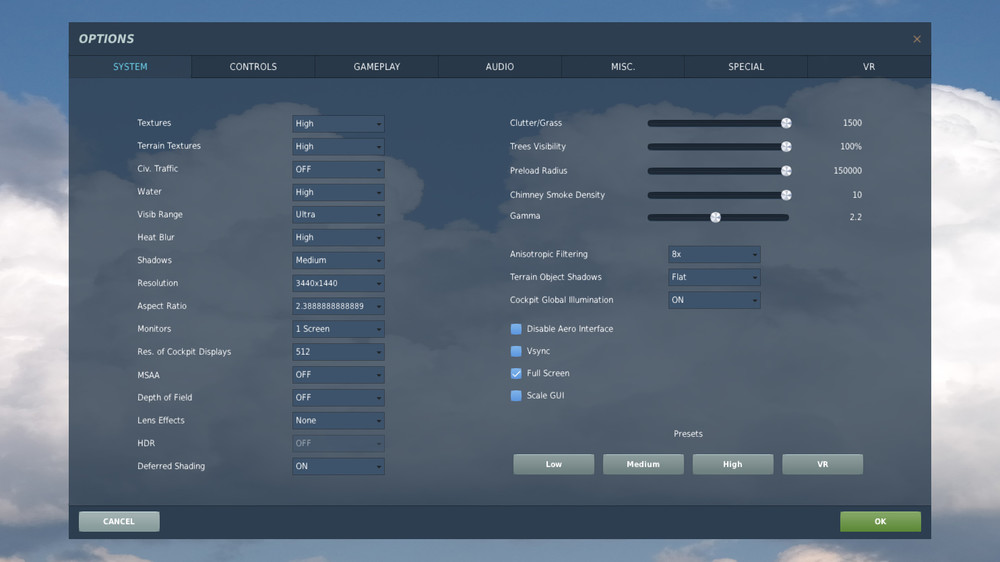

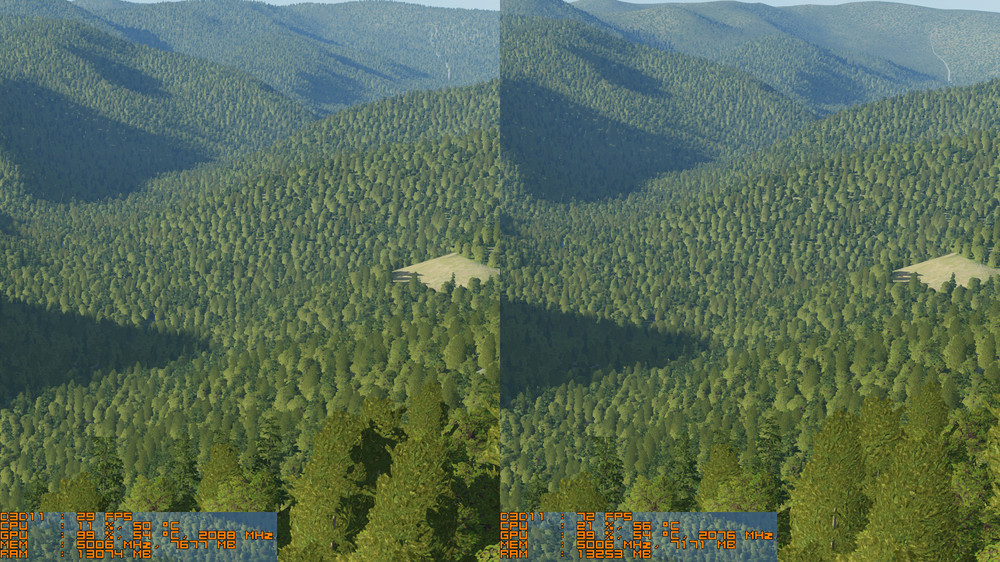
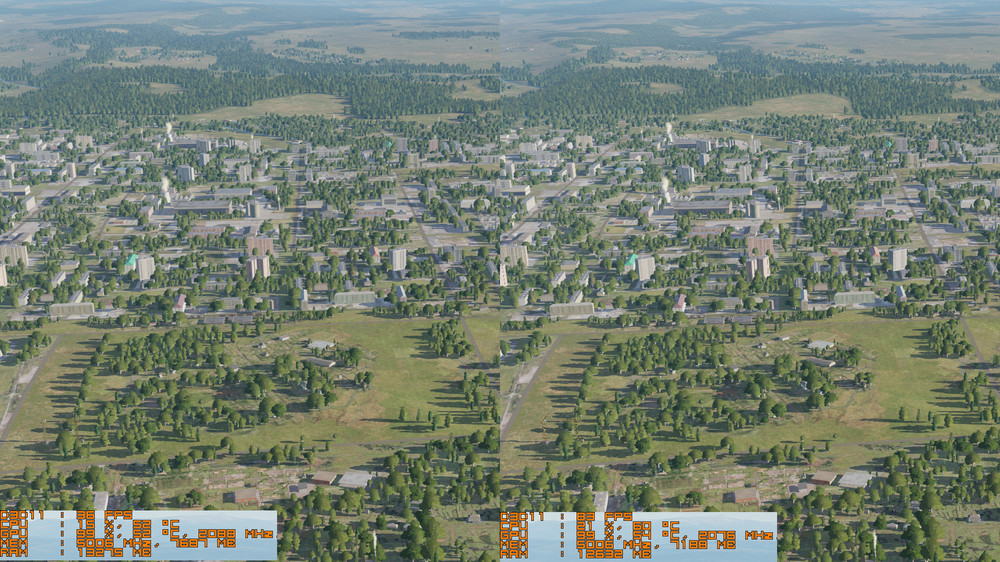
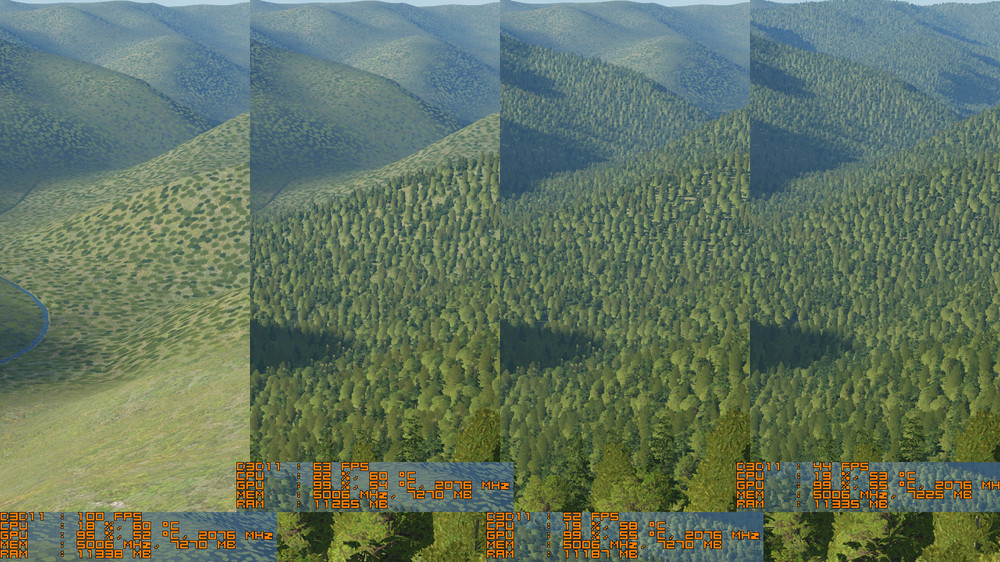
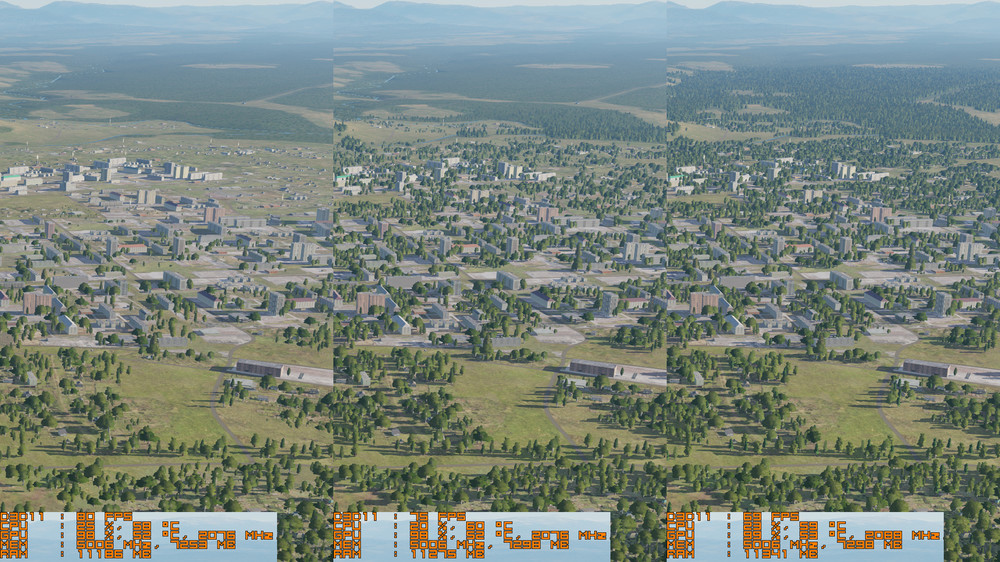
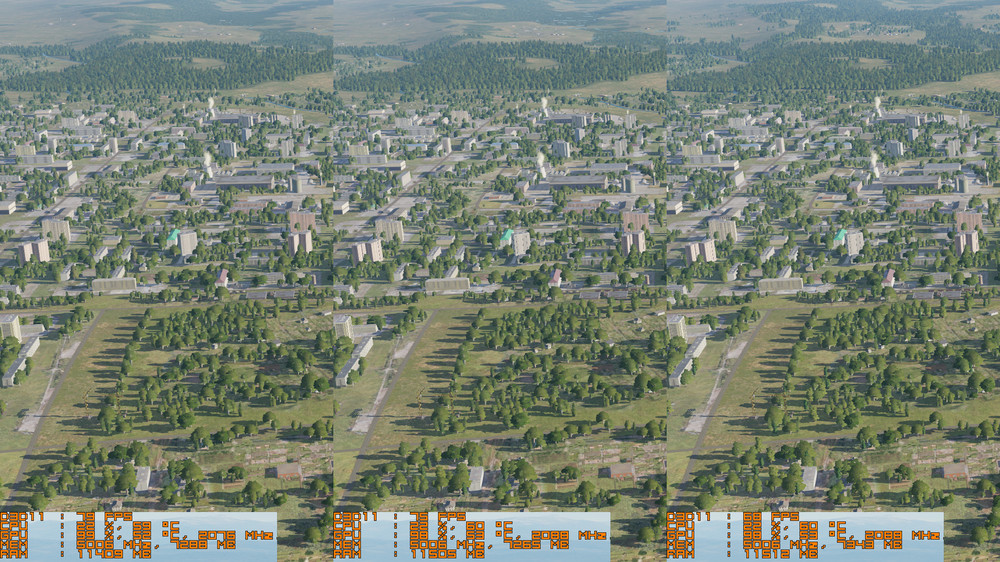
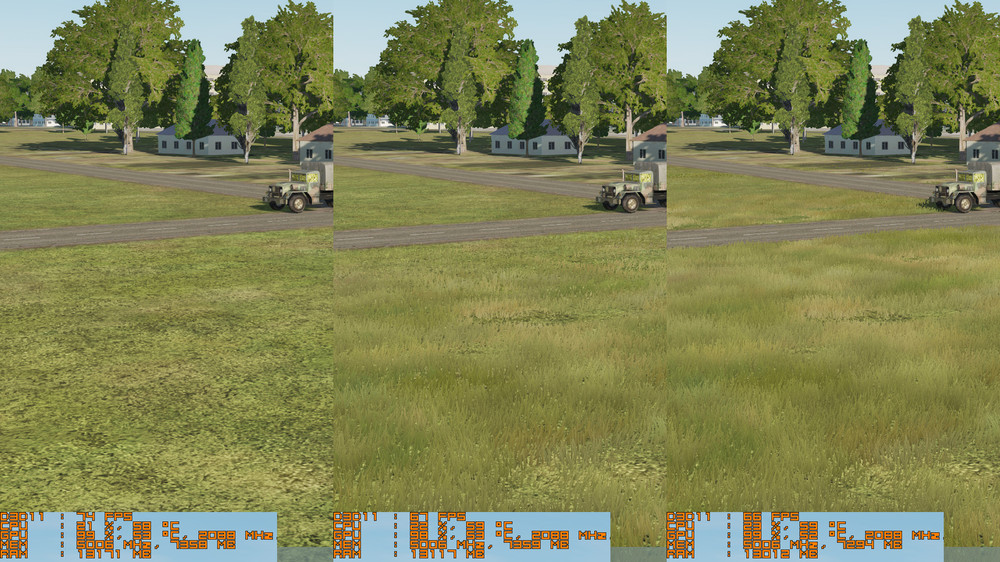
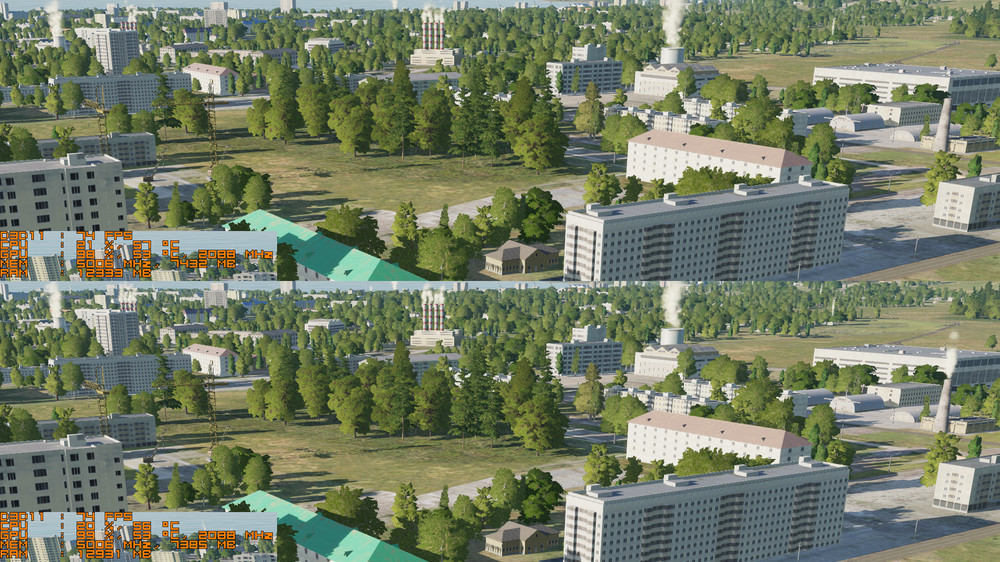
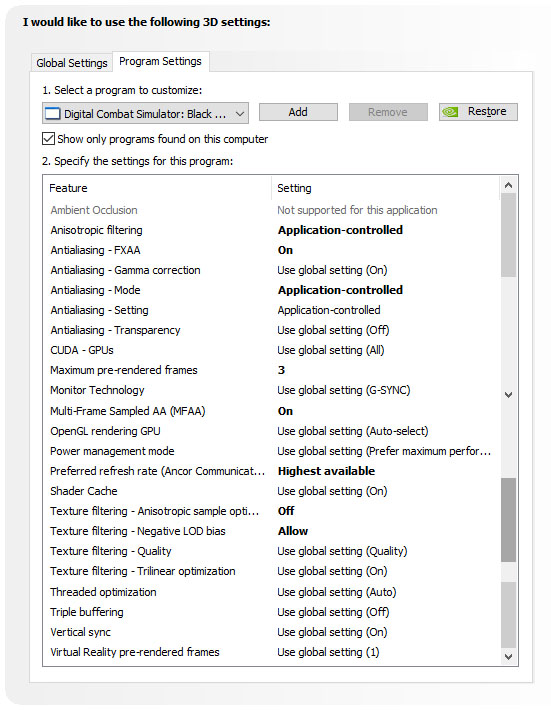
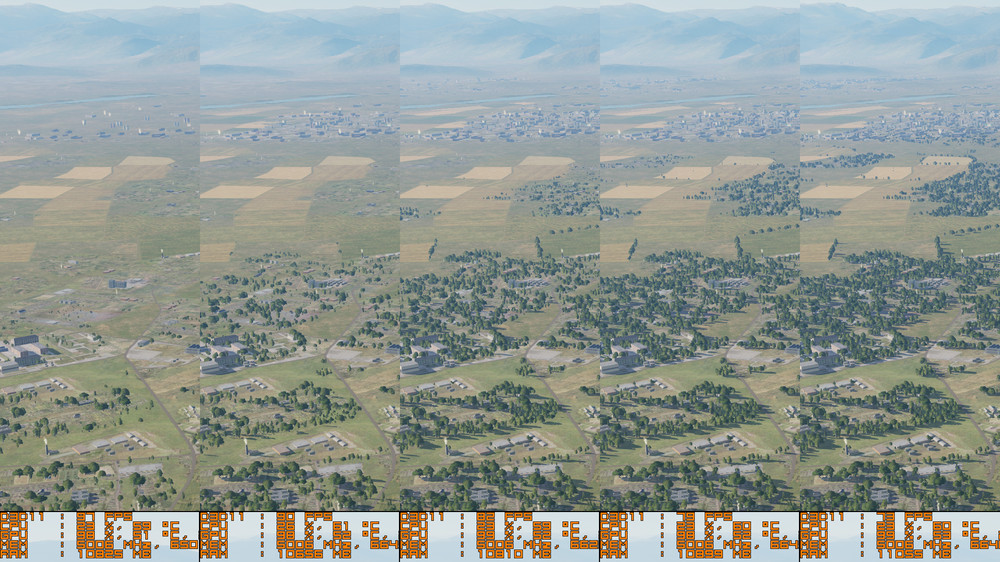


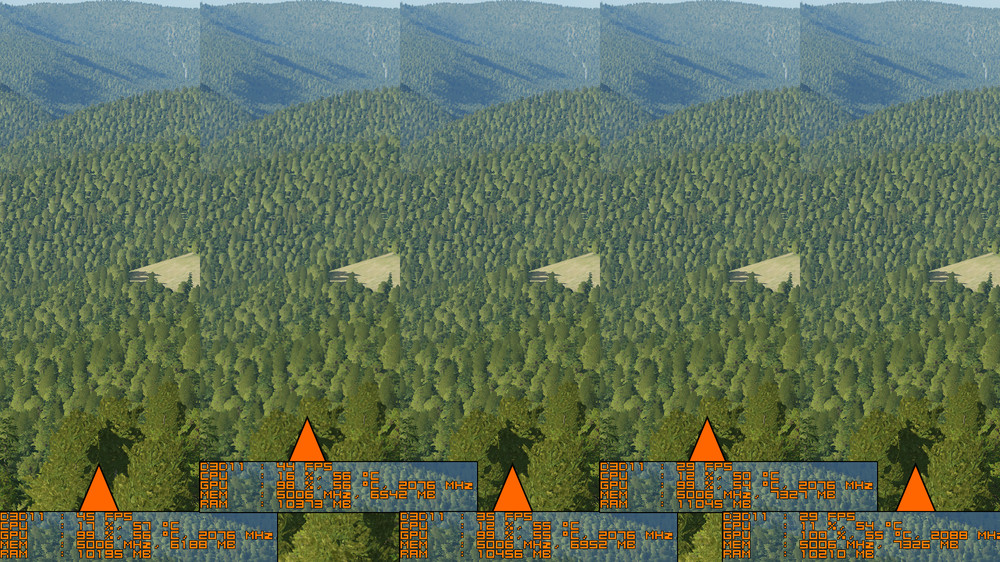
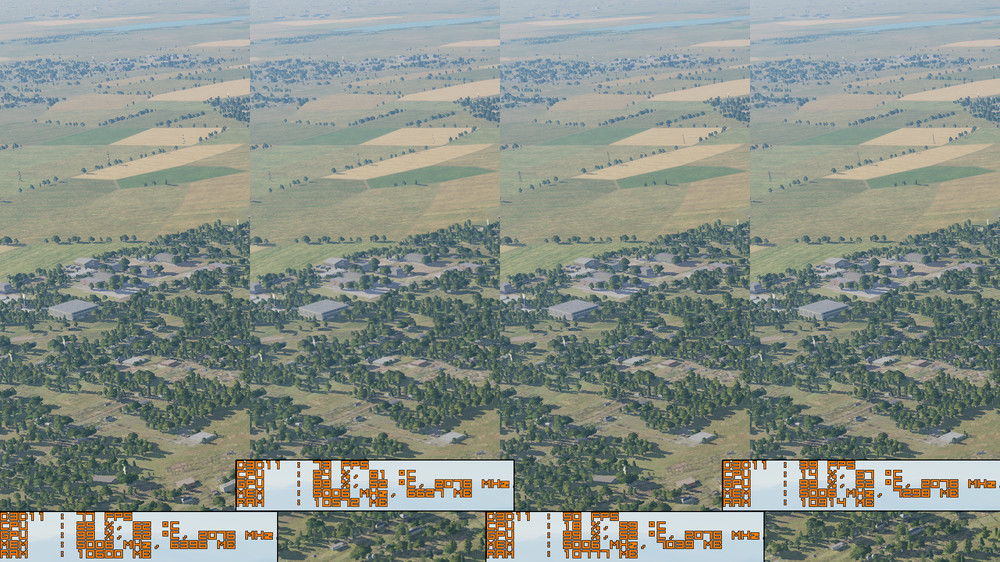

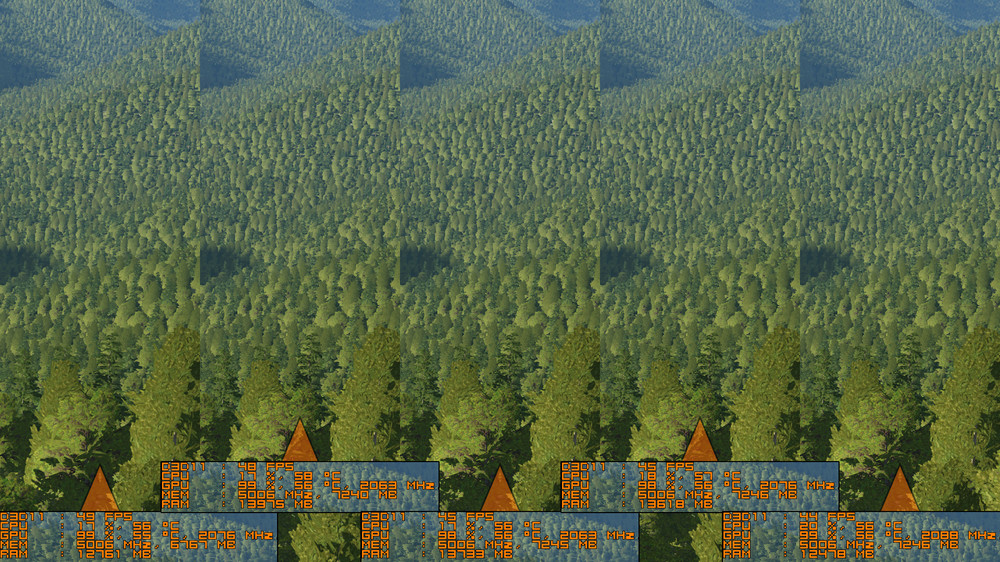


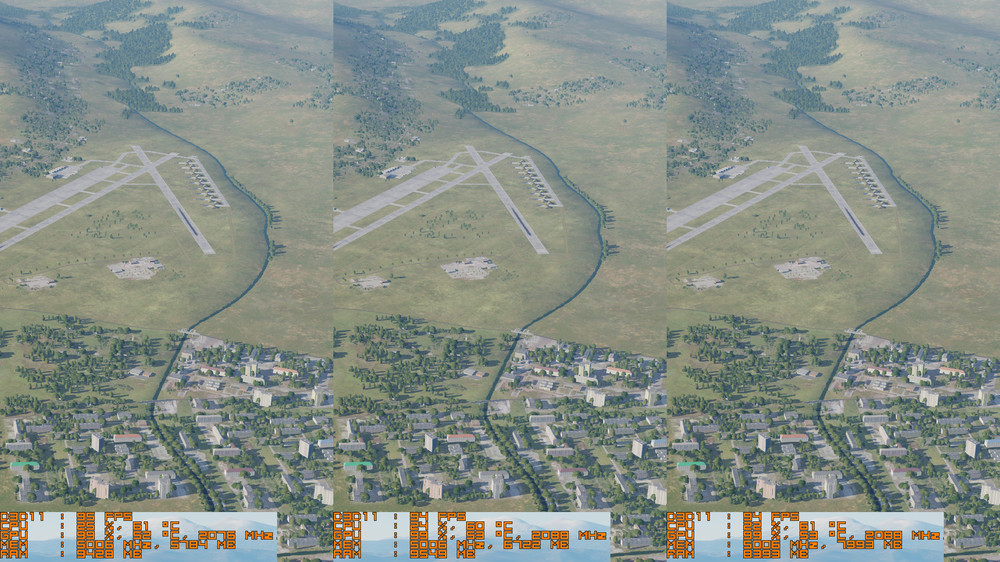



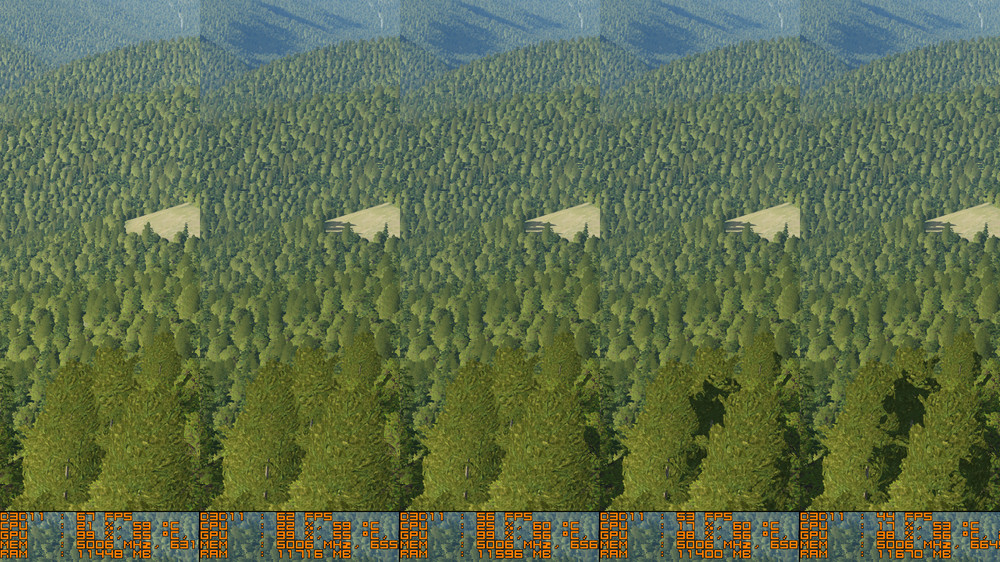
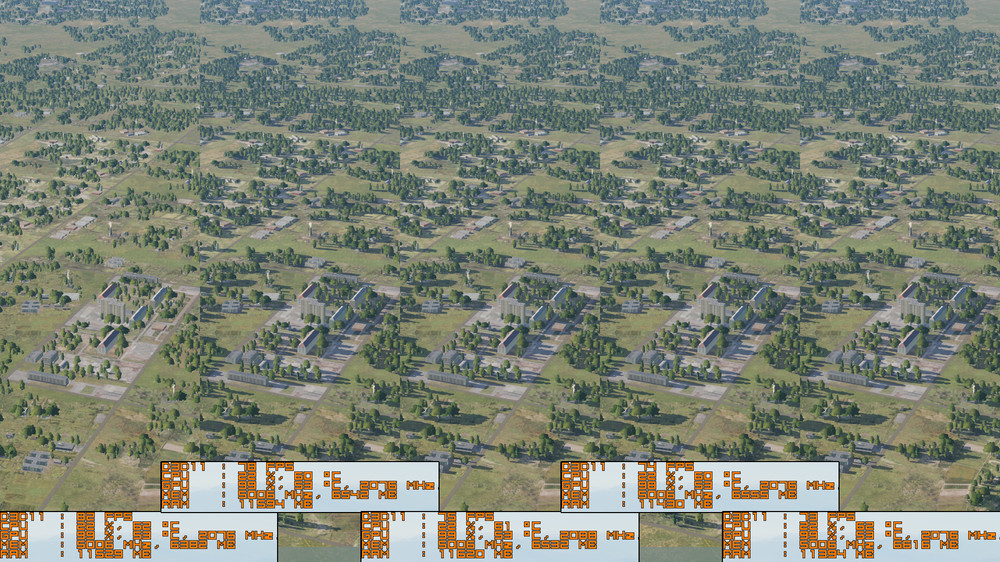
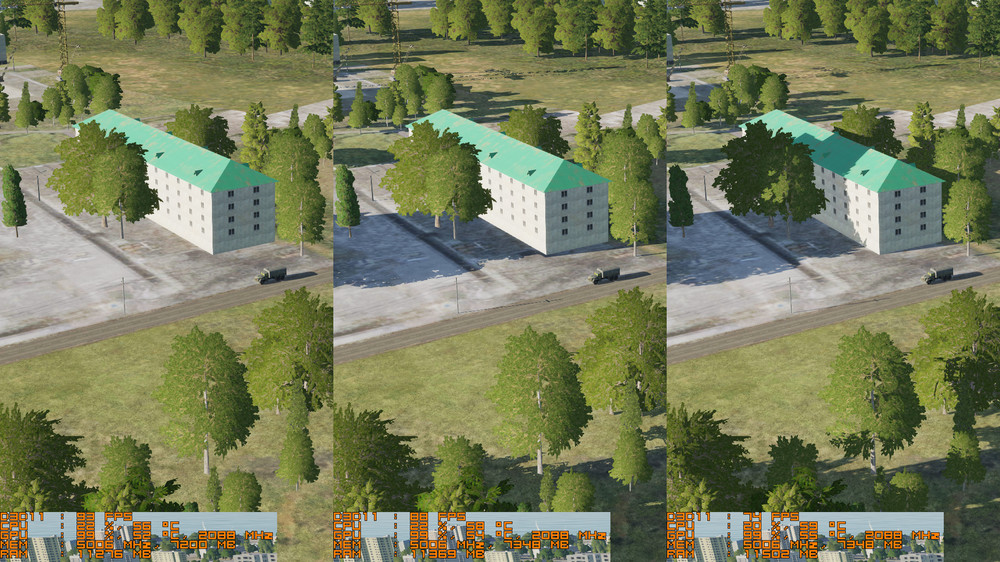
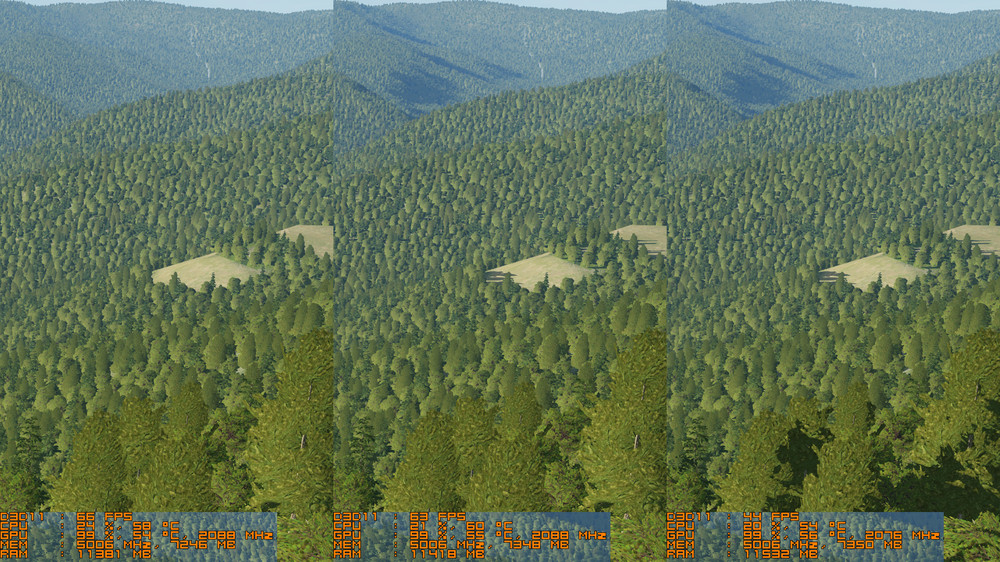
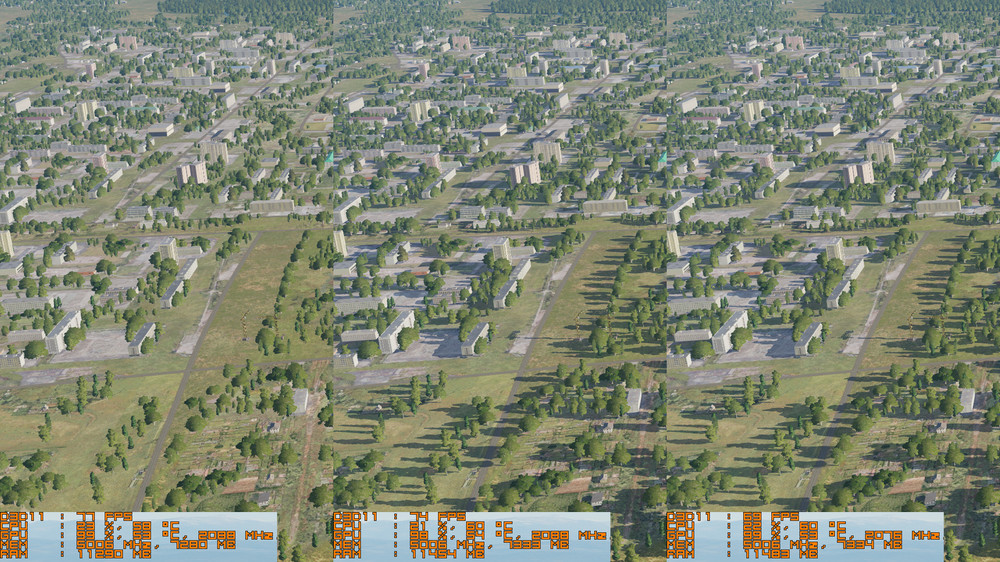


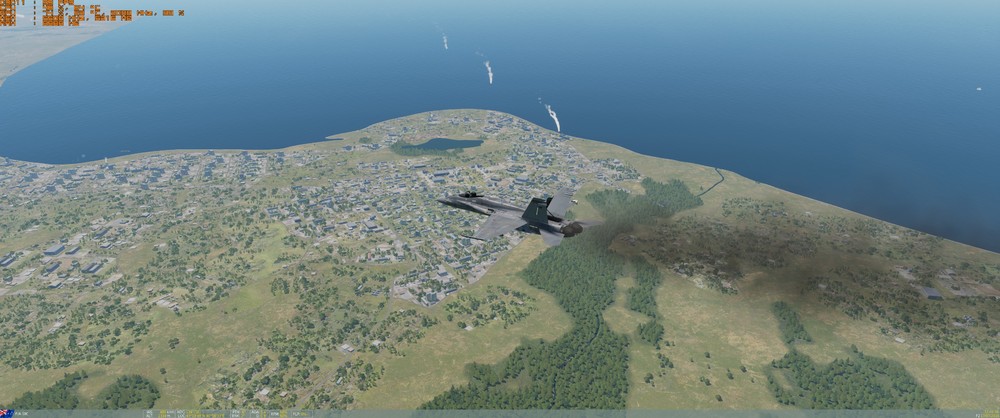

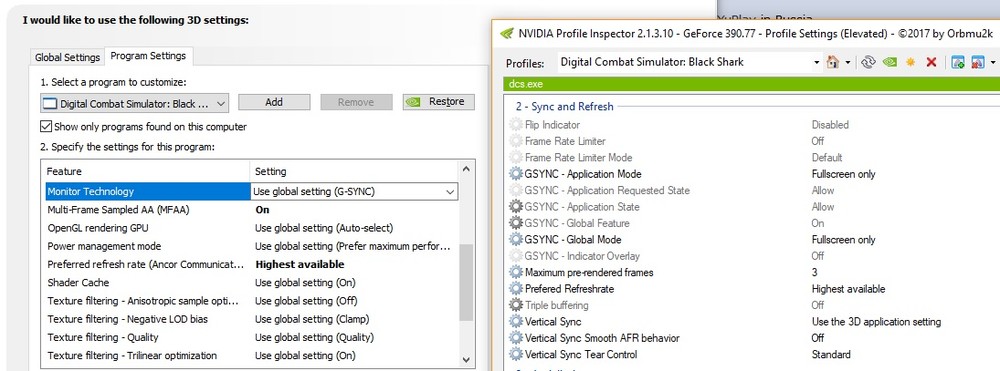
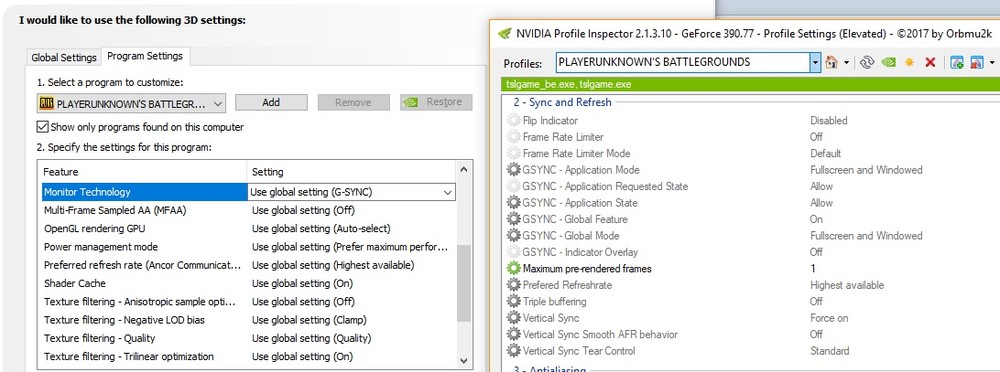
2.5 Settings Comparisons and GPU Impact
in Game Performance Bugs
Posted
*Sigh* I knew something would get screwed up. The annoying thing is that I can see them on my computer. I'll get it sorted out.