-
Posts
1703 -
Joined
-
Last visited
Content Type
Profiles
Forums
Events
Posts posted by Sr.
-
-
ED...why not just give us a haze slider FFS?
-
 2
2
-
-
1 hour ago, MVS-Viper said:
The new update broke the haze reduction feature. Just an FYI.
One would think if they've built in "fog", then they could turn off the lousy haze altogether. I see no need for both.
-
 2
2
-
-
Vulkan
'nuff said
-
 1
1
-
-
On 7/19/2024 at 7:31 PM, WipeUout said:
If you want to use CAS sharpening, the OXRTK CAS is more efficient for the same result as using it in QVFR. Do not use sharpening in DCS settings as it is less efficient than CAS in OXRTK also. OXKTR CAS is even lowering GPU frametime compared to not using any sharpening!!
Thank you for this. I was so over sharpened... now it looks amazing.
-
 1
1
-
-
Once seated, and link enabled, press the meta button on the right controller. You should then see a curved task bar.
From there, on the right end use the controller to select whichever monitor(desktop) you have your DCS icon. Use a normal mouse or the pointer is the VR controller to launch DCS.
After launching this way a couple times, a tile for DCS should be added to the apps menu you see after enabling the link cable, and you can simply launch by clicking with the controller pointer.
-
17 minutes ago, Zyll said:
Are you running the "Set-ExecutionPolicy Unrestricted" command in PS 7.4 as admin? The steps you quoted indicated to run in classic powershell, but I believe this is incorrect
Zyll @ TAW
I've tried both. The instructions from OP and those I quoted.
The texassemble.exe file is clearly in the directory with the script.
I see now... I downloaded the texassemble instead of texconv.exe
null
did I mention I'm stoopid?

-
 2
2
-
-
On 9/9/2024 at 11:07 AM, Bounti30 said:
What I did and it works, because I'm not an expert either.
1-installer powershell 7.4
2-create on the desktop (or elsewhere) a folder where you must put ''TexConv.exe and the script '' dcs-texture-optimizer.ps1 ''
3-open classic powershell in admin and type ''Set-ExecutionPolicy Unrestricted'' and answer ''y'' for yes in order to be able to execute the script
4-close classic powershell
5-open powershell 7.4 non admin and indicate the path of the folder that you created
6-type ''.\dcs-texture-optimizer.ps1'' choose the directory of your DCS and off you go, you will have to be patient.
In the folder you created there appears a "mod" folder ready to use with JSGME or OvGME.
7-open classic powershell in admin and type ''Set-ExecutionPolicy Restricted''
I must be stoopid... I've run this 5 times now and it only goes for about 3 minutes, then error.
After running the script and acknowledging, popup window to choose my DCS folder.. done.
null
null
-
I miss his brilliant mods and performance improvements.
-
 11
11
-
-
5 minutes ago, GPatricks said:
Don't forget the haze removal!

Worth it for that alone. Insane that ED can't just add a slider.
-
 1
1
-
-
1 hour ago, GPatricks said:
To my understanding you can not load anything from ReShade itself...
44 minutes ago, MVS-Viper said:Awesome, glad you were able to get it working. I hate flying without the haze removal

Welcome. Thanks to lufeneste for creating this mod.
Haven't messed with VREM sharpening etc, are they just as effective as Curves and Luma sharpening in vanilla Reshade?
Because THOSE are awesome.
-
-
-
8 hours ago, MVS-Viper said:
Ok. Just trying to figure out what is different with your set up compared to mine.
Do you use Steam VR?
Have you tried downloading the latest version of Reshade and pointing the software to both your bin and bin-mt folders?
Think I finally got it going. At least for my last session. Hopefully it's still there tomorrow.

Thanks for your help.
-
-
1 hour ago, lefuneste01 said:
Hello, did you install reshade without any VR option ? Only DX11/DX12, do not tick any extra addon.
yesir
2 hours ago, MVS-Viper said:Ok. Just trying to figure out what is different with your set up compared to mine.
Do you use Steam VR?
Have you tried downloading the latest version of Reshade and pointing the software to both your bin and bin-mt folders?
Only bin-mt
null
-
-
5 hours ago, Qcumber said:
Most of this looks OK. I prefer to set distortion curvature to normal and sharpening to "quality". You could try setting the FOV multiplier to 0.92, 0.92. Have you tried pushing the Bitrate to 960 Mbps?
Thanks
I tried 960 but I get static, janky sound.
-
 1
1
-
-
-
On 11/11/2024 at 12:15 PM, MVS-Viper said:
Yeah good point. I just checked it in 2D. Have not tried in VR yet. Will try later today and update post.
Update --
I tested both the bin and bin-mt exe files in VR with a Quest 3 and the Meta Quest Link connection. Both are working perfectly with Haze Reduction using the VREM mod Version 4.0
 .
.
AH... maybe because I'm running 2x MSAA
thanks!
bah.... fail again
-
2 hours ago, MVS-Viper said:
Are you using Virtual Desktop?
I have tried both. Most recent with a DCS clean/repair and Link cable.
-
3 hours ago, MVS-Viper said:
Yeah it is great having it back.
Did u select Dx 11/12 with Reshade? Yes
Did u download Version 4.0 of the VREM mod? Yes
Have you edited the file atmoshpere.hlsl No
Found in: DCS World\Bazar\shaders\deferred.? This file must not be edited or VREM will not work
Yes
Yes
No
Again I can see the changes on screen if I peak under Q3 while pressing End.
-
4 hours ago, MVS-Viper said:
Yeah good point. I just checked it in 2D. Have not tried in VR yet. Will try later today and update post.
Update --
I tested both the bin and bin-mt exe files in VR with a Quest 3 and the Meta Quest Link connection. Both are working perfectly with Haze Reduction using the VREM mod Version 4.0
 .
.
Dang, what am I doing wrong?

I so need the haze reduction back. -
14 hours ago, Qcumber said:
I would recommend posting an image of the in game overlay. This is enabled in the streaming options tab. That way we can see your bitrate and latencies etc. The best codec can depend on your bitrate. For example, I use h264+ with my Quest Pro. The max bitrate I can get with my router setup is about 300-350 Mbps but the decoding latency is about 13-14ms. At 200 Mbps I get a decoding latency of 8-10 ms and overall a much smoother experience.
Will take a few more after meeting using other codecs.
null -
If I could change anything about it, would be to mount it on the side where the 4 way mic switch is. I'm so used to driving the cursor with my thumb coming from the X-56 throttle.
Thumb is so much more accurate.



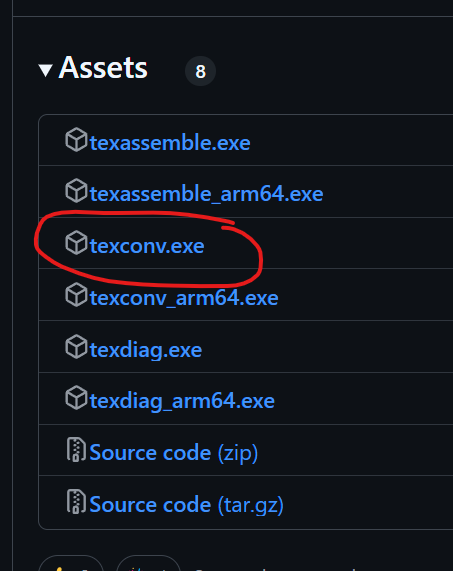
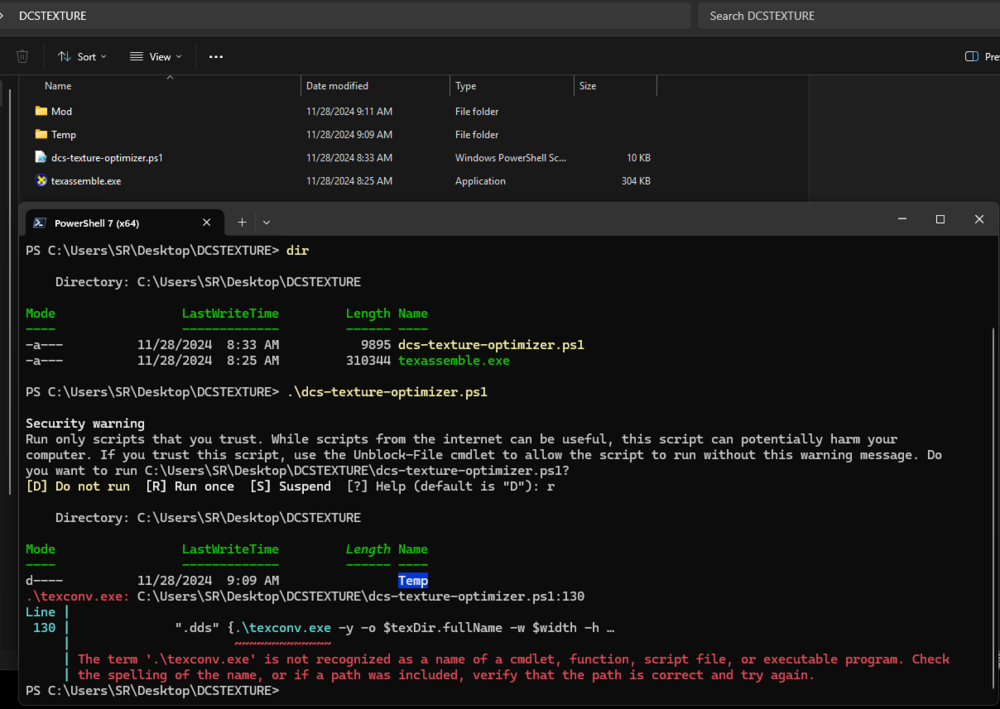
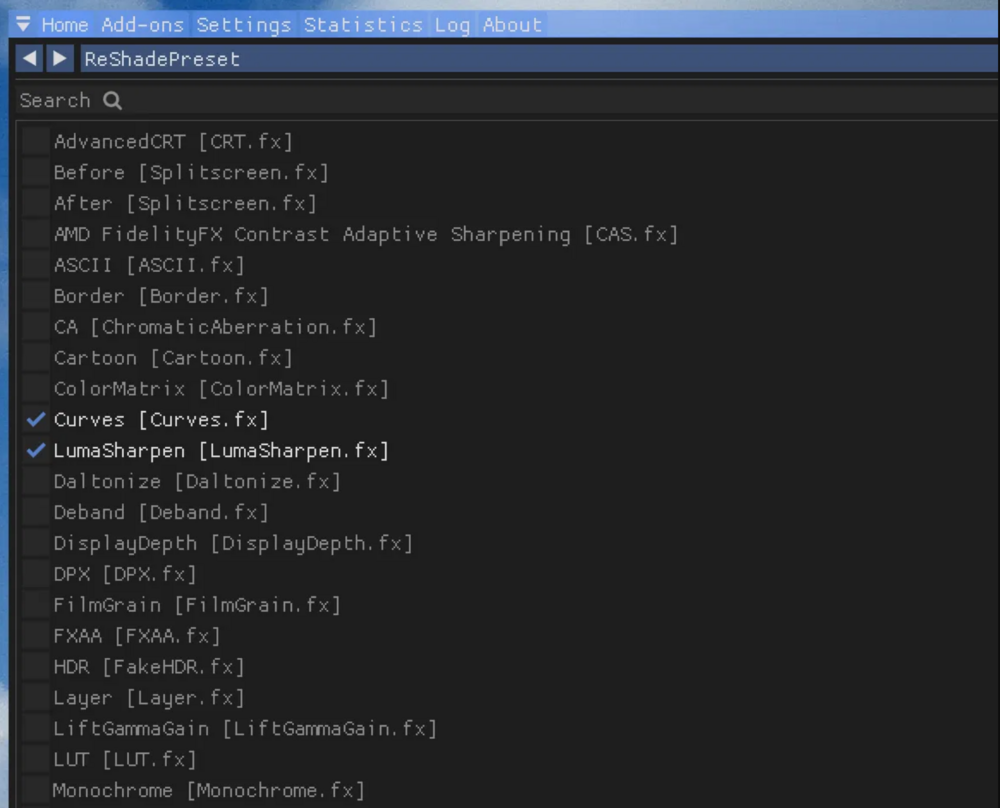
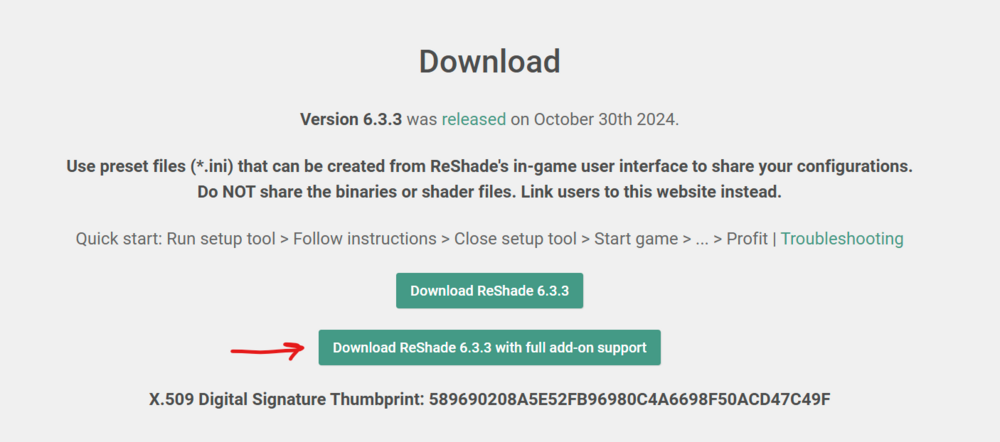
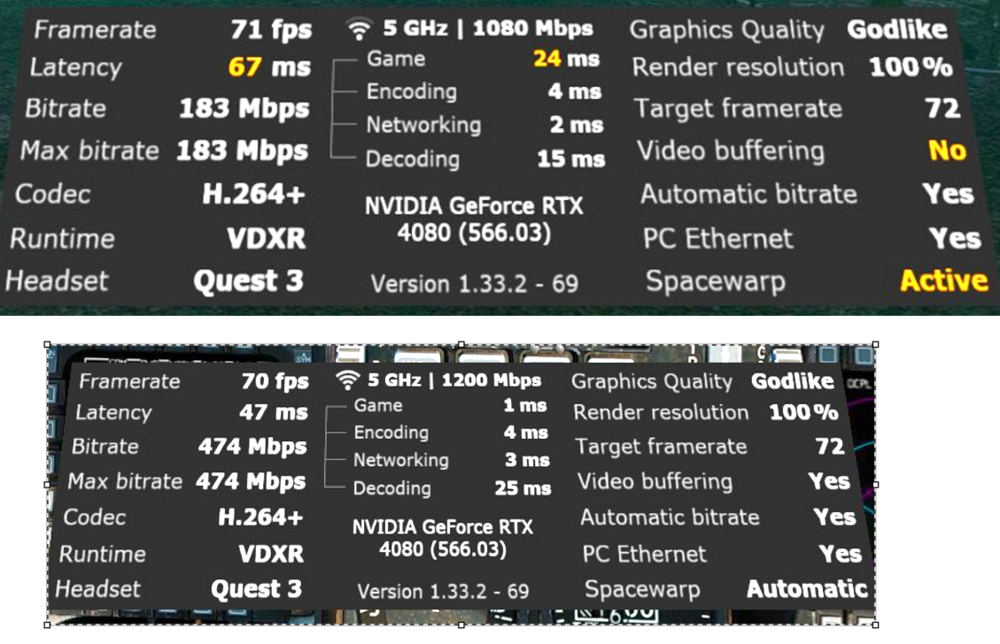

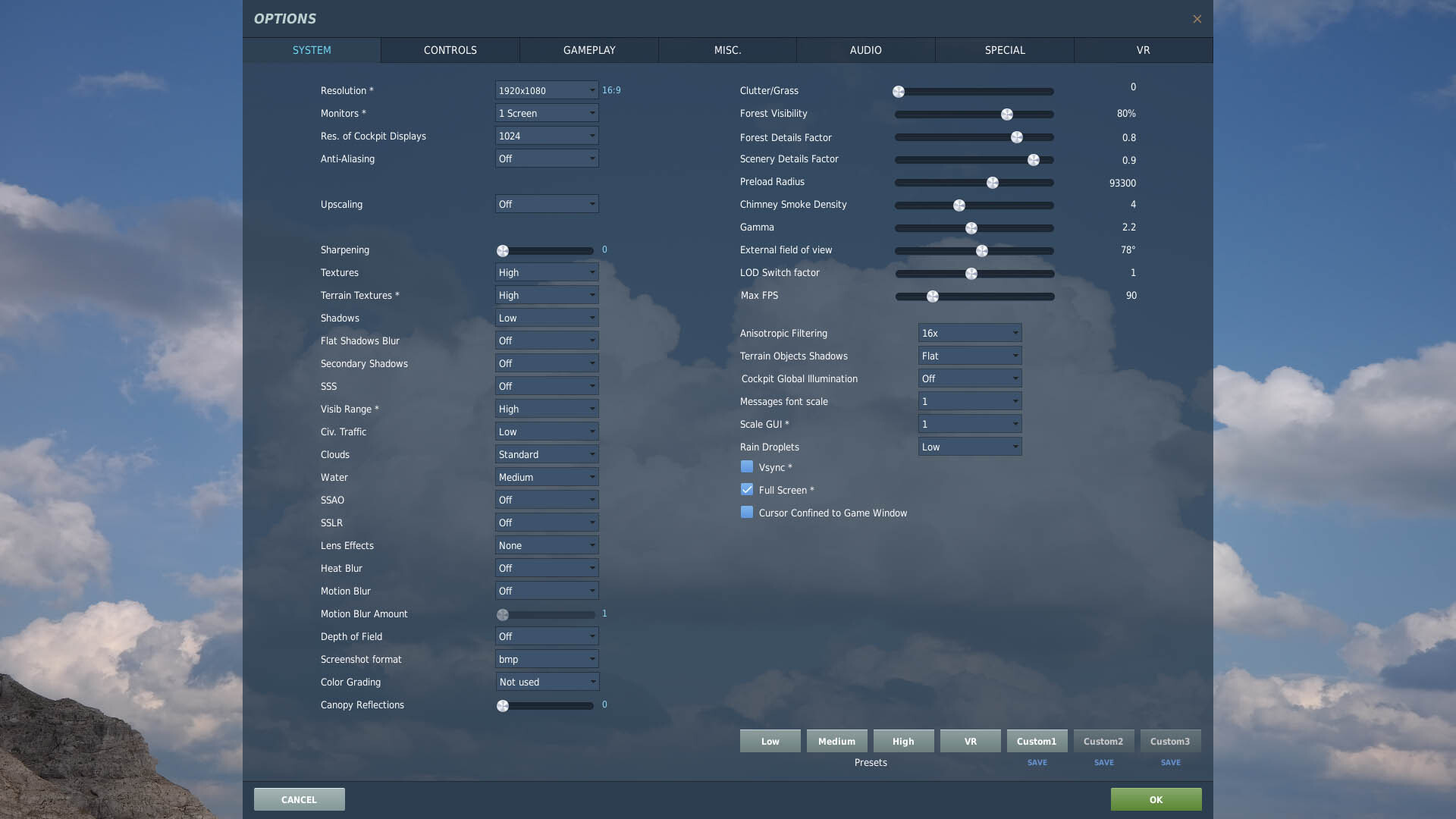
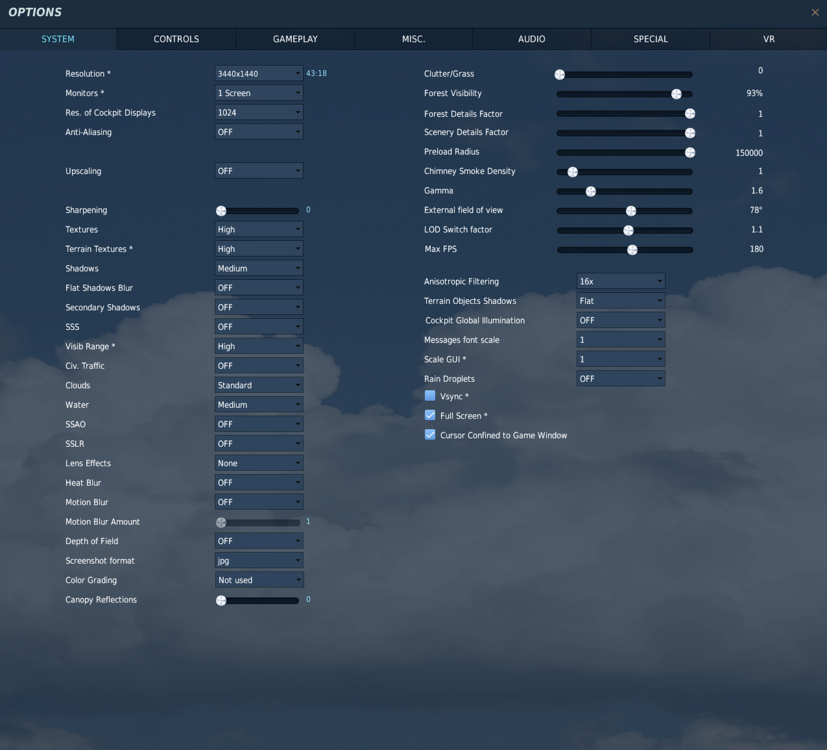
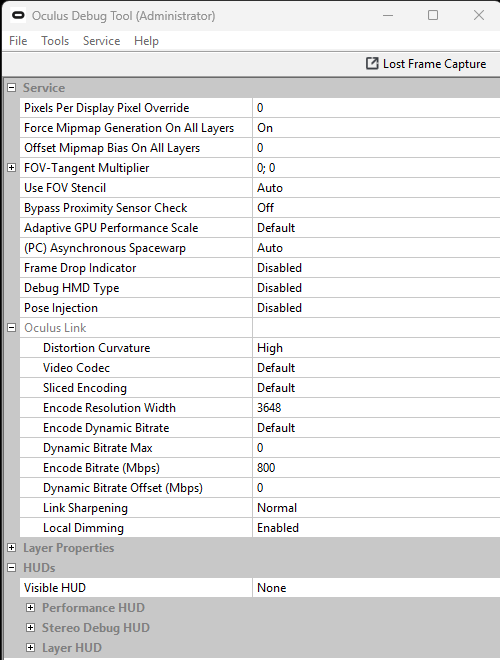
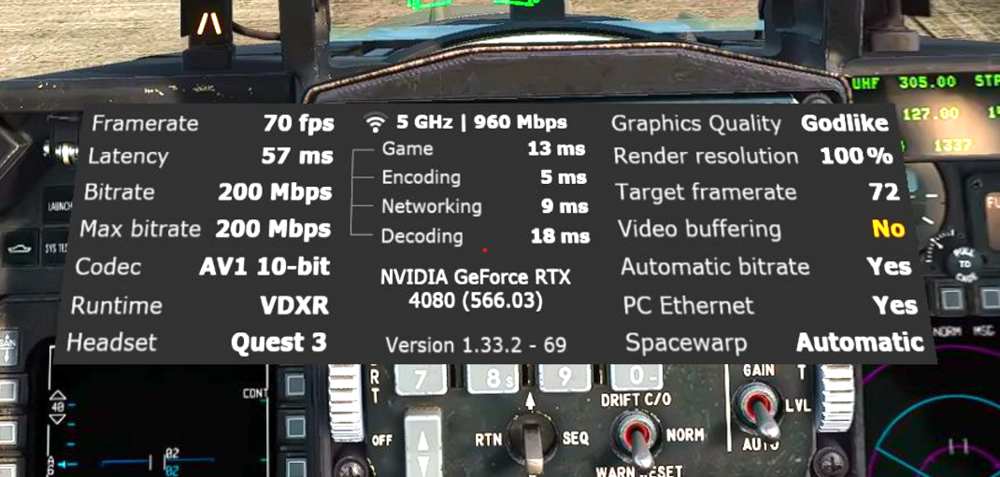
More VR Newby Questions
in Virtual Reality
Posted
First... how is this still a thing?(ED)
The thing that would work for me to speed things up is to use your Quest controller to switch back to you monitor, then open task manager, select details, find the DCS executable, then right click it, select end task, then cancel, then switch back to VR. 99.9% of the time whatever mission I was loading (and waiting) would immediately start me in the cockpit.
You might even want to have the task mgr pulled up already anytime you sit down to fly.