-
Posts
133 -
Joined
-
Last visited
Content Type
Profiles
Forums
Events
Posts posted by Dodge
-
-
My Q2 updated to v26 since my post above. In the few hours and several 'tests/attempts I have still lost connection a couple of times (no message indicating) I was able to reconnect to the session twice. For me, the overall picture visually seems better. It threw me as I had to check that I hadn't changed any settings
 (today)
(today)
I'll continue testing to see how this handles several sessions over the course of the next week.
FROM
Software Version
14624000073600000 Update
Version
25.0.0.72.658.270431190
Runtime Version
ver25.0.0.72.658.270434738
OS Version
user-1396980.8370.0
Oculus app version 25.0.0.57.658 (25.0.0.57.658)
==
TO
Software Version
14624000073600000
Version
26.0.0.40.502.274926313
Runtime Version
26.0.0.40.502.274988282
OS Version
1462400.7360.0
Oculus app version 25.0.0.57.658 (25.0.0.57.658)
-
Oh, don't get me wrong. I fully support whatever the Oculus Support team are requesting from you. I've just added what I've been doing during each problematic encounter I've had to endure, and with that, I feel I don't need to contact Oculus Support (I'm hoping reports sent from that program is doing something similar to you contacting the support team).
To your second point. And I'm assuming here, but I don't think the Oculus logs are of use to the DCS team (at least not directly). I suspect, if they can/do, would just pass this onto Oculus or point us to contact Oculus Support. However, there no harm is providing that to DCS (as you have done here), as I'm none the wiser and who knows, there might be something there that if seen by a developer, might be useful for either something within DCS to adjust, or allow DCS to raise suggestions with Oculus themselves (if there is any form of mutual contact). -
10 minutes ago, darkstarRAF said:
Hi Dodge!
V.25 currently pretty much bugged, I give you that, having had problems with it myself (though I don't have disconnect problem). As I mentioned in previous post - set encoding bitrate to >= 350, it helps with sound distortions / flickers and other stuff. For link disconnections - that's really random from what I've read over in OculusQuest subreddit, some people have this problem, some not. Also setting PD in DCS become nearly pointless, as it gives little difference in picture quality (though it still gives that, but at cost of FPS, so I'd play with that to see what's more comfortable). But that got me curious and I will compare pictures to see the difference between yours and mine settings of PD (which is default in mine), that way we could decide more/less ideal settings for us too. Hopefully with the next update FB/Oculus will fix that link so it would work normally again.
Hi @darkstarRAF
The settings posted in my last reply above is currently what I've attempted my last MP game with (didn't go well but that's likely another matter). As far as I can tell, the bitrate is set at 500 (from the Oculus Debug Tool or OTT - If I open these. The 'no limit' bandwidth within the Q2 settings are also set. I believe this is default).
At the moment, because I've not used the OTT during my last gaming session, I have no other 'PD' setting other than the in-game DCS PD. This is why its set. However, when I have used OTT in the past and attempted to bump the SS and reduce the DCS PD, I have found the picture quality not as sharp (whether this is a technical or personal preference is unknown).
However, I'll likely try an MP session with the OTT (or Debug Tool) set with an SS set and reduce the PD, to see if it is as noticeable as I thought previously (I've not really toyed with this area since the upgrade to v25, which for me was nearly 2 weeks ago now). I'm still trying to resolve the regular 'link' disconnections which I wasn't experiencing with v23.
I'd be interested to know what your current configuration is, as I'll also try those settings to see if it (1) helps with my disconnects, (2) visual quality, (2) performance -
I have similar entries, and am ensuring that after each 'link' disconnect that I am reporting the issue via the Oculus Log Gatherer which seems to automatically send the/a report to the Oculus 'reporting' system.
-
You are not the only one. The Oculus forums and Reddit have numerous post about similar/same experiences.
Ever since my Q2 updated from v23 to v25 I have encountered regular 'link' disconnects (as well as other issues not listed here). It's been a frustrating experience to say the least. Unlike you, I haven't been able to reconnect to DCS if it disconnects while I've started the program while in VR>I recommend using the 'Oculus Log Gather' to report issues encountered with the device. I'm going to assume that this will reach the relevant QA & Development teams for investigation and resolution far faster than our posts on here.You'll find the relevant program here (your installation path may vary if not the default install)Located: "C:\Program Files\Oculus\Support\oculus-diagnostics\OculusLogGatherer.exe"Once run, set the Collection date period, and check the full logs and auto submit check-boxes, and finally complete the field explaining your issue.I'm hoping that the more reports that are received in this manner is noticed and any priorities are changed to resolve any identified issues.-
 1
1
-
-
On 2/7/2021 at 11:19 AM, darkstarRAF said:
1. WTF guys, why do you use SteamVR at all when you have Oculus? Do not do that, SteamVR in this case will just lower your performance, as it will act as "middleware" between Oculus and DCS, eating your memory and VRAM. DCS supports native Oculus SDK, so use that.
2. Dodge posted his settings and that's quite wrong way to do with DCS with his hardware. Now I have to post mine, just tp rectify that. Also settings are applicable for GPU like 2070 or higher. Well it worked fine for me when I had RTX 2070, with 3080 it even better. Those who has weaker GPU's I'm sorry I don't know what should be set for you. Anyway:
2.1: Oculus software -> Oculus Quest 2 graphics preferences: set it to 90Hz / 1.7
2.2: Oculus Debug tool: Encoding bitrate at least 350 (with new V.25 update it would become recommended as v.25 has problems with it set to 400+), Encoding resolution width: at least 3664, if you have RTX30++ GPU - set it to 4080. Distortion curvature - set it to low to have max fidelity in center of view. It would slightly distort edges, but center picture would be greatest. ASW - better disable it, as it works in mysterious ways and sometimes causes lags. Same with adaptive performance scale for GPU - turn it off.
2.3: DO NOT USE STEAMVR AT ALL
2.4: DCS settings: well, I have all textures and water set to high, max visibility. If you have 2070 - MSAA/SSAA should be set to off. 3070+ = MSAA/SSAA set to 2X
2.5: As mentioned earlier - in nVidia control panel set DCS profile with vsync = Fast.2.6: I REPEAT FOR THIRD TIME: DO NOT USE STEAMVR

Hi darkstarRAF,
I've not kept tabs on this post since my last post. However, I have changed my system setup to something much more 'capable' and also found that I didn't have to use SteamVR. I'm actually already using your suggestion of '2.1' for several days, and which I have to say is much better for me (I don't need to use OTT/Debug Tools). I might try your '2.2' point to see if it helps even further (and with the recent 'Q2 'link' disconnection I'm experiencing). However, although another matter in itself, since my Oculus Quest 2 updated from v23 to v25 I have been experiencing regular 'link' disconnections. This was not happening at all with v23 (either old system or this new upgrade). Thanks for you post, very useful and I wish I had read that sooner
At this current time I am doing the following:M/B
ASUS ROG Strix X570-F Gaming
CPU:
AMD 5800x (OC 4.8GHz)
RAM
64GB 3600MHz
GFX
NVIDA RTX 3070 8GB GDDR6 (461.40 Drivers)
SSD
Samsung EVO 1TB's (Multiple)
OS
Windows 10 Pro (Latest OS patches)
VR
Oculus Quest 2
Oculus Software
Graphics > Devices > Graphics Preferences
null
GRAPHICS PREFERENCES
null
DCS Game Settings
This is very much still being tweaked and is subject to change!
SYSTEM TAB
null
VR TAB
null
- Pixel Density: 1.6
-
-
Just to update this post from my previous posting (@speed-of-heat, I realised I had edited my last reply at around the same time of your last reply above.
I have since upgraded my system to an AMD 5800x/X570 Motherboard, 64GB 3600MHz RAM, same 3070 GFX - using the latest NVIDIA drivers currently '461.40'), and the system does better than previously (higher FPS and somewhat more consistent). I'll continue to tweak the tweaking over the coming days/weeks and will try to reply here with the outcome that satisfies me -
7 hours ago, Mustang said:
This driver also has the first signs of Resize BAR support as seen in this post, just need the VBIOS now
I wasn't even aware of what this is, and had to google it

https://www.nvidia.com/en-gb/geforce/news/geforce-rtx-30-series-resizable-bar-support/ -
Someone has already mentioned it above (stereo_mode_use_shared_parser) - Are you using Frustrum Culling in the autoexec.cfg file?
-
On 1/14/2021 at 3:03 PM, Revs said:
I have read somewhere Nvidia has issues with new drivers, has something to do with fps monitoring. So i just close gpu tweaker, nvidia experience, and even dcs fps display. I also choose Best performance in Windows System advance properties(makes browser letters looks crapy)and half core cpu affinity to DCS and other half to VR processes(hololens...something). Best thing is, I also can forget about the fps and enjoy the sim.
https://uk.download.nvidia.com/Windows/461.40/461.40-win10-win8-win7-release-notes.pdf
Just noticed that nvidia has moved out of the hotfix (461.33) to a full release (461.40) today
-
https://uk.download.nvidia.com/Windows/461.40/461.40-win10-win8-win7-release-notes.pdf
Just noticed that nvidia has moved out of the hotfix (461.33) to a full release (461.40) today
-
I recommend the 'Tactical DCS Community Training Server'
Their discord, if need is: https://discord.gg/qpD2SMNm
-
On 1/21/2021 at 9:06 AM, speed-of-heat said:
@Dodgesomething i really dont understand (and its not just you) is why people use both in game PD and super sampling to achieve their results ... is there an improved graphical outcome ? I have never seen one but thats just me I'm weird... and whatever works for you works.
but just from a simple math POV you are currently driving a total of 6,381,582 pixels.
If you had left your custom resolution multiplier alone (e.g. 100% for DCS, or 150% of native) you would be driving 5m (ish)pixels.
By increasing your Steam super sampling to for DCS 126% you would get 6,333,344 pixels pretty much the same (128% would take you to just over 6.4m).
I can only see a case for lost cpu cycles and fidelity as a result of multiple super sampling (up and down and up again) operations... does one have different properties (I know the SS math is done differently for PS vs Steam SS, but ultimately that's a granularity issue not a visual outcome)?
Long week so forgive me.
Am I understanding your formula correctly....
Current settings as posted above:
SteamVR
- Native Resolution: 150%
- Custom SS: 44%
DCS
- PD: 1.7
TOTAL SS: 66%
====
Your suggestion (am I reading the your reply correct?)
SteamVR
- Native Resolution: 150%
- Custom SS: 126 or 128%%
DCS
- PD: 1.0
TOTAL SS@ 192%
I've just tried this and although the image seems similar to my settings, I have black edges appear when turning my head around (and the entire movement is somewhat laggy).
[Added after posting]
====
Your suggestion (am I reading the your reply correct?)
SteamVR
- Native Resolution: 150%
- Custom SS: 100%
DCS
- PD: 1.0
TOTAL SS@ 150%
With fpsVR - It felt very 'jittery' on the outside
Without fpsVR - still 'jittery' but not as bad.
Notice the clarity wasn't as good (imo) as my original settings. -
It might be the placebo effect but I have noticed that when exiting a mission, and sometimes DCS, that the graphics card RAM wouldn't always clear/flush (used fpsVR when I witnessed this happening). It random and doesn't 'always' occur. Performance would be terrible if I attempted to continue. The only workaround I found sufficient was to shut the game, shut SteamVR, and Steam. Then open DCS from within the Oculus (which opens Steam, SteamVR and DCS automatically for me).
-
Hi @speed-of-heat Thank you for your input. Most interesting and something I'll use to continue tweaking.
Now, forgive me if this seems strange, my memory is terrible at the best of times; and what with many many many changes/tweaks over the past two weeks in the hope of trying to get my Q2 to both provide satisfactory performance and quality I'm going by vague recollections..
To answer your question. The reason for using the in-game PD settings was just that if memory recalls correctly, I found the quality to be sharper/better for me with the above settings (I think the performance issues at the time as well). However, using your input (helpful for me as I'm old and poor at math) I'll revisit my settings and try again. My preference would be to use just one program of setting change (e.g. just using SteamVR, rather than SteamVR + in-game PD, and/or OTT, Although I purposely remove SS from OTT)
Out of all of this, I feel that the latest nvidia driver hotfix (461.33) is what has been the game-changer for me and allowed me to find a setting that seems to work (for me anyway).-
 1
1
-
-
I thought I'd post my settings with my legacy rig + Quest 2 VR headset in the event that its of help (hopefully the images post). The game changer for me was the lastest NVIDIA driver hotfix (461.33) - https://nvidia.custhelp.com/app/answers/detail/a_id/5152
M/B
MSI X99S Gaming 7 (MS-7885)
CPU:
Intel Core i7-5930K @3.5GHz, 6 Cores (OC to 3.9 GHz)
RAM
48GB 2100MHz
GFX
NVIDA RTX 3070 8GB GDDR6 (461.33 Drivers - HOTFIX)
SSD
Samsung EVO 1TB's (Multiple)
OS
Windows 10 Pro (Latest OS patches)
VR
Oculus Quest 2
Oculus Software
Graphics > Devices > Graphics Preferences
GRAPHICS PREFERENCES
Oculus Tray Tool
GAME SETTINGS > VIEW & EDIT > CREATE NEW PROFILE
QUEST LINK
SteamVR Settings
Settings > General (I set this to the closest Oculus Quest 2 per-eye resolution - 2232x 2252)
-
Render Resolution: Custom
- Set to 150% (or closest per-eye resolution of your VR Headset as a minimum)
Settings > Video
- Resolution per eye (This is set via the 'global screen')
- Advanced Supersample Filtering: On (Will also set this in-game)
- Overlay Render Quality: Low
Setting > Video > Per-Application Video Settings
- Select 'DCS WORLD STEAM EDITION' (DCS STEAM, yours may vary if non-steam)
-
Custom Resolution Multiplier: 44% (Your mileage may vary) = Add SS
- Note: You'll be increasing DCS settings, so there's no needs to go crazy here
- Motion Smoothing: Disabled (This adds another 50% to SS)
DCS Game Settings
SYSTEM TAB
VR TAB
NVIDIA CONTROL PANEL
Manage 3D Settings > Programs Settings > Digital Combat Simulator
-
 1
1
-
Render Resolution: Custom
-
I thought I'd post my settings with my legacy rig + Quest 2 VR headset in the event that its of help (hopefully the images post). The game changer for me was the lastest NVIDIA driver hotfix (461.33) - https://nvidia.custhelp.com/app/answers/detail/a_id/5152
M/B
MSI X99S Gaming 7 (MS-7885)
CPU:
Intel Core i7-5930K @3.5GHz, 6 Cores (OC to 3.9 GHz)
RAM
48GB 2100MHz
GFX
NVIDA RTX 3070 8GB GDDR6 (461.33 Drivers - HOTFIX)
SSD
Samsung EVO 1TB's (Multiple)
OS
Windows 10 Pro (Latest OS patches)
VR
Oculus Quest 2
Oculus Software
Graphics > Devices > Graphics Preferences
GRAPHICS PREFERENCES
Oculus Tray Tool
GAME SETTINGS > VIEW & EDIT > CREATE NEW PROFILE
QUEST LINK
SteamVR Settings
Settings > General (I set this to the closest Oculus Quest 2 per-eye resolution - 2232x 2252)
-
Render Resolution: Custom
- Set to 150% (or closest per-eye resolution of your VR Headset as a minimum)
Settings > Video
- Resolution per eye (This is set via the 'global screen')
- Advanced Supersample Filtering: On (Will also set this in-game)
- Overlay Render Quality: Low
Setting > Video > Per-Application Video Settings
- Select 'DCS WORLD STEAM EDITION' (DCS STEAM, yours may vary if non-steam)
-
Custom Resolution Multiplier: 44% (Your mileage may vary) = Add SS
- Note: You'll be increasing DCS settings, so there's no needs to go crazy here
- Motion Smoothing: Disabled (This adds another 50% to SS)
DCS Game Settings
SYSTEM TAB
VR TAB
NVIDIA CONTROL PANEL
Manage 3D Settings > Programs Settings > Digital Combat Simulator
-
 1
1
-
Render Resolution: Custom
-
With this hotfix I have now managed to set my system (it's 6+ years old but with an RTX 3070) to a degree of clarity and 'so far' smooth performance on the MP servers I've currently used. I'm now a happy Quest 2 user, and will be happier once I upgrade my system (at some point this year).
-
 1
1
-
-
Well for me, I think I've found something that I can work with now. I've finally got an image and stability that I'm so far happy with (and I'm on what is now a legacy system that is 6+ years old)

-
On 12/28/2020 at 9:01 PM, Justin1Ntime said:
That fixed it for the most part. (At least it's as good as its going to get with a quest 2 I think) Its alot better now. On top of that I moved it back to 72 hz refresh rate down from the 90 I had earlier and its a bit smoother too boot. Thanks for the help.
Hi,
Would you mind posting your nvida control panel DCS settings, Oculus Software settings and in-games settings please?
-
Originally started from this thread, here
-
 1
1
-
-
Hotfix is available 461.33
[Snippet]
GeForce Hotfix display driver version 461.33 is based on our latest Game Ready Driver 461.09.The hotfix addresses the following issues:
Adobe Premiere Pro may freeze when using Mercury Playback Engine GPU Acceleration (CUDA) [3230997/200686504]
[461.09] NVIDIA Broadcast Camera filter may hang. [200691869]
[Steam VR game]: Stuttering and lagging occur upon launching a game (Without using any Hardware monitoring tool). [3152190]
[Detroit: Become Human]: The game randomly crashes. [3203114]
[NVENC] Colors of webcam video image on receiving end of Zoom may appear incorrect [3205912]
[Assassin's Creed Valhalla] Game may randomly crash after extended gameplay [200679654]
[X4: Foundations][Vulkan]: The game may crash on GeForce RTX 30 series GPUs. [3220107]
[X4: Foundations][Vulkan]: HUD in the game is broken. [3169099]
https://nvidia.custhelp.com/app/answers/detail/a_id/5152Originally started from this thread, here
-
 1
1
-
-
Hotfix is available 461.33
[Snippet]
GeForce Hotfix display driver version 461.33 is based on our latest Game Ready Driver 461.09.The hotfix addresses the following issues:
Adobe Premiere Pro may freeze when using Mercury Playback Engine GPU Acceleration (CUDA) [3230997/200686504]
[461.09] NVIDIA Broadcast Camera filter may hang. [200691869]
[Steam VR game]: Stuttering and lagging occur upon launching a game (Without using any Hardware monitoring tool). [3152190]
[Detroit: Become Human]: The game randomly crashes. [3203114]
[NVENC] Colors of webcam video image on receiving end of Zoom may appear incorrect [3205912]
[Assassin's Creed Valhalla] Game may randomly crash after extended gameplay [200679654]
[X4: Foundations][Vulkan]: The game may crash on GeForce RTX 30 series GPUs. [3220107]
[X4: Foundations][Vulkan]: HUD in the game is broken. [3169099]
https://nvidia.custhelp.com/app/answers/detail/a_id/5152-
 1
1
-



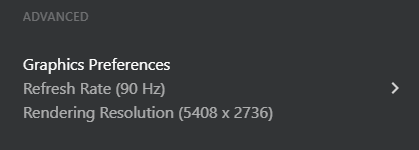
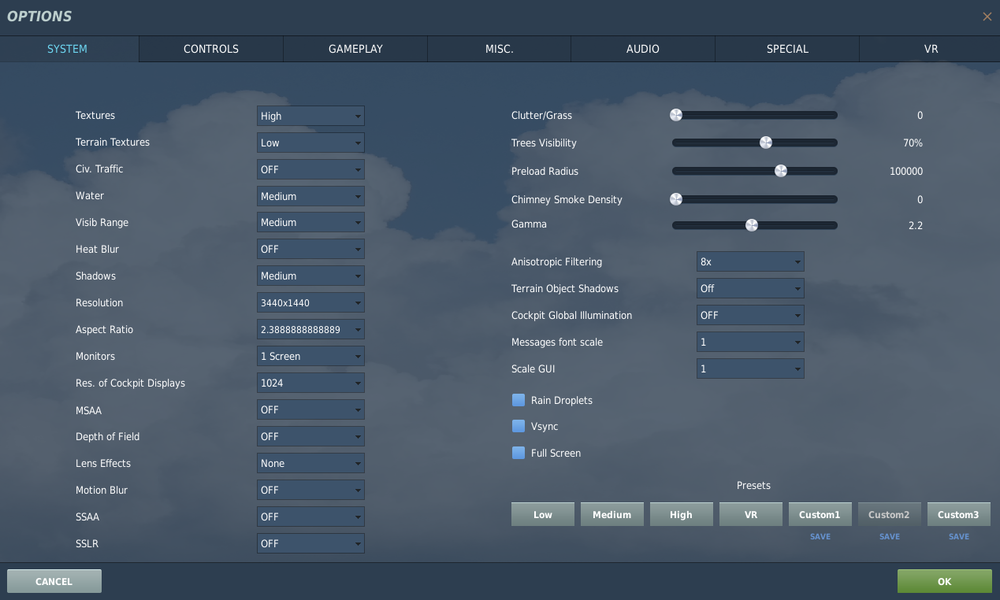
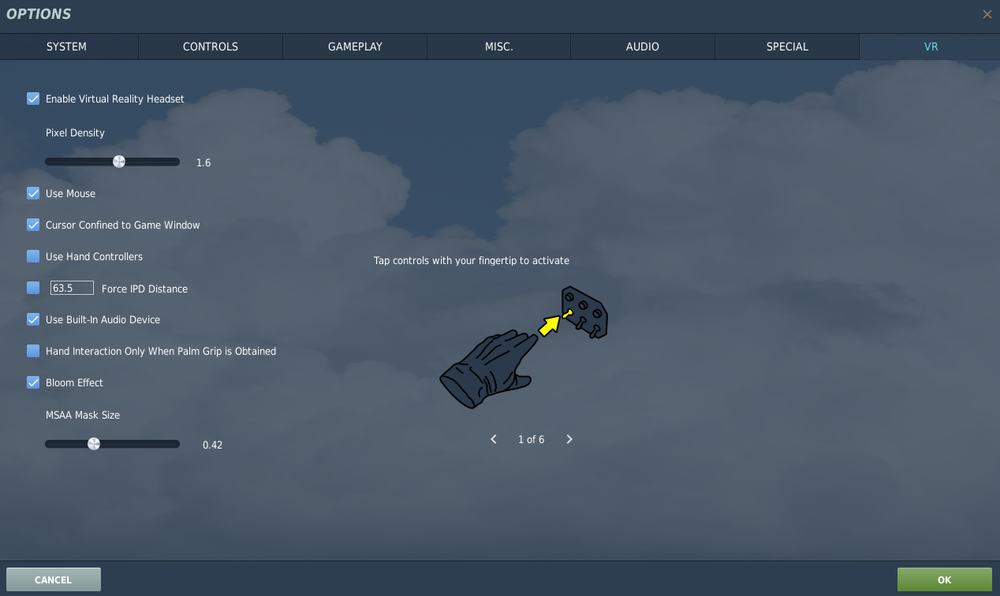

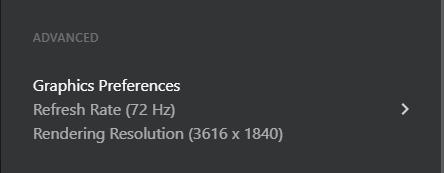
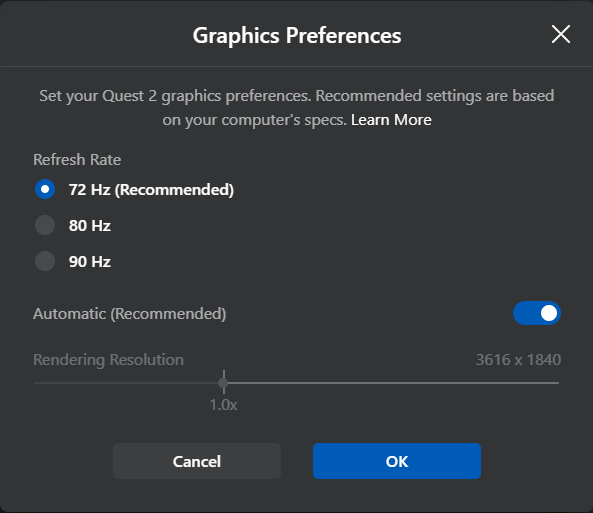


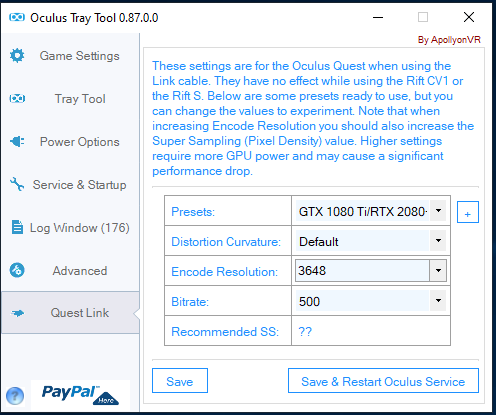
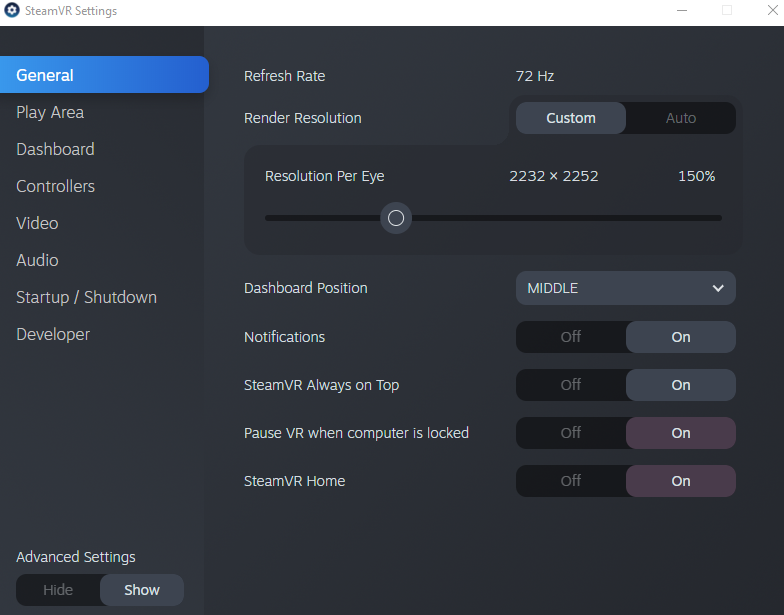
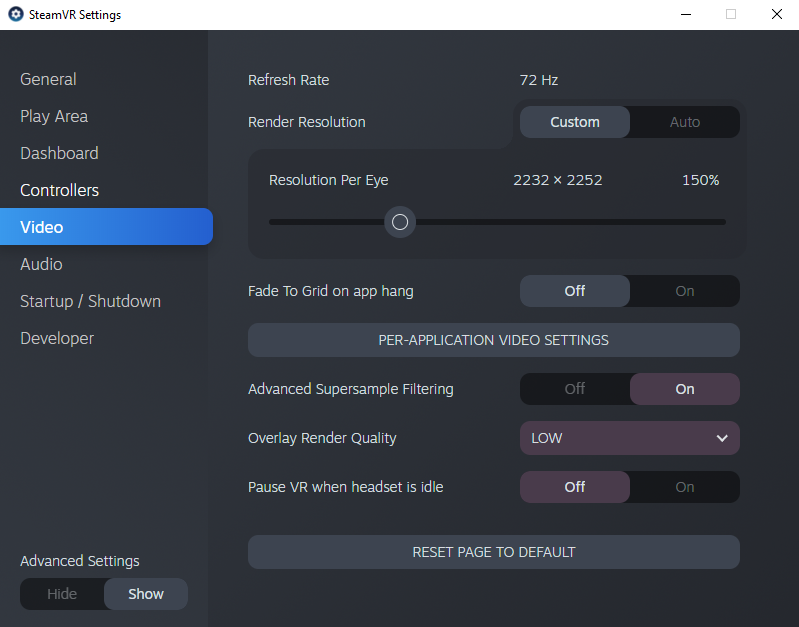
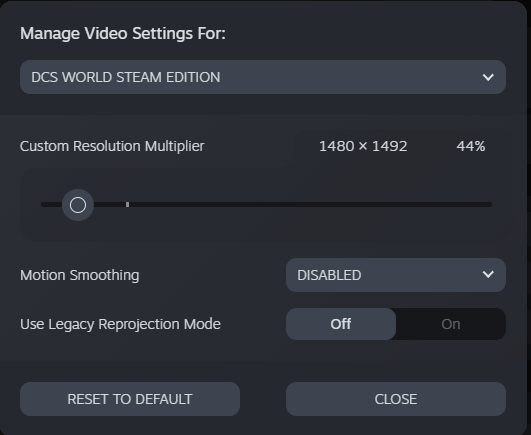
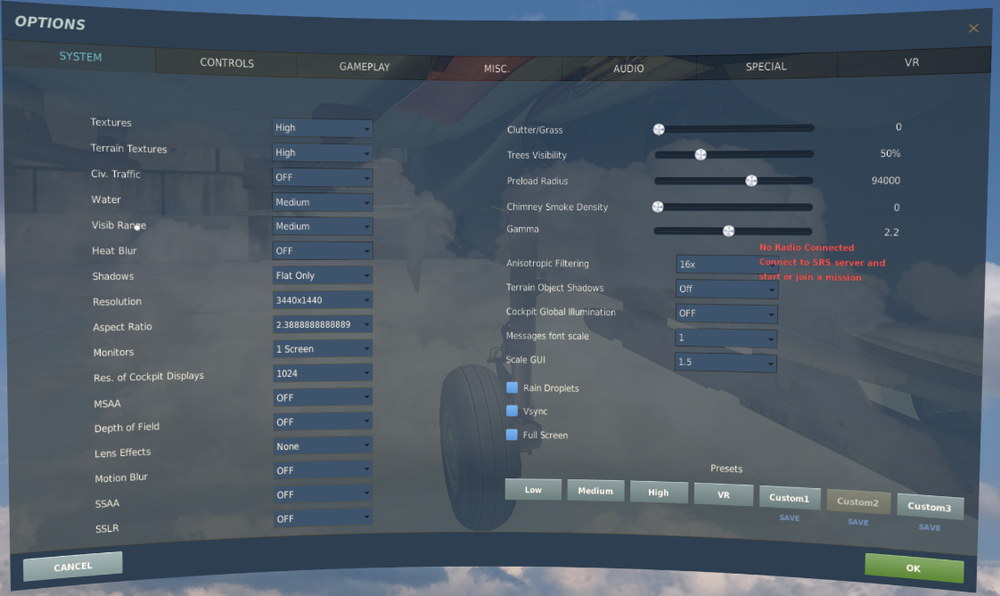
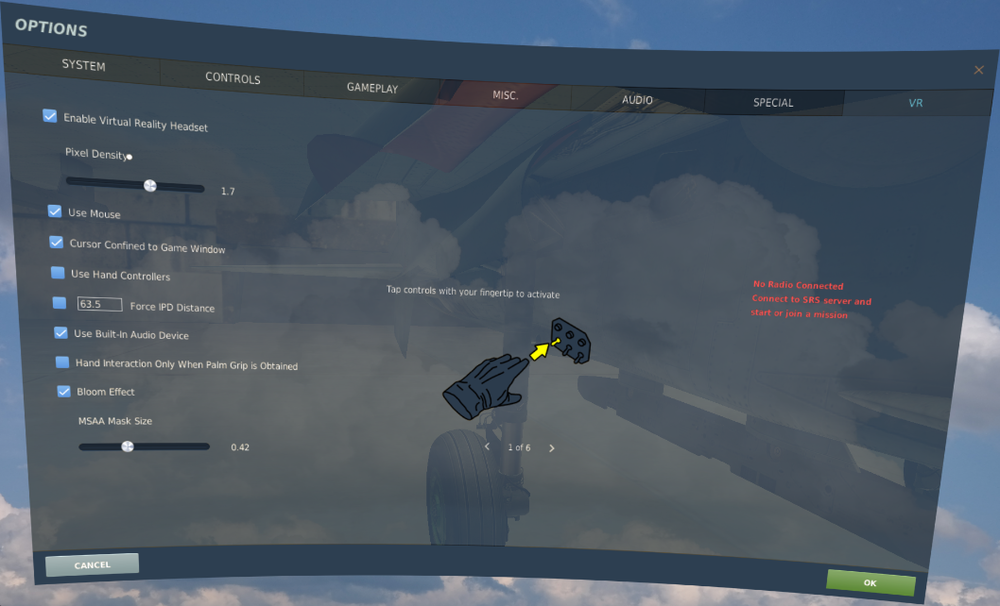
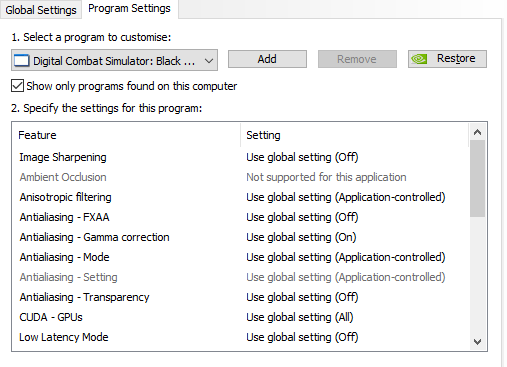
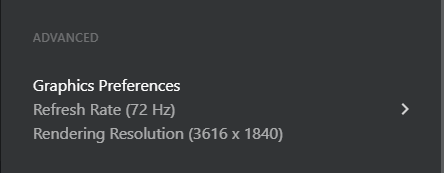

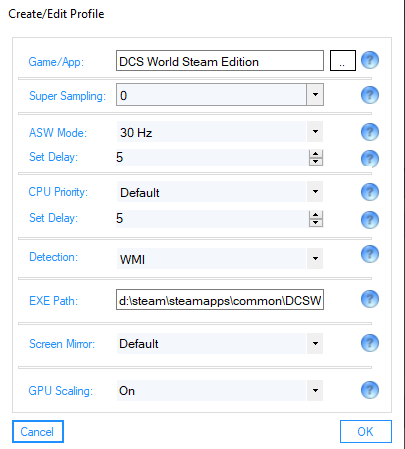

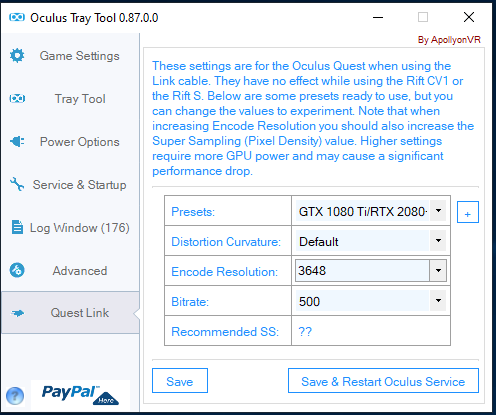
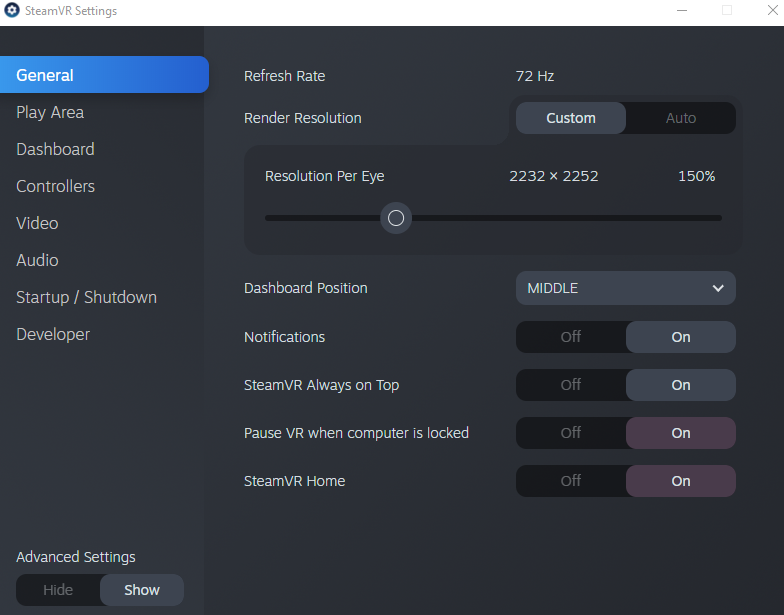
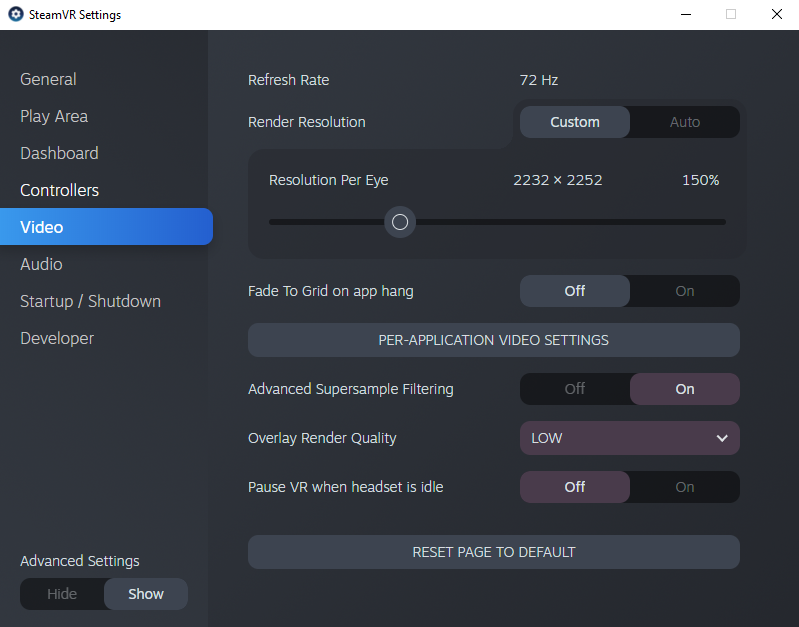
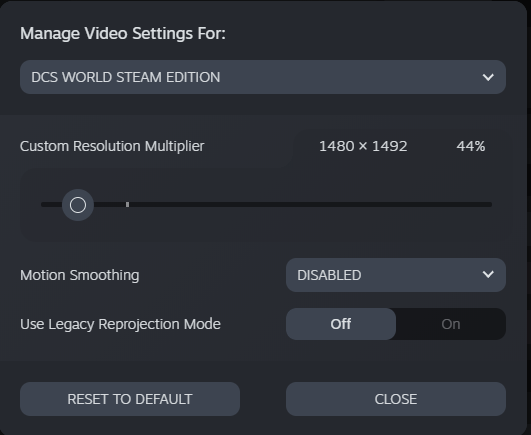
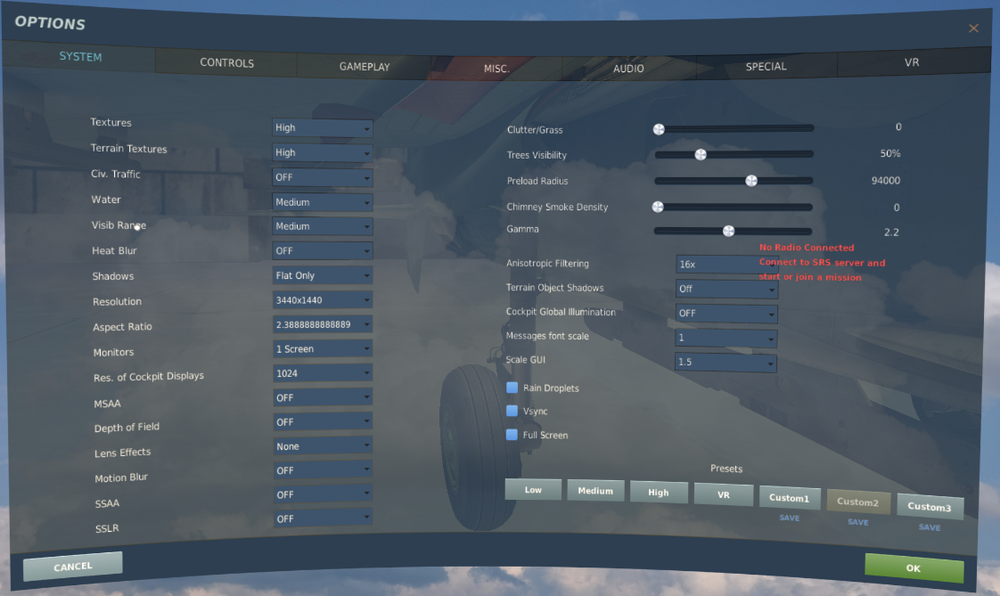
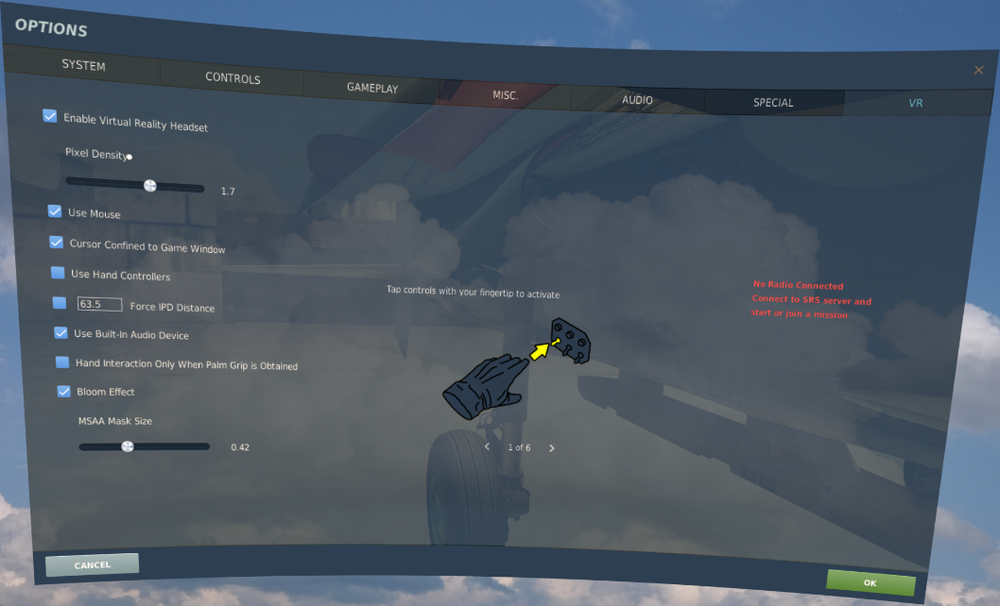
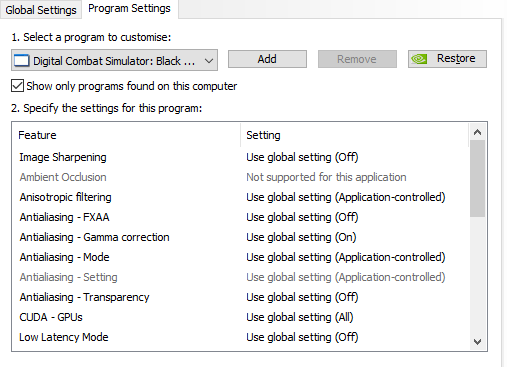
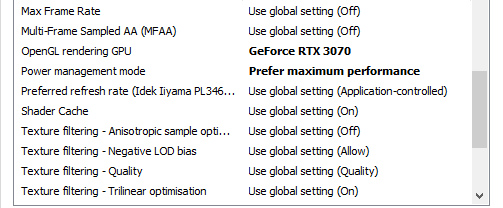

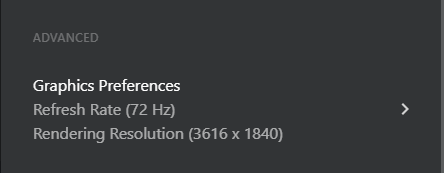
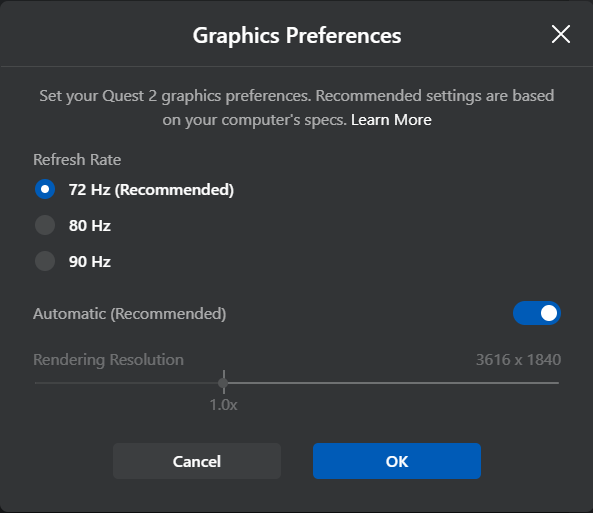
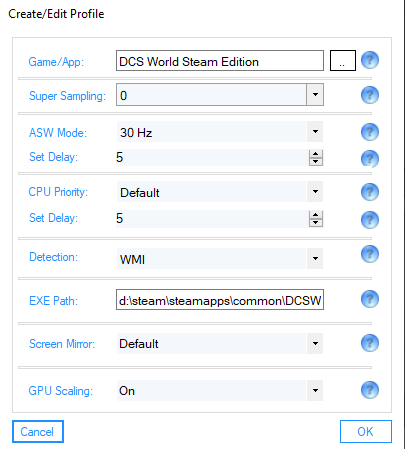

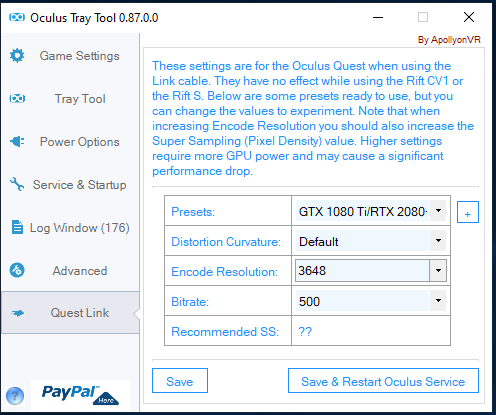
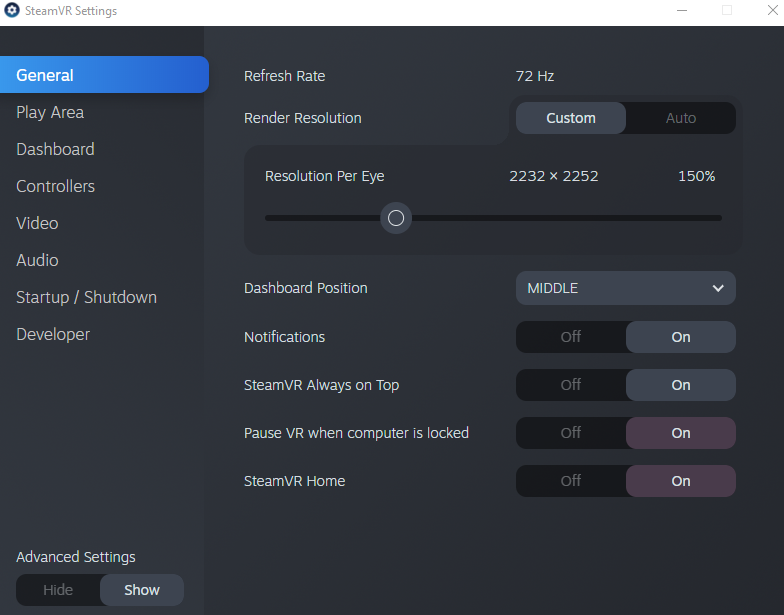
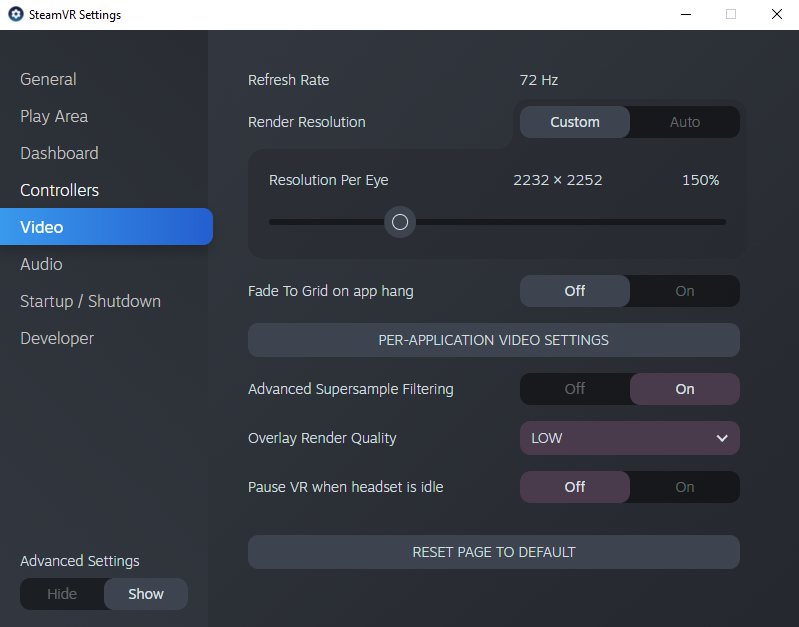
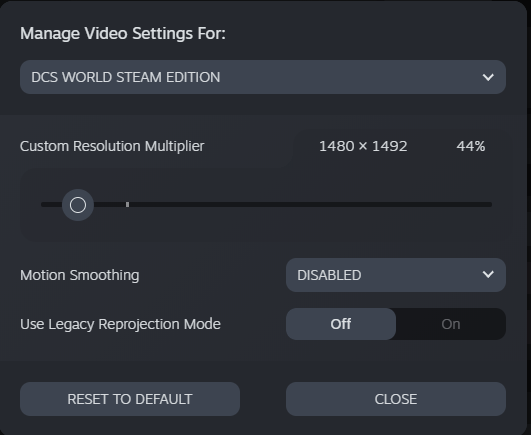


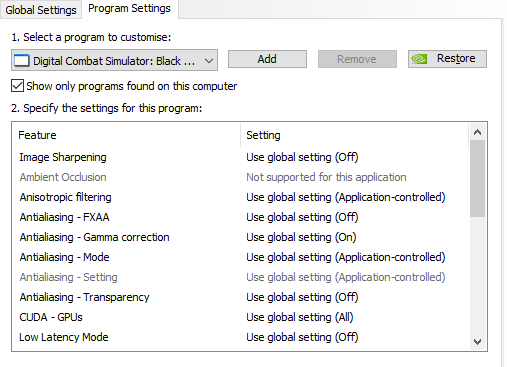
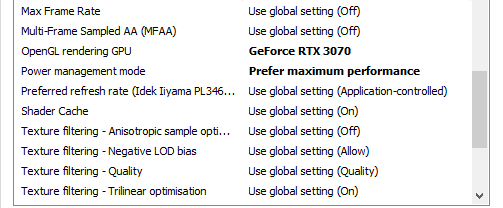
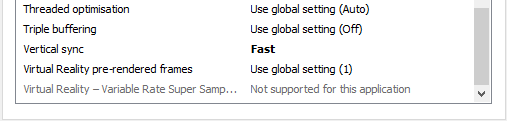
Oculus Link crashing only while playing the F14
in VR Bugs
Posted
Running v25 of the Oculus software? If so, there seems to be a number of users (various forums) with users experiencing 'link' disconnection once v25 updates the Q2. This certainly happened to me on a regular basis (v23 was fine). My Q2 just updated to v26 and I 'feel' in the short couple of sessions that it seems slightly better (and the visual do as well for some reason). What I when the link disconnects is use the Oculus Log Gather to submit the logs and provide a description (see image below - select the options that suit you). I'm hoping the more reports received, the faster the Oculus developer identify issues and resolve them:
Oculus Log Gatherer
Description
The OculusLogGatherer.exe tool is included with the Oculus app installation, and can be used when you have issues with the Oculus runtime.
From <https://developer.oculus.com/distribute/log-troubleshooting/?locale=en_GB>
Location (Your path may vary)
Addition Reading Links