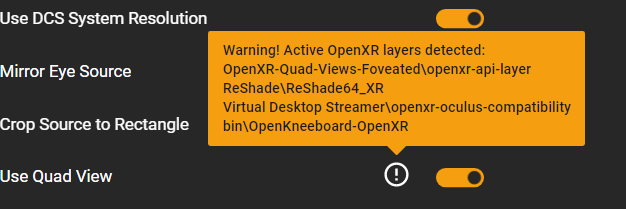sleighzy
Members-
Posts
1064 -
Joined
-
Last visited
Content Type
Profiles
Forums
Events
Everything posted by sleighzy
-
Your log is from Standalone not Steam. However there are a bunch of problems. Firstly it looks like a least one config file is broken, from the DCS log analyzer: Config File Corruption Delete or rename Saved Games\DCS.openbeta\Config\options.lua and try again. This may be related to the below error you see in the logs: 2025-02-04 23:33:32.778 ERROR Lua::Config (Main): load error Config/main.cfg:[string "C:\Users\kston\Saved Games\DCS.openbeta\Config/autoexec.cfg"]:3: '<name>' expected near '\' stack traceback: [C]: ? [C]: in function 'dofile' [string "Config/main.cfg"]:142: in function 'reloadOptions' [string "Config/main.cfg"]:155: in main chunk. 2025-02-04 23:33:32.778 ALERT APP (Main): Config/main.cfg loading error: [string "C:\Users\kston\Saved Games\DCS.openbeta\Config/autoexec.cfg"]:3: '<name>' expected near '\' stack traceback: [C]: ? [C]: in function 'dofile' [string "Config/main.cfg"]:142: in function 'reloadOptions' [string "Config/main.cfg"]:155: in main chunk You also have tons of mods, some of which have errors. Try removing those and running a slow repair of the game (Verify Files in Steam). If removing the mods and running a repair works then you could look at readding them one-by-one to see which is broken, and looking for updates. Your preload radius is currently maxed out at 150000. You'll be loading a lot of potentially redundant stuff into RAM. You can drop that back to 60000. EDIT: do what @Flappie recommended as well re: the autoexec.cfg file.
-

Update the DLSS preset used by DCS to remove ghosting
sleighzy replied to sleighzy's topic in General Bugs
Try with DLSSTweaks. I normally recommend using tools for the job, v.s. registry hacks, as they do the job and are intuitive. Registry edits are less familiar to folk, and the full list of values and what they represent aren't always known. -
Reduce the Preload Radius to 60000 as you are currently loading lots of stuff into memory which is potentially redundant. What is the refresh rate of your headset set to? Make sure the max fps matches at least that. Note, this is now going off topic so let’s not get distracted from the topic of this thread. Go to the VR4DCS Discord server for more feedback.
-

Update the DLSS preset used by DCS to remove ghosting
sleighzy replied to sleighzy's topic in General Bugs
Awesome. Yes, I just tested now and you can override just for DCS by selecting the "Digital Combat Simulator: Black Shark" profile in Nvidia Profile Inspector to set those Enable DLSS-SR override and DLSS-SR Preset values and it will apply to DCS. This does not require you to put the latest DLSS dll files in DCS, either manually or via DLSS Swapper. DLSS Tweaks can just be used for enabling the hud overlay to verify your changes were successful. -

Update the DLSS preset used by DCS to remove ghosting
sleighzy replied to sleighzy's topic in General Bugs
Not quite, we might be confusing two things here. Which steps are you referring to from my original post? If you are referring to put DLSS Tweaks dll and dlsstweaks.ini files in DCS (which will only be for DCS and won't apply to other games) vs. the Nvidia Global Profile, then the steps would be as follows (there is no need for Nvidia Profile Inspector): - Install DLSS Swapper, add the top-level DCS games folder and then you can use DLSS Swapper to easily change DLSS versions in DCS. Alternatively just manually copy the latest nvngx_dlss.dll files to the bin and bin-mt folders. - Use the DLSSTweaksConfig.exe tool to set the preset to J (of K) for each of the quality levels, and enable the GlobalHudOverride so you can see the overlay in game (need to be in the plane) so you can verify that its using the right DLSS4 version and preset you set. - Click save and then put the dxgi.dll and dlsstweaks.ini file from DLSSTweaks (the dlss tweaks file is named nvngx.dll so you need to rename it to dxgi.dll first) into the DCS bin and bin-mt folders - Start DCS and then check to make sure you got a DLSSTweaks.log file created in either bin or bin-mt and has the expected logging re: the preset etc. If you are referring to using Nvidia Profile Inspector, but only for DCS, then I believe you can select "Digital Combat Simulator: Black Shark" as the Profile in NVPI and then update the DLSS-SR override and Override DLSS-SR presets in there. Note, I haven't tested on a per profile basis other than seeing this referenced elsewhere. This approach would also mean you don't need to use DLSS Swapper to replace the DLSS dll files as it will override and use dll version and presets from the driver. You can confirm that via enabling the GlobalHudOverride in DLSSTweaks. -

Update the DLSS preset used by DCS to remove ghosting
sleighzy replied to sleighzy's topic in General Bugs
If you are referring to putting the dxgi.dll and dlsstweaks ini files in the bin and bin-mt dirs and updating the preset in the ini files then the answer is Yes, this is still valid. DLSS Swapper can be used to replace the nvngx_dlss.dll files to the latest version as an easy preference to manually copying those latest dll files in. -
Is there a way to confirm that? (Possibly the hud overlay with a bit of maths on the render resolution and upscaled resolution?). The docs in the ini file indicate that you can override the quality ratios, but only if you also set the enable flag in the DLSSQualityLevels section to true (which would be if you were using the dxgi.dll wrapper vs the global preset override). This would imply it's using whatever the normal settings are unless you explicitly override yourself. Overriding the scaling for all can also be done globally. The GlobalForcedScale for me is 0 (which is disabled) so shouldn't be changing the scalings, of which you are correct, if that is not 0 then it will apply the scaling to all. I see a difference in the image quality when changing between Quality and Performance in the DCS dropdown so it doesn't appear to have a fixed value.
-
Not sure if that applies here as DCS doesn't do frame generation.
-
The DCS log analyzer for this ones shows a corrupt file as well. I don't know if this was previously corrupt and the deletion of Saved Games you did earlier helped clear it up at the time. Config File Corruption Delete Saved Games\DCS\MissionEditor and try again. Some additional notes as well, note the reference to the core parking. Verify that this is configured correctly in Windows: Game Mode disabled Hardware accelerated GPU scheduling disabled Core Isolation disabled And disable Core Parking, which is currently enabled. The DxDiag shows primarily app crashes for DCS. There are however two in there for LiveKernelEvent with a code of 141. This is normally indicative of a GPU issue. You could try reinstalling your GPU drivers, may need to use DDU to cleanup the old one. There are other Microsoft help references around the LiveKernelEvent 141 and some additional steps, but start with the above first.
-
You attached log files still show parked cores. Were they taken after this? I so then you may need to look at a registry key for this. Disable core isolation and disable core parking. The logs also do not contain a DCS crash, so this is potentially Windows "killing" it vs. DCS itself. Run the Windows DxDiag tool, save the report, and then drop that here as well.
-
Feel free to DM me with your DCS log file and crash zip file, I’m aware of some crashes. We can run through the DCS log analyzer, and additionally try options that don’t require dll replacements.
-
DLSS Swapper works for non-steam as well. Make sure you have the latest version and then click Add in the games tab and then add your top-level DCS game folder (not the bin and bin-mt)
-

Need Idiots guide to DLSS4 implementation into DCS
sleighzy replied to kgb035's topic in PC Hardware and Related Software
The easiest way is to not put any DLSS Tweaks files in DCS. Just open the DLSSTweaksConfig app and then set the GlobalForcedPreset value in the drop down to the preset you want to use. For the hud overlay make sure you have selected Enable (All DLLs), for some people they only see this in 2D and not VR (I'd don't know why) so start the game in 2D and see if it appears. You must be in the plance to see it, it won't show up when you're just in the game menu. If you do decide to play with other settings then you should place those files you put in bin-mt in the bin folder as well because the game may be using the bin folder (this is the default now). The nvngx.dll from DLSSTweaks does not already exist within DCS. You need to rename it to dxgi.dll first (it does not work with the name nvngx.dll) and then put it in bin and bin-mt. Feel free to DM me if you get stuck. For you I would just use the global approach and not put any files in DCS, you likely do not want to change any of the other settings at this stage. Yes that is correct. -

Need Idiots guide to DLSS4 implementation into DCS
sleighzy replied to kgb035's topic in PC Hardware and Related Software
The second paragraph on the README instructions there has the link to Nexus to download it. -

Need Idiots guide to DLSS4 implementation into DCS
sleighzy replied to kgb035's topic in PC Hardware and Related Software
DLSS-SR needs to be 1 -

Need Idiots guide to DLSS4 implementation into DCS
sleighzy replied to kgb035's topic in PC Hardware and Related Software
For folk who want to actually replace the DLSS dll files in the DCS bin and bin-mt folders, vs the approach from my earlier comment above, there is no need to download the dll and copy manually. Just use DLSS Swapper as it will handle this for you. Just add the top level DCS game folder as a new game to it so it can automatically find both the bin and bin-mt folders. https://github.com/beeradmoore/dlss-swapper Note, if you take this approach you’ll still need something like DLSS Tweaks to set the preset (which you should use to verify the correct preset is being used via the hud overlay anyway). It provides an easy means to force override the global nvidia profile value without needing to copy any DLSS Tweaks files into the DCS folders. -

Need Idiots guide to DLSS4 implementation into DCS
sleighzy replied to kgb035's topic in PC Hardware and Related Software
The instructions on this thread are pretty complicated and tools have progressed to make this easier over the last few days. Install this latest version of Nvidia Profile Inspector (Revamped) which has user friendly drop downs. As per the screenshots there just enable DLSS-SR Override and then select the preset in the DLSS-SR Preset drop-down. The one labeled “Latest” is also K https://github.com/xHybred/NvidiaProfileInspectorRevamped?tab=readme-ov-file Using the above means you do not need to replace any dlls in DCS, it will automatically use the DLSS version in the driver. You can install DLSS Tweaks and set the ForceOverrideHud value to Enabled (All DLLs) and it will show a debug overlay in the game so you can verify that you are using the latest version and the correct preset. Note, the Nvidia App does not support adding DCS or making changes. You should uninstall this and the driver and then reinstall the driver only, don’t install the Nvidia App. -
Attach your C:\Users\username\Saved Games\DCS\Logs\dcs.log file here for review as well after starting a mission. Might just be a text document named "dcs" if your Windows is hiding file extensions.
-
Did you actually install Quad Views? https://github.com/mbucchia/Quad-Views-Foveated You can ignore this warnings. It just shows the layers installed. Would have expected a quad views one in that list if you had installed it. See, this is mine with Quad Views API layer installed. null
-

Update the DLSS preset used by DCS to remove ghosting
sleighzy replied to sleighzy's topic in General Bugs
Smaller files = less VRAM used = less paging to RAM when you get low on VRAM = less paging to disk when you get low on RAM. Basically you have more VRAM headroom to play with. -
You might be better off going to the previous 3.8.10 version that we used to use and the E / F presets for further reduced ghosting. Presets E and F are still present on the latest one, and as far as I'm aware aren't new transformer models so should still work there too.
-
Correct. Usual recommendation (most definitely from me) to reduce it down, especially if you're seeing memory issues and long load times. 150,000 (some unit I don't know as miles sounds a lot) of area is loaded into RAM. Sure, this loads faster next time, however it may be an area you never travel to, or not for awhile, so is redundant. SSD's these days are pretty damn quick so don't need to precache that all up front. This also has the side effect that when you run out of VRAM on your graphics card it starts paging to RAM, and when RAM gets low, it starts paging to disk...which is way slower. So essentially having more RAM available for headroom is good. 150000 is also unfortunately (I reckon a really bad bug) set as the default when you select the default VR graphics option in DCS settings. That setting is sometimes used by people with low spec'd machines, which actually consumes way more RAM