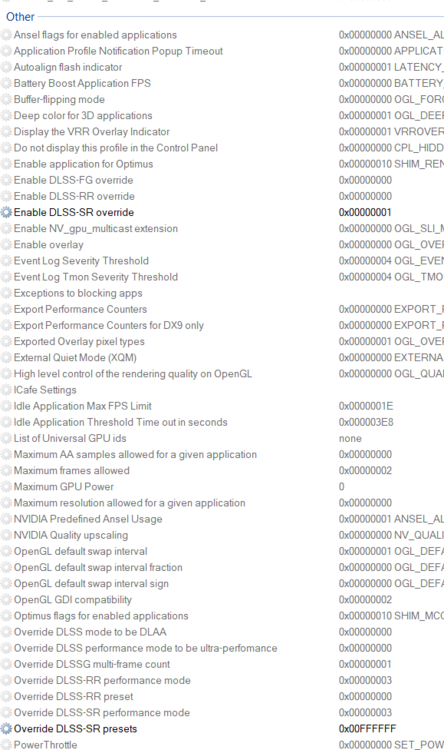sleighzy
Members-
Posts
1064 -
Joined
-
Last visited
Content Type
Profiles
Forums
Events
Everything posted by sleighzy
-
Works fine for me, that is all that is needed. Don’t think some of that was known at the time…and also wouldn’t have been possible when people were testing this prior to the official driver release. I still use DLSS Tweaks for the debug hud overlay as I already have installed so is more convenient and means less chance of messing stuff up when you start playing with registry keys.
-
You can get a lot of this initial information by dropping the log file or crash zip file into the #dcs-log-analyzer channel in the Eagle Dynamics Discord server …. The rest is just experience over time.
-
Correct, that is all that is needed. Don’t think some of that was known at the time…and also wouldn’t have been possible when people were testing this prior to the official driver release.
-
You mean to start the game to get into the main menu, or starting a mission? Your preload radius is maxed out at 150000 which is really really high, especially with 32Gb of RAM. This will be loading a large amount of the map and textures unnecessarily. Drop this down to 60000 or lower, could do 30000. This will effect loading time when starting a mission. If you haven't already then also add an exclusion in your anti-virus software, e.g. Windows Defender, for the entire DCS installation folder and restart your PC. For comparison purposes do your friends have the same number of modules and maps as you? I see the F4 sounds might take a while, do they also have the F4? Unrelated side note, you have the game arguments `--force_enable_VR --force_OpenXR` which are not needed (force_OpenXR is redundant now as well).
-

Game Crash DX11BACKEND: DX device removed. Reason: 0x887A0007
sleighzy replied to nrlemo's topic in Game Crash
You've now posted this on somebody's else's post as well. I've responded there anyway. However you should raise your own post in case your issue is unrelated, e.g. you also have mods which could be a problem, or is overclocks...or your GPU is dying.- 17 replies
-
- dx11backend
- 0x887a0007
-
(and 1 more)
Tagged with:
-
Based on the DCS log analyzer the same applies to you as the original poster, so my advice would be the same. You also have LiveKernelEvent errors with 141 code in your DxDiag report, so once again likely a GPU issue. There is a GPU-related error Remove any overclocking from your GPU. Uninstall your GPU driver with DDU and install a clean one. You also mentioned an F18 texture problem in the log. You have the TopGun F18 mod installed, I don't know if related. Remove the custom mod and run a slow repair of the game.
-

Update the DLSS preset used by DCS to remove ghosting
sleighzy replied to sleighzy's topic in General Bugs
Fun fact somebody pointed me at, works a charm. Just use the Nvidia Profile Inspector (no additional custom settings xml file) and set the DLSS-SR override to 1 and the DLSS-SR preset to your choosing, e.g. 0x00FFFFF is latest which is K now, and you don't need to swap dlls anymore. The driver just provides the requested preset and ignores the dll in the DCS folders. Can leave the crusty DCS 3.7.0.0 dll in there and still get K. null -

Update the DLSS preset used by DCS to remove ghosting
sleighzy replied to sleighzy's topic in General Bugs
Try clicking the Refresh button in DLSS Swapper, is there for me and others. -

Update the DLSS preset used by DCS to remove ghosting
sleighzy replied to sleighzy's topic in General Bugs
Yup, download the latest version. It now supports being able to add other games to it. Just make sure you add the top level DCS game folder so that it can find the dlls in both bin and bin-mt. -

Update the DLSS preset used by DCS to remove ghosting
sleighzy replied to sleighzy's topic in General Bugs
There’s a later version now, 310.2.1.0 (required for preset K). Either use DLSS Swapper, or download from here https://easyupload.io/m/0tr422 -
Isn’t K in 310.2.1 ? Your hud shows you using 310.1.0 still.
-
I’d enable (temporarily) the GlobalHudOverride as well, select “Enabled (All DLLs)” in the drop down. When you’re in your plane you should see a debug overlay to verify that the correct version and preset is being used. You can disable the hud again afterwards.
-
Yup, had been using that more recently (bit of hoop jumping still, e.g. another version of NVPI and custom settings file updates etc.) but switched back since the latest release. Trying to keep the number of tools down
-
Do you have the DLSSTweaks dxgi.dll file in your DCS game folders? If so then remove that and see if it fixes it. If it does then there is a later version of DLSSTweaks that should have a fix for this, and now has the J and K presets in the drop down for the global override option if you need to use that instead.
-
What was the solution in the end in case somebody else has similar problems, or they just did something behind the scenes and then it showed up?
-
I don't have an answer to that as I don't use the dxgi.dll approach, you can just use the force global override option in DLSSTweaks config app to set the preset without needing the dxgi.dll file.
-

Update the DLSS preset used by DCS to remove ghosting
sleighzy replied to sleighzy's topic in General Bugs
For those already using DLSSTweaks the latest DLSSTweaks release lets you use presets J and K (can set globally which is what I do) so you don't need to use Nvidia Profile Inspector. Which is handy as you need DLSSTweaks anyway for the debug hud overlay to make sure you're doing stuff right. It also fixes the crash-to-desktop issue if you were previously using the wrapper approach with the dxgi.dll file (which isn't needed if you're just modifying the global preset). -
DCS log analyser says this crash is a GPU issue: There is a GPU-related error (Re-)install the latest GPU drivers. Don't overclock your GPU or RAM. You've already mentioned you DDU and reinstalled the drivers. If you're overclocking it then remove it. Sometimes they have a factory overclock, believe you can confirm with MSI Afterburner. Looking at your DxDiag.txt report it also contains a number of LiveKernelEvent errors with code 141. This is also indicative of a GPU issue.
-

Crash when starting a mission with Blur on (VR only)
sleighzy replied to PawlaczGMD's topic in Game Crash
I've seen this in a couple of cases with other folk. Disabling motion blur worked. However, the underlying issue for one of the users was needing to clean and reinstall their video card drivers. The below was output from the DCS log analyser for your log files. Of note there is the GPU error so recommend that as a first step if you haven't already. The last note containing a number of steps is a fairly generic step of steps, focus on the driver issue initially. There is a GPU-related error (Re-)install the latest GPU drivers. Don't overclock your GPU or RAM. Process Lasso detected Process Lasso can cause issues with DCS MT. Consider disabling it. Memory Timing Issues Remove any overclocking (XMP) from your RAM. Your DCS has crashed The crash occurred inside dx11backend.dll. Try a slow repair of the game. Remove your custom mods. Delete Saved Games\DCS\fxo and metashaders2 and try again. Next, delete %LOCALAPPDATA%\TEMP\DCS and try again. Next, try renaming Saved Games\DCS to DCS.old and try again. -
Things of this nature are very common with DCS files being flagged. These are false positives. You should add an exclusion for the entire DCS installation folder to your anti-virus software and run a slow repair. If no exclusion is added then you may find that other files are quarantined/deleted and then you'll get unauthorised errors for your game modules. Note, some anti-virus software does not allow folder exclusions to be added, in which case remove that software and just use Windows Defender.
-
Check to make sure you're using version v1.1.2 released yesterday as this may have been fixed. It's updating the dlls in bin and bin-mt for me.
-

Update the DLSS preset used by DCS to remove ghosting
sleighzy replied to sleighzy's topic in General Bugs
Check to make sure you're using version v1.1.2 released yesterday as this may have been fixed. It's updating the dlls in bin and bin-mt for me. If you haven't already then also make sure that when you added the game to DLSSSwapper that you selected the top level DCS installation folder, and not just the bin-mt folder. -
You logs contain lots of errors around GPU instance being removed and DXGI_ERROR_DEVICE_REMOVED Based on the below DCS FAQ this can be an issue with video drivers, or a hardware failure. https://www.digitalcombatsimulator.com/en/support/faq/startup/#3312253 From the DCS log analyzer: There is a GPU-related error Remove any overclocking from your GPU. Uninstall your GPU driver with DDU and install a clean one. Further tuning advice from the log analyzer below. Note, these are tuning and performance recommendations, and likely not the root cause of your issue but may assist with smoother game play and fps. (SSAO and SSLR are performance hits with little benefit). Turn off SSAO. Enable Full Screen mode. Consider using DLAA. Turn off SSLR. Disable civil traffic. Verify that this is configured correctly in Windows: Game Mode disabled Hardware accelerated GPU scheduling disabled Core Isolation disabled And disable Core Parking, which is currently enabled. You have numerous mods, some of which contain errors, so you might want to try removing those and running a slow repair as well. This is potentially not the cause though.
-
Ahhh, wonder if that’s the difference. You’re using the wrapper approach with DLSSTweaks, I switched to using the global override method in DLSSTweaks for it a little while ago as was easier, used to do the wrapper so maybe I’ll try that again. Thanks, sorry for the hassles.
-
Cool. Thanks mate, so definitely something on my end. What Nvidia driver version you on?