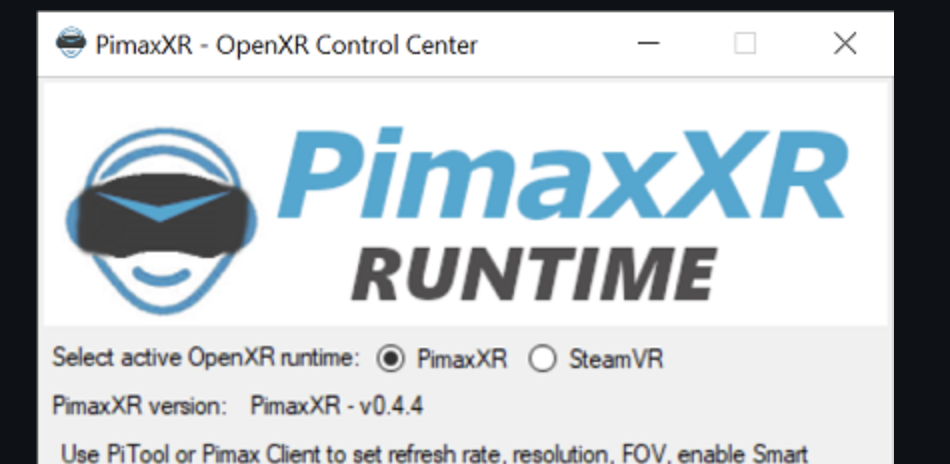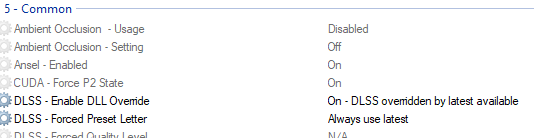sleighzy
Members-
Posts
1062 -
Joined
-
Last visited
Content Type
Profiles
Forums
Events
Everything posted by sleighzy
-
This one has still come back as a memory timing issue (C00000005 access error I believe is what the log analyzer uses to determine this). Did you have any existing overclocks, XMP / EXPO profiles on your RAM that you removed? Maybe run a memory test as well to see if that identifies anything, Windows has a tool for that. Memory Timing Issues Remove any overclocking (XMP) from your RAM. Further items referenced by the analyzer. Your DCS has crashed The crash occurred inside ARF.dll. Try a slow repair of the game, select remove other files option as well. Delete Saved Games\DCS\fxo and metashaders2 and try again. Next, delete %LOCALAPPDATA%\TEMP\DCS and try again. Next, try renaming Saved Games\DCS to DCS.old and try again.
-
Presumably you clicked "Appy changes"? What profile did you make the change to, e.g. _GLOBAL_DRIVER_PROFILE (there's a dropdown at the top of the screen)? Check what you have for the "Digital Combat Simulator: Black Shark" profile in case it's overriding the global profile. You've never used DLSSTweaks in the past, so have none of those files in DCS? If you don't know what I mean then it likely means you haven't, which is good. Note, I haven't upgraded to 572.42 yet so don't know if any change between 572.16 and that, would have thought others would have complained if that was the case. Maybe drop a screenshot of NVPI as well.
-
I've also run your log through the DCS log analyzer which had the following to say: Note that your preload radius is at the 150000 max setting. You will be loading a lot of redundant stuff into RAM, and you have very little RAM. Set it to 30000. Your page file is also only 27648 MB. I'd increase that to at least 32768 MB or higher. Set Preload Radius to max. 30000. Turn down Anisotropic Filtering. Set Water to Medium or Low. Enable Full Screen mode. Some additional items. Upgrade your RAM to 32 GB for complex multiplayer missions. Your game resolution (1600 x 900) does not match your current GPU resolution. If you are not using VR or external MFDs, please check your settings. Your Windows version is outdated. Consider upgrading! Verify that this is configured correctly in Windows: Game Mode disabled Hardware accelerated GPU scheduling disabled
-
I see you are using the SteamVR runtime for your VR as well. Recommend using the Meta Link app (or VirtualDesktop) instead of SteamVR. In the Meta Link app in Windows set the setting to make it the “Default OpenXR runtime”. It will probably display a banner if it isn’t. Note that this will likely not solve your problem. If the log doesn’t show a crash then more likely Windows killed the process. Run the Windows DxDiag tool and attach the report to this ticket.
-
Dropped your log into the DCS log analyser which had the following to say. Process Lasso detected Process Lasso can cause issues with DCS MT. Consider disabling it. Your DCS has crashed The crash occurred inside edCore.dll. Remove your custom mods Try a slow repair of the game, tick the option to remove extra files Delete Saved Games\DCS\fxo and metashaders2 and try again. Next, delete %LOCALAPPDATA%\TEMP\DCS and try again. Next, try renaming Saved Games\DCS to DCS.old and try again. Some additional information it provided. Upgrade your OS to Windows 11 to better support your CPU or change your affinity mask to 11110000000000001111111111111111 Verify that this is configured correctly in Windows: Game Mode disabled Hardware accelerated GPU scheduling disabled
- 1 reply
-
- 1
-

-
This tool may also help identify which runtime it's attempting to use. https://github.com/rpavlik/xr-picker I don't use the Steam version of the game, but from within Steam can you try just using one of the other options to run the game, i.e. not one that mentions OpenXR. DCS is OpenXR by default so no need to select a specific OpenXR option in Steam. It may be trying to force it to use the SteamVR runtime with that option, which is not installed.
-
You can only have one runtime set to be the default OpenXR runtime. It sounds like you have Mbucchia's PimaxXR installed as well as the PimaxPlay one. This is fine, however, go into Mbucchias' PimaxXR app and check to see if you have the SteamVR option selected in there. This may be why it is attempting to use that runtime (which doesn't exist as you aren't using SteamVR). Change that to instead be PimaxXR and restart your PC. That same error is in your dcs.log file so it's definitely trying to use a non-existent runtime: 2025-02-15 16:17:02.603 ERROR VISUALIZER (Main): OpenXR failure XrResult failure [XR_ERROR_RUNTIME_UNAVAILABLE] Origin: xrEnumerateInstanceExtensionProperties(nullptr, 0, &instanceExtensionCount, nullptr) Source: Projects\Visualizer\Source\OpenXR\openxr_program.cpp:225 null
-

OpenXr - Pimax and other non-Meta HMD's -Virtual DeskTop
sleighzy replied to Ollie's topic in Virtual Reality
First DCS Forum post on this I've seen. Looks like he's put this warning on all his other repos as well. https://github.com/mbucchia/Quad-Views-Foveated/blob/main/README.md https://github.com/mbucchia/OpenXR-Toolkit/blob/main/README.md -
DLSS Swapper not needed, the Nvidia Profile Inspector settings will force it to use the one in the driver and not the one in DCS. You can either choose _GLOBAL profile, or if just for DCS then the profile is named “Digital Combat Simulator: Black Shark”.
-
DCS.exe doesn't show for me either, like you said it's the Black Shark one. You can just use _GLOBAL and will apply to everything. Check if you're on the latest 2.4.0.11 release. I believe in previous releases these options were DLSS-SR Override and DLSS-SR Preset (0x000FFFF is latest and 0x000000A is J if it gives you hex values). It may still appear like that.
-
J and K are both available in the dropdown so you can select J if you like. Latest just defaults to K currently.
-
For folk wanting to use the executable version of Whisper Attack you may encounter an error stating that the cublas64_12.dll library couldn’t be found. This should be using CUDA 11 (and comes with it) but appears it’s looking for CUDA 12. If you do hit this then install the CUDA 12 Toolkit https://developer.nvidia.com/cuda-downloads
-
Do you have more recent logs than the ones originally posted? The below is based on those logs. Errors Memory Timing Issues Remove any overclocking (XMP) from your RAM. Config File Corruption Delete Saved Games\DCS\MissionEditor and try again. Your System ran out of Memory Your Preload Radius in DCS is currently set at 133500 which extremely high for your RAM, and you're loading a lot of redundant stuff into RAM. Reduce this to 60000 Your page file is too small. Set the custom page file (one only) with an Initial and Max values of 32768, click Set, Apply, and restart your PC In Windows: Disable Game Mode Disable Hardware accelerated GPU scheduling (this may also fix the issue with the laggy browsing) Tuning Advice: Note that SSAO and SSLR are a performance hit with no real benefit. Turn off SSLR. Enable Full Screen mode. Turn off SSAO. Set Water to Medium or Low. Consider using TAA instead of MSAA. Turn down Anisotropic Filtering. You also mentioned lagging with the mouse. There had been a preexisting issue, some people have mentioned it still effects them, with this. Using your mouse software drop your polling rate below 1000 (this is polling rate and not DPI). Choose something like 500 and see how you get on.
-
-
If you still want it I believe there is a fixed version of that mod now.
-
Randomly saw this forum comment get posted a few hours ago re: hyper threading on the same CPU as you. Might be worth a shot (shrug)
-
Yes please, primarily because I don't know what Python completely cleans up when uninstalled. You may still need it if needing to use and troubleshoot with the Python version as well. You can uninstall it again once we sort out the issues and the executable version is working perfectly for you. Feel free to jump into our Discord server as well for a bit of back'n'forwards if you like. We can post an update as to the resolution here. https://discord.com/channels/610534461456777257/809527129422430218
-
Can you run the below commands, run each of them separately, agree to any messages which ask you if you wish to remove packages. It's fine if it doesn't locate a package, this is expected, but let me know which ones it doesn't find. The last command will then install a different version of torch (it's possible in one of the earlier versions of WhisperAttack that it installed an incorrect version. Then try both the executable and the Python version to see if this makes a difference. pip uninstall torch pip uninstall whisper pip uninstall openai-whisper pip install torch --index-url https://download.pytorch.org/whl/cu118
-
Hmmm, sounds vaguely familiar, let me double-check. Can you attach your full log please. Is this the first time using it, i.e. you hadn't tried the previous version (which I've removed from that Google drive but still have on hand). And to confirm, you haven't run any of the previous Python versions of this previously, i.e. the non-executable ones? Or is this the Python one?
-
-
I've uploaded a new version of the v0.4.1-beta executable. You will need the full contents when unzipping it. It can be found in the same location, https://drive.google.com/drive/folders/1z-a-dgxeQS6Aj_jNq2mhuZNBfFwbaoNP?usp=sharing This still has the system tray icon, but also has a console window (closing this will also stop WhisperAttack) so you can the model being loaded and any fatal errors. All other logging, e.g. transcribed text, will still go to the log file and not the console window.