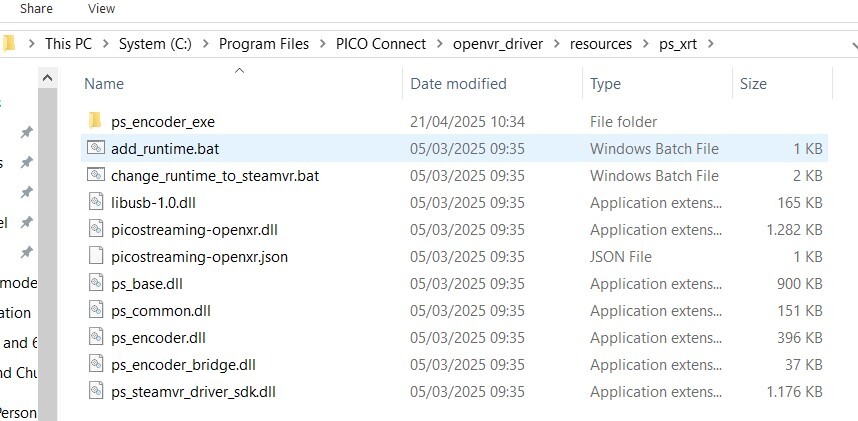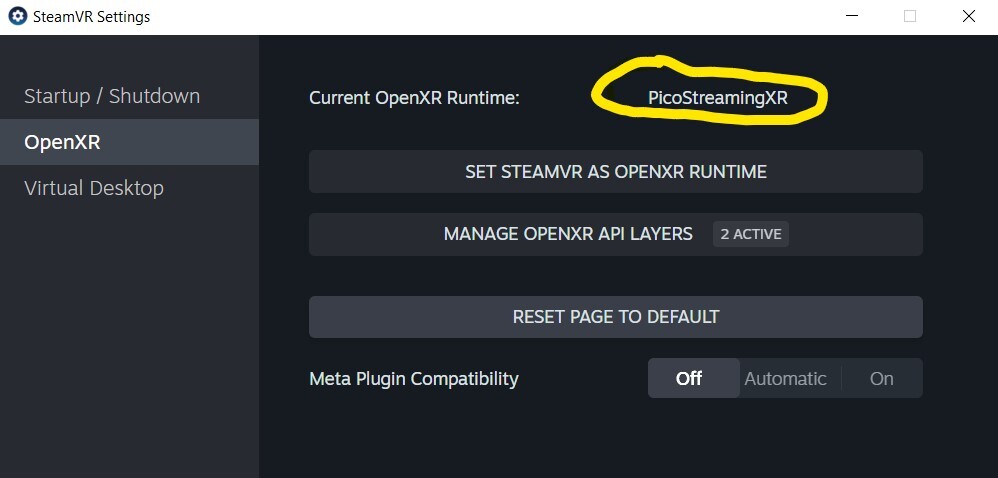-
Posts
132 -
Joined
-
Last visited
Recent Profile Visitors
The recent visitors block is disabled and is not being shown to other users.
-
@WolfyDHowler You are using FSR for upscaling but be aware that the implementation in DCS is FSR2 only. It doesn't take advantage of the superior FSR4 your 9070XT is capable of. Early FSR implementations produce blurriness in cockpit & smearing of moving objects. With your hardware, I'd try no upscaling, MSAA 2x, VD Ultra @ 72 fps (Godlike would probably be pushing it a bit too much), medium-ish graphics option in DCS and QuadViews fixed foveated rendering. You don't need the OpenXR toolkit, it's deprecated anyway. That is what I was running with a 6950XT so your GPU should have no issue with that. On my 7900XTX, I use the same setup except that it can sustain 72 fps in VD Godlike. Might be worth a try. Even in Ultra on the 6950XT, I had reasonably sharp cockpit gauges and displays. For instance, the small QNH digits in the analog altimeter gauges are just readable. An alternative to no upscaling & MSAA 2x is to use optiscaler to force FSR4 on DCS, which would probably make sense given that your CPU natively supports that.
-
In case of trouble with Pico Connect after messing up with OpenXR runtimes, go to SteamVR settings and (re)set SteamVR as OpenXR runtime. See second image in first post. You will be back to the default setup. Another potential cause of trouble could be some of the active OpenXR API layers. You can selectively activate/disable these from the SteamVR settings to find which one might be the culprit.
- 13 replies
-

Quad-Views-Foveated causes a significant drop in frame rate.
mrsylvestre replied to EX_AI's topic in Virtual Reality
Most VR solutions do. It's called retroprojection / ASW / SSW. It generates a fake frame every second frame AND takes into account your head movements as reported by the virtual headset for that (something that 2D solutions like smooth motion obviously cannot do as these don't have access to the headset accelerometers data). Like other solutions, it is not perfect (ghosting when looking sideways, artefacts when looking through the prop in MSFS, some also experience motion sickness). In the end, there is only so much that upscalers, frame generators and others can do. -

OpenXR Toolkit 1.3.8 still usable as stand alone (not Steam)
mrsylvestre replied to StratosFalcon's topic in Virtual Reality
There may be other features that are desirable from the OpenXR Toolkit but if the main reason for still using it today is turbo mode for higher and/or smoother frame rates, it is worth considering QuadViews (QVFR, also by MBucchia) as a potentially better alternative. QVFR also has a setting to enable turbo mode and in addition proposes an alternative for foveated rendering that is very efficient in reducing GPU load in DCS with little or no perceived image quality reduction. YMMV. -
Please verify that the checkbox "Enable virtual reality headset" is ticked in the VR tab of DCS options. Also in the options tab of the virtual desktop streamer app on the PC, select VDXR as OpenXR runtime. You don't need anything else installed and you don't need SteamVR to be running while playing DCS.
-

June 2025 - DCS VR Optimization Stutter/Jitter Generic Checklist
mrsylvestre replied to Dangerzone's topic in Virtual Reality
Regarding stutter from DCS updates: on my system, the 2.9.16.xxx updates have been disappointing and I was wondering if the "memory use optimisations" announced for these updates had negative side effects. I am happy to report that the update to 2.9.17.xxx this week has improved frame pacing significantly (compared to the 2.9.16 branch) on my system (left completely untouched except for the DCS update). Interestingly, "Texture streaming now uses less RAM and disk I/O" is mentioned under "DCS Core" in the update announcement. If that is indeed the cause of the improvement, that would nicely correlate with the feeling in 2.9.16 that DCS was behaving like if it was installed on an old HDD rather than on a modern NVME SSD. -

June 2025 - DCS VR Optimization Stutter/Jitter Generic Checklist
mrsylvestre replied to Dangerzone's topic in Virtual Reality
Thanks for that impressive (and telling...) list. One trick you may add under the Windows sub-list: ticking "disable full-screen optimisation" in the "compatibility" tab of the DCS.exe properties (accessed by right-clicking on the executable). It may, or may not, improve frame rate pacing (fluidity) depending on the DCS updates. So far, on my system, the 2.9.16.xxx updates have been disappointing (perhaps the new "memory use optimisations" have unwanted side effects) and this leads me to one aspect worth noting: most of us try to push the DCS graphics fidelity options as far as our PC's can manage while maintaining a sufficient framerate for VR. Sometimes, when stutter appears, it is just a question of backing down one notch on one or two options (shadows, texture resolution, chimney smoke or whatever). But sometimes, after a DCS update, a system that was running smoothly suddenly stutters no matter the graphics options and that is extremely frustrating. It has even been the case in the past that setting more demanding options (e.g. shadows) would make the game run better (more stable framerate). Go figure. One last piece of general advice: only change one parameter at a time and do a regression test each time (fly a standard mission in an identical way to spot performance variations). This is also important when updating GPU drivers or the VR software as these are known to occasionally mess things up without necessarily being DCS's fault. -

Constant Stuttering Frequence since 30th of May update
mrsylvestre replied to ejbhimself's topic in Game Performance Bugs
Another report of returning stutter here. I had a very smooth experience for months before, both in 2D and VR stable 72 fps. Trouble started with the DCS version that increased the CPU load in the main menu for no reason. This has been fixed by ED since, but there is now a lot of stuttering in game (like one every 2 seconds), very disturbing once you have been accustomed to a fluid experience. It is worse at low level but it is also very visible in WWII dogfights at any altitude, where a bandit that is being chased appears to stutter too. It happens both on my daily driver windows 10 PC and also on a fresh system with only Windows 11, the display driver, Virtual Desktop and DCS installed. Both systems started to behave badly after the same DCS updates. I also note occasional sound issues (mostly at the start of missions) in VR that I don't recall ever noticing before. I just spent the day trying the usual fixes (windows game mode on/off, limiting frame rate in the game or not, limiting frame rate in the driver or not, vsync, no vsync, full screen or windowed, disable full screen optimisations for the executable or not) to no avail. My feeling is that there is something fishy with DCS multitasking at this point. The damning evidence is that going low on settings for the graphics and lowering the resolution does not make the stutter disappear. I see no solution other than to revert to an earlier version of DCS World, again. -

fixed CPU runs +20° hotter in idle after update to 2.9.16.10523.
mrsylvestre replied to Dmsea1's topic in Game Performance Bugs
To revert to the previous version, just type .\bin\DCS_updater.exe update 2.9.15.9599.1@release in a command prompt (or powershell) from the main DCS World folder. And be patient, as the download will take about as long as for the update. Please note: not applicable to the Steam version. -

fixed CPU runs +20° hotter in idle after update to 2.9.16.10523.
mrsylvestre replied to Dmsea1's topic in Game Performance Bugs
Same here on AMD 5800x3d. As I run aggressive cooling settings, I am not too concerned about the CPU temperature (still low enough) but the fans are working a lot more than with the previous version. Average core use Average active core count reported by Hardware Monitor while playing DCS was about 2 (out of 8 cores) before the update, now it is 6. Sadly, if there is a performance improvement (not that I noticed any), it is not up to the same ratio. Interestingly, high CPU use is not restricted to gameplay, it is also present in UI screens. Reverting back to previous version until this is fixed. (Edit: HWMonitor terminology) -
It is not hard at all to set up. You just plug the usb-c end in the VR headset and an ethernet cable from your router to the other end. I have a Pico 4 and there is no software setup of any sort required, the headset just appears on the network as if it was connected by wifi. I see no reason for it not be the same with the Quest 2 or 3. It is that simple, really. EDIT: Well, it is that simple, really... if you have a Pico 4 headset. On the Quests, it seems that Meta thought it was a good idea not to enable ethernet by default and you have to jump through a few hoops to get it running, see the instructions linked in the next post (thanks to Qcumber for pointing out that). It is important to find the right USB-Ethernet dongle and cables for comfort. Prefer a dongle with an extra input for a power adapter, to which you can connect the charger for your headset so it is being charged while gaming. I also don't like to have the dongle hanging on the side of the headset (that is an accident waiting to happen for the fragile usb port), so I bought a 2 metres usb-c extension cable like this one, with an usb-c female connector at one end (to connect the dongle to) and an angled usb-c male connector at the other. The cable is secured to the side of the head strap so that if one pulls on it, the force is not applied to the headset port, and the dongle stays to my side, on my desk.
-
Quadview is working in Pico Connect. Note that Pico Connect, like Virtual Desktop, has several presets for the resolution. "Super Definition" is about the same resolution as Virtual Desktop's "Ultra" if you want to compare apples to apples. There is also a sharpening slider somewhere in their settings.
- 13 replies
-
This works exclusively with Pico Connect. Think of it as the Pico Connect equivalent of Virtual Desktop's VDXR. (Edit: PS. After trying that trick out of curiosity, I returned to VD (with built-in VDXR), which I happily use with a USB-Ethernet dongle and a dedicated (wired) router. I would consider connect as a contender if I didn't have the router and the dongle already)
- 13 replies
-
- 1
-

-
I was afraid it would be something like that. Sad indeed.
- 13 replies
-
The latest version of Pico Connect has a trick up its sleeve. It is now possible to stream OpenXR apps such as DCS World directly to the Pico headsets without going through SteamVR, a capability that was up to now exclusive to Virtual Desktop. This is clearly an experimental feature. The trick is to run the Pico-provided batch file add_runtime.bat located in one of the sub-folders of the Pico Connect application (see windows explorer screenshot, attached) with administrator privileges. It modifies the registry to install Pico Connect's own OpenXR runtime PicoStreamingXR instead of the default SteamVR OpenXR runtime (see SteamVR settings screenshot). It works well with DCS. Performance is quite close to that of Virtual Desktop at comparable resolution. Colors with Pico Connect are more vivid / saturated. It works through Wi-Fi but also directly through USB 3 connection without need of gnireteht or any other shenanigans. Credits for this find go to a user in the Virtualnull Desktop Discord. It is not clear at this stage if this runtime is an original effort by Pico or if they borrowed code from another project. Curious about how this will evolve.
- 13 replies
-
- 3
-