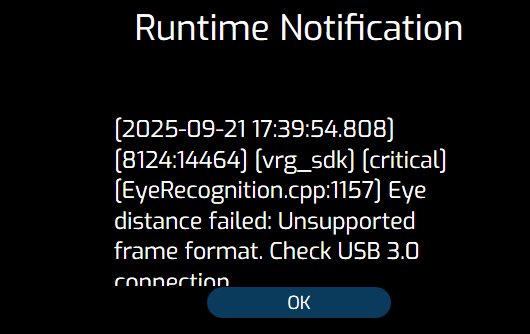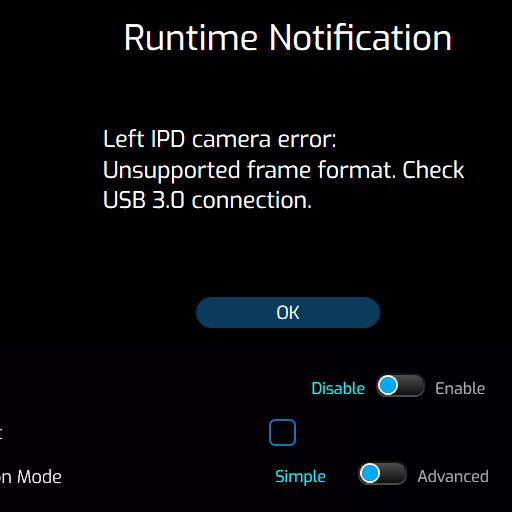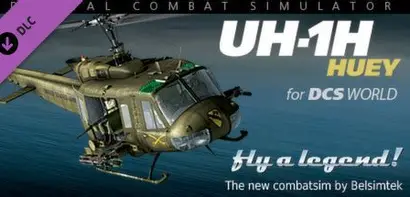-
Posts
1001 -
Joined
-
Last visited
-
Days Won
3
Recent Profile Visitors
17622 profile views
-
Brilliant! Happy landings, Talisman
-
-
My Somnium VR1 is even better now with improved comfort provided by the visor set and comfort strap available from Studioform Creative. Please see link below if interested. Studioform Creative provide comfort visors, pads and straps, etc, for many other makes of VR headset including Pimax, etc. They are very comfortable indeed and a big improvement over standard issue stuff. Somnium VR1 Comfort Mod & Accessories | Shop Studioform Creative Happy landings, Talisman
-
Hi Folks, I keep checking out the the Heatblur Cold War server but some strange things seem to going on because there is not a full aircraft list and I have been unable to fly the Huey, etc. Are changes taking place? Any news? What is happening with the server? It seems to have dropped by the wayside. Happy landings, Talisman
-
Hi evanswillo, Now have the latest software update installed and it is brilliant!! Eye tracking and Dynamic Foveated Rendering working and, as someone who has not experienced these features before, it is all better than I thought it would be. The the VR1 is a beast! Loving the game specific set up guides and the information now provided with the VR1 Tool. It is very impressive indeed and plugs the information gap for me that I felt as a new customer. I feel I can now recommend this headset. Very many thanks for responding to my posts earlier, it was very much apprciated. Happy landings, Talisman
-
-
Hi evanswillo, I am using the original VR1 Tool stable release, so perhaps I will have more joy when it is updated. Only have one screen, so not a complex setup. Yes clean windows 11 fresh installation with band new PC (5090). Good point regarding lens inserts. I had not thought of that. I do use lens inserts. I will try IPD calibration without the lens inserts fitted and report back. That might solve it. Though, to tell you the truth, I find the VR1 so good that life without ET is not likely to be an issue. I was curious about trying it because I have not experienced ET before. Quick question if I may. Out of interest. Do you find any benefit from using Space-warp? I have been using it from the start, but am now testing with Space-warp turned off and so far I have not noticed any difference. Many thanks for your feedback. Happy landings, Talisman
-
Thanks evanswillo. The VR1 Tool will not let me enable ET until I have calibrated IPD. Every time I try to enable ET I am referred back to calibrate IPD. But the IPD calibration fails to function for me. So, no IPD calibration means I can't even pass 'go' to try ET at the moment. Still no reply from Somnium. Will try and make contact with them again soon. Thanks again. Happy landings, Talisman
-
Finally been trying to get openxr to work, but not much joy. First off, openxr doesn't like canted rendering and gives a double image, so I tried with canted rendering off and that worked. However, frame rates for same settings in vr1 tool drop from 90 fps with steam vr down to 56 fps max with openxr. Also, the image stutters constantly. I am using the release version of the vr1 tool, not the beta version. Second problem I have with the Somnium VR1 is that I am unable to get the IPD calibration to work, so can't use eye tracking. I always get the following 2 fault messages whenever I try to calibrate IPD: null Do any of you folks have any ideas as to why I might be getting the above error messages. Perhaps I am missing something simple. I have e-mailed the Somnium VR Team regarding the above error messages but they have been ignoring me so far. Does anyone have a good contact at Somnium for customer support? I can't find a customer support contact anywhere on the Somnium web site. Any suggestions, hint and tips from any of you folks using the Somnium VR1 would be greatly appreciated. Many thanks. Happy landings, Talisman
-
-
In the image below, Canted Rendering is turned off (second up from the bottom). Try selecting on to see if you get a better sweet spot/improved visual experience. After I turned it on I closed down everything and started it up again, just to be sure it had taken. Worked much better turned on for me. Good luck.
-
Further to last, Canted Rendering gives me a much better sweet spot and is a plus for me. Mileage may vary for others, but it I always fly with Canted Rendering on now for much better visuals. I did not immediately notice the improvement when I first tried it because I was so focused on checking the edges of my vision expecting a wider FOV. Happy landings, Talisman
-
Loving the great VR visuals flying mostly low level in the Huey and some Chinook. Also racing the free Mustang TF-51D and the Phantom is great fun in VR. Happy landings, Talisman
-
Hi evanswillo, Have you tried the Canted Rendering option on at all? I thought if I turned it on it might give me a wider FOV, but I found no difference at all in the visuals. I did notice that the resolution number displayed in the the VR1 tool dropped though and I got a lower overall resolution in SteamVR when I turned Canted Rendering on. Happy landings, Talisman
-
Hi Amazonia, Going well, but I am still very much exploring. I intend to give OpenXR more of a go soon. I don't feel able to give a hearty overall recommendation yet, but the visuals are great! Happy landings, Talisman