-
Posts
388 -
Joined
-
Last visited
Content Type
Profiles
Forums
Events
Posts posted by Al-Azraq
-
-
16 hours ago, Baldrick33 said:
They maybe but it is inevitable they will be compared and there seems to be a belief amongst some that MSFS support of OpenXR is giving it a significant advantage for WMR devices. My experience of MSFS doesn't support that belief, however, given the numbers lauding MSFS VR performance I am somewhat intrigued why my experience is different.
In DCS my experience thus far is that OpenXR performance in DCS using the mod is inferior to using SteamVR and reprojection. Given that I also find MSFS to be equally inferior I question whether it might something my end settings wise. Hence the comparison.
Most likely your CPU is holding you back a lot, it will even in 2D so in VR it is much worse. MSFS is a modern game with modern rendering techniques including TAA and DLSS coming which is a much better AA solution than MSAA especially under deferred rendering. This alone will give MSFS a solid advantage over DCS in both image quality and performance.
-
Thanks a lot for the testing!
Personally I don't use MSAA because it is hacked into DCS right now. When DCS switched to deferred rendering a new AA solution was required because MSAA doesn't work very well in deferred rendering and it impacts the performance a lot, but we never got it.
One of the advantages of deferred rendering is to have multiple light sources without extra performance impact, ever wondered why ED introduced deferred rendering but we never got real lighting from light sources in DCS? Yep, you guessed right, because thanks to the ancient MSAA the performance will be destroyed (even more).
On VR the issues are much more noticeable and MSAA with deferred rendering creates the infamous 'shimmering', which we will not get rid of no matter how much MSAA or supersampling we apply with our NASA PC. You can turn off MSAA but then you have a non-aliased image with shimmering as well. There is a reason why optimised VR games like Alyx use forward rendering with MSAA. We need alternative AA solution for deferred rendering like TAA or DLSS, that will solve many many of our VR picture quality issues in DCS. Hopefully with Vulkan.
-
 3
3
-
-
On 2/23/2022 at 12:14 PM, VpR81 said:
It only affect the Picture in Picture images so mirrors, TGP, Maverick, etc. the regular MFD pages are not affected by this setting.
-
2 hours ago, Dex0 said:
It's going to be a miserable life then

hahaha sorry to bring you the bad news mate.
Eventually you will get used to it, learn to love VR for its strengths which are many.
-
 1
1
-
-
8 minutes ago, Dex0 said:
Joining this thread in desperation. I have a Vive Pro 1. After Win11 install, I got stuttering, but then disabled HAGS and the stuttering stopped, but the clouds remain awful. Very jagged as you can see on the image. I tried all the resolutions and none worked. Anyone else with this problem who could give me a clue? This didn't happen on Win10, and I had them on high setting.
My Rig: i7-9700 CPU @ 3.00GHz/ RAM 32.0 GB/ running DCS from external SSD
That is happening to us all, no fix so you will have to learn to live with it.
-
9 minutes ago, Jayhawk1971 said:
Yes, the "tally wildcard" command has been imported. The downside of this function seems to be that Vaicom Pro tends to misinterpret voice commands.
For example, I had incidents where I gave the AIRIO "startup" or "navigate steerpoint X" commands, but Voice Attack executed "skip mission" from the imported F10 menu. From the log I could tell that the correct command phrase was recognized, but the wrong action was triggered.

I still haven't found an acceptable solution, because I'd like to keep some of the "special action" commands (like "tally wildcard", because that's useful in a couple of Zone 5 missions). But since I've bought a couple of scripted SP campaigns, the the "action" lists get's longer and longer and clogged up with one time, mission-related events that aren't useful beyond that.
You can also add more voice commands to a single action. For instance, due to my Spanish accent VAICOM has difficulties understanding the word "auto" so I add a different command for the actions including that word.
Maybe instead of "tally wildcard" make an additional command as "spot wildcard"? I highly doubt that Windows recognises the word "tally".
-
 1
1
-
-
-
 1
1
-
-
9 hours ago, Svsmokey said:
I'm having a blast running the G2 at native res (Steam VR at 100%) - with a 6800xt . I actually prefer to run it at 60 hz , with motion smoothing (similar to ASW) off . I spend a lot of time very low , and morphing/ghosting buildings with smoothing on are not pretty .
I run generally high settings in DCS graphics as well , and don't use any shader mods . Rolling , pulling and and view panning over cities is smooth , although i do get an occasional micro-stutter that does not appear to be related to the graphics load (like in the countryside with few trees) and with the gpu/cpu graphs in the green .
I'm thinking its a Windows thing , and am gonna try a couple of tricks to resolve . Turning off memory compression for one , and i ran across a YT video on 6800xt tuning that mentioned turning off a couple of (very obscure) windows settings as well .
Some complain about seeing a flickering around the edges of the view at 60 hz , some say they got used to it and it was no longer an issue after a few minutes . I guess i'm lucky 'cause i never saw it . Maybe it's only with Nvidea cards ? In any event , i highly recommend trying it .
Personally I prefer to keep my G2 at 90hz and aim for 45 FPS but yeah, increasing the SteamVR SS really improves everything. Shimmering will be impossible to solve because of deferred rendering not going well with MSAA and the lack of an alternative AA method, but it helps a bit to have higher SteamVR SS especially within the cockpit. I keep my setup clean of any mod including OpenFSR.
In summary, I'm running SteamVR SS at 80%, mid to low graphics, and I'm always at 45 FPS. Reprojection rate in the Tomcat is higher than in the Hornet but still manageable and even I'm thinking about pushing a bit more to 90% but it looks good enough now.
Personally I prefer to keep my G2 at 90hz and aim for 45 FPS but yeah, increasing the SteamVR SS really improves everything. Shimmering will be impossible to solve because of deferred rendering not going well with MSAA and the lack of an alternative AA method, but it helps a bit to have higher SteamVR SS especially within the cockpit. I keep my setup clean of any mod including OpenFSR.
In summary, I'm running SteamVR SS at 80%, mid to low graphics, and I'm always at 45 FPS. Reprojection rate in the Tomcat is higher than in the Hornet but still manageable and even I'm thinking about pushing a bit more to 90% but it looks good enough now.
-
Personally I tried OpenFSR and decided to remove it.
For instance, with SteamVR SS at 100% and OpenFSR at 80%, you get the same performance results as SteamVR SS on 80% but you add another layer of upsampling and artifacts. For the SteamVR SS at 80% gets me better image and it is easier to control, debug, and tune.
-
 3
3
-
-
On 2/1/2022 at 11:43 PM, edmuss said:
Set the steamvr resolution to what you want, start at 100% for a G2 and adjust accordingly. What FSR does is render the image at a scaled down version of what the output resolution is and then use the GPU to scale it up using interpolation and trickery!
Essentially if you set FSR to 0.7 then it will render the frame at 70% of the steamvr resolution and then upscale it to 100% using magic which is less resource intensive than rendering it at 100% in the first place. Some image quality is lost, personally I don't like to drop much below 0.7 on FSR.
I prefer to just not add another layer of processing with FSR. I just use SteamVR SS.
So for instance in your example I will just set SteamVR to 70% and it will look better than FSR at 0.7 IMO.
-
1 hour ago, Turd Ferguson said:
I've developed a problem with only the F-14 too, been using it since launch until I upgraded my setup in September 21.
Previous had an I7 4790k Strix 1080 and 16gb ram using an Oculus Rift DK2 then a CV1, It got a little Heavy in the Persian Gulf with the Supercarrier but the frame drops were manageable
Since upgrading to 17 10700k MSI Gaming X Trio 3080ti 32gb ram with a G2 the Tomcat freezes every few seconds making it unplayable, i'll get the DCS splash screen appear while it's trying to catch up at times too. This is regardless of which map i'm on
I've reduced the Steam VR res and in game res to 60%, MSAA is off PD is 1. deleted the fxo and metashaders folders, used a VR friendly cockpit mod
Not sure what else to try, I can't overclock using my Motherboard Asus B560a unfortunately so that isn't an option.
This is only an issue with the F14 whether on the ground or at altitude. I've been flying around the Mariana's in the Huey with the Steam VR resolution at the default 150% with no stuttering whatsoever. I've tested several other modules over the last couple of days too and again no issues. is there anything else I can do so i can get back in the Tomcat?
Your problems with the Tomcat sounded like headset disconnect issues at first but if you say that other aircraft are fine then I don't know.
My issue exactly is that I just get worse performance which also happens in 2D.
-
17 minutes ago, edmuss said:
In a slightly convoluted nutshell...
To keep a VR display smooth the output framerate ideally needs to be at or above the refresh rate of the headset display panels - this was deemed to ideally be 90Hz by oculus when they were developing the original rift almost 10 years ago. When the output framerate falls below the refresh rate the displayed image gets missaligned when you move your head and the display becomes stuttery; this is one of the causes of VR miscomfort. Oculus developed ASW (Asynchronous SpaceWarp) as a form of motion smoothing to combat the stutters if the output framerate fell below refresh rate. It forces the render to run at half of the framerate and creates synthetic frames to fill in the gaps up to refresh rate so that the display appears smooth once again when you move your head. Because the synthetic frames are guessed then it can produce artifacts such as wobbling or distorting edges, the closer you are to refresh rate the less need to be guessed so the display becomes more accurate.
With WMR the motion smoothing is set to be active from refresh rate down to approximately (by my testing) 55% of the refresh rate. Therefore @ 90 Hz the motion smoothing will be active between 50 and 90 fps and @ 60 Hz active between 33 and 60 fps. Any framerates below these thresholds will result in the smoothing automatically deactivating and it will be stuttery.
Now to confuse the issue, when motion smoothing is enabled, framerate counters cannot count the synthetic frames and it will either show as locked to refresh rate or half of refresh rate. Instead, frametimes are used to show how fast the GPU is rendering each individual frame and can be recorded; these are calculated by dividing 1000 by the fps - so 90fps = 1000/90=11.1ms, 60 fps = 1000/60=16.6ms so on so forth.
Essentially if you're using WMR with motion smoothing you need to tune to keep your frametimes below the refresh rate or within the smoothing envelope: -
For 90 Hz then you need you fps to be at minimum 50 consistently so any frametime below 20ms and you're golden.
For 60 Hz then you need you fps to be at minimum 33 consistently so any frametime below 30ms and you're golden.
Enabling 60 Hz refresh rate gives no noticeable reduction in image quality for me, however it does move the smoothing envelope down by a long way so you can turn up settings. Note that the HP reverb headsets have a 60 Hz refresh rate flicker that some people are sensitive to, some can handle it, some can't.
DCS can be quite hard to tune because it doesn't scale particularly well for lower hardware, going from minimum to maximum settings gains me about 4-5ms frametime reduction but at great change in visual quality.
This is a great explanation, thanks for taking the time.
Personally I went for 45 FPS with reprojection and tried to give it as much as overhead as I could so the reprojection works better. I get 10-11 ms GPU on the Hornet but 16 ms on the Tomcat which is also enough but you can really notice the Hornet is smoother despite fpsVR showing the same 45 FPS. Of course, 90 hz in DCS is not easy and you have to give up a lot of fidelity to achieve that including MSAA which makes everything look really shimmering.
Textures on medium I can stand, Low terrain as well, low shadows, and shadows off for ground objects but shimmering just looks completely terrible.
-
 1
1
-
-
In addition to setting up your IPD correctly, also make sure you are wearing the headset correctly. I am new to VR and took me a while to learn and adjust the straps so my vision is perfectly aligned with the lenses.
Put your headset on with the straps up and once you are happy with the image keep holding the headset with your left hand and pull the straps down with your right. Adjust the straps trying to not lose the headset position. Do not overtighten so you are comfortable but at the same time not letting the headset to move a lot. The straps on the back of your head will go lower than you expect, and wear the headset like a helmet so it is a bit loose, not like a cap.
Once you have everything setup it will stay like that forever. When you want to remove your headset do not use the straps, just hold the front with your left hand and pull the straps up.
-
I've got into VR recently so still playing with the options however, forget about keeping 90 hz in DCS no matter what setting you use. You can get pretty close with my system by disabling MSAA but then you will have a lot of shimmering and jaggies.
I settled with a mix of mid to low settings, SteamVR at 54% and 45 FPS locked with reprojection all the time. Reprojection causes the fast moving planes from you have some ghosting but I will live with it. For VR you want your frame time to be stable above everything else, then reduce it below 20 if possible and use reprojection. The more overhead from 45 FPS you have the better reprojection will work.
-
On 1/19/2022 at 11:13 AM, IronMike said:
What are your system specs? What are your settings? What are your expectations?
Hey man, I am also new to VR and your Tomcat is my favourite jet in DCS followed by the Hornet and the difference in performance is abysmal between these two.
I run DCS in a mix of mid to low settings and I can lock to 45 fps (so reprojection works its magic and increases it to 90 FPS) with both the Tomcat and Hornet. However, in the Hornet, as I have way more overhead from those 45 FPS, it runs much smoother than the Tomcat. If I disable reprojection and unlock the FPS, I get much more FPS in the Hornet.
-
1 hour ago, Sr. said:
Curious: Do you have SteamVR SS 'global' res set to auto or custom?
It is set at 100% fixed I think.
-
13 minutes ago, freehand said:
I can not stand shimmering so willing give less sharpness.
While shimmering is really annoying, you can't fix it even at 100%. So I decided to take a bit more shimmering but much better frame rate.
-
Just now, Sr. said:
Have you tried this?
Yes, I tried it for 100% SteamVR resolution and 0.8 on FSR and it worked great in order to keep 45 FPS with reprojection. However, I'm not so sure it provides and advantage to just using 80% SteamVR so I decided to keep it simple and just use the SteamVR resolution.
I'm very happy with 54% to be honest.
-
So I'm new in VR as well and decided to try these settings. I was running DCS at around 80-100% SteamVR resolution and settings on mid-low with MSAA aiming for 45 FPS and while reprojection runs well and I could deal with it, I decided to try aiming for 90 Hz. I disabled MSAA and reduced the resolution to 54% and I can keep 90 hz while in the air! I disabled also reprojection as it has a 10% computation cost more or less so when I'm on the F-14A using cold start Nellis instant action mission, I sit at around 70 FPS which totally doable.
I have more shimmering of course, specially when on ground as there are more non-aliased elements such as fences, columns, lights, etc. but I'll get used to it. With this I don't get ghosting from enemy planes passing by and total smoothness. Clarity within the cokpit is great and enough. Sure 80-100% looks better but DCS is unoptimized in VR.
Looking forward for Vulkan, with newer AA techniques we should see a great improvement in image quality and hopefully better performance as well.
-
1 minute ago, TED said:
Now that is an interesting idea I hadn’t thought of. I will have to try that later. Pausing the wmr screen makes sense. If nothing else it will help unload the gpu and cpu a bit, helping frametimes.
Please post your results, I'm interested.
Understanding how VR works and the different options there are is a bit complicated at first but once you get it, it is relatively easy to tune it and get your visuals where you want it. Of course your hardware will be a limitation but still doable. For all the horror histories I've heard about DCS VR, it is not that bad. This doesn't mean that DCS VR doesn't need MASSIVE work from ED but it is doable right now.
I will test more this afternoon.
-
Hello!
So I have noticed that it is not possible to order Jester to lock an specific radar contact. You can do it if you are in TWS and have AIM-54 onboard as in that case the system assigns a number to each track and you can order Jester to lock an specific track using that number.
However, if you are not in TWS or you don't have AIM-54 onboard, the system doesn't assign this number and you can't lock an specific contact using AIRIO. If you disable AIRIO and use the wheel instead, you have to option to do so as shown in these screenshots from a Grim Reaper's video:


So this means that it should be possible to integrate this into AIRIO. I understand that it would be difficult to integrate it directly into AIRIO as saying the azimuth or knowing which number in the wheel is assigned to each contact is impossible. But I've been thinking and if this idea could be introduced I think it could be a good solution to have this critical ability built into AIRIO:
Would it be possible to issue a command that makes pop-out a text message that lists all the contacts with the REL. AZ. and DISTANCE as in the wheel, with an assigned number 1-8 , and then order Jester to lock them by saying that number?
For instance:
Player: "Lock Specific Target"
Result: Text message is shown with:
1. Rel. Az.: 20 Distance: 13 nm
2. Rel. Az.: 18 Distance: 37 nm
3....
Player: "Lock target 2"
Result: Jester locks bandit 2 Rel. Az.: 18 Distance: 37 nm
I hope something like this could be implemented as having the ability of locking an specific contact is very important.
Best regards,
-
 1
1
-
-
On 1/5/2022 at 2:41 PM, zildac said:
Hi Elril,
Unfortunately, this is the nature of the beast with the current rendering engine. It is a pet peeve of mine tbh and does somewhat detract from the immersiveness of VR. The issue with the clouds was only introduced with the "new clouds", the issues with fences and so forth has been around for sometime. Due to the deferred render engine, no amount of tweaking in the Nvidia or AMD control panel will get rid of this (contrary to a number of posts). I also see the issue on objects that are close to me and within the cockpit to a lesser degree. I did not notice the issue with my Rift S no doubt due to the generally lower resolution. The G2 unfortunately highlights the existing issues in this area. I think many of us VR users are hoping that Vulkan and multicore will have a positive impactive on graphical fidelity and this issue specifically, of course along with an increase in performance and better use of modern multicore processors.
This is the right answer. With the current renderer and the AA techniques used, antialiasing is not applied to every object in the scene such as fences and clouds. What we need is TAA, which applies to the whole image while performing much better.
Personally I’m new to VR and all this shimmering has been a total turndown for me as I have it even for other planes on the ramp.
EDIT: I talked too soon.
I decided to give it a fewer dirty tries before work and I must say that I had very good results. First, I pushed the pause button on the Mixed Reality Portal. I don't know if that improved the frames in the game but at least I've got rid of that annoying screen. Then, I put 100% resolution on SteamVR and the shaperning on FSR at 0.2 (scaling is 0.8)
Shimmering is much much improved and performance is good. Actually I didn't notice much impact when using 100% resolution (I guess it is due being locked at 45 FPS and having overhead). It is good even in the Tomcat on Nevada Cold Start which is a busy ramp. GPU sits at 70% usage, so I'll try to increase some graphical options or maybe the resolution for extra clarity. I find the graphical fidelity enough with my current settings and I would appreciate more clarity rather than better shadows.
PC is on my signature.
-
 2
2
-
-
So after getting DCS VR tuned and at the point where I found it comfortable, I decided to give W11 another try. I disabled HAGS and another option concerning variable refresh rate that was right below it.
I am very happy to say that my performance in W11 is the same as in W10 if not better thanks to the better scheduling for Alder Lake. Sure I lost time formatting and whatnot but I have learned some things along the way.
Thanks to everyone in this thread for helping me!
-
 1
1
-
-
38 minutes ago, impalor said:
I optimized for highest FPS I can get with my 1080ti. On MP servers my cores are loaded 60-70%, GPU 100%. FPS around 60, no reprojection.
12 minutes ago, speed-of-heat said:my CPU frame times are about 6-7ms in my standard test. I really dont look at CPU usage .. its not actually a helpful number, this sounds more like VBS has been turned on not HAGS
virtualisation Based Security
Thanks again to both!
Definitely something was wrong in my configurations, good part is that if you are getting that performance I should be able to as well after I find the culprit.


.thumb.jpg.462ddb28f5cdc9d94df4d61eb1038b6d.jpg)
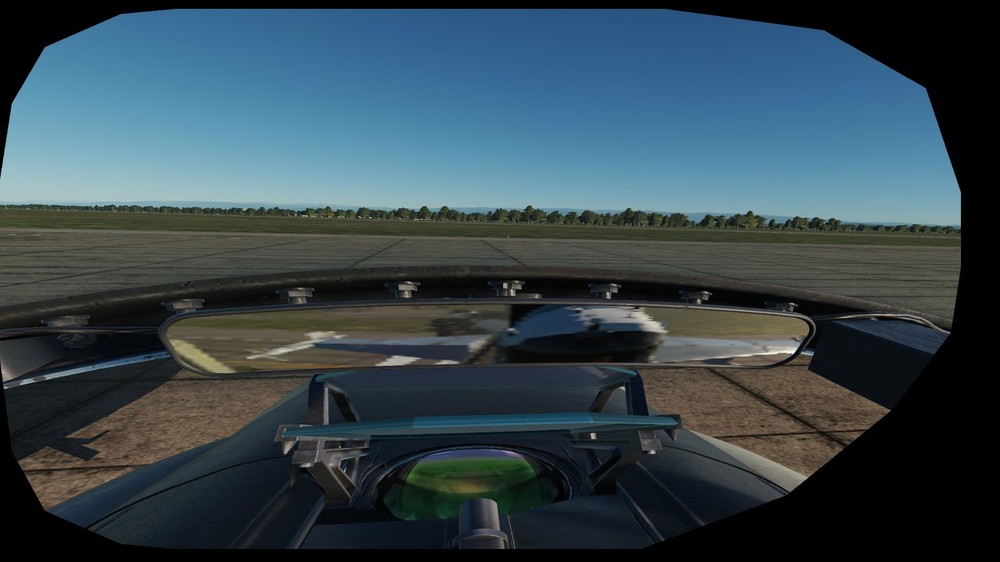
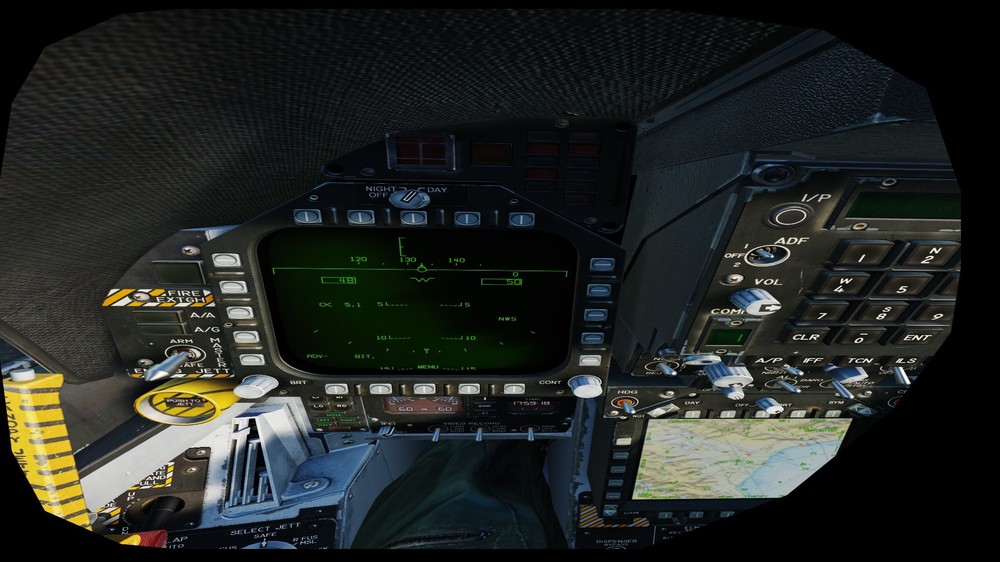
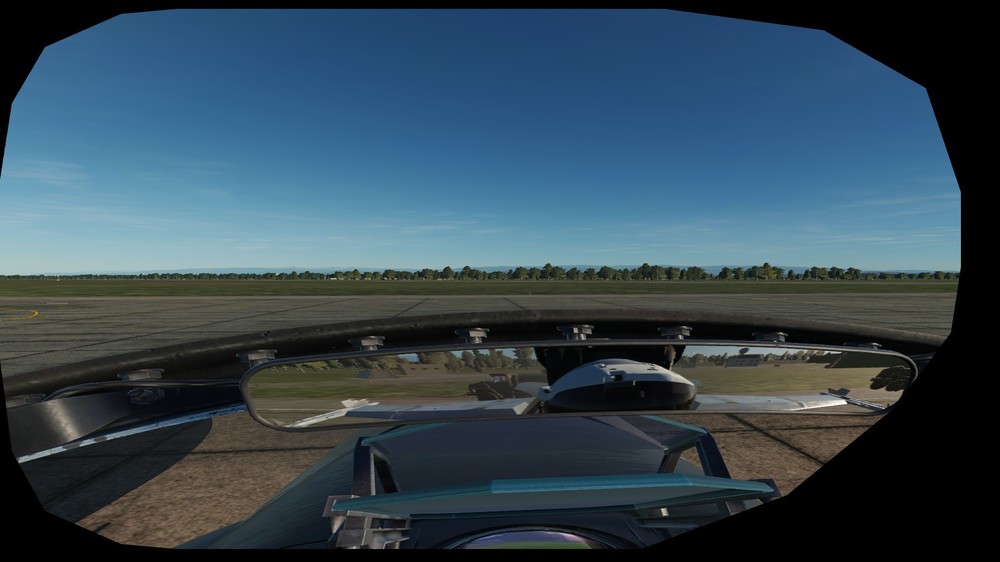


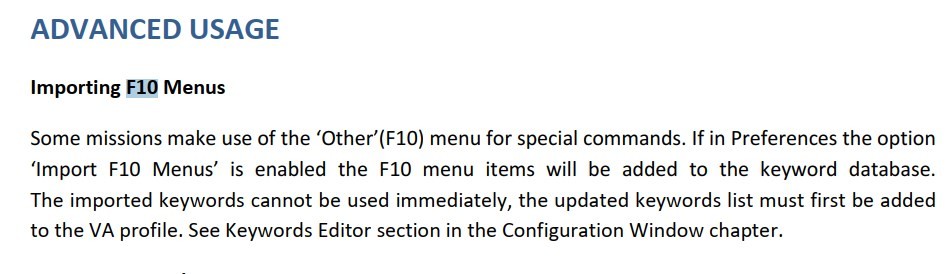
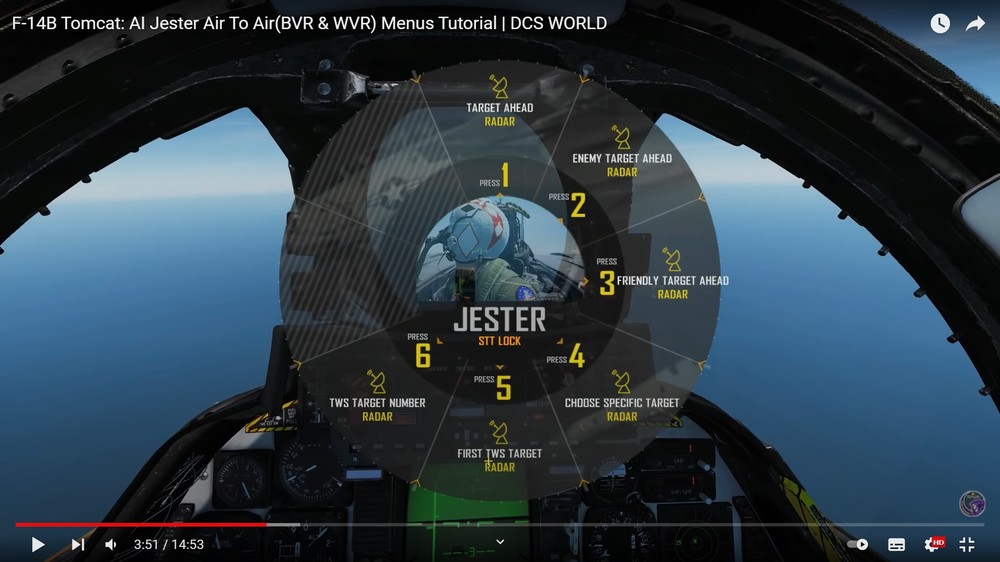

G2, supersampling, MSAA performance face-off
in Virtual Reality
Posted · Edited by Al-Azraq
The problem with the G2 is that it has a much greater resolution so it is more expensive to run and soften the image with the current techniques DCS uses.
MSFS is a much more modern piece of software and you can really notice it is much better on VR precisely because of TAA. This AA technique is much less expensive than MSAA and works much better especially with deferred rendering where MSAA is especially intensive and doesn't work well (actually DCS kinda hacked it in).
Unfortunately I don't reshade will be able to apply TAA as this technique needs motion vectors and that should be added by ED.
Hopefully it will come with Vulkan.