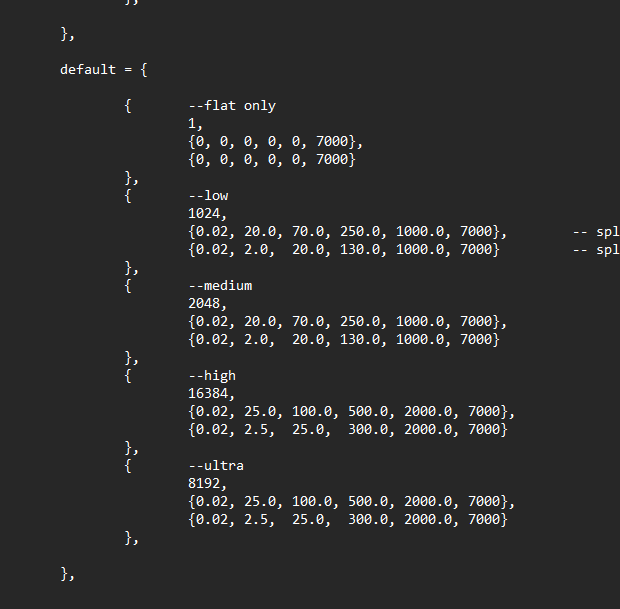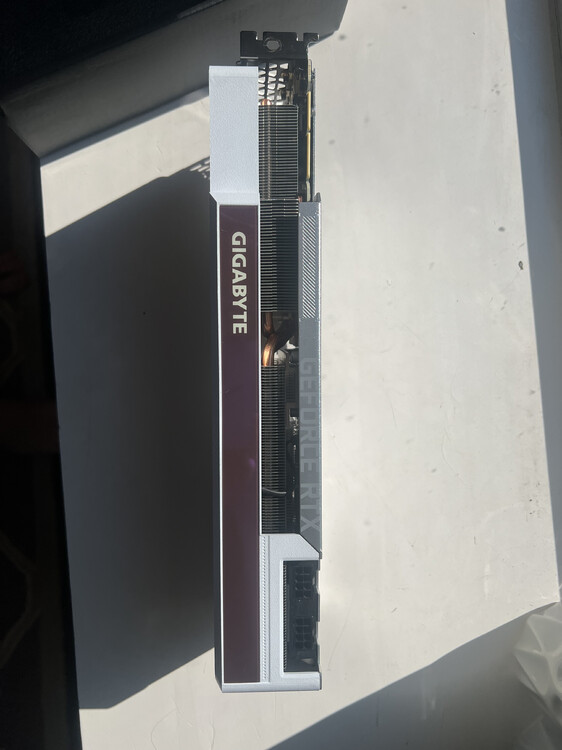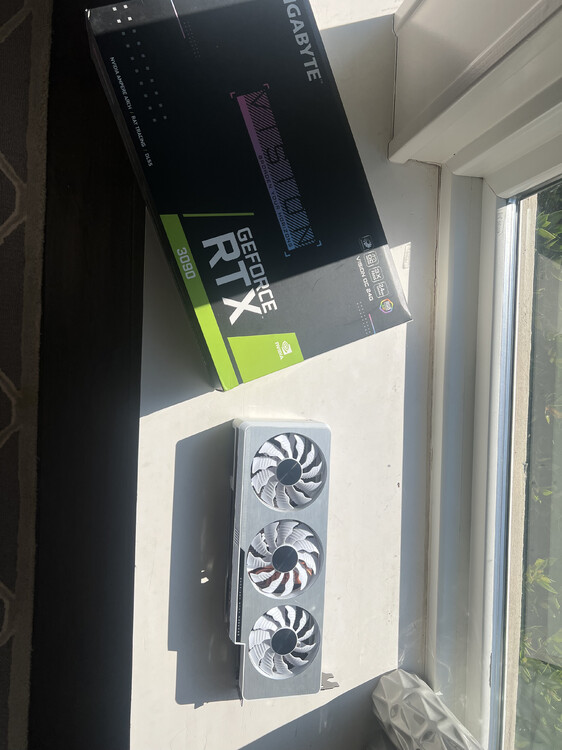manashttu
Members-
Posts
82 -
Joined
-
Last visited
About manashttu
- Birthday 08/14/1974
Personal Information
-
Flight Simulators
DCS World, IL2 GB, IL2 1946, Falcon BMS
-
Location
Texas, USA
Recent Profile Visitors
The recent visitors block is disabled and is not being shown to other users.
-

FS Barely Used F/A 18 Grip from Winwing { SOLD }
manashttu replied to ColdFusion's topic in For Sale
Some feedback for ColdFusion as a seller on this forum. Once I reached out and paid for the F-18 grip, he shipped it the same day, it arrived perfectly packaged, and it is like new as he described in his listing. He reached out after delivery to confirm and receipt and satisfaction. I wouldn't hesitate to do a deal with ColdFusion again. Thank you. -

FS Barely Used F/A 18 Grip from Winwing { SOLD }
manashttu replied to ColdFusion's topic in For Sale
PM Sent. -
Been running 25H2 for a couple of weeks after 24H2. No issues with DCS, OpenTrack, peripherals (RHINO, MFG Pedals, Winwing throttle).
-

Weird Shadow Artifacts, and I cant seem to get rid of them.
manashttu replied to fnslayeroc's topic in View and Spotting Bugs
Don't know if this will fix your issue---but dissatisfied with aliased, block-y cockpit shadows, I found somewhere a suggestion to change the entry for "High" in the shadows.lua file in the install folder of DCS---under config\effects\ to what I have here: If the 16384 entry is too taxing for your GPU, 8192 looks quite good, too.null -
SOLD I have my Gigabyte Vision RTX 3090 24gb VRAM GPU for sale. It is in perfect working order and condition, freshly pulled from my racing simulator rig, replaced with a newer card. One owner, purchased new. Never mined, not overclocked. Always in a personal gaming PC. Original packaging included. It is the white/silver scheme. Also of note is this card takes two standard 8-pin PCIE power plugs (not the new 12-pin nvidia power plugs)—so even older power supplies work with this card. Runs iRacing, DCS, and other sims at triple 1440p without breaking a sweat. Asking $675 shipped to continental U. S.
-
manashttu started following DLSS 4 , Bankler's CASE 1 Recovery Trainer , How to Increase Maximum FoV beyond 110 and 1 other
-
I tried 310.3.0 tonight. Using DLAA, ghosting is almost non-existent now. Tried using preset J and K---to my eye, K looks very crisp with only the slightest occasional ghosting looking down in F3 view with a plane flying over water. K looks sharper than J. DLSS/DLAA has come a long way with DCS.
-
Attached is the server.lua that works on my end. It is in the saved games folder under users--the following is the directory tree. \users\[your user]\Saved Games\DCS\Config\View Server.lua
-
It does work on my end. But, I already had a server.lua in my saved games\dcs\config\views folder. When I'm back at my flight pc, I'll upload my server.lua file. Maybe you could put try using my file and see if it works.
-
If you had to create a server.lua file, I suspect the one created doesn't have all the info DCS needs and it's reverting back to the server.lua in the install folder of DCS. Since you didn't already have a server.lua in the saved games/DCS/config/View folder, you might try copying the server.lua from the install folder of DCS\config\view folder to the saved games\dcs\config\view folder. Then edit that one and copy the string I posted above.
-
Through some experimentation, I found that putting the following entries in the Server.lua in \Users\ . . .\Saved Games\DCS\Config\View\ folder allows an increase of the maximum FoV for the Corsair to 140. ViewSettings["F4U-1D"] = { Cockpit = { [1] = {-- player slot 1 CockpitLocalPoint = {0.00,0.00,0.00}, --{-2.00,0.62,0.00}, CameraViewAngleLimits = {20.00,140.00},--/N/ best non-distorted image at 30..70 CameraAngleRestriction = {false,90.00,0.50}, CameraAngleLimits = {180.00,-80.00,90.00}, EyePoint = {0.00,0.00,0.00}, ShoulderSize = 0.15, Allow360rotation = false, limits_6DOF = {x = {-0.05,0.35},y ={-0.20,0.10},z = {-0.22,0.22},roll = 90.00}, --limits_6DOF = {x = {-0.50,0.65},y ={-0.40,0.40},z = {-0.52,0.52},roll = 90.00}, -- just for testing }, }, -- Cockpit Chase = { LocalPoint = {-13.0, 2.0, 0.0},--{-3.0, 2.5, 0.0}, AnglesDefault = {180.0, 0.0}, }, -- Chase Arcade = { LocalPoint = {-21.5, 5.6, 0.0}, AnglesDefault = {0.0, -8.0}, }, -- Arcade } ViewSettings["F4U-1D_CW"] = { Cockpit = { [1] = {-- player slot 1 CockpitLocalPoint = {0.00,0.00,0.00}, --{-2.00,0.62,0.00}, CameraViewAngleLimits = {20.00,140.00},--/N/ best non-distorted image at 30..70 CameraAngleRestriction = {false,90.00,0.50}, CameraAngleLimits = {180.00,-80.00,90.00}, EyePoint = {0.00,0.00,0.00}, ShoulderSize = 0.15, Allow360rotation = false, limits_6DOF = {x = {-0.05,0.35},y ={-0.20,0.10},z = {-0.22,0.22},roll = 90.00}, --limits_6DOF = {x = {-0.50,0.65},y ={-0.40,0.40},z = {-0.52,0.52},roll = 90.00}, -- just for testing }, }, -- Cockpit Chase = { LocalPoint = {-13.0, 2.0, 0.0},--{-3.0, 2.5, 0.0}, AnglesDefault = {180.0, 0.0}, }, -- Chase Arcade = { LocalPoint = {-21.5, 5.6, 0.0}, AnglesDefault = {0.0, -8.0}, }, -- Arcade } This is a transfer of the base settings (with max fov of 110 increased to 140) from the Corsair settings in the main DCS folder. Since this is a change in the Saved Games folder instead of the game folder, it works with multiplayer. I suspect fiddling with the eyepoint and other settings can work to tune the seating position, too . . . though I have yet to try tuning that.
-
- 3
-

-

-
Through some experimentation, I found that putting the following entries in the Server.lua in \Users\ . . .\Saved Games\DCS\Config\View\ folder allows an increase of the maximum FoV for the Corsair to 140. ViewSettings["F4U-1D"] = { Cockpit = { [1] = {-- player slot 1 CockpitLocalPoint = {0.00,0.00,0.00}, --{-2.00,0.62,0.00}, CameraViewAngleLimits = {20.00,140.00},--/N/ best non-distorted image at 30..70 CameraAngleRestriction = {false,90.00,0.50}, CameraAngleLimits = {180.00,-80.00,90.00}, EyePoint = {0.00,0.00,0.00}, ShoulderSize = 0.15, Allow360rotation = false, limits_6DOF = {x = {-0.05,0.35},y ={-0.20,0.10},z = {-0.22,0.22},roll = 90.00}, --limits_6DOF = {x = {-0.50,0.65},y ={-0.40,0.40},z = {-0.52,0.52},roll = 90.00}, -- just for testing }, }, -- Cockpit Chase = { LocalPoint = {-13.0, 2.0, 0.0},--{-3.0, 2.5, 0.0}, AnglesDefault = {180.0, 0.0}, }, -- Chase Arcade = { LocalPoint = {-21.5, 5.6, 0.0}, AnglesDefault = {0.0, -8.0}, }, -- Arcade } ViewSettings["F4U-1D_CW"] = { Cockpit = { [1] = {-- player slot 1 CockpitLocalPoint = {0.00,0.00,0.00}, --{-2.00,0.62,0.00}, CameraViewAngleLimits = {20.00,140.00},--/N/ best non-distorted image at 30..70 CameraAngleRestriction = {false,90.00,0.50}, CameraAngleLimits = {180.00,-80.00,90.00}, EyePoint = {0.00,0.00,0.00}, ShoulderSize = 0.15, Allow360rotation = false, limits_6DOF = {x = {-0.05,0.35},y ={-0.20,0.10},z = {-0.22,0.22},roll = 90.00}, --limits_6DOF = {x = {-0.50,0.65},y ={-0.40,0.40},z = {-0.52,0.52},roll = 90.00}, -- just for testing }, }, -- Cockpit Chase = { LocalPoint = {-13.0, 2.0, 0.0},--{-3.0, 2.5, 0.0}, AnglesDefault = {180.0, 0.0}, }, -- Chase Arcade = { LocalPoint = {-21.5, 5.6, 0.0}, AnglesDefault = {0.0, -8.0}, }, -- Arcade } This is a transfer of the base settings (with max fov of 110 increased to 140) from the Corsair settings in the main folder. Since this is a change in the Saved Games folder instead of the game folder, it works with multiplayer. I suspect fiddling with the eyepoint and other settings can work to tune the seating position, too . . . though I have yet to try tuning that.
-

setting controller order in windows 10?
manashttu replied to eatthis's topic in PC Hardware and Related Software
The link I provided has a "How to Use" section if you scroll down the page. It's a little involved, but pretty logical. -

setting controller order in windows 10?
manashttu replied to eatthis's topic in PC Hardware and Related Software
Check out a tool called Devreorder. It's here at Github: https://github.com/briankendall/devreorder I've used it for years for games like IL2 1946 and others to dictate the order the game sees controllers. It's a little involved, but straightforward to set up for individual games. -

What benefits do flatscreen users see to DLSS4?
manashttu replied to skypickle's topic in PC Hardware and Related Software
I am running triple 1440p on a 4090. Installed new drivers last week and used nvidia Profile Inspector to force DLSS4 usage by DCS. The tangible improvement I’ve seen is the ability to use DLAA instead of MSAA 4x with no or barely perceptible ghosting. Previously, the ghosting was pretty bad, offsetting the better antialiasing and fps offered by DLAA. DLAA looks amazing to me, even better than MSAA, and runs very smooth in comparison. DLSS upscaling is improved a lot…much reduced ghosting, but it is still noticeable. The boost in fps from DLAA (which is already a big jump in fps from MSAA) isn’t worth the ghosting.- 1 reply
-
- 1
-