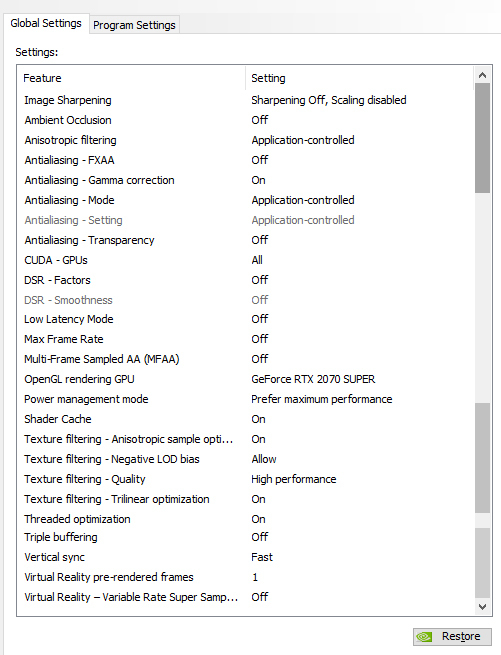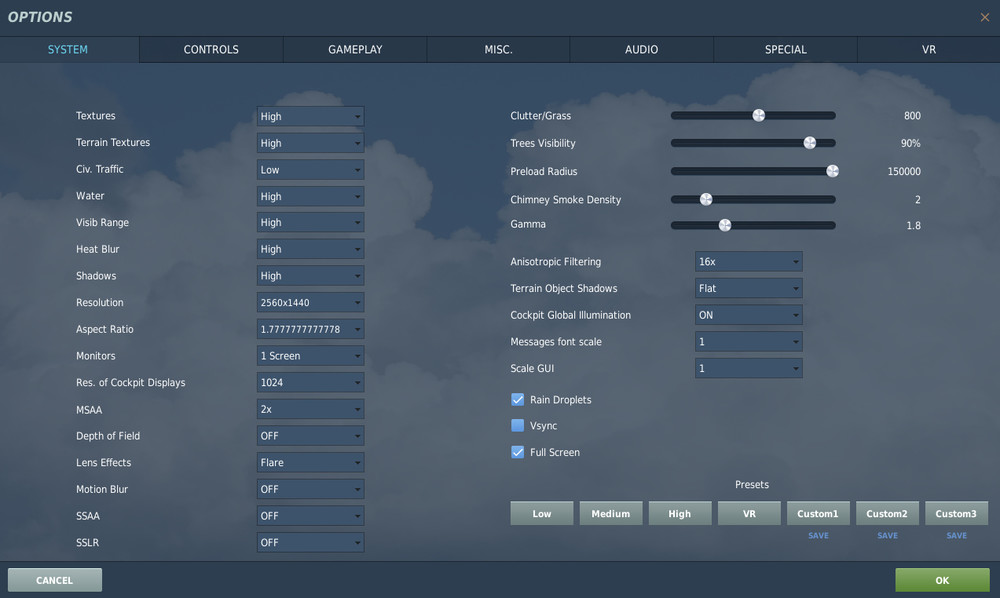-
Posts
45 -
Joined
-
Last visited
Content Type
Profiles
Forums
Events
Everything posted by Phaëthon
-
Thank you for the suggestions @glide , I'm always interested in settings that produce better overall quality (but not to the point of not meeting the target fps of the monitor's refresh rate). You're post however also misses the point: like I've previously mentioned the settings I'm running are in no way shape or form the best settings, some of them may even be conterproductive in terms of performance or quality. I'm just referring to them so that we're able to repeat the same conditions and work our way from there. This forum post isn't a guide on the best quality/performance settings for DCS, but a report of an abnormal fps gain from setting the vsync Nvidia option to 'Fast' + dcs vsync to 'off', and at best asks other users to try it out and report the results. Having said that, I'll try your suggested settings and tell you what I think. Cheers!
-
Thank you for the suggestion! Honestly, I don't think the extra cost in fps is worth it for the visual quality it gives. Although it's a very noticeable feature if you're looking at static images and scenery, when you're actually flying missions in a dynamic environment it will be practically negligible. This however is entirely subjective and it's up to each one's personal preferences and gpu headroom. You are however missing the point of this post: have you tried the suggested settings and gained any fps?
-
No worries, you can probably test it in whatever map you want as long as you have a base of reference. The settings I'm running are in no way shape or form the best settings, some of them may even be conterproductive. I'm just referring to them so that we're able to repeat the same conditions and work our way from there. I've previously compared MSAA on and off and the impact wasn't significant (I could be mistaken, but I had the weird impression that without MSAA performed worse than with 2x), at least for the RTX 2070 (surely hardware differences can play a big part in this), so I decided to let it stay on as it nicer visually. It would be good to replicate the settings and have a comparison between: (vsync off ingame + Nvidia vsync "let app choose") VS (vsync off ingame + Nvidia "Fast")
-
I've run into some weird performance gain, please check it here: https://forums.eagle.ru/forum/english/digital-combat-simulator/dcs-world-2-5/bugs-and-problems-ai/game-performance-ac/7148299-dcs-big-fps-increase-vsync-off-ingame-vsync-fast-in-nvidia-ctrl-panel See if you can replicate the settings and report on your results. Cheers!
-
@Art-J and @Boosterdog, you have similar specs in terms of processing capability as my setup; if you can, for the sake of repeating the experiment, can you try replicating with all the settings I mentioned (I moved the Win 10, Nvidia and DCS settings to the 1st post). When I started my adventure in DCS (not too long ago) I ran into all kinds of videos and guides on the internet claiming miraculous settings and my conclusion in the end I had not gained one single fps. Probably some are more beneficial to lower end machines, and I'm not denying that some people may find better performance following those guides. They didn't do it for me and have since left most of things back to default. Just wanted to make it clear that I'm not trying to sell you that kind of snake oil :) I'm just reporting this finding, which I believe exceeds what vsync is intended for, and possibly asking other users to experiment and verify if it works for them, so that we can have a better picture of what's going on and how.
-
I have tested all the maps and at least in my configuration the heaviest maps are indeed the Channel and Syria - they're the most recent maps and I feel there's a lot of investment in terms of the sheer amount of assets, textures & detail, etc. I haven't compared fps between them, or any kind of scientific approach to it, but from a purely subjective observation I would say they run some 20% slower, and are the only maps where I constantly get under 60fps. However, my latest entry in this forum might interest you: https://forums.eagle.ru/forum/english/digital-combat-simulator/dcs-world-2-5/7148299-dcs-big-fps-increase-vsync-off-ingame-vsync-fast-in-nvidia-ctrl-panel
-
Hmm interesting. What TrackIR are you running? My testing was done with TrackIR 5 and didn’t notice those stutters. Tested with the spitfire landing on the Channel which was giving me problems. Edit: I would be cautious not to rule it out because of TrackIR tho, as the equipments sureley throwing more complexity into the equation. The problem with the TrackIR stutter could very well come from a different origin, even if triggered by the vsync option.
-
Hahaha, totally onboard with you. And I also don't know of a vsync variant that can prevent the issues if frames fall lower than the refresh rate. From what I could read normal vsync suffers a bit when it happens, and other variants try to mitigate that problem in a number of ways. But what boggled me was the comparison between the (ingame vsync off + nvidia "let app choose"), which fluctuated between ~30 and ~50, and the (ingame vsync off + nvidia "fast vsync") fluctuating between ~70 and ~110. For the ingame fps counter, both methods should display the full fps output and wouldn't have a reason for such disparity. I know that we're talking about the full output of the gpu and not what actually gets displayed, which is capped at the tv refresh rate (in this case 60hz). You may have something there, when you mention the possible buffer effect, or the "close to double the frame rate". Could also be the carry over you mention or the result of a combination of several things, I don't really know for sure. But the sudden jump in total output of the gpu (at least in the fps counter) and the smoothness that was very real kind of tells me that there's something weirder going on. Curious to check your results!
-
I'm not trying to be a smart guy but this is not really any revelation but a common to all 3D programs (not only games) fact about VSync which is known since many years. VSync from a technology perspective is an abomination that comes with a price of tremendous input lag and decrease in performance, including drops to half of monitor refresh rate when GPU can't sustain full rate. If I could point a setting that must always be changed, forcing VSync off in global settings would be the first one. Input has a negative affect on any input device. Not only the mouse movement but also keyboard and TrackIR. If you get a constant feeling of a delay in screen response comparing to a head movement with TrackIR, turn the VSync off. From my post you can assume that I agree that ingame vsync option should be turned off. Do try the "Fast" vsync option in Nvidia Control Panel to see if it makes a difference.
-
I know how it works and I agree with you. Not entirely sure why a vsync option would be responsible for a fps boost. However more users have reported that things did become a lot smoother and got around +30fps. I don't know if this is configuration dependent, if it relies on a combination of other settings, but still think it's worth the try. If you do try, I'm curious to know your results. Hope it helps! Note: my computer doesn't particularly struggle with any of the maps, except for the case I mentioned in the Channel. Do test it on a decent mission with lots of assets and compare. I'm also very sensitive to uneven frame pacing and the kind of smoothing I got isn't the 'vsync smoothing".
-
TLDR: disable vsync option ingame and turn it to "Fast" in Nvidia Control Panel Vsync. Guys, wanted to report something I've found following our discussion in discord regarding Vsync. I was under the impression that having the Vsync option turned on ingame (for any game or 3d application, for that matter) could not impact negatively the game's performance as it would only drop the frames that were in excess of the monitor's refresh rate. That turns out not to be (entirely) true: When the gpu is able to output more frames than those required, that's what happens - excess frames are dropped and screen tearing avoided. However when the frames suddenly drop below the refresh rate, the Vsync actually struggles and ends up causing additional stutter and lag. I didn't knew this, but I'm sure most of you did. This however was just half of the finding. I bought the Channel map today and spent all afternoon testing the performance (Vsync left on) with the same mission over and over (Instant Action: Spitfire -> Landing -> Channel) and I was getting miserable results, the fps not hitting the 60fps (to match the tv's 60hz refresh rate) and getting horrible stutter. My average fps was around 50, with many drops to ~30. I decided to try with the Vsync off and it didn't make any improvement but only added the screen tearing when ocasionally the gpu was able to go above the 60fps. But then I decided to keep the ingame Vsync option off and activate the Nvidia Control Panel vertical sync option to "Fast", leaving that work to the gpu. I have absolutely no idea how it could have made such a difference, but I amazed with the results: no tearing, absolutely fluid, hitting average 110fps. That is a HUGE difference. I hope you find this useful and check if it helps your performance. Gaining a pair of fps always makes me smile.. but we're talking a night and day difference of more than 50fps in some cases. (Sorry for the lengthy msg) Fly safe! Note: as of the time of writing this post, several more users have been able to confirm these fps increase :) you might as well give it a try! Edit: just in case it is dependent on a combination of settings and configuration, I'm leaving my specs and settings here just for reference: - Specs: Windows 10 Pro 64-bit | AMD Ryzen 7 3700X | Asus ROG Strix B550-F Gaming | Asus GeForce RTX 2070 SUPER Dual EVO OC 8GB | HyperX 32GB DDR4 3200MHz | SSD Samsung 970 EVO Plus 500GB M.2 NVMe | TrackIR 5 | Oculus Rift S - DCS version: DCS 2.5.6.57949 Open Beta - Windows 10: Game Mode: On - Nvidia Control Panel: - DCS Graphical Options:
-
When I saw the wip video of the new kneeboard features I was happy to see those changes implemented, however I was critical of how the window stretch behavior is applied. Resizing the window to a different aspect ratio shouldn’t distort and change the aspect ratio of its contents. It should act as a frame, and the contents fit to width or height with the option to drag inside if it exceeds one of the dimensions. It’s been a staple of UX. Imagine that something as simple and ubiquitous like pinching to zoom a picture or webpage in a smartphone would change the aspect ratio and scale unevenly. Oh, and please don’t get me wrong, I don’t mean for this criticism to be unfair, things are probably still in wip in that regard. Consider that it’s just my OCD talking :) edit: A nice feature to complement that feature would be to add a button to lock/unlock the aspect ratio when resizing the window.