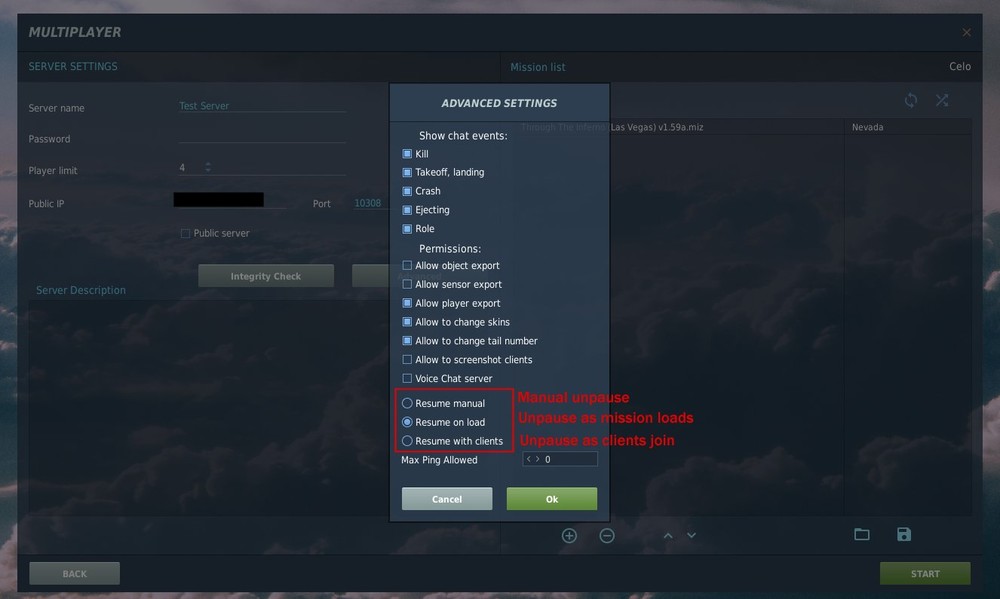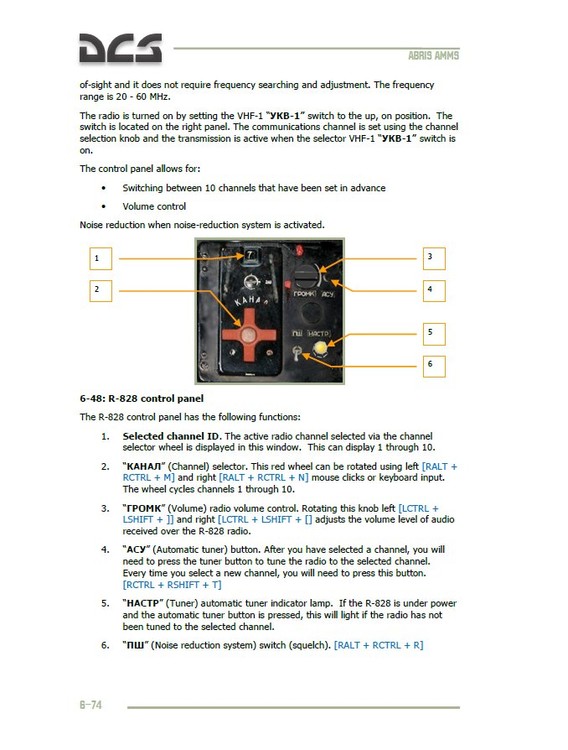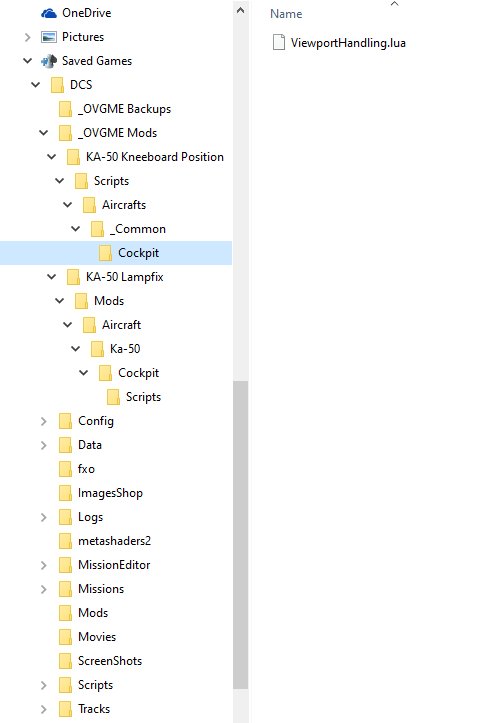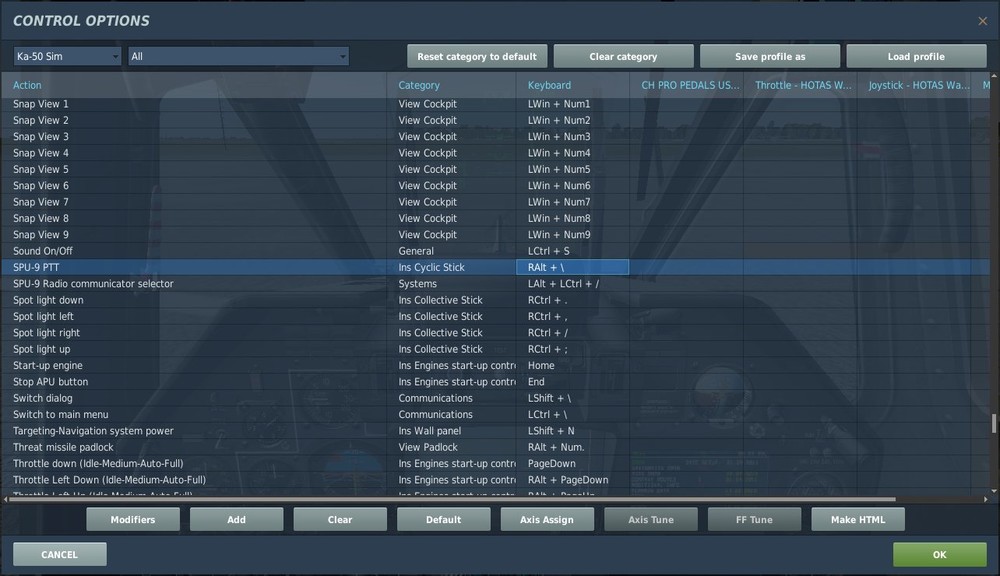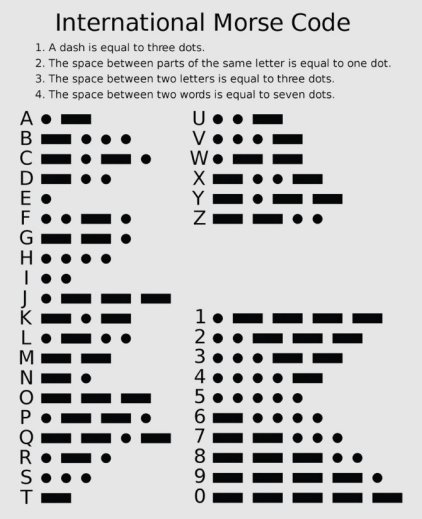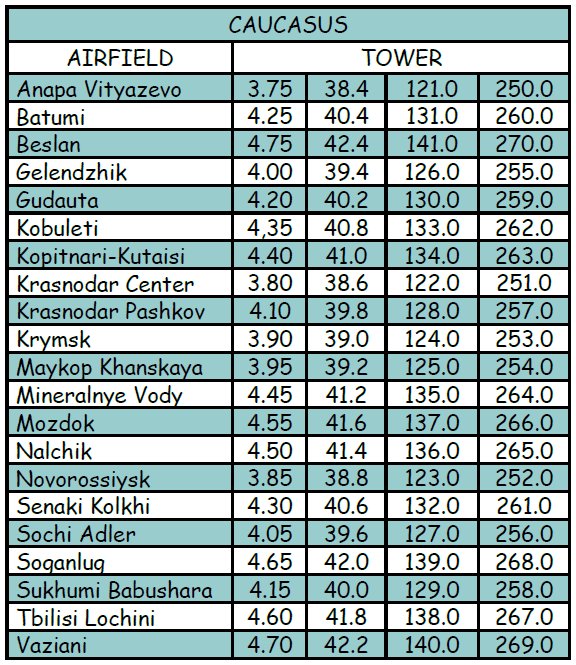Hunter_5E
Members-
Posts
242 -
Joined
-
Last visited
Content Type
Profiles
Forums
Events
Everything posted by Hunter_5E
-
For server pause options on startup, see this https://forums.eagle.ru/showpost.php?p=4209352&postcount=8
-
You can change if the mission starts paused by going into "Advanced" settings while setting up server. The three options at the bottom of the Advanced tab are:- (screenshot below) Resume manual - You have to unpause the sim manually Resume on load - Automatically unpauses the sim after mission loads Resume with clients - Unpauses as a client joins the server I use "Resume on load" as it's the simplest if just hosting with friends. "Resume with clients" is good for dedi servers so missions don't run for ages with nobody in them. You either need UPNP enabled in your router or forward port 10308 on both TCP and UDP to be able to host successfully. Nobody will be able to join otherwise.
-

3-monitor setup only displays on center monitor
Hunter_5E replied to stevem122's topic in PC Hardware and Related Software
I hate to say, on the KA-50 it just makes things much worse - see my screenshot, made using that sin formula. I imagine it will be the same for all aircraft as it rotates the side screens the wrong way and thus duplicates parts of your centre view. The required correction method is not coded in so it's just not possible using "DX" tweaking. As far as I can tell, the only real use for "DX" is to define which screen is left, centre and right. Maybe some subtle tweaks for final alignment of projectors at 90 degrees in a room perhaps but that's it. I've posted in the DCS Wishlist asking for proper triple screen adjustments but nobody has +1'd it or commented at all so no idea if they'll even bother with it. https://forums.eagle.ru/showthread.php?t=262584 We can live in hope I guess. -

Triple screen setup for KA-50 and SA342
Hunter_5E replied to Hunter_5E's topic in PC Hardware and Related Software
Only just came across how to constrain the main GUI and also the mission editor to the centre screen. Was a pain having some stuff behind the bezels and out of view. New monitor config file below with section for GUI/mission editor constraint. EDIT: If you set the last line "GU_MAIN_VIEWPORT = Viewports.Center" to "GU_MAIN_VIEWPORT = Gui" it will constrain both your radio menu and multiplayer messages to the centre screen. KA-50Helios+SA342.lua -

3-monitor setup only displays on center monitor
Hunter_5E replied to stevem122's topic in PC Hardware and Related Software
Glad to hear you're up and running again - it's never fun to be struggling and frustrated by things not going right. Lua editing can be done in any DCS version, not just the beta. A good practice though is to make backups of your original files before you edit anything. That way if things go wrong you can easily revert to original files and fix whatever went wrong. -

3-monitor setup only displays on center monitor
Hunter_5E replied to stevem122's topic in PC Hardware and Related Software
The only error I can see that might possibly cause a conflict is your aspect - four sevens for the left screen but only three sevens for center and right. Those values should be exactly the same. Can't see it causing your problem but you never know with DCS. I would also add at this point that the 3 Cameras setup is really meant for people using projectors in a square room, or who have monitors big enough to have them at 90 degrees to each other. There is no adjustment at present for monitors at angles other than 90 degrees and while the 3 Cameras view might be ok at altitude, it looks weird at ground level or low altitude. My monitors are at 45 degrees to each other and the screenshot below shows what I see when sitting on the ramp in a KA-50. The horizon just looks totally wrong so I don't use this view and most other triple screen users avoid it as well to be honest. Despite the stretch, you're probably better off with 1 Camera view across your three monitors. Up to you in the end though. I've also posted a modified "3 Cameras" lua file for you to try, just in case something went wrong with your original file. One tiny mistake in syntax will bork the file completely. It will show up as "3 Cam Test" in your monitor config dropdown box. 3 Cam Test.lua -
Sorry if this has been mentioned already as it most probably has, but I did search extensively and also ploughed through over 40 wish list pages looking for it and still couldn't find it. Triple monitor users would be very happy if you could provide some form of adjustment to allow a useable "3 Cameras" view with monitors at angles other than 90 degrees. My monitors are at 45 degrees to each other and the "3 Cameras" option is unusable as it just looks totally wrong. Considering that the vast majority of triple screen users will NOT have their screens at 90 degrees, there really should be an option to adjust for other angles as well. Using the "1 Camera" option on triples results in severe stretching on the outer two thirds of each side monitor. So much so that I cannot fly with that and have opted to use only 1/3 of both my left and right monitors. It's a real shame having to throw away the outer 2/3 of both my right and left monitors due to stretching that makes me feel queezy. Please give us options to setup triples with "3 Cameras" view at angles other than 90 degrees?
-

3-monitor setup only displays on center monitor
Hunter_5E replied to stevem122's topic in PC Hardware and Related Software
Your "x" coordinates in your original post are wrong for your centre and right monitors. The x,y coordinates for each screen refer to the top left corner. With no bezel correction:- For your centre screen you need x=2560, y=0 (With bezel correction, x=2560+one bezel width) For your right screen you need x=5120, y=0 (With bezel correction, x=5120+two bezel widths) Also like the guys already mentioned you need the aspect ratio for each screen to be 2560\1440 which equals 1.77778 -

Alignment grids for multimonitor and Helios
Hunter_5E replied to Hunter_5E's topic in PC Hardware and Related Software
An explanation of how to use the grids for people less familiar with Helios and multimonitor. Example 1. Two monitors of 1920 x 1080, one below the other - total res 1920 x 2160. For the top monitor, crop a grid to have 0,0 (x,y) top left and 1920,1080 bottom right. Save it as a new filename. (.png file) For the bottom monitor, crop a grid to have 0,1080 top left and 1920,2160 bottom right. Save it as a new filename. (.png file) Example 2. Two monitors of 1920 x 1080, side by side - total res 3840 x 1080. For the left monitor, crop a grid to have 0,0 top left and 1920,1080 bottom right. Save it as a new filename. (.png file) For the right monitor, crop a grid to have 1920,0 top left and 3840,1080 bottom right. Save it as new filename. (.png file) Same procedure applies to any other monitor setup - crop out the correct section of grid to match the coordinates of each of your monitors and save each as a new .png filename. ** If you don't have a graphics editing program that handles .png files and keeps transparency you can try "Gimp" which is free and has a decent crop tool. Not the best but useable. If anyone knows of a better free tool for cropping .png's accurately please post it here. ** To make the grids appear on top of your Helios panels, use an "Empty Panel" from the Toolbox "Panels" on the left in Helios Editor. Drag it onto your desired monitor and move it hard up to the top left corner. Rename it to "Grid Green" or whatever in the "Properties" tab and type in the width and height of your monitor in the size fields so it fills the whole monitor. Select the appropriate grid section as background image for the panel and make sure the panel is at the top of the list in the "Layers" tab. (Select it in the Layers tab and use the up arrow tool at the top left in Editor to move it up) You can make your grid panel hidden and place a button to toggle it on and off like any other panel. Or you can just delete the grid panel from your profile once you're finished with it. Up to you. Screenshots below showing how to make hidden panel and toggle button if you don't already know how. -
I would go so far as to say the drift is very much excessive. Every flight I've ever made in the KA-50, the SAI is completely out of whack in under 5 mins, and that's with just normal smooth and gentle flight, no fancy flying or hard acceleration. That's also with plenty time for it to align itself before take-off. The manual does state that "The gyros drift ranges from 0 to 5 degrees per minute." but surely it shouldn't end up almost upside down in under 5 mins of smooth and gentle flight? Realistically it should remain stable for long enough to actually be used in an emergency, whereas currently is certainly doesn't inspire any confidence at all and would be useless in an emergency. I've just been reading the following article https://www.aopa.org/training-and-safety/students/presolo/special/understanding-gyroscopic-instruments and was interested by the following paragraph pertaining to weights added to AI gyros. ------------------------------------------------------------ "Gyro instruments react to short-term movements of the airplane. In fact, the attitude indicator contains a set of weights intended to drive the instrument toward level flight by sensing gravity. These weights move the instrument face about 3 degrees per minute. So if you were to maintain a 30-degree coordinated banked turn for 10 minutes, you would look down to see the AI indicating level flight. Likewise, the heading indicator will succumb to precession, moving from the set magnetic heading over time. That's why you should periodically check it against the wet compass to make sure you're still on track." ------------------------------------------------------------- Is this a standard for all AI gyro systems? Does the KA-50 SAI have such weights? I find it surprising that in WW2 pilots managed to fly thousands of miles at night, relying on a gyroscopic attitude indicator, apparently without problems - yet the KA-50 SAI can't last 5 mins without going completely nuts. I assume WW2 pilots would have had to periodically verify and possibly adjust their AI's but surely not every 5 mins? This isn't a rant by the way, just genuinely curious and wanting to know more about why it does what it does.
-
My trimmer makes no clicking sounds at all when using it. Not a big deal but wondering why I'm not hearing it. Tried playing with all the audio sliders but still can't ever hear it. Any idea why?
-

Triple screen setup for KA-50 and SA342
Hunter_5E replied to Hunter_5E's topic in PC Hardware and Related Software
Here is a fixed radio panel texture as the last one was badly stitched together - I didn't have a decent graphics editing program at the time. Also a resized texture for the ARK-22 as it was a bit off and was bugging me. Put these both into \Images\Carbon Fibre\Panel Backings and overwrite the originals. I also missed the radio frequency window texture when redirecting Helios to my Images folders. Fixed that and the alignment of VHF1 and VHF2 digits - they were just a bit off. Little things but make a difference overall. Replace the original profile ".hpf" file with the one in the rar below. Other than that, tested everything again and it's all working and correct. Carbon Fibre 3 Fix.rar -
Made these quite a while back and just rediscovered them on an old HDD. I've found them quite handy so posting them here in case anyone else might like them. They are basically grid overlays to use with Helios. Either put a grid into a blank Helios profile and use it to position viewports or put it into a full Helios profile as the main background image and use it to help align Helios elements. I made 3 different sizes to cater for pretty much any monitor setup - each in several colours. 1. 5940 x 1080 2. 8000 x 8000 3. 10000 x 5000 You'll just need to crop them to suit your overall monitor size for your setup and you're good to go. I thought using the "Tiled" option would display them correctly in Helios without cropping but unfortunately not. Easy to crop them though. You can even use these with Helios to align pretty much anything you want on your multimonitors, not just DCS stuff. Alignment Grids.rar
-

R828 Tuning - Hold tune button for a few secs
Hunter_5E replied to Hunter_5E's topic in Bugs and Problems
For me, the light flashes very briefly, very soon after pressing the tune button but if I release the tune button at that point it is not on the correct frequency - made very evident if you have the frequency display window open and can keep an eye on it. The manual is actually very vague about the method of operation - see screenshot. It states - "5. (Tuner) automatic tuner indicator lamp. If the R-828 is under power and the automatic tuner button is pressed, this will light if the radio has not been tuned to the selected channel." This is not true as it flashes briefly about half a second after pressing the tune button then goes out. It most definitely does not stay lit if not tuned correctly. I just posted what I found and what I did to ensure correct frequency is obtained. Make of it what you will :D -

Triple screen setup for KA-50 and SA342
Hunter_5E replied to Hunter_5E's topic in PC Hardware and Related Software
Helios 1.4 Profile Got it done - profile for Helios 1.4.2019.1005 I've put all required images into my own folders and redirected Helios to them so no need for CaptZeen's images folder any more. Took a while to do but was worth it. Ended up too big for one archive due to file size limit here so split in two. Put the two folders from the second rar into my \Images\Carbon Fibre folder. Added a mod for repositioning the kneeboard and passing integrity check and one for installing init.lua files for SA342 viewports output. Makes life easier all round. Many graphical improvements and some repositioning for ease of use. Added several items that were missing from the last version. NOTE: The COMS button is now mapped to the "SPU-9 PTT" function instead of "Communications menu". If "Easy communication" is switched off in a mission the "Communication menu" function only works on the ground, not in the air. "SPU-9 PTT" works for both. I had to remap it to LSHIFT + 9 as the default RALT + \ didn't work for me. Toggle buttons for overhead and elec panels now floating top right of middle screen to make them closer to the panels and easier to use. Move them elsewhere if you don't like them there. EDIT: Forgot to mention - changed autopilot buttons to "Lit = ON, Unlit = OFF" so they are now opposite to cockpit buttons. Just so you know. Hope you like it. KA-50 Carbon Fibre 3 (1of2).rar KA-50 Carbon Fibre 3 (2of2).rar -

Some config edits won't work in \User\Saved Games
Hunter_5E replied to Hunter_5E's topic in PC Hardware and Related Software
I did search and found how to reposition the kneeboard but didn't come across the workaround at the time. Thanks for the heads up - searched again and found it. Tested it and it works. Nice one. I do use OVGME btw. Only way to go really. It would be nice if they'd made it possible to move the kneeboard and pass an integrity check without having to resort to workarounds. It's only a kneeboard after all. Hardly a crime to want to reposition it is it? Anyway. Solution found. Many thanks. -
Just thought I'd mention this as it might catch some people out and have them wondering what's going on. If you only hold the tune button for one or two seconds you will not be on the desired preset frequency despite the tune light flashing very quickly after you pressed tune. You'll need to hold the tune button for at least 4 or 5 seconds to tune correctly. I discovered this while testing out my radio panel after updating my Helios profile to 1.4. With holding the tune button for only a second each time (or less) I was getting a whole bunch of frequencies leading up to the correct one. Most channels took at least 3 or 4 presses of 1 sec to get to the right frequency, others took 9 presses. I even got a freaky negative number on one test - see screenshot below. The delay has nothing to do with Helios as I was pressing the in cockpit tune button as well just to see what it did compared to Helios. Same with both. You need to hold the tune button for at least 4 or 5 seconds to get to the correct preset. Do this and it will be correct every time. I wouldn't have spotted this without CaptZeen's VHF1 Frequency display which I borrowed from his Shark profile. A very nice addition, thanks Cap! Hope this info is useful.
-
Finally got hold of OVGME today and I'm trying to make a mod to reposition the kneeboard in my KA-50. There is no aircraft specific file to edit (unless I'm wrong and haven't found it?) so I'm having to edit \DCS World\Scripts\Aircrafts\_Common\Cockpit\ViewportHandling.lua to move and size it. Problem is, this edit fails an integrity check so I'd like to have it as a mod to be able to add/remove it with ease. I've followed the directory structuring instructions on the Hoggit wiki page and believe I got it correct but it doesn't seem to work. I've spent a couple hours trawling pages of posts here and elsewhere to try and find what I'm doing wrong but got nowhere. Could some kind soul help me out by telling me what I'm doing wrong and how to make this work? Many thanks in advance. My mod directory structure screenshot below. SOLVED: Dawned on me I hadn't set up folders properly in OVGME. DUH! Brain fried... trying to do too many things at the same time :D
-
I thought the general trend these days was to put any user modified files into \Users\Saved Games\DCS... to avoid editing the core sim files but there are two cases I know of where this does not work. I've tried recreating the correct directory structures in Saved Games but can't get them to work in there at all. They are:- The "ViewportHandling.lua" - for repositioning the kneeboard The "init.lua" files - for outputting RWR, TV etc in the SA-342 Weird thing is, the ViewportHandling.lua file edit failed an integrity check but the init.lua files didn't. Are these particular files yet to be moved to the Saved Games folders or am I missing something and doing it wrong? I'd like to reposition my kneeboard without failing an integrity check. Surely I should be able to do that? Also, would it be possible to reposition the kneeboard differently for each aircraft? The "ViewportHandling.lua" file is under \DCS World\Scripts\Aircrafts\_Common\Cockpit so will be the same for all aircraft. Not much flexibility there.
-

Helios 1.4 - Taking to the Skys Once Again
Hunter_5E replied to BluFinBima's topic in PC Hardware and Related Software
Thanks muchly for testing that - good to know it works fine in 1.4. I'll need to upgrade soon :) -
Mine works in both regular and easy comms mode with LSHIFT + 8 and it also works with a joystick button mapped to it. Have you tried assigning a button to it? It should work ok. There is also the "SPU-9 PTT" control that you could try. Mine wouldn't work with the default binding of RALT + \ but it did when I re-mapped it to LSHIFT + 9. It is only the \ key that doesn't work on mine. What region is your keyboard? Could be something to do with that maybe?
-

Helios 1.4 - Taking to the Skys Once Again
Hunter_5E replied to BluFinBima's topic in PC Hardware and Related Software
That's very kind of you to offer to test it for me. Much appreciated. Link to my profile is in my last post. Let me know how it goes. Cheers -
Came across this while making a KA-50 Helios profile. Two different functions assigned the same key combo. "Lighting cockpit panel switch" and "Kneeboard current position mark point" both assigned RCTRL + K. I re-mapped my "Lighting cockpit panel switch" to LSHIFT + 8 as its an unused combo in the Shark. I also had to re-map my "Communications menu" to LALT + 9 as the default \ backslash doesn't work at all. Maybe a regional keyboard issue? Anyway, now works for me with new mapping. Screenshot of key conflict below.
-

Helios 1.4 - Taking to the Skys Once Again
Hunter_5E replied to BluFinBima's topic in PC Hardware and Related Software
Been getting back into Helios lately - old version for now - and having fun with it. Made some radio frequency cards and some others to use with a KA-50 profile. Thought I'd post them here in case anyone else might like them. Handy stuff to have. I made a combi-use triple screen layout. No fourth monitor so using 1/3 of each side screen plus centre screen for view and the other 2/3 of each side screen for viewports and Helios panels. Didn't like the stretched view out past 1/3 anyway so made use of the space with Helios. Works well if you have no fourth monitor. Check it out here if you're interested: https://forums.eagle.ru/showthread.php?t=259711 Need to get onto new Helios soon. Do old profiles from 1.3 work in 1.4? Haven't looked into it yet. EDIT: Posted Excel spreadsheet with all four tower frequencies for every airport. Means you can make cards to your own preferences. If you don't have Excel, try Open Office, its free and works well. TIP: I've discovered that if the image file is a bit more than 50% larger than the size it displays in Helios, it can lag a bit when you toggle it. Re-size it to match the size in Helios and it won't lag any more. Radio Frequencies.rar -

How do you take screenshot which includes Helios overlay?
Hunter_5E replied to Hunter_5E's topic in Screenshots and Videos
Solved. Used the screen capture tool that comes with Nvidia GForce Experience. Works fine.