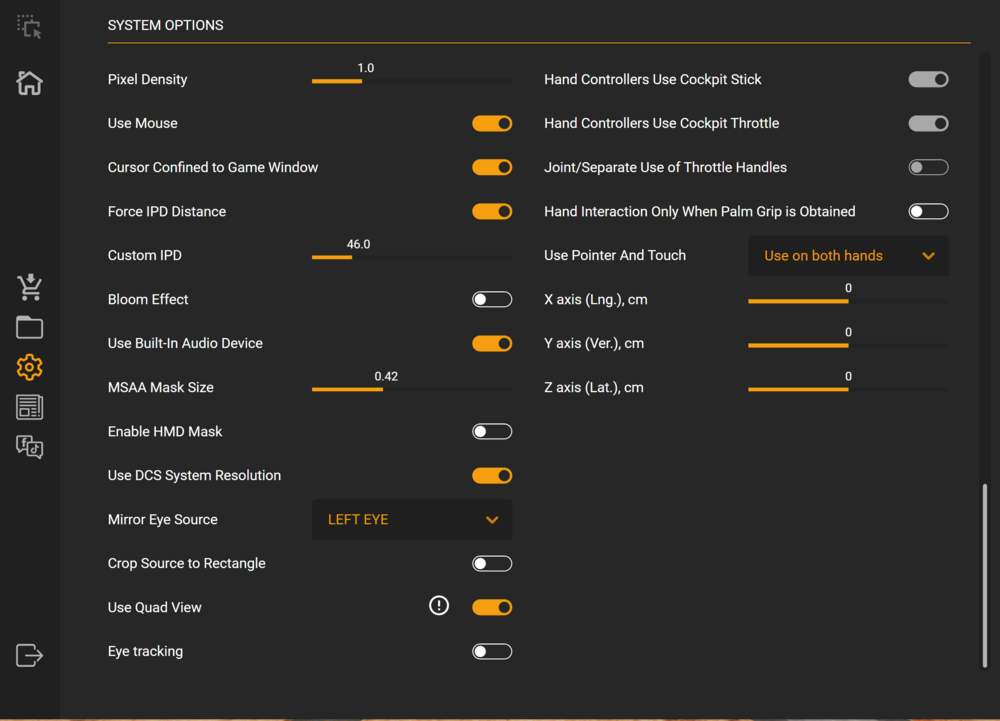-
Posts
633 -
Joined
-
Last visited
Content Type
Profiles
Forums
Events
Everything posted by WipeUout
-
Hunting for the stutter-free VR experience.
WipeUout replied to Panzerlang's topic in Virtual Reality
Before the GPU processes the frame it has been prepared by the CPU. Having less frame to process unload the CPU as well, and if the CPU rendering thread is overwhelmed, then it will make a difference. Generating an image is team work involving the CPU, the memory controller and the GPU! -
Hunting for the stutter-free VR experience.
WipeUout replied to Panzerlang's topic in Virtual Reality
Saw a post yesterday suggesting to cap your FPS in DCS in order to have a smoother experience. Tried and found out that capping FPS in DCS settings can cause stutters. My HMD refresh rate is set to 90hz, so I capped FPS at 90. Bad idea, i was experiencing micro stutters mostly visible when looking at the ground on either side from the cockpit. I then capped my FPS at 95 in DCS (only multiples of 5 are possible) and then stutters gone! Capping FPS can free resources and help with a smoother experice but capping too close to your refresh rate may degrade the experience. That is what I experienced at least. -
DML - Mission Creation Toolbox [no Lua required]
WipeUout replied to cfrag's topic in Scripting Tips, Tricks & Issues
Hi @cfrag I came upon a bug in the AH-64D, whenever i was slaving a target to George AI, the sim would crash. At first, I thought there was a conflict with Splash Damage 2.0 but turns out that replacing cfxzones.lua with your latest version solved the problem. This only appeared recently after the 24.12.2024 dcs update, but now all good. -
This might be because you are using the Pimax Play OpenXR runtime which in nowhere near as optimized as the mbuccia's PimaxXR. Other issue is that although Pimax Client 1.35 supports OpenXR and QVFR, there is no way to tweek settings within a config file as to using mbuccia's QVFR, you are limited to the PimaxPlay 3 canned settings. Other issue is the install sequence of QVFR and OXRTK, you might want to have a look at this:
-
Location of settings and log is ok, they are supposed to be there. Can you post your log file? What version of Pimax Client are you using? You must use 1.29 or it will not work properly.
-
Dynamic Foveated Rendering - Everything in one page
WipeUout replied to mbucchia's topic in Virtual Reality
Not sure if it is just indicating active or not active state, I don't have this feature in my 8KX... -
Dynamic Foveated Rendering - Everything in one page
WipeUout replied to mbucchia's topic in Virtual Reality
-
Here you go. To ensure the config file ''sees'' your HMD, the name in brackets must match exactly the name in the quadviews log file at line ''Using OpenXR system: Pimax Vision 8K X''. Once you run DCS with quadviews, it will create the log file, you can look it, then confirm the HMD name and retype it in your config file. Your HMD's name should be something like ''Pimax 5K Plus''... Both config and log files are located in your user folder : C:\Users\USERNAME\AppData\Local\Quad-Views-Foveated. Just substitute username with your user name to login your win11 computer. settings.cfg
-
You can increase performance by 20-30% with FFR/Quadviews. If you want to try it, use Pimax client 1.29 along with PimaxXR 0.4.4 (https://github.com/mbucchia/Pimax-OpenXR/wiki) and Quadviews (https://github.com/mbucchia/Quad-Views-Foveated/wiki). For Quadviews, setup a config file with 1.6 resolution for inner fix area and 0.3 resolution for outer fix area. Set the inner fixed area size at 45% horizontal and 40% vertical and you should get a good uplift. With a 4090, you should be able to crank up your refresh rate to 90hz. I tried my 5k Super again yesterday and it was rocking like crazy even in South Atlantic map with silky smooth image most of the time even over dense forests (except during taxi on some airports). Good idea to try it, you do have a top CPU and nothing to worry about here.
-
I'm with you. Depending on where you come from, it would be very difficult to go back to tunnel vision even with higher resolution. Once you have simmed with wide FOV (such as 140 degrees ''Normal FOV'' with my 8KX), anything less is reducing immersion dramatically for me.
-
Hey @Subtile I still have my 5k Super and use it once in a while. Same settings pretty much as my 8KX. Are you using FFR? through Quadviews or Pimax Client or OXRTK? What refresh rate and FOV are you using? Which version of Pimax client are you using? You should be on 1.29 along with PimaXR 0.4.4 to get best performance. Lots of things can cause issues. As far as nVidia, just have power at ''prefer max performance'' and leave the rest default. For win11, I find that having HAGS on gives better results but that is very much CPU dependant, you need to experiment.
-
Weather mod v2.0 for DCS
WipeUout replied to bandit648's topic in Utility/Program Mods for DCS World
Would it be possible to add a preset for no clouds/cirus, just an empty blue sky? In the middle-east, there are several days over the year without any clouds. Just a suggestion...- 451 replies
-
- 2
-

-
- thunderstorms
- rain
-
(and 3 more)
Tagged with:
-
DCS World 3.0 - Vulkan Some improved graphics engine so we can pump up all that eye candy in VR!
-
Performance wise it is not as optimized as using 1.30 along with PimaxXR and QVFR. Pimax is aware of the performance degradation and working on it. From my testing, there is a 1ms increase in GPU frametime with 1.34 vs 1.29.
-
Hunting for the stutter-free VR experience.
WipeUout replied to Panzerlang's topic in Virtual Reality
Your total CPU usage may show bellow 100% but there are multiple threads running and if one of them used by DCS is hitting 100%, then it is a problem and may cause stutters. You need to look at all cores and see if one seems overloaded. Overall CPU load does not give the complete story. This is caused by the automatic login process. -
Decided to revisit 24H2, now that it is more mature. Good results so far, average drop in GPU frametime of 0.3ms and also CPU frametime going down by 0.4ms. This is using Nvidia 566.14 driver along with preset E for DLSS. I also removed Process Lasso and not seeing any degradation or stutters, 24H2 seems much better at "spreading the load" and giving priority to games.
-
Weather mod v2.0 for DCS
WipeUout replied to bandit648's topic in Utility/Program Mods for DCS World
Man, this is beautiful- 451 replies
-
- 2
-

-
- thunderstorms
- rain
-
(and 3 more)
Tagged with:
-
Hunting for the stutter-free VR experience.
WipeUout replied to Panzerlang's topic in Virtual Reality
Do you overclock your GPU? I had some overclocking on my 4090 and tried so many things including re-installing windows to find out that even the slightest overclock was causing stutters as soon as GPU usage was going over 80%. -
Hunting for the stutter-free VR experience.
WipeUout replied to Panzerlang's topic in Virtual Reality
If your HMD refresh rate is at 90hz and the FPS drops below 90, you will have stutters. Try lowering your settings in order to have plenty of headroom, try keeping your GPU frametime lower than 10ms. Of course this becomes difficult in some maps or complex areas like dense forests or cities but most of the time, you should keep at least 1ms headroom. When you look to the sides, frametime usualy goes up as there is more stuff that needs to be rendered but if you keep your frametime below 11ms (for 90hz/90FPS), then you should not have any stutters, I don't. Else, there is someting else causing these stutters. -
Hunting for the stutter-free VR experience.
WipeUout replied to Panzerlang's topic in Virtual Reality
Sorry @lefuneste01 for the msiunderstading, I was commenting on in-game stutters in general, not specificaly your track files. -
In Steam, search for "ROV Test and Resolution"
-
Hunting for the stutter-free VR experience.
WipeUout replied to Panzerlang's topic in Virtual Reality
Had this issue as well and resolved it by re-installing a debloated win11. Then using process lasso, set any active process not related to DCS or PimaxPlay assigned "below normal" or normal priority and running on e-cores threads only. DCS and pi_server on high priority and p-core threads only, pimaxclient on high but e-cores threads only. There might be some different results depending on your CPU but this works fine with my 13900k, buttery smooth experience. I do have stutters here and there but mainly when switching from external view to in-cockpit and vice-versa. Some nasty windows software can cause lots of problem like OneDrive, MSI Center or anything that can run in the background. Monitoring active processes within process lasso while DCS running gives you lots of clues on what is eating CPU cycles. -
Try to go back to Pimax Play 1.29 and use PimaxXR. Stay away from Steam, totally inefficient runtime.
-
Which openXR settings to use/or not w/ QuadViews?
WipeUout replied to Keith Briscoe's topic in Virtual Reality
Did some testing and the OXRTK CAS offers better performance than the two other sharpening options by an average of 0.5 ms less on the GPU frametime. Let me know if you see similar results on your system. 0.5ms is quite a lot when in VR and trying to squeeze every ounce of performance to get good visuals.