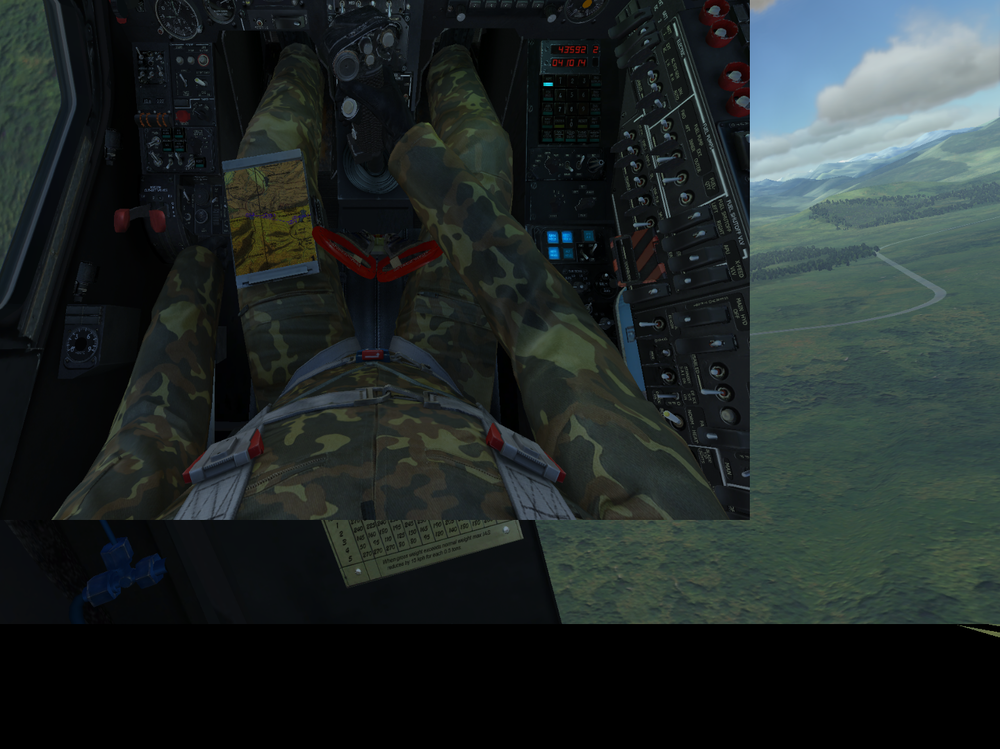-
Posts
87 -
Joined
-
Last visited
About AceKng1
- Birthday 10/18/1988
Personal Information
-
Flight Simulators
DCS:World
-
Location
AL, USA
-
Interests
Flight Sims, Sports, Programming, Hiking, Cooking
-
Occupation
Software Engineer
-
Good point. So you will have to start the DCS World download to add it to your library but can then delete the local content to save on disc space.
-
You don't actually need to install DCS World or any module on steam. You can get the key straight from your library and activate it on your standalone account.
-
As you can see in the attached image of the A-10 Warthog stick you have it right. Other planes may have it differently but I am not aware of them.
-
And for $3 less you can get it bundled with the Republic campaign. http://www.digitalcombatsimulator.com/en/shop/special_offers/
-
For those like me that were still fighting with BS1 installs and the BS2 upgrade version, the current sale is a good time to get the full BS2 version. The bundle with the new Republic campaign is 50% off which actually makes it cheaper (by $3) than BS2 by itself. I was also able to use $7 worth of bonus money bringing my total to $18. With the campaign normally being $10 I figure I effectively got the BS2 standalone version for $8 which is worth not dealing with the upgrade version anymore. Bundle Link: http://www.digitalcombatsimulator.com/en/shop/special_offers/
-
I have an AMD R9 390 and I am getting excellent frame rates playing with high settings on 5760x1080 resolution. It has been fantastic for me in 1.5 and 2.0.
-

Can't update from Black Shark 1 to 2
AceKng1 replied to canadianbaken's topic in DCS: Ka-50 Black Shark
You are correct there were 3 products. Most people in this thread own the BS2 upgrade already. We bought it years ago when BS2 first came out. The problem now is some people cannot install the BS2 upgrade because it is not recognizing that they have BS1 installed and authenticated already. -

Can't update from Black Shark 1 to 2
AceKng1 replied to canadianbaken's topic in DCS: Ka-50 Black Shark
It is still supported. I got the same error when trying to install the upgrade from module manager in 2.0. To fix it, I manually ran BS1 (was already installed through steam). I then tried installing the upgrade again through 2.0 module manager and it worked without a problem. -
The program isn't closing. It is just minimizing. If you click the up arrow in the right of your task bar it will show currently running apps. FreeTrack will be a red or green circle depending on if it is currently tracking or not. If you click the circle it will open the window again.
-

Black MFCD screens with duel monitors
AceKng1 replied to Pinefang's topic in PC Hardware and Related Software
Is this in 1.5? I know many people purposely disable the in cockpit screens when exporting to save resources and gain some fps. Maybe ED has now made this the default when exporting. -
If FreeTrack is crashing when you press start, try these things: 1. Run FreeTrack as an administrator 2. Click Stream button. In popup, click Apply then Ok. 3. Now click start
-
I have noticed that if you have viewports with different resolutions and aspect ratios that the smaller viewport is not rendered at the width and height you set. In my case, I have 3 1920x1080 monitors each with their own viewport (Left, Center, Right). I then have a 1440x900 monitor below my center monitor (Bottom). My total resolution in game is 7200x1080. (1920 * 3 + 1440 for width). However, when I set my Bottom viewport to 1440 width and 900 height, it doesn't cover my whole 1440x900 monitor. Rather, it is a smaller view only covering about 2/3 of the monitor. If you look at the attached screenshot, you can see what I am talking about. Also, the background of the attached screenshot looks like a 1440x900 version of my Left viewport. The black bar at the bottom is then the 180 left over pixels for the total of 1080 height. This was rendered using the following config file: _ = function(p) return p; end; name = _('CustomViewports'); Description = 'One monitor configuration' Viewports = { Left = { x = 0; y = 0; width = 1920; height = 1080; viewDx = -1; viewDy = 0; aspect = 1920 / 1080; }, Center = { x = 1920; y = 0; width = 1920; height = 1080; viewDx = 0; viewDy = 0; aspect = 1920 / 1080; }, Right = { x = 1920+1920; y = 0; width = 1920; height = 1080; viewDx = 1; viewDy = 0; aspect = 1920 / 1080 }, Bottom = { x = 1920+1920+1920; y = 0; width = 1440; height = 900; viewDx = 0; viewDy = -1; aspect = 1440/900 } -- } --UIMainView = Viewports.Center GUI= { x = 1920; y = 0; width = 1920; height = 1080; } UIMainView = GUI Playing around with the width and height and aspect ratio I finally got it to cover my whole monitor correctly. However, I had to use larger width and height values: Bottom = { x = 1920+1920+1920; y = 0; width = 1750; height = 1080; viewDx = 0; viewDy = -1; aspect = 1920/1080 } What is really strange, if you add all 4 width values together from the 4 viewports, it is now greater than the total width resolution I am rendering in options. It appears some kind of scaling is being applied to width and height. EDIT: Added additional images to show all viewports combined.
-

4 monitors "T" config. and SoftTH ? 1.5 compatible?
AceKng1 replied to ThePutzer's topic in Multi-Display Bugs
I don't believe SoftTH will work with 1.5. The current SoftTH is written for DirectX9. The new DCS uses DirectX11 so will no longer be compatible. On the plus side, according to the SoftTH Facebook page the current developer has SoftTH V3 working with with DirectX11 so hopefully before too long this will be an option again. In the mean time, you can use viewports to simulate a T setup. This is what I am currently doing. My monitors in Windows have to be in a horizontal row but at least it works in DCS. See my config file below for how I have it setup. _ = function(p) return p; end; name = _('CustomViewports'); Description = 'One monitor configuration' Viewports = { Left = { x = 0; y = 0; width = 1920; height = 1080; viewDx = -1; viewDy = 0; aspect = 1920 / 1080; }, Center = { x = 1920; y = 0; width = 1920; height = 1080; viewDx = 0; viewDy = 0; aspect = 1920 / 1080; }, Right = { x = 1920+1920; y = 0; width = 1920; height = 1080; viewDx = 1; viewDy = 0; aspect = 1920 / 1080 }, Bottom = { x = 1920+1920+1920; y = 0; width = 1740; height = 1080; viewDx = 0; viewDy = -1; aspect = 1920/1080 } -- } --UIMainView = Viewports.Center GUI= { x = 1920; y = 0; width = 1920; height = 1080; } UIMainView = GUI -
Through testing it seems the UIMainView in our monitor configs is what is messing up the menus. If you remove that the menues will appear full screen and buttons will be in the correct location for mouse clicks. I'm still playing with this to try and correctly narrow the menues to my main monitor.
-