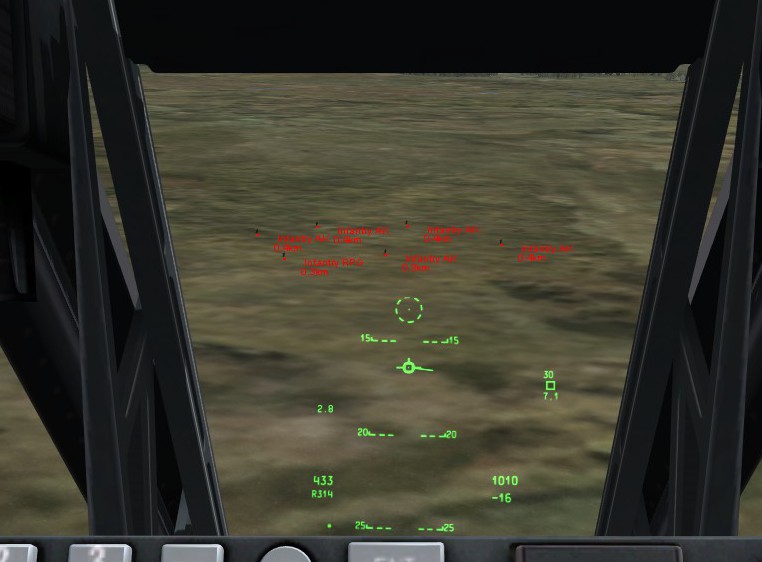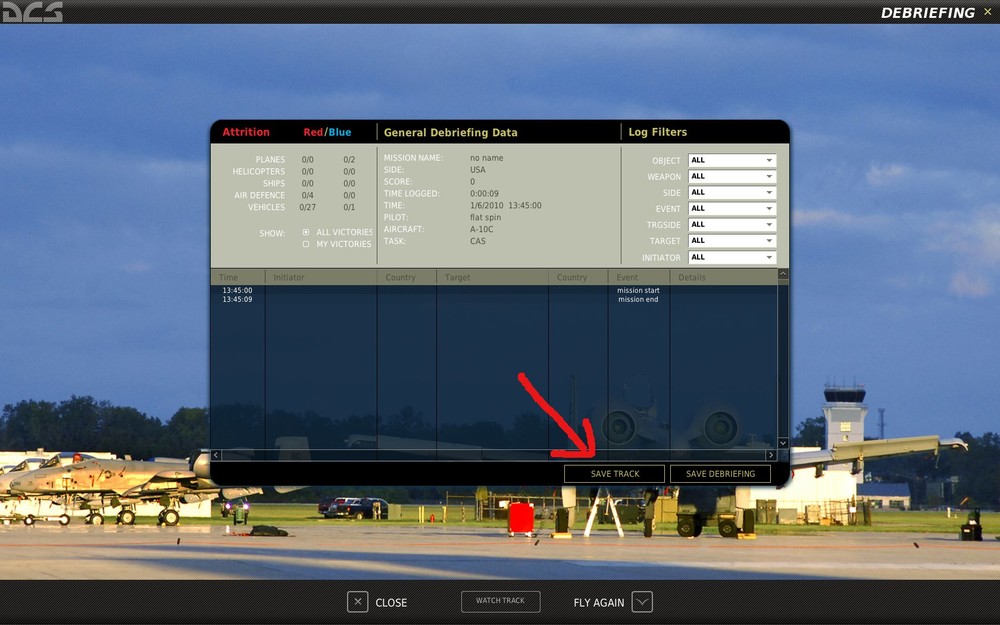nomdeplume
Members-
Posts
2558 -
Joined
-
Last visited
-
Days Won
4
Content Type
Profiles
Forums
Events
Everything posted by nomdeplume
-
Also AFAIK they don't actually fire the rockets to mark with WP, it's just a scripted creation of a WP marker in the vicinity of the target. I've never seen ground or air units assigned as JTAC/AFAC to actually line up a shot and fire a marker rocket. My suspicion is the sim requires the unit to have line of sight and be within a certain range (a few km max) in order to create the WP mark. You can get them to engage with WP by using normal CAS tasking, but they ripple-fire them like they would with normal rockets, so it's not particularly useful/believable. You also might be able to get them to fire a marker rocket at a predefined point using the ground attack tasking, but obviously that won't be as part of the JTAC talk-on process.
-

[Poll] CCRP, CCIP, or CCIP-CR? and a question
nomdeplume replied to WildBillKelsoe's topic in DCS: A-10C Warthog
It wouldn't really make sense. Standard CCIP gives you a continuously computed impact point. There's no reason for that impact point to be anything other than a point on the ground. Granted, the system won't calculate the precise point down to the millimeter, but neither is it calculating a range of possible impact points - it's just doing the best it can to say "this is where the bomb will land if you release it now". Making that location "5 mil" doesn't make any sense, in that there's no gain from asking the aircraft to indicate a position on the ground that's 5 mil in size. The 5 mil or 3/9 cues only come into effect when you're no longer instantly dropping a bomb, but instead asking the avionics to guide you to a point where if you release the bomb, it'll land at a particular pre-designated location. That's where the "fudge factor" comes from, since getting the airplane into the precise position where your bomb will strike a particular pinpoint on the ground would be nigh impossible. So, 5 mil requests the aircraft only release the bomb if you're pretty close to the right spot, and 3/9 requests to release the bomb if you're even vaguely in the right neighbourhood. -
Also note that in 1.1.0.9 you have a new options in the, er, options screen, to select the format of coordinates used in the mission editor. At least, I think it affects the mission editor (and maybe in-game F10 map, too) - haven't tried it yet. But I think that's its purpose. It can be set to show MGRS grid or lat long in decimal format (i.e. the same format the CDU expects), which might make it more convenient to provide coordinates when you're creating a mission.
-
Semi-automatic is the next step down; below that is manual and then standby. In semi-automatic mode, the CMS will automatically select what it thinks is the best countermeasure program at any given situation, but actually activating the program is left to the pilot. When you hear the launch warning and you think it might be something heading your way, you press the HOTAS CMS UP/FWD (not sure how it's labeled) to start the program (which will have been automatically selected by the CMS). You can use CMS DOWN/BACK to stop it prematurely if you feel safe. You'll also need to manually activate the jammer, using HOTAS CMS IN/PRESS. In manual mode, you have to select and engage the program yourself. This can be useful if you know what threats you're facing in order to prevent the system selecting another program, but generally semi- or full-automatic are the best choices.
-
Some more things I've noticed from flying my first proper mission with 1.1.0.9... Mission editor - runway direction markings and beacon positions are now shown in the mission editor map along with what I think are ILS frequencies. Not all airfields have them, but most do (especially in Georgia). ATC inbound radio procedure seems slightly different, after calling inbound you don't immediately get the option to request landing, but you get the option to abort inbound. Once you're told to contact the tower you get the option to request landing. Senaki is now labeled as Senaki-Kolkhi and referred to as 'Kolkhi' in-game. The inverter now seems to always be required, and always makes it hum. I tried turning it off while taxiing back to the ramp and lost power to the engine gauges, so it seems like it's needed to be on all the time, even with generators running. Turning your head to the left seems to greatly reduce the engine sound for some reason. I think this is new, but maybe not. Can be helpful for listening to radio messages, though.
-

How do I get MLRS units to fire?
nomdeplume replied to VFA41_Lion's topic in User Created Missions General
The 'fire at point' command was broken in 1.1.0.8, it should now be fixed again in 1.1.0.9 (though I've yet to try it). Also, it takes several minutes from when the 'fire at point' is triggered until they start actually firing. They should start aiming pretty much straight away. They also have a fairly long minimum range, and won't fire if the target point is too close. -
You can look around (a little) with TrackIR in the Ctrl+F11 freeview camera. That's new...
-
Beaming the missile is usually combined with vertical maneuvers - not violent ones (which'd just rob you off your speed) but enough to make the missile have to continuously correct its course. Since it's aiming to intercept you, beaming it is I think the second-best way of maximising the size of the missile's corrections. The best way would be to fly straight at the missile, but that has its own drawbacks which generally outweigh that benefit. If you're flying directly away then the change in the intercept point for a given pitch change is minimal, when compared to flying toward or perpendicular to the missile. Beaming it is therefore a compromise position which gives you good benefits without many drawbacks. Obviously if you're at the edge of the missile's range, just turning around and letting it run out of steam is the safest option. But really, SAMs shouldn't be wasting missiles like that (especially in a 'total war' scenario like we have in the game), and often if you do have a missile coming your way you're too close for running away to help at all.
-
You shouldn't normally be getting close enough that AA guns are much of an issue. Your cannon outranges all of them (even the Shilka) so if you're engaging targets in an area that might be hot, fire at longer ranges (2 - 1.5 miles) and then break off before you get much closer. You can even take out Tunguskas with your cannon, provided they've run out of missiles. I think there's a tendency when you're learning to go in close with the gun, especially since most training missions are against targets which can't shoot back (trucks). Not getting shot out of the sky is helpful when learning, but it can also instil unhelpful habits which you then need to break. So, if you've been doing the "up close and personal" method, you might want to spend some time re-learning guns engagement while keeping your distance. Only if you're sure the area is clear and you won't be shot at should you go in closer than 1 mile (and even that's kind of pushing your luck a bit). The extra accuracy you gain isn't worth the added risk. Line up your target, fire a short burst when you're under 2.0 miles, and then turn away before they can return effective fire. Once you're comfortably taking out soft targets (like trucks) with the cannon from > 1.5 miles, I'd try doing the same against lightly armored targets. I think the instant action missions have suitable targets for this. BMPs in particular are very dangerous at close ranges, and can withstand a bit more damage than a truck, but are still very killable with your cannon while staying outside of their effective range. It's pretty much just practice and familiarity. Ideally the mission briefings will give you some clues about what you're up against, so you know what to be looking for. You could spend some time with the encyclopedia, and some people have useful threat charts which includes imagery which might help with recognition. You might also want to check out the mission editor - the best way to learn to spot and fight particular threats is to actually do it, and the mission editor lets you set up simple engagements very easily. Also, some of the campaign missions are pretty tough for a newcomer. Have you tried some of the easier single missions, like Smerch Hunt and that one where you attack the insurgent camp, the name of which completely eludes me at the moment (edit: Hideout). They're much better introductions to 'real' missions than the campaigns, IMO.
-
You can also upload the image to the forum, if you hit the 'go advanced' button then under the area you enter your message is a button for managing attachments. You can upload your images that way, and it'll be attached to your post with a thumbnail.
-
There's no in-game procedure for this as far as I know. I don't know what real pilots would do, maybe get someone else to relay for them using one of their other radios? Or maybe there'd be emergency frequencies on different ranges for this kind of thing. But none of that is available in the game.
-

Emergency restart - what am I doing wrong?
nomdeplume replied to latearrival's topic in DCS: A-10C Warthog
If you've only got the one throttle, then in step #4 you're really moving both throttles to max, yes? The in-game left throttle won't move (since it's notionally in the 'off' position), but the game will see its input as being at max. You can verify that by hitting RCtrl+Enter in-game to show the controller state window. If that's the case, then you won't be able to move the left throttle from off into idle. You can verify this behaviour during a ramp-start if you like: put your throttle controller all the way forward, then try to start either engine using the key commands. They'll be ignored since your controller's throttle isn't in the idle position. I think your best bet would be to start up the APU and then perform a normal start (you might want to motor the engine to get its temperature down, and possibly put it in IGN for a bit to make sure there's no residual fuel left). You'll need to temporarily put the throttle in the idle position to achieve this, and ideally keep it their until the engine is started - but that assumes you can afford to 'coast' for a while. Alternatively, you could check if there's key commands for controlling individual throttles. I think that if you leave your HOTAS throttle in a set position, and then start using key commands, the most recent input (i.e. the key commands) will override the current position of the throttle. May or may not work, but might be worth a shot. Again, the RCtrl+Enter thing will let you check how the game thinks of this. I'm not any good at restarting procedures, but I think the '15,000 feet' thing is actually the minimum altitude you need to do a windmill start using your other engine? You need a lot of speed to be able to start an engine using that method, and the only way to keep that speed in the A-10 is to be in a dive. At least, that's my recollection. I may be wrong there. I always use the APU to restart an engine in-flight. Edit: actually this is probably just relating to air density required to get the engine/APU running. -
Any particular reason you're not putting that information in the briefing screen? That can be accessed any time the player wants it without having to have someone at the base, and would avoid the issue of the size of the box.
-
Shouldn't 0,0,0 be black (absense of colour), and 255,255,255 white (saturation of all colours)? You can put spaces before the % escapes in order to push the text out to the right. You could also put additional %n escapes to add more blank lines, in order to push the text down. So it's a bit crude, but you can offset the text to the right and/or below the marker as far as you want. For example, this: GroundFormat = {} GroundFormat[5000] = "{ %N%n %D" GroundFormat[10000] = "~ %n %D" GroundFormat[20000] = "`"produces something like in the screenshot attached to this post (except the text is actually readable in-game). If you want to push the text down, add a few %n immediately after the indicator symbol { or ~. Another option is to add a new entry with a lower range than 5,000 metres in order to remove the label completely once you get close to the unit. That way you get the spotting benefit of the label from a distance, but it goes away when you're close enough to actually see the unit on your screen. You can see an example in the AirFormat for 10 metres, which is obviously too close to be useful for combat but presumably there for external views. If you add GroundFormat[1000] = " for example, then the labels for ground units will disappear when you're within 1km of them. You might want to set it to 3200 or so (about 2 miles) so the label disappears when you reach guns range. Or you could use a single symbol like a ` at that range so you still have the indicator but the text disappears.
-
How are you 'slewing to SPI'? There are two commands I think you might be using: CHINA HAT FWD LONG or CHINA HAT AFT LONG. If you use FWD LONG, then you are in fact slewing all your sensors (including TGP) to your current SPI, which is probably your steerpoint. If you use AFT LONG, then you're slewing the TGP (and only the TGP) to your current steerpoint, without regard for your SPI. There's no "wrong" answer, and I think you're using FWD LONG. I just wanted to make sure the difference between the two commands was crystal clear, because it can be a bit murky when you're learning. By doing that, you're setting the TGP as the SPI. Your SPI therefore will be whatever your TGP is pointing at. If you move the TGP, your SPI will move with it. Hopefully it should be clear to you what's happened, now. You say "original SPI" but it's important to understand that you only ever have one SPI. The system doesn't keep track of what your previous SPI was and allow you to switch between them (that's what mark points are for). So, when you hit CHINA HAT AFT LONG, you slewed the TGP to your steerpoint - that's all that command does. Since the TGP was providing your SPI, your SPI will also wind up at your steerpoint because that's what the TGP is now pointing at. Then when you did CHINA HAT FWD LONG, you are commanding all sensors to slave to your current SPI (the TGP). Obviously that's not going to change where the TGP is pointing.
-

JTAC marking targets with laser
nomdeplume replied to theghost's topic in User Created Missions General
As I think I said earlier in this thread, the next patch will allow the mission designer to specify how the JTAC should mark targets. Just chill out and enjoy other aspects of the sim until then. -
After you quit the mission you'll be shown the debriefing screen. Under the list of events that occurred in the mission are the options to save the track and save the debriefing. See attached screenshot.
-
This thread: http://www.f-16.net/f-16_forum_viewtopic-t-14176.html has discussion about AGM-65Bs behaving badly, a picture of 3 Mavs on an LAU-88, and ends with this post from someone: That's all I've found on the subject so far.
-

Wingman communications often fail mid flight...
nomdeplume replied to Frogfoot1606687865's topic in DCS: A-10C Warthog
What menu were you able to get up? There's some situations like talking to JTAC when the menu will default to a submenu. You can usually use one of the other mic switch positions to get the full menu, then while that's up use the mic switch you wanted to switch radio while keeping that menu. Some say you can use tab or backspace or something along those lines to get back to the top-level menu, too. If you are at the top-level menu and it's just not letting you open the flight menu, then... could be a bug. Or maybe all your wingmen killed themselves. If you could post a track after it happens that might help. -
-1, just to be contrary.
-
I find I have more success if I have PAC enabled and just fight/override it by pulling back in order to walk a line of rounds over the targets. It allows for a much slower traversal over the targets, which means higher density and better pK, without having to rapidly apply a lot of forward-stick at a time when you're already in a dive. Mind you, I haven't spent a lot of time trying it without PAC, so perhaps with practice it's just as compensate for the recoil. But either way you're still having to 'fight' something, and not having the stick jammed forward seems like a good thing. Additionally, I've recently acquired the habit of SAFEing the gun after I make an attack, and only arming it as I roll in. The pitch-down when you enable PAC starts to make a lot of sense when you do that, but I don't know if it's what pilots really do.
-
Cibit's answer is the simplest and most accurate. If you really want to add "civilians" in specific places or doing specific things, there are some civilian-type vehicles available to Russia, Georgia and the Insurgents factions; but you'll be limited to vehicles and buildings since there's no unarmed personnel. You can set the AI options to "hold fire" (not really needed since they're not armed, but can't hurt) and apply the "Invisible(true)" command to prevent AI units from "seeing" these "faux civilian" units. That way they'll essentially behave in the game how you would imagine a civilian "faction" would act. Just be aware that if the player kills something that's on their side (i.e. blue if they player's aircraft is on the blue coalition) then they'll lose all scores for the mission, and there's no way around that. So if you want a scenario where there's "civilians" nearby and you want to penalise the player for killing them, but not make the entire mission a write-off, you can put them on the enemy coalition and use triggers to deduct points or scold the player or whatever you have in mind. Note that this probably won't work very well if the player has labels on, since they'll still be labelled as enemy units and indistinguishable from actual enemy units. But hopefully most players don't play with labels.
-

JTAC marking targets with laser
nomdeplume replied to theghost's topic in User Created Missions General
I'm not exactly sure, but I think as far as the game is concerned any armed unit can provide marking with any method. I'm not 100% on that though. They will also need a clear line-of-sight to the target. I think you're more likely to get a laser guidance if they request you to engage with LGBs, though I'm not sure if that's the only time they'll lase the target. You could use an airborne FAC like a TGP-equipped A-10C to ensure they're capable, if you want to go that route. Getting the JTAC to designate using any particular means requires a fair bit of trial and error currently. The preliminary 1.1.0.9 changelog says they'll be adding options to allow you to control the designation method in the next patch, so if you have trouble getting it to do what you want, you may like to save yourself some frustration and focus on other aspects of the sim until the next patch is available. -

JTAC marking targets with laser
nomdeplume replied to theghost's topic in User Created Missions General
"Snake" directs the JTAC to wiggle the pointer around, so you can tell which end of the line is the bad guy (moves a lot) and which end is the JTAC (doesn't move). -
Nope, you need to use the situational awareness cue (white dot) on the TGP display to keep yourself oriented. This is apparently correct (i.e. true-to-life), there's no TGP indicator on the HUD in A-A mode. I guess it's to prevent it from obscuring the pilot's view of the target, given the A-10 only has within-visual-range weaponry.