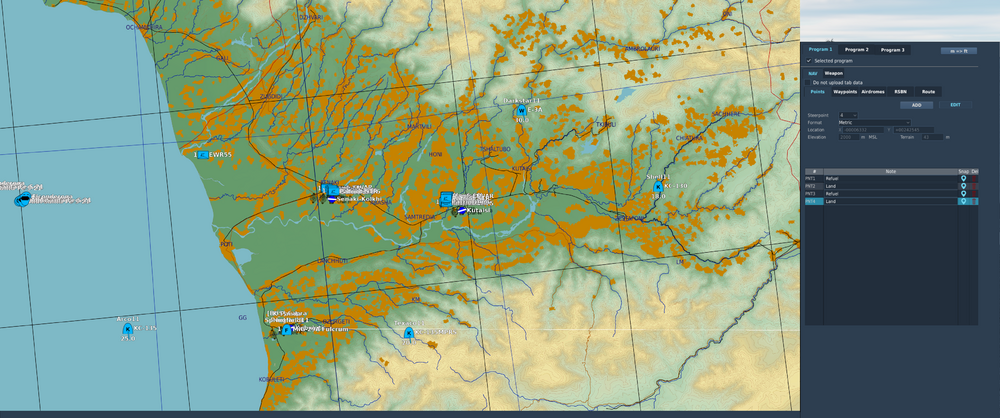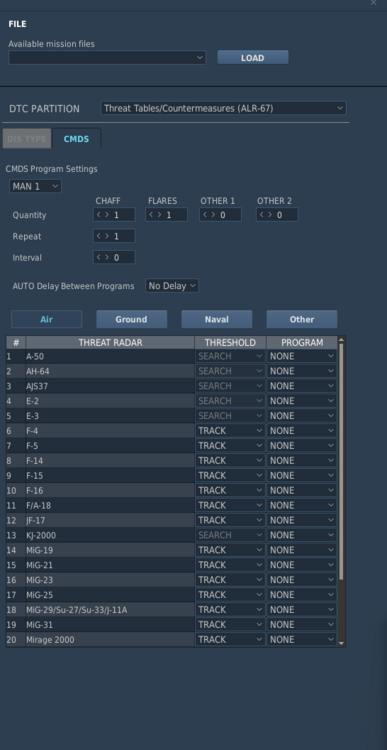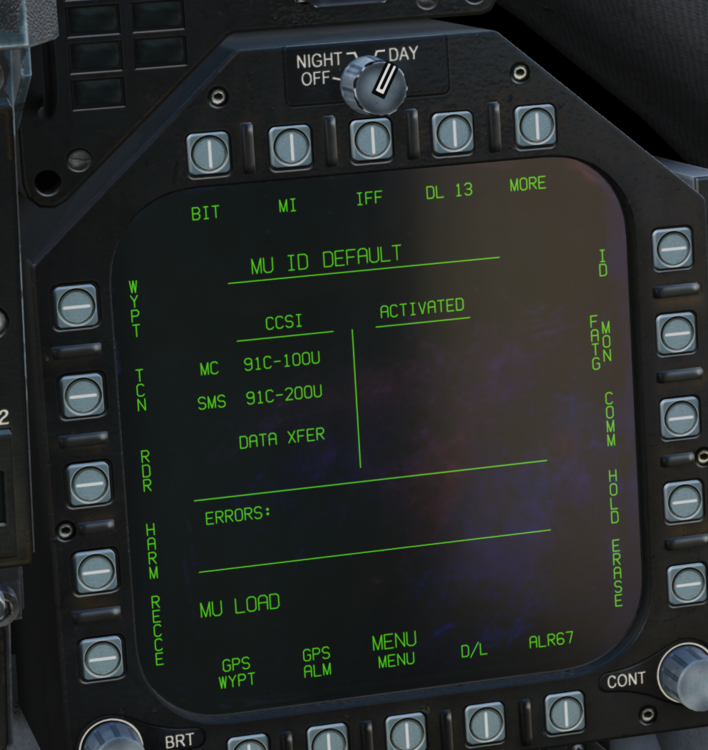Search the Community
Showing results for tags 'dtc'.
-
Hi evryone, after the yesterday update the DTC gained a new threat config, @NineLine or @BIGNEWY is there an explanation how this works? This new config only regards to RWR priority and ECM response or you can change an indication to "U" on RWR?
-
Hey guys, Don't really know where to put this; as it's mostly a track file issue / bug. However it was noticed after attempting to review the footage from my squadrons flight last night. I've been able to reproduce this and have attached a miz file along with the track and screenshots. Top and tail of it, is if you load the DTC via the Comms Menu, input your points, close the DTC in game it is fine; however within the track replay, the Layer & Map hang when you try to close the DTC and locks you out of being able to switch views (I.e. Pressing F1, F2 so on). Sure the expected workaround would be to prepare a DTC first within the mission, and load that by default - however for Replays this is a pretty significant bug imho. Especially for those who like to review their footage. As stated above this only happens on the replay. To reproduce - Jump into one of the jets (Mig29A Fulcrum was used for this, however I think it may happen with the F16 and FA18 although i've not checked yet). Open comms menu -> ground crew -> Dtc interface -> Show -> Uncheck "Do not upload tab data" -> Add 2 Points, Waypoints & Route -> Close DTC with the X at the top -> Feel free to taxi / take off at this point or just close the mission -> Watch the track -> Try to close the DTC and switch views once closed. If problem is reproducable by you guys, it should look like the screenshots i've added to this post when you close the DTC off within the Track file. DTC_NotClosingOnReplay.trk DTC_Hanging_At_Replay.miz
-
- track file
- dtc
-
(and 1 more)
Tagged with:
-
So I am trying to play on a server and I thought I'd like to use DTC and upon opening the DTC menu and importing the DTC file I made for myself I get this "Available Mission Files" as empty (drop down thing) and upon clicking the Load button it doesn't load the DTC (I checked the MUMI page, it says its deefault). So does this mean the miz file of the mission needs to have a DTC and only then you can load it? Well that would be make this DTC feature very very useless for people who fly on servers where they got no DTC on specific planes. Again I am unsure if I am doing something wrong. I'd like to know more Thanks, I will attach screenshots. Here's what I see when I am on DTC page. Here's the MUMI page. null Thanks!
-
Speriamo che sia solo l'inizio per funzionalità e mezzi supportati e che soprattutto arrivino a breve queste implementazioni.
-
Since it's easiest to create DTCs or Datacartridges for the Mirage from F10 Map Markers, I've developed a small Moose-based script to create DTC files from those markers. Enjoy! You can find the script here: https://github.com/FlightControl-Master/Moose_Community_Scripts/blob/main/Scripts/M2K_Datacartridge_Creator.lua Use a newer Moose build from here: https://github.com/FlightControl-Master/MOOSE_INCLUDE/blob/develop/Moose_Include_Static/Moose_.lua Description: Mirage 2000C Datacartridge Generator v1.0 Author: Applevangelist Prerequisites * Familiarize yourself with M2K data cartridges or DTCSs in the flight manual, section 19-6 * Desanitize the mission scripting environment in here C:\Program Files\Eagle Dynamics\DCS World.Openbeta\Scripts\MissionScripting.lua or here C:\Program Files\Eagle Dynamics\DCS World\Scripts\MissionScripting.lua depending on which version of DCS you are running Add two minus signs in front of the sanitizeModule lines, they should look like this: --sanitizeModule('os') --sanitizeModule('io') --sanitizeModule('lfs') This is necessary, so the file can be written to disk * Ensure that the directory Datacartridges exists here C:\Users\<yourname>\Saved Games\DCS\Datacartridges or C:\Users\<yourname>\Saved Games\DCS.openbeta\Datacartridges depending on which version of DCS you are running * Note - Currently the Mirage does not detect freshly created DTCs in-game. It will find the cartrige after the next restart, however. Creating a data cartridge While in-game, press F10 to bring up the map. Place a marker on the map and enter this text: "M2K New CAP_Kutaisi". This will create a new data set called "CAP_Kutaisi" - this will show up on the cartridge in-game later on when selecting a cartride. Mission names must not contain spaces or pattern matching magic characters (http://www.easyuo.com/openeuo/wiki/index.php/Lua_Patterns_and_Captures_(Regular_Expressions)), i.e. none of these: %,-,.,?,+,* "M2K" is the keyword which always needs to come first to detect an entry. Creating a new data set deletes existing entries, so if you made a mistake you can start anew. Assuming we are starting from Kutaisi, let's create our first waypoint. Put a marker on the start of the runway 07 in Kutaisi and enter this text: "M2K BUT1 name=Kutaisi cp=67". This will create our first waypoint (BUT) with the number one. The runway heading is cp, in this case 67 degrees true. The altitude is automatically taken as land height at this point. With cp as a parameter, rd (route desiree) is automatically set to equal cp, and pd (glidepath) is set to 3.5. Create another waypoint on the map, by placing a new marker on the map, e.g. "M2K BUT2 alt=5000". This creates waypoint two, with an altitude of 5000 meters. You may create up to 20 waypoints for a single plan. 1-10 waypoints will be stored the the Mirage's INS system under BUT 11-20. If you use more than 10 waypoints, the Mirage will start adding waypoints at BUT1, overwriting whatever is there. Known keywords (all optional) for BUT creation are: "alt", "cp", "pd", "rd" and "name". The format is always (except for name) "key=xxxx.xx" where x are numbers and . the decimal separator, e.g. alt=5000.23. The format for "name" is "name=abc" where abc is alphanumeric, no spaces, no special characters. Entries are separated by spaces. Special keywords are "FT" to switch to foot for altitude entries and "KM" to switch back to meters. Example with multiple parameters given "M2K BUT4 alt=25000 FT rd=267" - BUT four, altitude 25000ft, route desiree 267 degrees. Creating a new BUT with an existing number will overwrite the existing BUT, i.e. you can correct entries this way. Creating BAD entries If you want e.g. to use this system to plan for a preplanned strike, you can amend a BUT with BAD (delta deviation) information. This is done like so: Let's assume you have created BUT3 to be your ingress point for the strike: "M2K BUT3 alt=150 FT rd=90". Now put a marker on the target area in the map and add this text: "M2K BAD3". This will amend the info for BUT3 with the delta distance information and delta altitude (ground height automatically assumed). Optionally you can use the keyword "dalt" to give the delta altitude yourself: "M2K BAD3 dalt=-56" (foot in this case, because we switched to imperial prior. Creating a new BAD with an existing number will overwrite the existing BAD information, i.e. you can correct entries this way. Saving Place a marker and add this text: "M2K Save". This will save the DTC data to your directory. The filname will be "mapname_missionname.dtc", e.g. "Caucasus_CAP_Kutaisi.dtc"
- 4 replies
-
- 4
-

-

-
- mirage 2000
- datacartridge
-
(and 3 more)
Tagged with:
-
My cartridges are still in \Saved Games\DCS.openbeta\Datacartridges yet when I open the DTC receptacle they don't show up in the cockpit anymore so I can't select one to insert. Any ideas what could suddenly be wrong?
-
Hopefully the promised DTC/Mission planner will arrive in two weeks. I propose a feature that is rarely mentioned when it comes to mission planning: A proper kneeboard manager with the following features: View and organize custom pages (from user folder), select which pages (stock and custom) to take for the mission Avoid having to skip through endless pages that you don't need for that sortie Allow to mark custom pages as favorite Ability to auto-populate pages with mission data (frequencies, navigation info, briefing overview etc.) Would be huge for mission designers who can concentrate on more important things than copy/pasting frequencies Would create much more usable kneeboards and would allow to fly without F10 map even on missions without custom hand-made kneeboard pages Auto-generate airport charts of selected airports Select which parts of the map to include in which scale Option to transfer map markers from the briefing to the kneeboard maps or even include custom doodles/notes Thanks!


.thumb.png.d655b777fb9d245a34e343dfa0e7bb22.png)