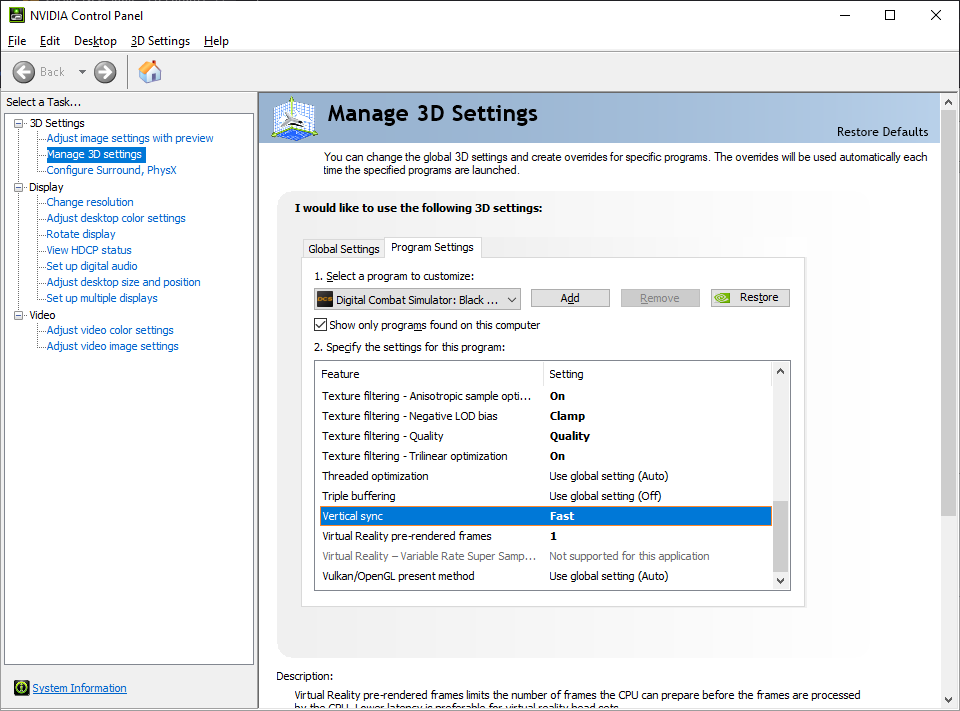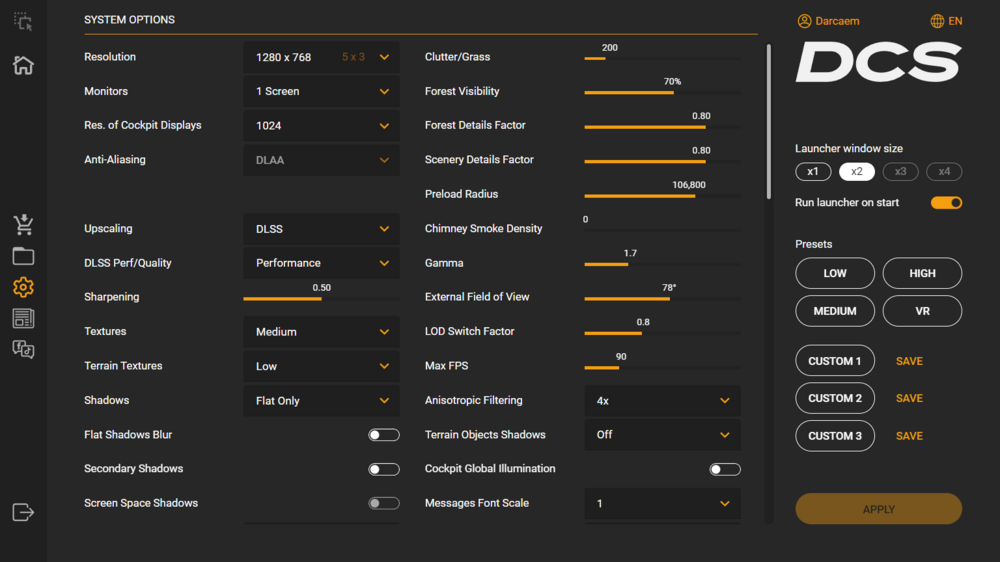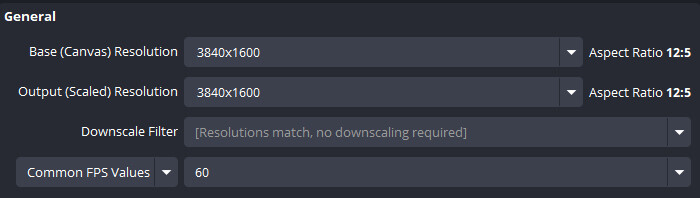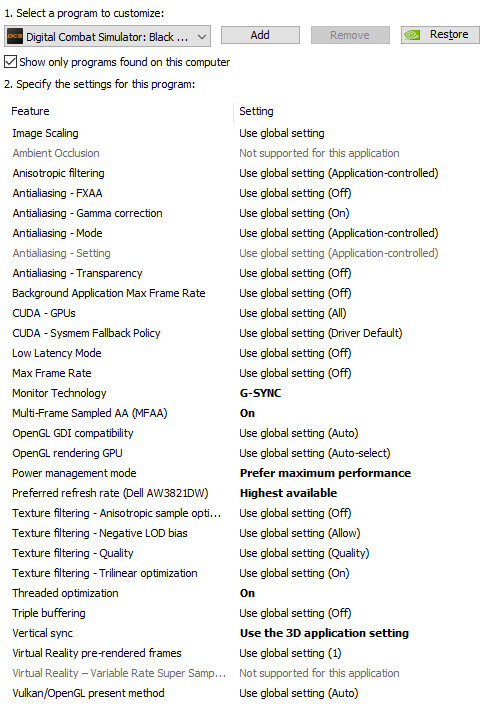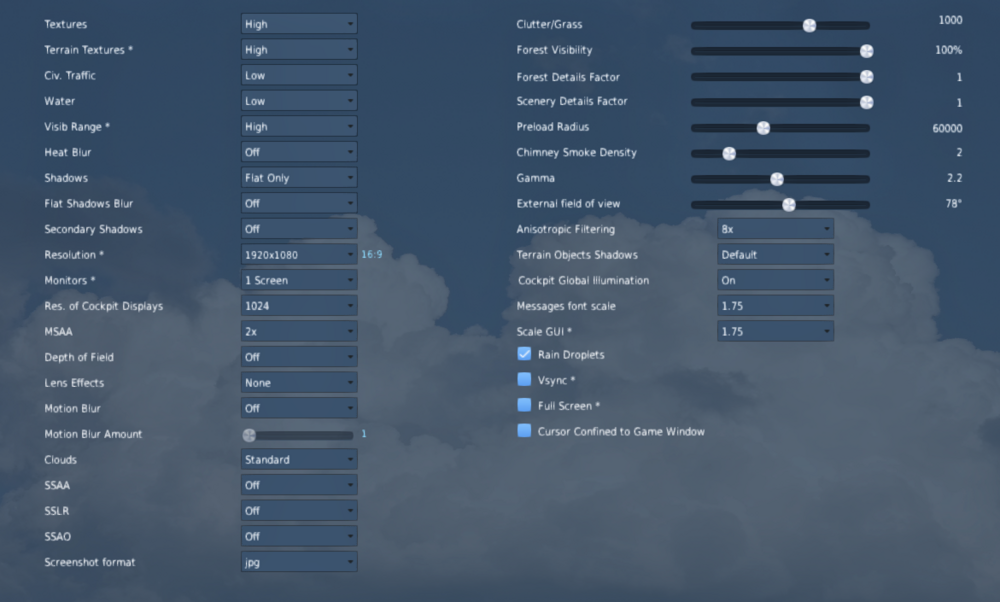Search the Community
Showing results for tags 'nvidia'.
-
Just posting some stuff that is not DCS specific but still worth sharing (or so I hope). Before anything, and for those willing to go ahead and try this for themselves, I'll assume you already know what Is Resizable BAR on a GPU, and also that you have it already enabled, in your motherboard BIOS and in your NVIDIA 30 or 40 series graphics card. If you don't know if Resizable Bar (rBAR) is enabled, nor how to enable it, then I suggest to search for guides on that, there's plenty around for this delicate process. Here's one among many others: youtube.com/watch?v=FUO_8bykkc4 So, I've been using Resizable BAR (rBAR) for a long time now, but never felt too sure that it's making a real difference with games. That was until recently, when I found out that, for NVIDIA 30 and 40 series GPUs, for it to work it should be "forced". And better if with aproppriate settings. After that, I find there's a noticeable difference with plenty games, some run impressively smoother now (Ghost of Tsushima, for example). To force and adjust rBAR settings, you'll need a third party app, called Nvidia Profile Inspector: https://github.com/Orbmu2k/nvidiaProfileInspector For those unfamiliar with this fantastic app, it opens access to more Nvidia driver settings than those found in the Nvidia Control Panel. With it, we can adjust a lot of settings, individually (per game title) or globally (for all profiles), as prefered. So, opening Nvidia Profile Inspector... If you wish to adjust settings of the Global profile (so, for all game profiles) click the "house icon" (represents "Home" or "Main profile"). Its settings will then be listed. If you wish to adjust settings individually for one game title only, then search for it in the "Profiles" (top left). You can manually scroll to locate the game title of your choice. Or you can use the search box and type the game title name to be located - example: for DCS, type"Digital Combat Simulator" (without comas). Once with the profile of your choice open, scroll down through the settings, to the "Common" section. There you'll find the three rBAR settings. These are the rBAR settings that, so far, I found best for my own GPU and games: rBAR feature - - - - - - Enabled rBAR options - - - - - - 0x00000001 rBAR size limit - - - - - 0x0000000100000000 On this last "rBAR size limit" setting, some important notes. These are the limits available: 0x000000000C800000 = 200MB VRAM 0x0000000012C00000 = 300MB VRAM 0x0000000040000000 = 1GB VRAM 0x0000000060000000 = 1.5GB VRAM (default Nvidia value for most games?) 0x0000000080000000 = 2GB VRAM 0x0000000100000000 = 4GB VRAM 0x0000000200000000 = 8GB VRAM 0x0000000280000000 = 10GB VRAM It seems NVIDIA goes with 1.5GB for most game titles(?). Theoretically, only the last 4 requests of 256MB are said to be remembered. So, theoretically, more than 1GB for games is unnecessary. The 1GB limit is also the highest recommended value for GPUs with smaller amounts of VRAM (8GB or less) because, more than that, there is a very strong chance that VRAM overflow will happen, making things worse (the GPU may have to erase the VRAM, any benefits are lost). But there are game titles that can benefit if you set a larger rBAR size limit, if you have available VRAM. I have set the rBAR size limit to 4GB, as that seems plenty and I have a GPU with a lot of VRAM (using an RTX 3090 24GB). Of course, YMMV. Feel free to play with different rBAR settings.
- 4 replies
-
- 1
-

-
- resizable bar
- rbar
-
(and 1 more)
Tagged with:
-
Hi, You can see my hardware in signature, I'd like to upgrade my gpu (nvidia1080Ti) to a 3060 12gb, is it worth? Is it better for DCS (or also for the non combat sim) to have this one or a better card like 3070Ti with "only" 8gb? My resolution 3840x1600 38" wide, generally I prefer not using VR but ... with a better gpu who knows... Thank u guys!
-
Hi guys, I´m trying to implement the new and recently released "dlssg-to-fsr3 (Replace Nvidia DLSS-G Frame Gen with AMD FSR3 Frame Gen)" from these guys in the link: NEXUSMODS_DLSSG to FSR3 That is supposed to implement frame generation even on Nvidia RTX 20 & 30 generation cards. It´s anybody here tried it jet? DCS doesn´t appear jet on their game compatibility list but we can start to trying on order to give some opportunities to a guys without the big pockets for RTX 40 series at this time? I just uploaded the latest released version in case somebody want to try it. Cheers, E.T. dlssg-to-fsr3-0.70-738-0-70-1703157519.zip
-
Unable to load into the game at all. Tried repairing. renaming saved games folder, restarting game creating new saved games folder. Nothing works. Log file shows several errors and warnings. I see other people are experiencing the same issue, is there a fix for this or will we have to wait for the next update to actually play? dcs.log
-
Hey everyone, I'm planning to upgrade my GPU from 8 GB 3060Ti to 24 GB 7900XTX only to get better performance flying in DCS in my Quest 3 (steady 90 FPS and excellent quality) I did an extensive search, and I found mixed results! Apparently, in some cases, having an AMD CPU helps the AMD GPU boost their performance and most of the negative reviews come from Intel CPUs, but couldn't find any tests for DCS to compare My specs are as below: CPU: AMD Ryzen 7 7700X 5.4GHz 40MB (8-Core) Memory: 64 GB RAM (2x 32GB 6000MHz DDR5) SSD: 2x 2TB Kingstone KC3000 M.2 NVMe 7000MB/s
-
Just installed the latest Nvidia driver 536.23 and the annoying random flicker is gone!!! I have been experiencing this flicker in all VR games including DCS. The flicker would happen following rapid head movement but not all the time, impossible to reproduce consistently and very annoying. After flying a few mission in which I always had a them, they are gone! Not sure if it was specific to my setup, anyone had this problem?
-
Just wanted to share this in case it works for anyone else. nullSetting Vsync to "Fast" in NVidia control panel has improved significantly my gameplay in VR. The FPS remain the same, but I do have way less stutter. I still have some stutter in the mission I used to play before 2.9.6 (a sandbox mission in Syria with custom scripting and many statics and units) that used to work smothly but was now unplayable... Other sandbox missions I made in Kola and Afghanistan are now stutter-free (fingers-crossed), so at least I have some hope now Edit: unrelated, but reducing resolution in the first DCS setting does seem to improve 5-10 fps. I know, it has no sense, since I play in VR with "Use DCS system resolution" option checked... but I do swear it has improve in my system
-
Hi DCSimmers, as the title says I'm experiencing issues with my recordings in DCS. The output file can never be as smooth as my in game experience. There are frames dropped, intermittent stuttering, lagging issues. It can be good for 2-3 minutes and then slightly stuttery and back to normal, repeat... Nothing I can use to create content for DCS. I've spent (6+) hours tinkering with all the settings you can possibly imagine. Last resort for me, trying to find help on this forum. My PC Specs : - Alienware AW3821DW 37.5" WQHD+ (3840x1600) - ROG_STRIX_Z790-E_GAMING_WIFI - i7-13700K - 64Go of RAM - ASUS TUF GeForce RTX 3080 Ti O12G GAMING - Windows 10 Pro - DCS drive is an NVMe M.2 as the drive I record my OBS files on. My CPU Cores are unparked (noticed a real gain in performance in MT DCS after that) with QuickCPU. Winwing Orion 2 + Ursa Minor + Track IR 5 As I don't have the biggest GPU I've capped my frame rate to 60 in DCS (and/or NVidia Settings) and it's been running really smooth (even on MP servers). As I've said above, I tried tinkering with a lot of settings in DCS, OBS and NVidia Control panel. Here are my global settings at the end of the post. As I have a G-Sync Monitor I've noticed that VSync doesn't seem to add a lot to the smoothness to my ingame experience (maybe a little bit less tearing on rapid head movements, but not much). I tried disabling G-Sync and went for "fixed refresh rate" but had to activate VSync to get a proper ingame experience. But my recording remained choppy/stuttery. I tried VSync both in DCS and NVidia Settings. I tried Frame Rate capping both in DCS and NVidia Settings. I tried every possible combinaison of OBS Settings you can possibly imagine (CBR, CQP, you mane it...). Sometimes the result is awfull both in game and for OBS recordings, sometimes its better and I'm back to a normal ingame experience, but in the end OBS Recordings are always stuttery/choppy. No matter what. Same thing happens with NVidia ShadowPlay as well. There must be something I didn't try and you can help me with. Also, I'm planning to find a second hand RTX 4090, do you think that it can improve of fix this kind of issue ?
-
My graphics card has low frames(60,42 and 24 very quickly). I don't know how to fix it. I try to change the "graphics.lua", I change the default settings from Dcs without success. GTX1080 is too old? I cannot fly anymore. My current settings: On the top left very small(frames) and on the right side my PC(Low FPS):
- 35 replies
-
- dcs
- low frames
-
(and 2 more)
Tagged with: