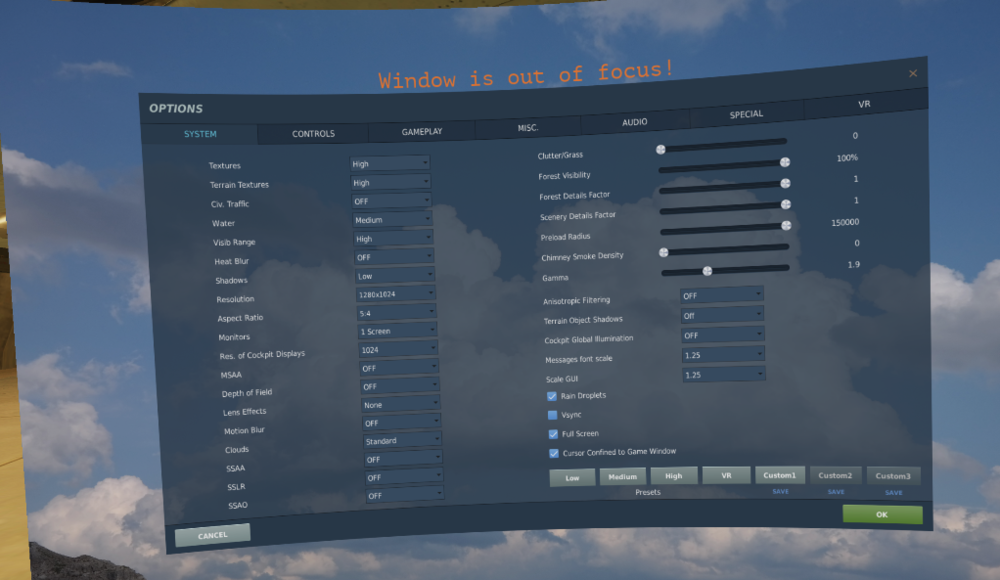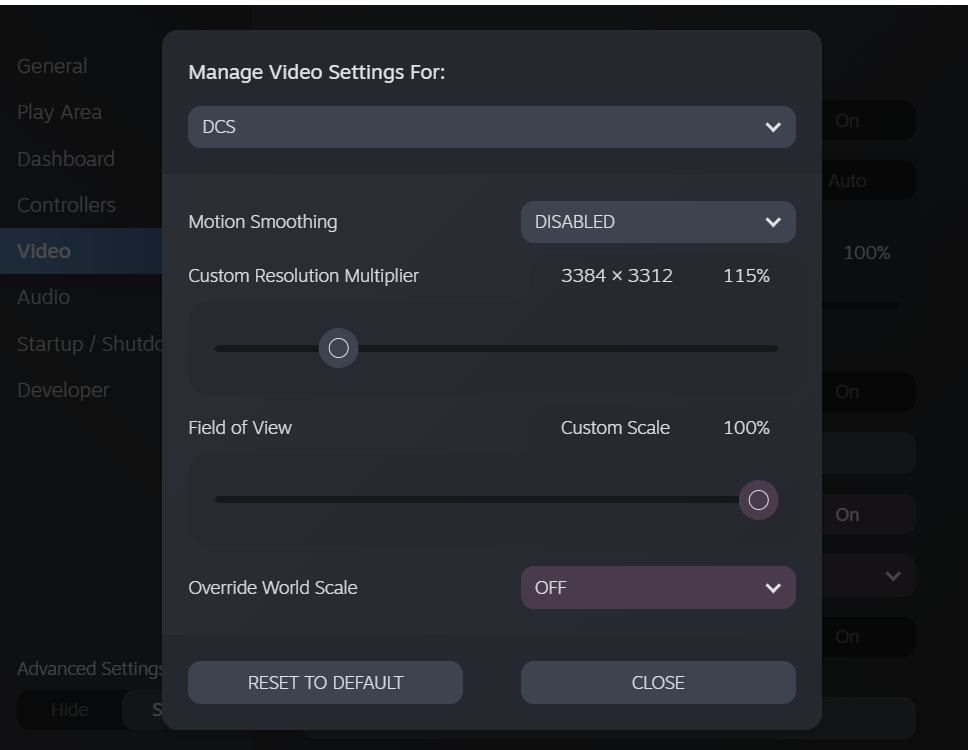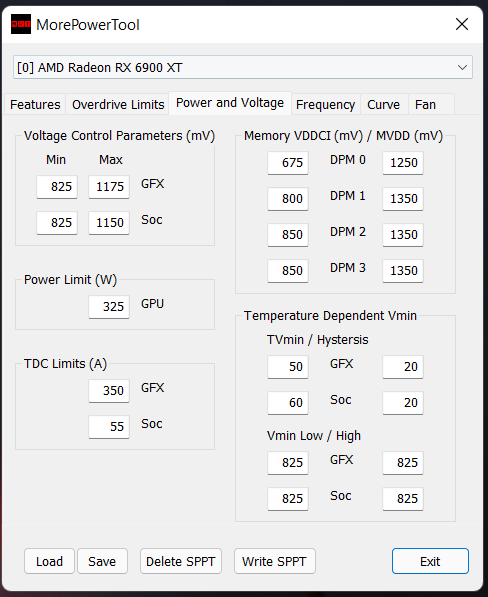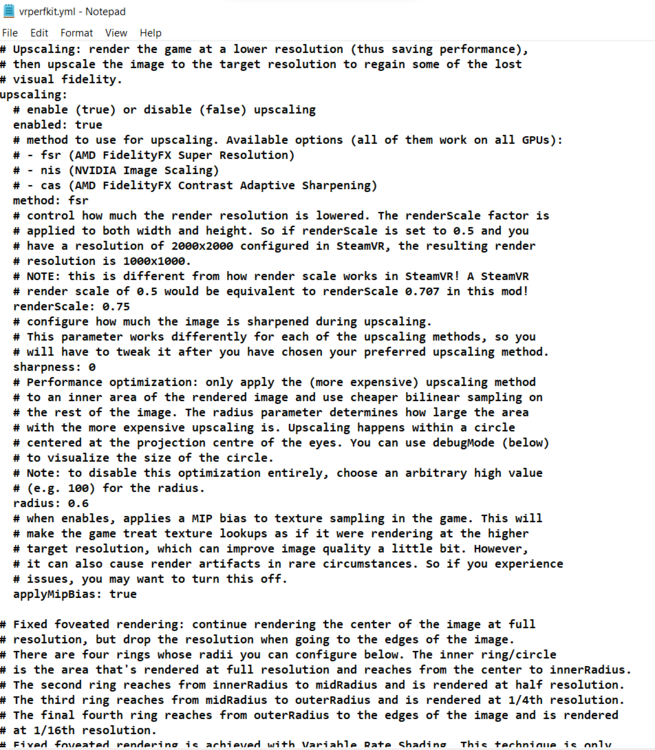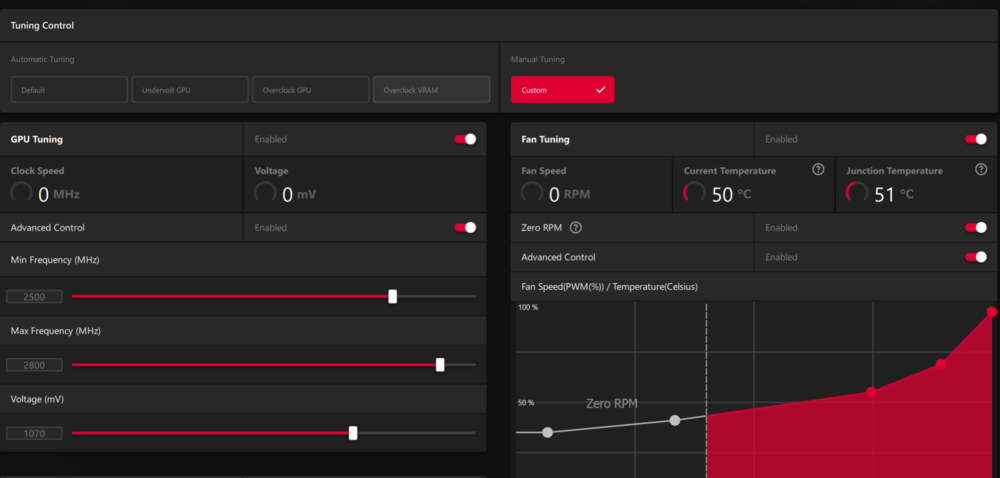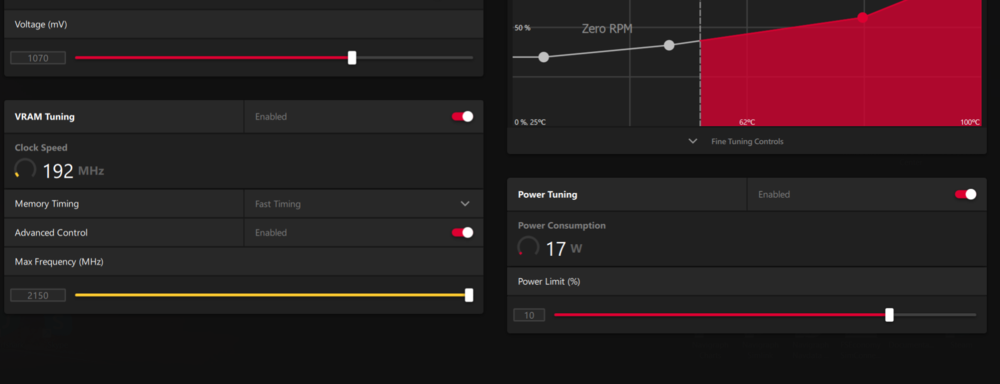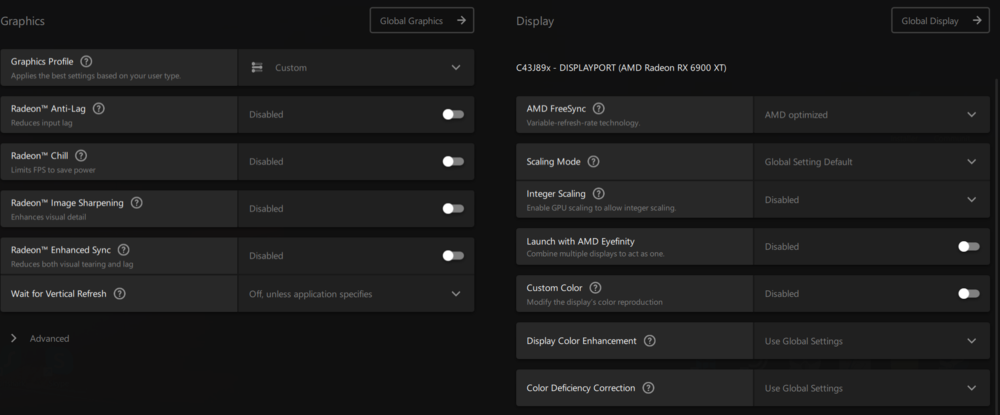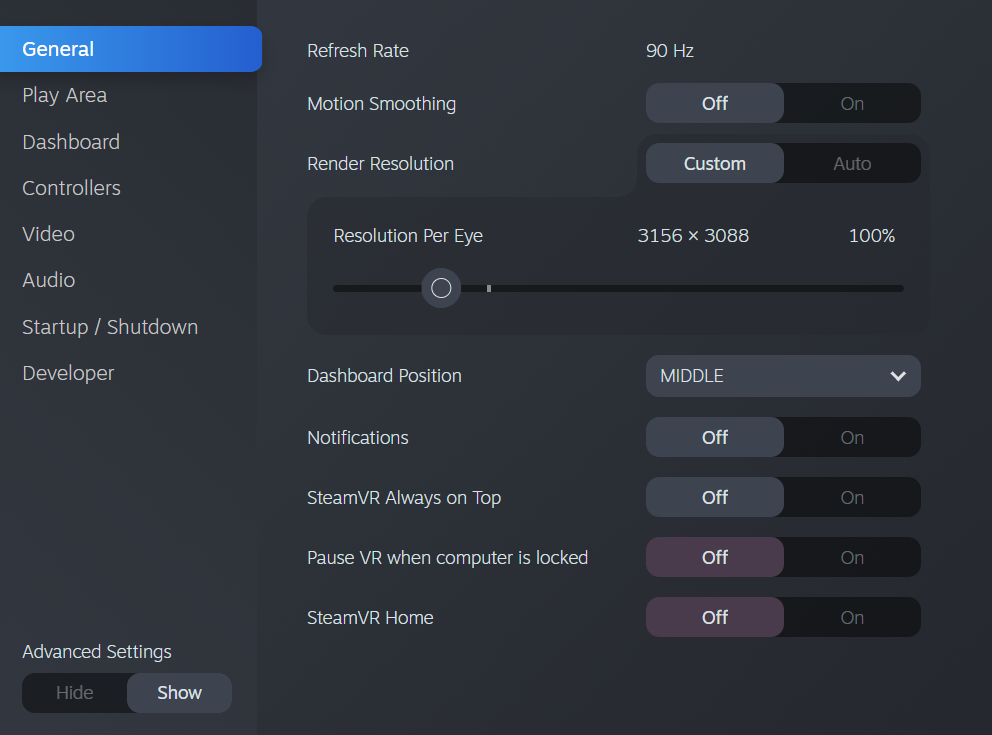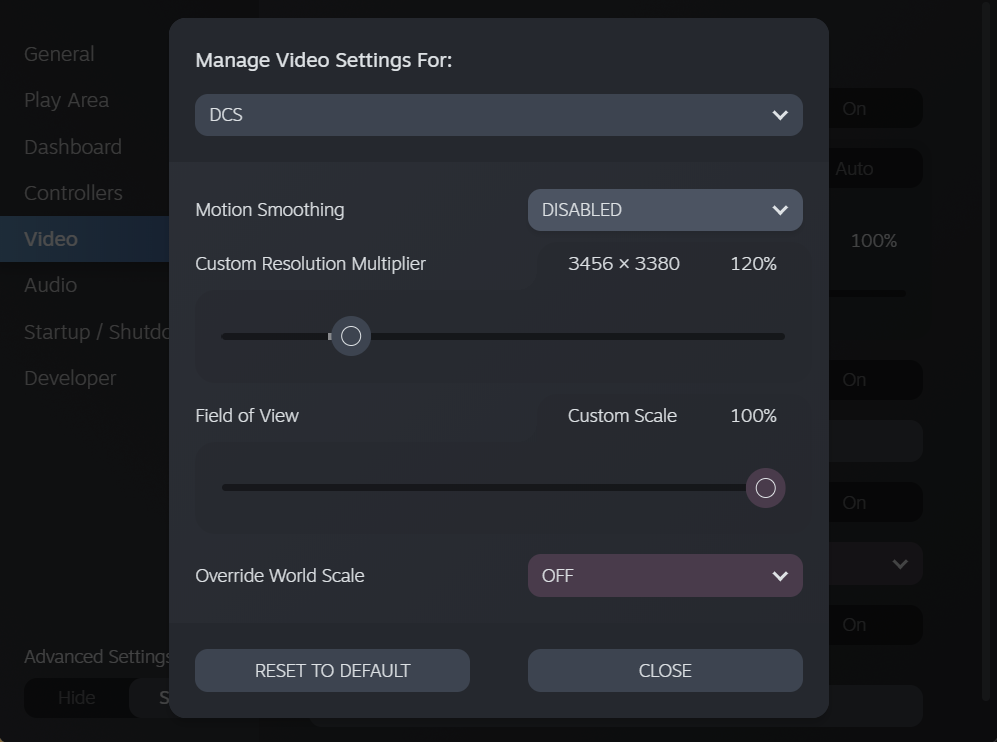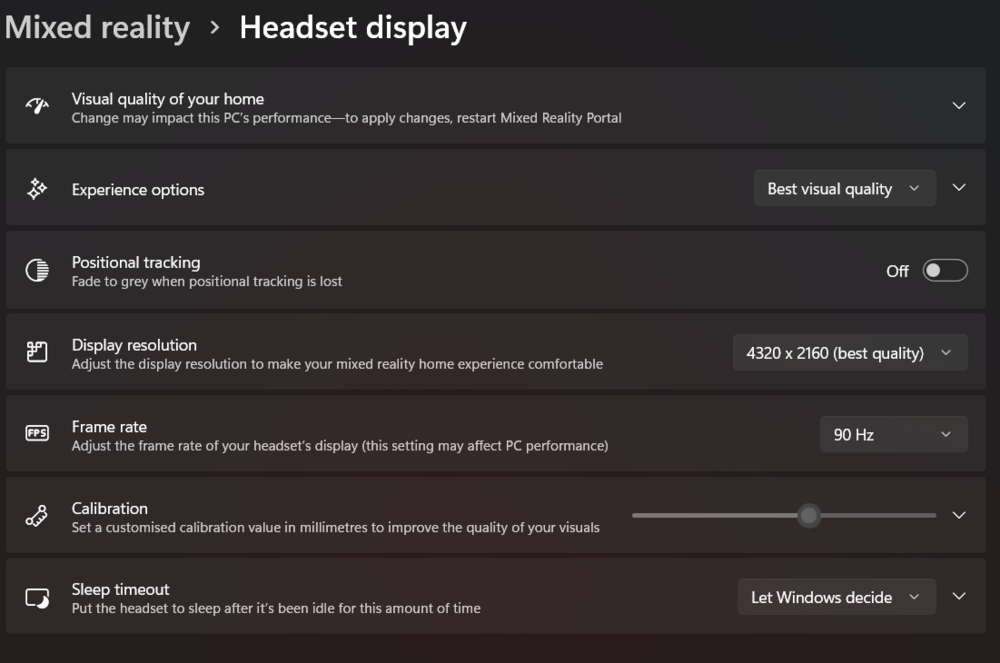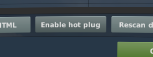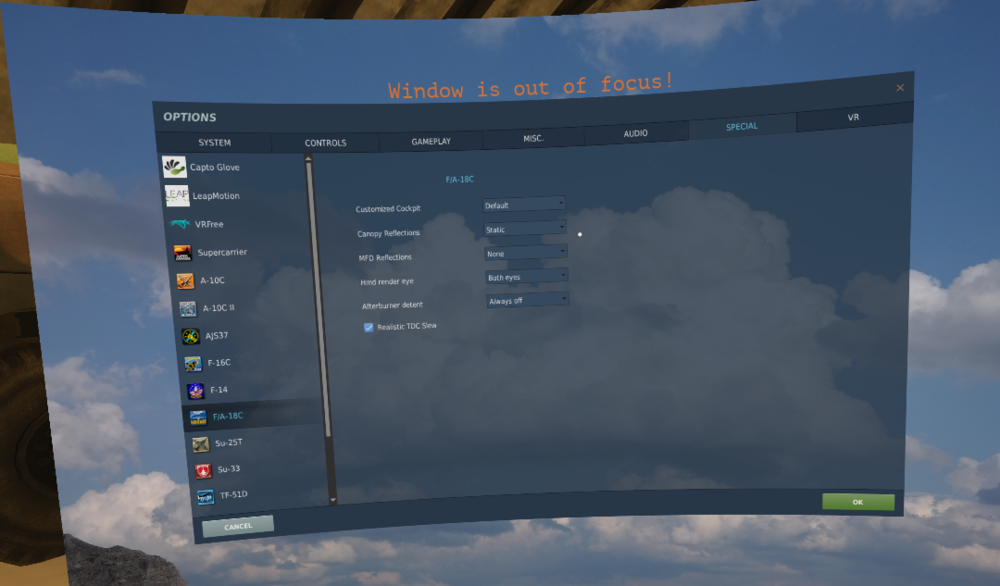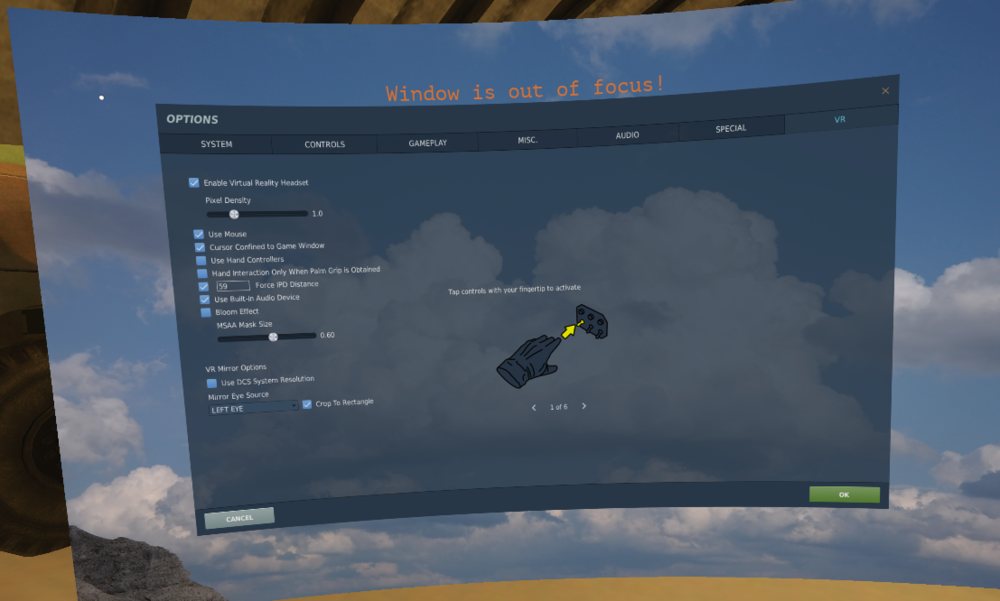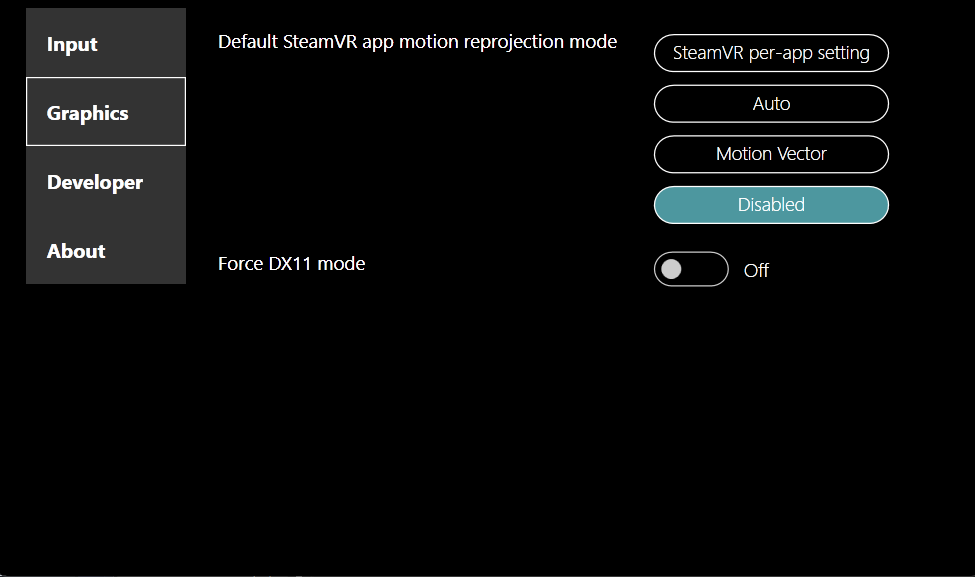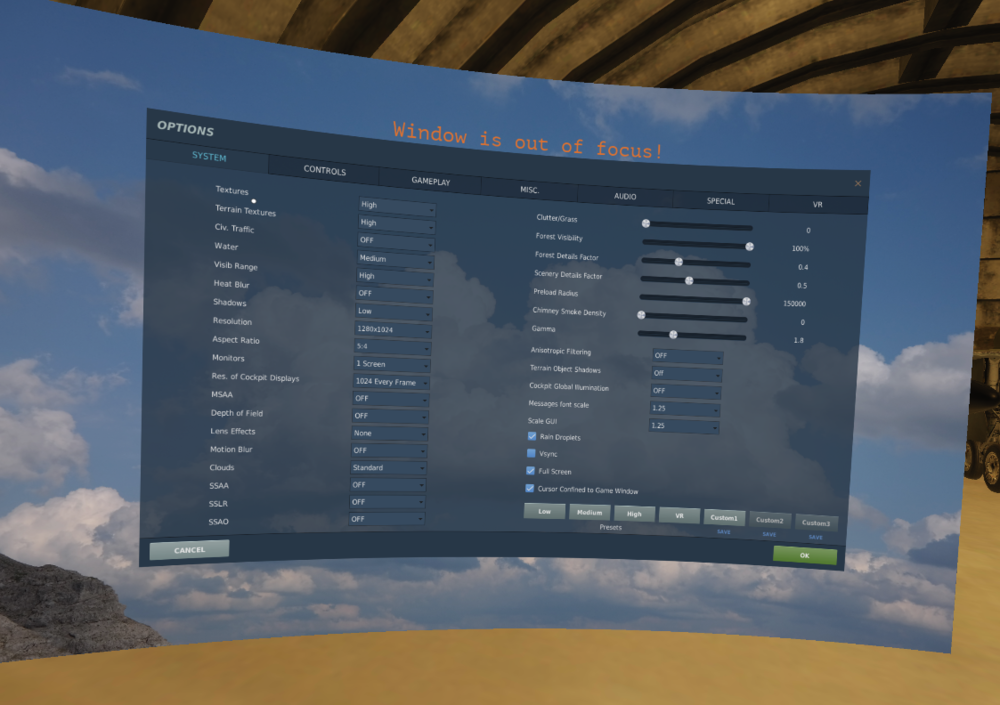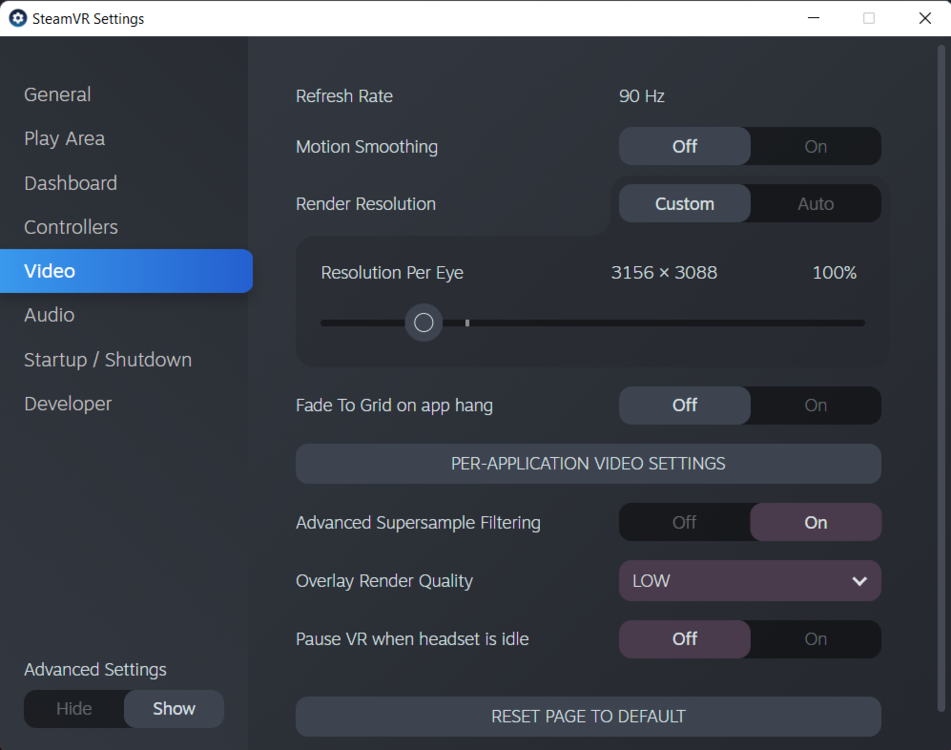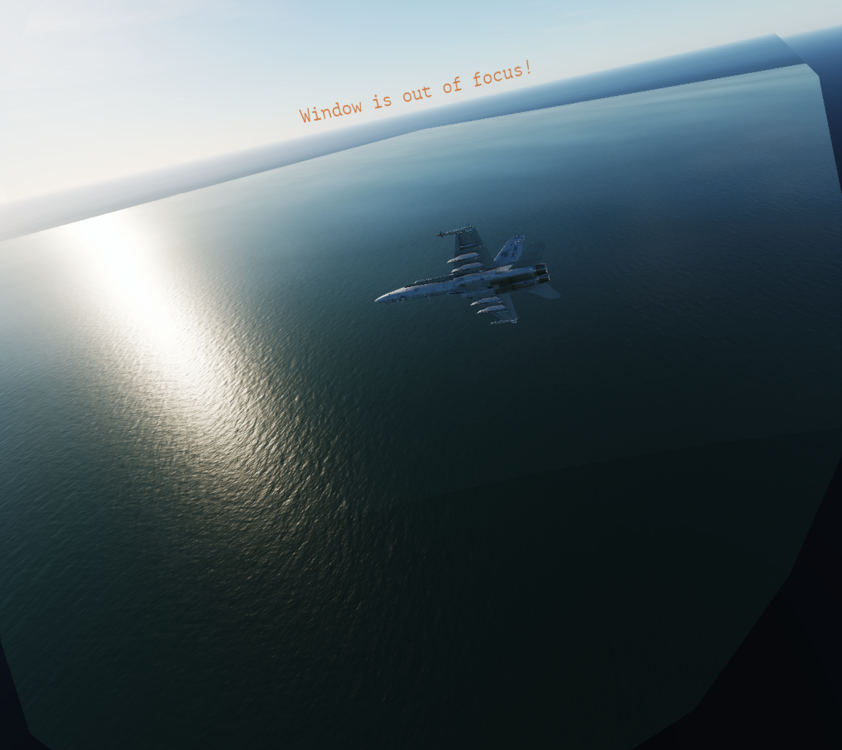-
Posts
544 -
Joined
-
Last visited
Content Type
Profiles
Forums
Events
Everything posted by nikoel
-
Thanks for such a systematic test @DeltaMike @edmussis correct. FSR mod makes the game engine render at a lower res rafter all the multiplications (PD, SVR and SVR Per App). It then upscales the image to the original final res. So lets say you are rendering a final resolution of 3500x3500px. Then you install FSR and apply 0.75 multiplier. Your graphics card renders 0.75*3500=2625px2625px -> FSR Magic™-> 3500x3500px resolution thus the improved performance* *If you are CPU limited (like I am at times after rendering 7.5K combined resolution) then no amount of FSR will help. FSR only elevates GPU Performance bottlenecks ^ A lot of people are CPU bound. I am running a 3900X. A Gold Sample at that; a high end previous generation chip at 4.5ghz locked. I am hitting this brick wall on top of supercarrier. When in flight I am GPU bound again If you are rendering a resolution that is low. eg Less than what I approximate ~4k then FSR will give only mediocre improvements. YMMV If you are using CAS instead of FSR you will get worst upscaling If you have an AMD GPU this mod will be obsolete due to implementation of FSR via AMD Driver function. This is called RSR and will be coming soon™ (https://www.anandtech.com/show/17164/amds-fidelityfx-super-resolution-to-become-driver-feature-radeon-super-resolution) To get good performance gains you already need a reasonable GPU/CPU combo. Unfortunately those who need it the most, will get the least out of it I have embraced what remains of the shimmer and super high res textures and screens. It bothered me a lot in the past, but I just couldn't stomach the performance loss and clarity loss of MSAA no mater how much I wanted those dancing edges gone. Now it looks great and I no longer notice it
-

AMD 6900xt tuning and settings for VR in dcs. My optimal recipe.
nikoel replied to TED's topic in Virtual Reality
Dude, just wait 2 weeks for 5800X3D unless you're hell bent on purchasing a new motherboard, CPU cooler mount. I am expecting the performance to be at very least on par, but hopefully significantly better than anything else on the market due to insane L3 cache size (pure speculation on my part) -

AMD 6900xt tuning and settings for VR in dcs. My optimal recipe.
nikoel replied to TED's topic in Virtual Reality
I will give you my settings but keep in mind that I am using FSR and I strongly believe that it's significantly better than steam's upscaling. I am curious did you by any chance do what someone else in my thread did and accidentally used CAS instead of FSR? CAS has a very crappy upscaler - either way FSR should give at the very least the same performance as Steams upscaler. I do not use any sharpening filter, not even in FSR settings I seem to settle somewhere around 110-130% with FSR at 0.7-0.8 range. This is where the sweet spot is, somewhere. I am also CPU limited right now and have my sights lasered on the 5800X3D so I haven't bothered tuning for my CPU too much - wasted time Keep in mind this means that DCS engine is still rendering 77%-104% I am not running the MSAA, AA or any of the tick boxes. I have the shadows on low and flat. I am using the technique above basically what @edmussand @DeltaMikeare doing with some variations - but the overall idea is the same, I am antialiasing by rendering a super-resolution. I have written in detail of why it works for me, and it's shortcomings The technique above will give you the sharpest, most detailed image. It does this because antialiasing blurs the image by design (a simplified truth) this is why I am able to read the map on the F/A-18's HSI page (It's still crap though, no way around it). I have to accept the shimmer and some jagged edges here or there, but I have no doubt that I have the clearest image. DeltaMike has definitely less shimmer but a slightly softer image and one with no shadows I will screenshot when I get a chance but from memory as I tweaked them a bit more and I am very happy with how things are looking for how limited the DCS egine is - (show me an other game where after rendering over 7k combined res you're still CPU limited) PD 1.0 SS VR 110-130% Depending on how I feel on the day (eg lowering the setting on Syria/F-14, bringing them up for F/A-18 & Balkans) FSR - 0.7 - 0.8 with never any sharpening I am also using the Simplex shader - gave me 2ms and no noticeable loss of visuals as was recommended to me ¯\_(ツ)_/¯ FPS-VR GPU Timing is around 8-12ms CPU is not great 11-15ms. Such is life [EDIT - Screenshot Attached] -

AMD 6900xt tuning and settings for VR in dcs. My optimal recipe.
nikoel replied to TED's topic in Virtual Reality
This is the way. Although I trade off MSAA for the [Low] Shadows I learned to embrace the shimmers and a few jaggered edges here or there - or at very least accept them for the sublime clarity and performance Next step is to get yourself a Viggen and enjoy the signature Mach speeds 10meters off the deck whilst doing barrel rolls as you contour your ikea cluster meat-bomblets into an orphanage - all in perfect smoothness -
Sure is Lean forwards. Press cockpit re-center bind. Lean back to where you originally were Also some cockpits seem to scale weird. There is a world scale setting in DCS (IPD). Play with the numbers there in case the scale of things is wrong I have a similar complaint with the f14 which puts me up against the cockpit bow
-

VR settings For AMD Navi2 Based systems (6900xt/3900x/G2)
nikoel replied to nikoel's topic in Virtual Reality
Yeah, fair enough. DCS is weird like that, people with exactly the same hardware seem to get extremely different results whilst running exactly the same settings. It's just an other method that obviously works for some and does not for others. I think @speed-of-heatstarted recommending 140% in his latest post on his nvidea recommendations page I would force DX11 on as well. The performance gains are awesome; but I can not stand the loss of clarity after being able to read everything in the F14 and so it's staying off -
Hey guys I have the VR Kneeboard mod (https://github.com/rkusa/dcs-scratchpad/releases/tag/0.5.0) works great but I'm having to use my keyboard for the shortcut Does SimAppPro have a way to replicate a keyboard bind (in this instance CTRL+SHIFT+X) to activate the kneeboard? I really don't want to run an additional application on top of winwing's to get this accomplished, anyone with a different solution please chime in
-

VR settings For AMD Navi2 Based systems (6900xt/3900x/G2)
nikoel replied to nikoel's topic in Virtual Reality
Thank you. Gave me an other what feels around 10ish% boost. F14 now feels like F18 did before the mod. @DeltaMike- What graphics card do you have? Is it still the Vega 56 in your signature; because if yes, this is amazing performance for something that is a couple generations old. I gather by the resolution you are using a Rift S? -

VR settings For AMD Navi2 Based systems (6900xt/3900x/G2)
nikoel replied to nikoel's topic in Virtual Reality
So a little bit of Borderlands then :P. I kid kid Can I ask a favour? Are you able to explain which shader mods you're running? I had a look at the ones in your links but holy Jesus, the threads are a mess. There are mods on top of mods, which rely on tweaks that others have made to make them IC compliant or fix them after an update. I have no idea which I should install and in what order. I run OVGME but the more I look into it the more confused I get If you wanted to fly multiplayer with IC would you install any of them. If so which one specifically? -

VR settings For AMD Navi2 Based systems (6900xt/3900x/G2)
nikoel replied to nikoel's topic in Virtual Reality
Thanks mate, did you mean FSR? CAS is Contrast Adaptive Sharpening. I was using FSR without any sharpening because it has advanced upscaler that CAS lacks and in my testing sharpening added shimmer. I believe CAS would have added very pronounced edges giving you that Borderlands 3 look, especially cranked to 80% -

VR settings For AMD Navi2 Based systems (6900xt/3900x/G2)
nikoel replied to nikoel's topic in Virtual Reality
Hey guys [and girls?] Thank you so much for the kind words. I was a little hesitant writing the thread and was preparing myself to get flamed for proposing such ridiculous settings - Im glad it's working out for some of you. I do want to stress why this works for me so well and may require further tweaking on your end. It's all personal, and these settings are not perfect. Much like most things in life they are a tradeoff. Just in my opinion that tradeoff is miles ahead of anything else I have tried so far 1) I am using AMD FSR for a combined render resolution of 7K (3.5k per eye on my G2) this means that the technology has an already great image to upscale further. This is a really frustrating fact of life and how FSR works, you already must be able to render "good resolution" before you start. I don't know how much this well help if you have a card with performance less of say 6800/3070/2080. Judging by @edmusspost above, it might work well for Nvidea as well? 2) I am overclocked very high, my 6900xt is sitting at 2.8Ghz and 360W power envelope with fast timing and VRAM at 2150mhz, the processor whilst not exactly new, is also locked at 4.5ghz on one of the CCX. It takes multiple attempts to post into windows due to power/load-line calibrations I have implemented. I have also gone through all the windows tweaks published and even altered some registry's to potentially maximise performance there as well. Hell knows if it actually works, still perplexes me how Microsoft would try and "hide" performance away from users via a couple of toggles and registry edits. But what do I know. I also give out of my way to quit all apps (that in theory shouldn't make a grain of difference since 90% is idling when playing DCS anyway). You may need to lower settings/resolution depending on where your system sits in comparison to the one above. On the G2 with the above settings you should be able to see other traffic from around 40nm away provided the jelly clouds are not screwing things up for you 3) I messed with DX11 toggle. I concluded that I was getting better performance via the DX11 toggle but the image quality is significantly worse. This is where the performance gain comes from. If the quality is already low (whether via your settings or your headset) it's more difficult to see the difference. I don't know why this happens. Someone much smarter than me may be able to answer this 4) This technique needs SteamVR Advanced Supersampling. This a copy and paste from what it does: Anything more than 4 neighboring pixels being downscaled to 1 will cause aliasing with a single bilinear interpolated sample (because underneath it is actually mixing four samples). This means the periphery will be undersampled when things are at ideal res. So advanced supersampling adds in more samples in these areas so that there is less aliasing and so that the rendered data there isn't thrown out. This is super important if you're rendering a resolution as high as possible -

VR settings For AMD Navi2 Based systems (6900xt/3900x/G2)
nikoel replied to nikoel's topic in Virtual Reality
Naw - thank you, and for your additions as well I'll try to answer a few questions FSR is a significantly better technology, for it to work it requires resolution to upsample. The fewer pixels you give it, the worse the result. In other games, it's value lies in taking an image that is around 1440 and turning it into 4K. Even at 1440 there is some merit in the technology. It struggles with image quality below that. So depending on what headset you have and what resolution you're using, I agree there may not be much of a difference between it and normal SteamVR upsampling. This is why I believe so many people on the forums disagree on whether it's a good thing for them, 5 & 6. So, It accomplishes a better image. Resolution is not the whole story (although rendering above native still helps, because of FSR/ASF) - It's better becuase we are rendering more polygons. This is a form of anti-aliasing; we are basically supersampling but instead of a tick box, we do it with fine control. Best of all, its the absolute best visual kind of AA; which will outperform in quality every other kind in existence. Thus the image is smoother and nicer to look at. Then we utilise AMD FSR and Steam's Advanced Supersample Filtering to reduce shimmers. This works because the two technologies work in unison. First FSR filters out the random pixels from the image because it uses the pixels and the entire image to "guess" what should be there; and then SteamVR's ASF is able to apply an other layer of rejection where it looks at extra pixel and averages out the result (simplifying a lot here). The reason you see AA turned off is because it still adds a bit of overhead, and for me, because of the above, it produces a worse image. So what I am saying is that once you can render above 100% I believe you can have your cake and eat it too - but alas there are definite concessions 8 At Mach speeds in viggen, flying low level thankfully I don't get any of those effects and able to look at the trees without them appearing irregular or somehow choppy. What I was talking about is the tendency of the aircraft at close proximity at 3/9 o clock position to smear, jump and ghost. This was especially annoying during the merge and one circle fights when using the vertical and seeing them smear across the canopy. Now everything is fluid -
Hey guys. So first of all, I’ve created this thread based upon my experiences and knowledge in DCS and around AMD Graphic Card/Processors. Setup is quite a sensitive thing, so straight out of the gate let me pre-phrase with the following: What I write will be set for my 3900x, 6900xt and my Reverb G2, with everything overclocked to the tits. Whilst I will post my settings and screenshots, with updates they inevitably will change. A lot of it my opinion which might contradict your experiences or opinions, and that’s aye okay!I am complimenting @speed-of-heat ‘s amazing settings and comparison guide here: https://forums.eagle.ru/topic/257819-my-3090-settings-for-my-g2-279/ And of course Thud’s https://vr4dcs.com blog & discord. If you haven’t already, go there and read them, and come back to this dumpster fire later What am I trying to achieve: The best quality settings with smooth gameplay and no stuttering/ghosting when looking at a bandit at 9/3 o’clock. Nothing more, nothing less. In addition I am also making this thread to share a little bit of knowledge which is unlikely to change to disprove some myths that seem to floating around which sent me down a pathway I don’t wish on anyone. I am also hoping that this thread will be deprecated with the much anticipated new arrival of Vulkan and new implementations in EDGE 2.7. So, the whole VR thing is a mess. Settings are everywhere. Like a 3 year old kid in a supermarket, grabbing a Toblerone at the bottom of a delicately stacked pyramid in a shape of a Christmas tree - ticking one wrong box can bring the entire otherwise perfectly stacked creation that took hours of testing and re-testing to a grinding crash [and lead you down the wrong rabbit hole only leaving you wishing you could go back when things were mediocre but you’ve changed so many things now, you wish you could remember what those settings were to begin with Maybe you will start your journey like I did. With ghosting and stutters but an okay-ish image - so you turn to advice and turn on ASW/Reprojection. This tanks performance. Thus you to turn lower the resolution to get some of it back. Then of course, upscale. But this doesn’t look good. So we are adding additional overhead to sharpen the image, and then a bunch of shaders to try to do something about the mess that is appearing on the screen Then add MSAA and AA to complete the moving low poly water colour painting within the powerpoint slideshow. Perfection! We now have a worse image, with smear across the screen, but hey! At least it’s ASW consistent and the GPU is running at 60% with “overhead”… yay! To see where I was going wrong, to keep things simple and this post reasonably short we must understand three things. 1) Resolution 2) Antialiasing 3) Upscaling 4) Which settings are “worth it” and which goals are worth not striving for as of writing this (Feb 2022) 1. Let’s quickly talk resolution inside SteamVR and why the values are so confusing. The resolution at 100% is significantly higher than the native resolution of your headset. In short, the system must render a picture larger than the physical size of the screen to counter the ‘pincushion effect’ created by the lenses. The recommended resolution from Valve is 1.4x the display resolution of the screens. This is why even though say the Valve Index has 1440 x 1600 resolution screens, 100% render resolution in SteamVR is 2016 x 2240 per eye PD Values, Render resolution and per app steam resolution etc etc etc… all in principle achieve the same thing. You can chose to keep it simple by leaving everything at 1.0 and 100% and then manipulating one slider to change the end resolution (whichever you want – but I recommend ‘per application’ one inside SteamVR) - or you can do your voodoo bomfire dance around your computer by turning SteamVR to 500%, Per application to 50% and PD to square-root of 0.90 and pretend you’ve achieved something meaningful when in reality leaving the sliders at their default 1 and 100 would have given you the same results. You can not cheat your way out of rendering pixels. You’re just moving multipliers around to end up at the same rendering value and making things super confusing and complicated as the multiplicators within different apps all work in different ways. (The only exception to this rule is the FSR/NIS mod which I will get to) 2. Antialiasing. In short, It turns jiggered edges into smooth edges by trying to guess and smoothen (and often blurring) lines. (As all simplifications, this is slightly wrong but good enough explanation for us here). This is especially important at low resolution where say a wire from a mast would be only a few pixels wide. Thus you get this weird diagonal zigzag. This becomes less important at higher resolutions as that wire has significantly higher pixel count and will appear smoother. (I still remember an episode from LTT when he rendered a car racing game at 8k. He had antialiasing completely off. Because at that resolution there were no jiggered edges due to the ridiculous amount of pixels and polygons being rendered) There are many ways to do this, they mostly involve acronyms eg TAA, MSAA etc… You can google them and see what they do for yourself. In my experience, DCS’s implementation of antialiasing is kind of “selective”. In that it produces good results inside the cockpit and horrendous results for things like buildings and far away objects such as clouds. Weird. Why is this important? Because in DCS the 6900xt can render like the A10c can brrt. And just like an A10c in a dogfight, It falls over flat on it’s face as soon as soon as we go box ticking. Those boxes, in no order are, ASW, AA, MSAA, FXAA, Reprojection; heck, pick your letter combination and it will drain performance. In my testing against a 3080ti, those things affected AMD cards a lot more than Nvidea I have no idea why. But, thankfully that’s okay 3) Currently the best upscaler is by Nvidea and it’s called DLSS 2.#. It’s not available for DCS or AMD cards altogether. Lets move on. Steam VR uses an advanced upscaler. In my testing it produced the worst results. This basically leaves two others, AMD FSR and Nvidea’s NIS. These use advanced algorithms upscale the image and do much more than a simply blow up of the image and add a sharpening filter on top (I will get to those as well, spoiler alert also ugh! But I get it). We have those available to us via a mod – two files to be exact! https://github.com/fholger/vrperfkit Thank you fholger! For FSR to work well it needs as many pixels as you can render! I have tested many configurations and I found the sweet-spot between performance to be around 0.7-0.8 with the render resolution of 115-130% in steam VR for my Reverb G2. It will struggle to upscale if you are not giving it enough pixels to upscale. It will look like crap and it give you artifacts and meh results. It’s not a miracle creator A word on sharpening filters, shaders and other overhead snake-oil. Use them if you like the result. In my testing a lot of the shimmers are caused by these sharpening filters. I could only conclude that provided you are rendering high enough resolution all these additional "features" are meaningless and cause problems. Play to the card's strengths, and stay away from weakness’ – they have a small overhead though. I have tested the latest Resahde V5 (as of time of writing this) and the filters, shaders are amazing – the filmic sharpening filter is awesome. But in the end the best performance and image quality that eluded me for so long finally was there when I began to understand these simple things Now you’ve read this far. You’ve earned your cookie. In case it’s not already obvious. We increase settings where graphics card is strong and stay away from settings which bring it to it’s knees. With other words we need to crank the resolution and let the poly-count do the antialiasing work. Then crank the resolution even higher and use AMD FSR to upscale to try to keep shimmering and jiggered edges to a minimum. You will have shimmering (especially long distance clouds) and you will have some sharp edges inside the cockpit. But you won’t need a sharpening filter which also reduces performance. This is a personal preference, however imho it’s a trade-off that is worth it 100 times over. Avoid ASW, avoid MSAA avoid AA and all additional gyzmos and overheads, put all of your cookies into the resolution basket and let it rip With 6900xt Its easy to make the game look smooth and good when you’re looking straight ahead. The real test is looking out the side (9/3’o clock) I personally render my G2 at 115-130% and with frametimes often below 10ms. This is over 3.5k resolution per eye, I can read the switch labels in the F-14 (yes those labels) and there is no smearing or ghosting when looking at a bandit on 9/3 o’clock. You also notice how I don’t say what FPS – it doesn’t matter. Once over at or over 45ishFPS (will vary from person to person), forget about the fps and concentrate on frame times and consistency and how it feels. To render at 90hz (G2 rate) you need timing of 11.1ms, thus this is a guide of where the perfect frame times are. Chances are through, you won’t be at 90fps with the settings above A quick word on your processor speed. I have overclocked mine per CCX. This means that all cores are locked at what I consider their maximum speed. (For me the fastest sits at 4.5Ghz and slowest at 4.35) I generally had bad experience with PBO due to it’s tendency to boost to 4.6Ghz and then drop down and boost again thus giving me irregular performance. This affects DCS a lot more than other games in that it uses a small number of CPU threads. Settings and things I had to accept. In no particular order. Even though I am super sampling like crazy, Jiggered edges are and will be a thing. Distant clouds in some lighting configurations are a disaster. They are not worth fixing. The amount of work needed to get them to shimmer even a little less will bring performance to it’s knees. Buildings shimmer. I live with that too. Dropping cluster bombs will bring your FPS to side-show like levels. It’s a bug that hopefully will be fixed, don’t drop them for now. FSR will make distance objects look a little weird at times. Accept lower framerates when on the supercarrier. I am not lowering my FPS to a fixed setting, thus fluctuations are a thing VR has been and is a battle of 1-3% improvements per step. Each combine to give you a sizable performance improvement in the end. There is no magic bullet. A good place to start is the excellent blog by Thud - https://vr4dcs.com Here are my settings – just plugging these in blindly is unlikely to give you the optimum performance for your setup but might be able to get you started
-
Thank you
-
After updating to 2.7.10 water stopped rendering properly beyond a distance of around ~5miles. This is reproduced across F/A-18, Viggen and F-14 leading me to believe it's not aircraft specific. The best way I can describe it, that it's a large square that follows the aircraft over water and there are two sets of textures. One is high fidelity which is close and low fidelity that is far away - however they are completely mismatched Turned the water textures all the way up and down - no change Did the usual, shader delete, DCS clean, DCS repair etc... to no avail Specs - 3900x 6900xt 64GB Ram Win11 all latest everything with full WinWing setup and G2 Rendering everything on high except for shadows and clouds Screenshot Attached
-

DCS: AJS-37 Patch Jan 27th 2022 Feedback Thread
nikoel replied to IronMike's topic in DCS: AJS37 Viggen
Approach and Landing Lesson has no voice-over audio. All other lesson tutorials seem fine so far Spoke to soon; the ikea meatball flavoured harpoon missile tutorial hangs half way through -
[EDIT UPDATE - Support email no longer exist. Don't use it. Use the ticket system on their website instead. Winwing replied and sent new back panel. To avoid all this I recommend looking at the threads and using acetone/abrasive pads to remove the paint from the thread] Got my two panels to compliment the SuperLibra/Taurus setup I also realised I liked winwing products because so far I have not needed to use their support. Things might change now Here is an other point of failure to look out for. Winwing are not covering the inner thread when applying the black coating on to the panel. So when you start putting in screws they catch on the paint, seize and strip the part clean off the panel I have contacted support and been waiting for a reply since