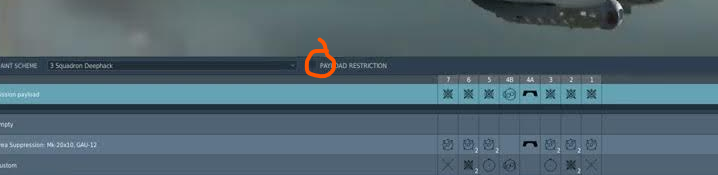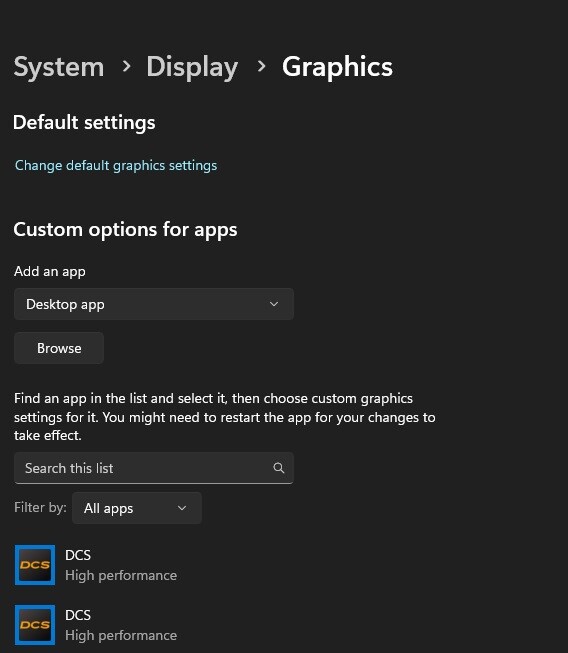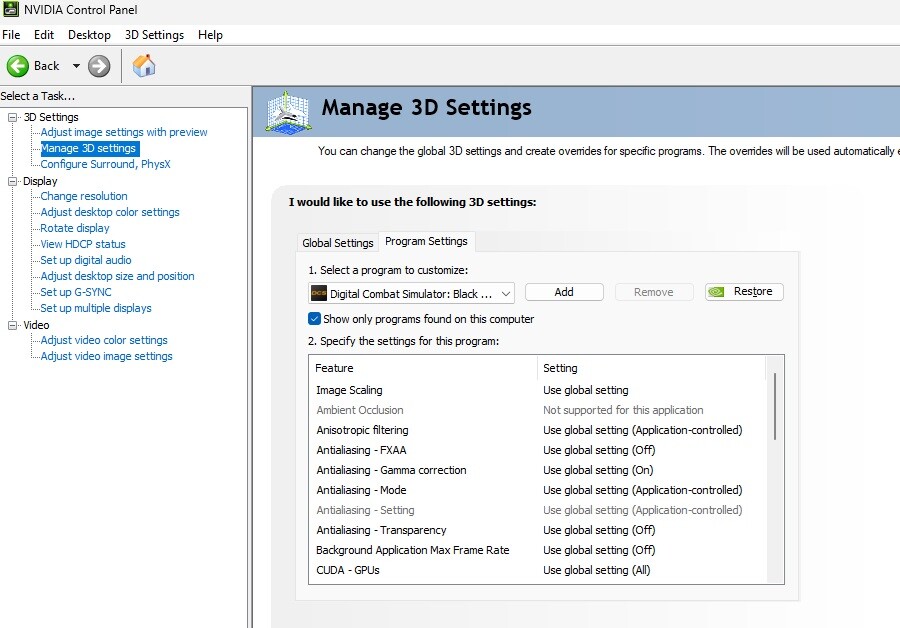-
Posts
386 -
Joined
-
Last visited
Content Type
Profiles
Forums
Events
Everything posted by Kanelbolle
-
Massive FPS drop after 2.9 Update, Kindly asking for some help!
Kanelbolle replied to Fiber's topic in Game Performance Bugs
This is some wird behavior. Is this the case only in DCS? Or have you checked in other MT games have the same issues, but you don't notice it by lag, since they are not demanding. Have you checked if there is any BIOS update for you MB? Might also be a setting in the bios? What motherboard do you have? Other then that, here is my checklist I go through if I experience lag/stutters: 1. Disable the DCS Launcher and run the game directly from "DCS.exe" (not dcs_update.exe) in the "mt-bin\" folder. Some expariance stuttering in game when starting the game with the Launcher. (unknown why) 2. Try to update to the latest GPU drivers or reinstalling it. NVIDIA: Always use the option "Custom installation" and select "Clean installation". Not doing a clean installation sometimes causes issues. 3. Nvidia graphics card: Check 3d settings in Nvidia Control settings if you have a custom profile for DCS. Changing these might help. Have not checked if you need to add both DCS.exe files from "\bin" and "mt-bin" to this list and change the one you are running. 4. Disable VR and get the game running properly in 2D first at a good FPS. 5. Try setting the "Low" graphics preset for testing. 6. You can try this if you have a Nvidia GPU: Change "Background Application Max Frame Rate" to "ON" and example "100" (or what you want to keep it at) in "Nvidia Control Panel" under "Manage 3D settings". Start DCS and check if the problem is still there. It's a bug in the driver, if it's off... sometimes it does 30-40 fps. 7. Delete the content in the "fxo" and "metashaders2" folders from the saved games folder. ( usually under %USERPROFILE%\Saved Games\DCS.openbeta or USERPROFILE%\Saved Games\DCS ) 8. Run a cleanup and repair (slow repair) on DCS : https://www.digitalcombatsimulator.com/en/support/faq/709/ 9. Remove all MODS. (scripts and mod files that were installed) Might need to rename your DCS profile folder to be Shure. 10. Turn off hotplug under "Adjust controls". (Disables DCS from checking if a device was connected while the game is running.) In some cases this can cause lag. 11. Always have the game and your windows page file on a SSD drive (not on a regular HDD). Also check if you're low on space. 12. Check that your system components are not throttled by heat. CPU, GPU and motherboard. Example with HWINFO64 while running the game. 13. Streamdeck export scrips might cause issues, remove them from the game if installed to check if they are the cause. 14. Unplug any USB hub if you use one. Sometimes hubs can cause problems in DCS. (For testing, plugg ut back in if you have testet it and can confirm it is not causing issues.) When plugged back in go to Windows "Device Mangerer" -> "Universal Serial buss Controllers", open all USB devices and go to the "Power Manegment" tab and uncheck "Allow the computer to turn off this device to save power". 15. If you have Windows 10/11: Added both .exe files to the "Custom graphics settings" list in Windows Display settings. You can find it under "Display Settings" ->"Graphics" or "System" -> "Display" -> "Graphics" in Windows. Add both .exe files in "\bin" and "\mt-bin". Set it to "High Performance" 16. Check your Windows power plan/mode, change it to "Best performance". To change the power mode, select Start > Settings > System > Power & battery. 17. Your CPU might have parked cores, check your LOG file for this message: "CPU HAS PARKED LOGICAL CORES". Having Windows power plan/mode on "Best performance" should have fixed this, but if it does not you can search for the application "Parkcontrol". 18. Disable "Game mode" and "Game bar" in Windows. 19. Disable Tacview if enabled or installed. If it has no effect, you can enable it again. But it is recommended to Options -> Specials -> Tacview and set "Multiplayer flights - As Client" to "Record local player only", recording all might cause stutters. -
Massive FPS drop after 2.9 Update, Kindly asking for some help!
Kanelbolle replied to Fiber's topic in Game Performance Bugs
This seam to be related to parked cores, no need to do this. Better to just check your Windows power plan/mode, change it to "Best performance". To change the power mode, select Start > Settings > System > Power & battery. Check your DCS LOG file for this message: "CPU HAS PARKED LOGICAL CORES". Having Windows power plan/mode on "Best performance" should have fixed this, but if it does not you can search for the application "Parkcontrol" to unpark them. -
Hi, try and disable IPv6 on the server and on the router if it is active. Other then that, check that you don't have a ping limit on the server. You can check this by connecting to the server web Gui. Don't know what router you have, but does it have any AI firewall. I know Asus has those, might want to try disabling the AI feature if so. And obviously, update the router firmware.
-
You can also set restrictions per aircraft and copy it to other aircraft. This is for the most part what i do if i use regular slots.
-
Doesn't matter what you set it to, as long as it is the same or above other limits.
-
I had this issue half a year ago or so. I got capped at around 30 fps. Found the solution in a YouTube video back then.
-
I have compiled a list I go through myself and post to others when there are performance problems. I first off suggest disabling VR and get the game to run smoot without it. After that is fixed you can start changing things to get VR smooth. Here is some steps of things to try : 1. Try to update to the latest GPU drivers or reinstalling it. NVIDIA: Always use the option "Custom installation" and select "Clean installation". Not doing a clean installation sometimes causes issues. 2. You can try this if you have a Nvidia GPU: Change "Background Application Max Frame Rate" to "ON" and example "100" (or what you want to keep it at) in "Nvidia Control Panel" under "Manage 3D settings". Start DCS and check if the problem is still there. It's a bug in the driver, if it's off... sometimes it does 30-40 fps. 3. Delete the content in the "fxo" and "metashaders2" folders from the saved games folder. ( usually under %USERPROFILE%\\Saved Games\\DCS.openbeta ) 4. Run a cleanup and repair (slow repair) on DCS : \[https://www.digitalcombatsimulator.com/en/support/faq/709/\](https://www.digitalcombatsimulator.com/en/support/faq/709/) 5. Try setting the "Low" graphics preset for testing. 6. Disable VR and get the game running properly in 2d first at a good FPS. 7. Remove all MODS if nothing else works. (scripts and mod files that were installed) Might need to rename your DCS profile folder to be Shure. 8. Turn off hotplug under "Adjust controls". (Disables DCS from checking if a device was connected while the game is running.) In some cases this can cause lag. 9. Always have the game and your windows page file on a SSD drive (not on a regular HDD). Also check if you're low on space. 10. Check that your system components are not throttled by heat. CPU, GPU and motherboard. Example with HWINFO64 while running the game. 11. Streamdeck export scrips might cause issues, remove them from the game if installed to check if they are the cause. 12. Unplug any USB hub if you use one. Sometimes hubs can cause problems in DCS. 13. Disable the DCS Launcher and run the game directly from "DCS.exe" (not dcs_update.exe) in the "mt-bin\" folder. 14. If you have Windows 10/11: Added both .exe files to the "Custom graphics settings" list in Windows Display settings. You can find it under "Display Settings" ->"Graphics" or "System" -> "Display" -> "Graphics" in Windows. Add both .exe files in "\bin" and "\mt-bin". Set it to "High Performance" 15. Check your Windows power plan/mode, change it to "Best performance". To change the power mode, select Start > Settings > System > Power & battery. 16. Check 3d settings in Nvidia Control settings if you have a custom profile for DCS. Changing these might help. Have not checked if you need to add both DCS.exe files from "\bin" and "mt-bin" to this list and change the one you are running.
-
I believe the high amount of RAM that is used is the textures in VRAM being to big and therefore moved to RAM. I am not saying that DCS should use this much VRAM, but it is what it is... You can easely test this yourself by just pressing the "Low" preset and starting DCS. I got it down to 6 GB VRAM and 15 GB RAM. So i suggest for a solution, you play around with your settings to get the VRAM usage lower.. Textures.. etc.. For the stutters this might be caused by lack of RAM or some other issue.. but.. whould just try the LOW preset first and see if it continues.
-
I will do some tests later on my own system, but this might be a memory leak or a HUGe mission. Is this in multiplayer or SP? Can you post a screenshot of your graphics settings? ( If taken in launch, remove your username on top right) And do you have the Miz file you are running?
-
Would check windows graphic settings for both .exe files in bin & mt-bin. And Nvidia control settings for both files. Se here: There is also suggested trying to run the .exe file in mt-bin with the Launcher disabled. Would also uncheck Vsync. Other then that I have a check list i follow if i or other have problems: 1. Try to update to the latest GPU drivers or reinstalling it. NVIDIA: Always use the option "Custom installation" and select "Clean installation". Not doing a clean installation sometimes causes issues. 2. You can try this if you have a Nvidia GPU: Change "Background Application Max Frame Rate" to "ON" and example "100" (or what you want to keep it at) in "Nvidia Control Panel" under "Manage 3D settings". Start DCS and check if the problem is still there. It's a bug in the driver, if it's off... sometimes it does 30-40 fps. 3. Delete the content in the "fxo" and "metashaders2" folders from the saved games folder. ( usually under %USERPROFILE%\\Saved Games\\DCS.openbeta ) 4. Run a cleanup and repair (slow repair) on DCS : \[https://www.digitalcombatsimulator.com/en/support/faq/709/\](https://www.digitalcombatsimulator.com/en/support/faq/709/) 5. Try setting the "Low" graphics preset for testing. 6. Check if you are running MT (multi-threaded) version of DCS, Start the game and look in the lower right corner of the main manu, it should say "MULTI THREAD PREVIEW". If you have more problems check the MT forum for the issue you are having and report it if you can't find it there: [https://forum.dcs.world/forum/1144-multi-threading-bug-reports-temp/](https://forum.dcs.world/forum/1144-multi-threading-bug-reports-temp/) 7. Remove all MODS if nothing else works. (scripts and mod files that were installed) Might need to rename your DCS profile folder to be Shure. 8. Turn off hotplug under "Adjust controls". (Disables DCS from checking if a device was connected while the game is running.) In some cases this can cause lag. 9. Always have the game and your windows page file on a SSD drive (not on a regular HDD). Also check if you're low on space. 10. Check that your system components are not throttled by heat. CPU, GPU and motherboard. Example with HWINFO64 while running the game. 11. Streamdeck export scrips might cause issues, remove them from the game if installed to check if they are the cause. 12. Unplug any USB hub if you use one. Sometimes hubs can cause problems in DCS. * Point 6. Is outdated
-
Frame drops and stutters in the bin exe
Kanelbolle replied to captain_dalan's topic in Game Performance Bugs
Good to hear Have fun -
Frame drops and stutters in the bin exe
Kanelbolle replied to captain_dalan's topic in Game Performance Bugs
Have sendt a DM to a mod. This should never be the case in a log file and it's a big security oversight. Seam to be introduced withe the launcher. -
Frame drops and stutters in the bin exe
Kanelbolle replied to captain_dalan's topic in Game Performance Bugs
There "can" be sensitive information in the log file. Not always. In This specific case it was a invalid login, maybe the user miss typed the password or used an old password... But still a security risk. Here you can still see it at the end of the log file where the username and password was: https://www.reddit.com/r/dcsworld/s/5gcoaezdCz -
Frame drops and stutters in the bin exe
Kanelbolle replied to captain_dalan's topic in Game Performance Bugs
Have seen it myself. I contact the user directly an made him change the password and remove it from the log file. Desverre ikke.. -
Frame drops and stutters in the bin exe
Kanelbolle replied to captain_dalan's topic in Game Performance Bugs
I would advise that if you ask people to post their log fil, that you clarify that they should go through it and check for sensitive information before posting it. The others day someone posted their log file with their DCs username and password... No idea why ED would log that.. big security risk -
Have not seen this. Sure you are not looking at "Allocated/committed" memory, and not actual used memory by the specific possess. See here: https://www.tomshardware.com/how-to/check-ram-usage-in-windows
-
Frame drops and stutters in the bin exe
Kanelbolle replied to captain_dalan's topic in Game Performance Bugs
Yea, the stutter thing when using the launcher i have seen in other posts. If you are aware of it, then you at least know how to avoid it. From my own testing, i see no difference in both bin and mt-bin. No, im not talking about DCS settings. In Windows there is a App default setting in graphics settings. Make sure to add bot .exe files to this and set it to "High Performance" And if you have an Nvidia Graphic card, make sure you are not using different settings in the Nvidia Control panel for each .exe file. (If you have messed around with this and made a custom setting for DCS, that is not following the Global settings) If you have AMD, i do not know what settings there are. -
Depends what you mean by "my missions" If it's the once you make yourself in the edditor, the default path is ; %USERPROFILE%\Saved Games\DCS.openbeta\Missions or %USERPROFILE%\Saved Games\DCS\Missions If you are talking about Instant Action or Campaign missions that are integrated in DCS or a module, you cant edit them since they are encrypted.
-
Frame drops and stutters in the bin exe
Kanelbolle replied to captain_dalan's topic in Game Performance Bugs
Hi! What OS are you running ? If you are running Win10/11, have you added both .exe files to the "Custom graphics settings" list ? You can find it under "Display Settings" ->"Graphics" or "System" -> "Display" -> "Graphics" Add both .exe files and sett it to "High Performance" Other then that, if you have a NVIDIA graphic card, check that you don't have a custom profile in NVIDIA Control panel for one of the .exe files, that might give it better or less performance. Also are you using the launcher or not ? Are you running it on the same map and scenario when testing, looks like Caucasus on one picture and Syria on the other.. This matters, all maps and scenarios are not the same. Do the same Instant Action mission, on the same map with the same Aircraft and compare them. At least i do not have this issue, tried all maps i own on the /bin version, and i get the same FPS on them all in the same Instant action mission with the same aircraft. -
Yeah, might be removed.. seamed to be a thing way back...
-
Servers not reachable to update
Kanelbolle replied to Spook1234567890's topic in Installation Problems
Yeah, only had this problem once.. they fixed it the next dey. Hope it works out for you The updates where to big for me as well, though it was the harddisk space that was the issue for me. I jus uninstalled all modules I don't use regularly. Was 98 GB for me, but I have a server to, so I had to download it twice -
You can try using the settings parameter on the updater, don't know if it's a thing that works: DCS_updater.exe settings
-
There is software that can help you with this. Example NetLimiter Or you can set up QoS and set priority on the service that should always work.
-
Servers not reachable to update
Kanelbolle replied to Spook1234567890's topic in Installation Problems
Hi! 1. This is something you have to contact your ISP about. It might be a routing problem on their network or their providers network. 2. DCS does not seam to do Binary delta compression updates. This would usually reduce the size of updates, but it means ED has to have a more complex update path in their software and servers. Replacing the whole file is usually the standard way to update software and makes updates large. -
Hi, Latest patch made some funny cargo bug with the Chinook. Loading Cargo that is stacked up on each other in to the Chinook, will move all crates in to 1 place and clip through the air-frame. Then the chinook tips over forward This is done by stacking cargo with CTLD, then loading 1 crate with the native Cargo system.