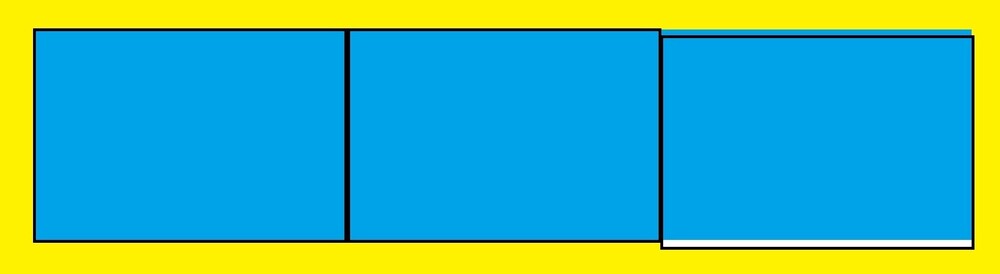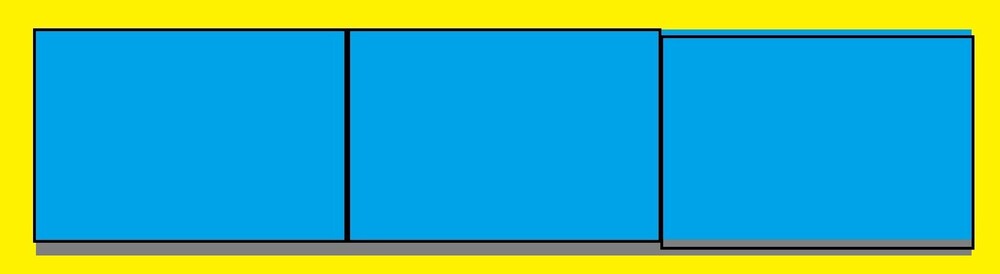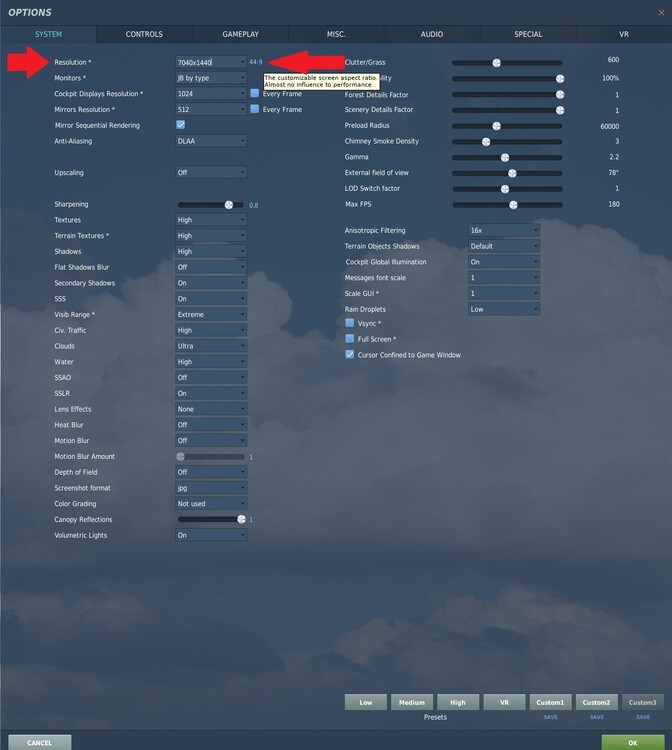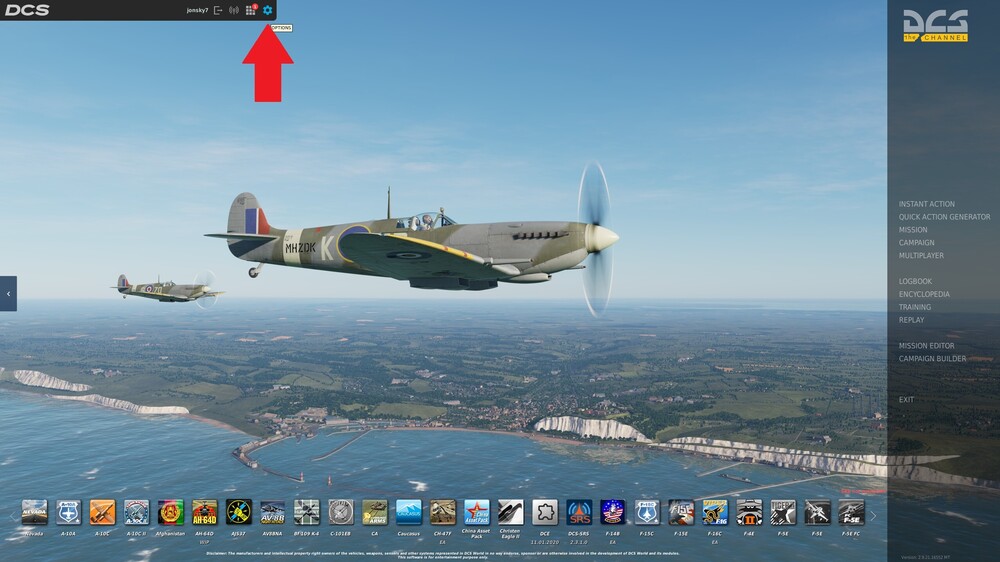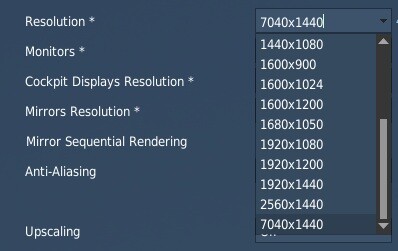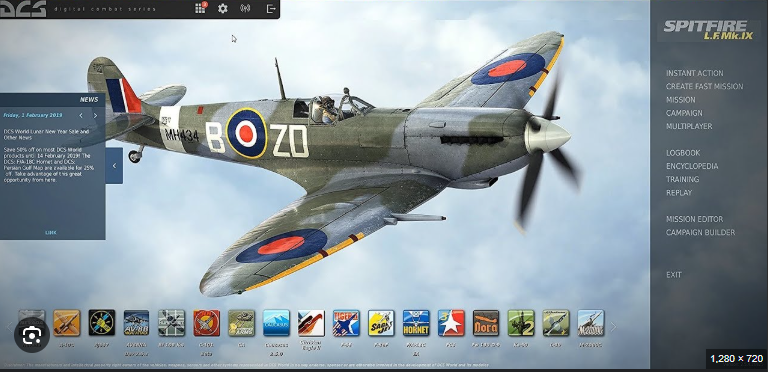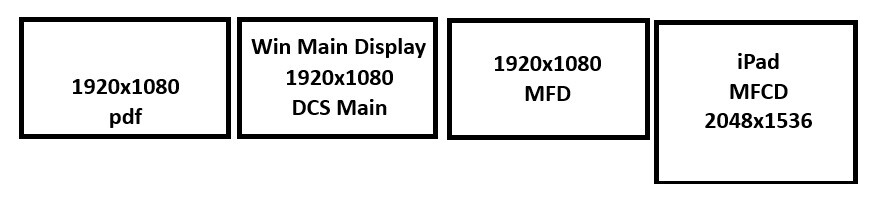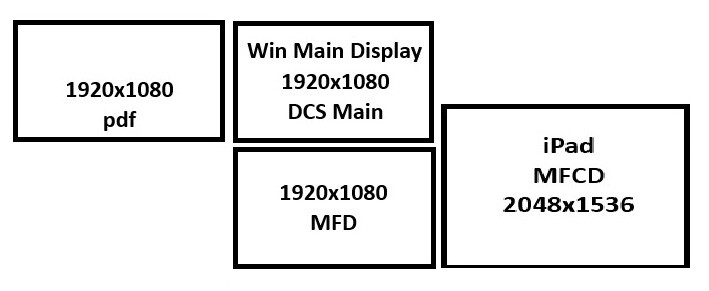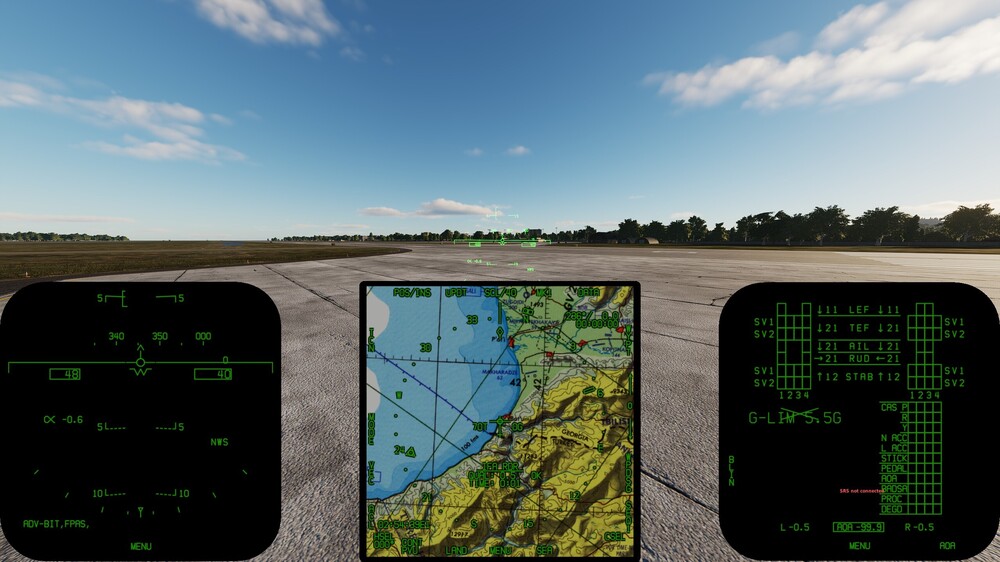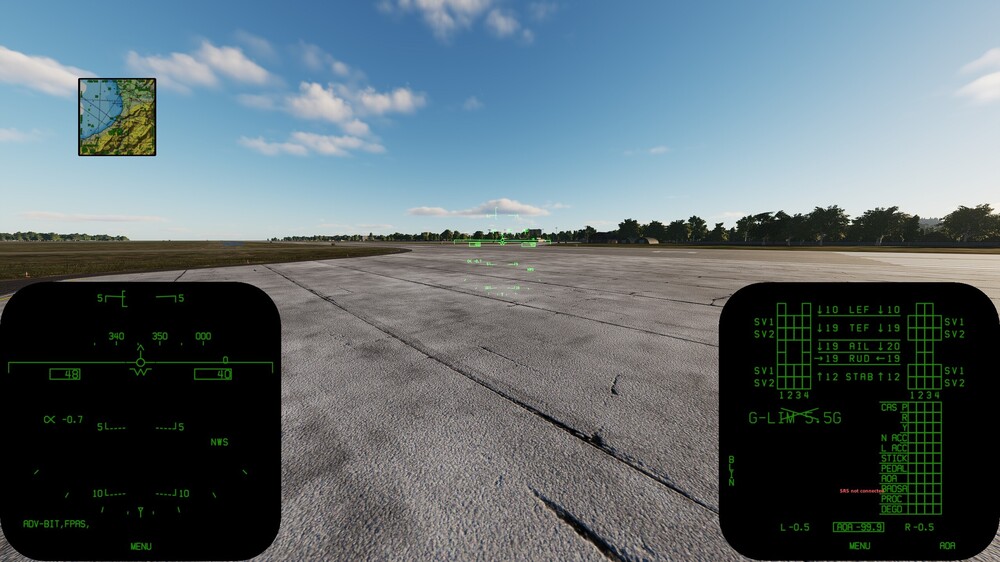-
Posts
1388 -
Joined
-
Last visited
Content Type
Profiles
Forums
Events
Everything posted by jonsky7
-
It's only been 4 years, give them a chance
-
Maybe I didn't make it clear. The problem IS that the right monitor is lower. Monitor 2 needs to be perfectly level with monitors 1 and 3. Sometimes you can move monitor 2 around but it will not snap in line with monitor 1 and 3. If that is the case, you can try "snapping" monitor 3 to 2, then 1 to 3.
-
That is usually because one of the monitors is not perfectly aligned in Windows display settings. In your case it is probably because the right monitor is sitting lower than the other two. Even if it is off by ONE pixel, then there is a line of pixels at the bottom of the monitor that DCS is not covering and so the taskbar shows. If the right one won't SNAP into place, try moving the other two. Example - exaggerated Blue - DCS Resolution White - Desktop. Another workaround is to expand the vertical resolution in DCS settings, make it 2170 instead of 2160 for example. That will also cover all the screens fully with DCS "output" and make the taskbar disappear. As the individual Viewport settings won't be effected, what this does is really just send some empty space to the screens, (grey/gray below) Blue + Grey - DCS resolution Blue - Viewports export (Left/Forward/Right views) Grey - Empty resolution No White showing any more.
-
You CAN NOT manually type the resolution into the box in the DCS Launcher. You have to start the game fully to the fullscreen "Menu" screen, then go into the settings menu (COG Wheel) Click in the resolution box, you will see the cursor appear, delete what is already in there and type your desired resolution (Custom resolutions normally appear at the very bottom of the drop down list) Custom resolutions normally appear at the very bottom of the drop down list Then you have 2 option: Select 1 Screen in the "monitors*" line - This will give you a wide screen view looking forward across your 3 monitors or 3 Screens - will give you a 90deg LEFT view, a FWD view, and a 90Deg RIGHT view. If you end up with a black bar down the right hand side, you have exceeded the maximum resolution DCS or your Graphics card can handle.
-
I personally ran the config file I named spencer.lua on my machine and it worked as intended, did you try that specific file? From your options file it says ["multiMonitorSetup"] = "new screen mfd under", Which is the filename of the config file you are currently using. Which is not the one I made for you obviously. Resolution from your options looks fine. I would perhaps turn off DLSS upscaling until we have it working, just a thought. I see you are using the launcher, have you verified any changes made in the settings menu of the game? To be clear, I mean the actual game menu screen. Little cog wheel on the top left? (sorry if I'm teaching you how to suck eggs here) null Have you tried just renaming your entire DCS Saved Games folder? DCS will make a new one on launch, you will have to set the resolution and config file again. This will ensure nothing else in the saved games folder is interfering with it. Once established working, you can copy files from the renamed folder across to the newly created one, and see if the problem re-appears. I have to ask, have you checked the display settings in windows? Does your setup work as intended while at the desktop? You can open something like file explorer and drag it onto the lower screen etc? From your earlier screenshot, the lower screen does NOT look stereoscopic to me, just a duplicate. In a stereoscopic image there is a difference in perspective to generate images for your left and right eye. I looked at the joystick against the map, they look identical to me.
-

How to properly Move the "Saved Games" folder
jonsky7 replied to Rudel_chw's topic in General Tutorials
Looks like imgur has decided to just block traffic from the UK rather than deal with our OSA bull<profanity>. https://www.bbc.co.uk/news/articles/c4gzxv5gy3qo Get yourself a VPN or TOR browser (not too clued up on its safety aspects) to work around it. -
That took an age to find lol, I have no idea how it's giving you your result though. Syntax errors usual mean the config is not selectable in the settings menu. spencer.lua <<<-- I have tested this actual file, it worked It will be named Spencer in the options. I thought I'm missing something, so I just started from scratch. Then comparing the two, I noticed it.
-

Middle monitor showing left monitor when DCS focused
jonsky7 replied to Veen's topic in General Bugs
I've just seen your reply, but thought I'd post anyway, glad you got it sorted, though I have no idea what a displayport dummy is What about setting your Left monitor as main for a test? DCS really likes the left and upper most monitor to be the main, I added a display table to the config file that is supposed to fix that, but it obviously hasn't Try running with Full Screen off too, I personally don't see a difference in frame rate between them. Delete these files/folders, DCS will rebuild them on start C:\users\*yourname*\appdata\local\temp\DCS Saved games\DCS\metashaders2 Saved games\DCS\fxo Saved games\DCS\config\appSettings I also made a couple of mistakes in the files, resolution wise, fixed them here Veen-3 screen-1 Camera.lua Veen-3 screen-3 Cameras.lua -

Middle monitor showing left monitor when DCS focused
jonsky7 replied to Veen's topic in General Bugs
You have two options when running 3 monitors You can either: 1. Use all 3 monitors to effectively make one large wide display. All 3 screens will show a forward facing view which equates to a large Field of Vision (FoV) or 2. Have a 90deg Left view, a Centre View, and a 90deg Right view. I am assuming from your pictures, that your centre monitor is your "WINDOWS MAIN DISPLAY" and the left and right monitors are set to "EXTEND DESKTOP TO THIS DISPLAY", these are set in the Windows display settings. You now have to make another choice, do you wish to keep the centre monitor as your main display, or could you live with the LEFT monitor being your main display. The simplest method of getting DCS to do either option 1 or 2 is to set your "MAIN DISPLAY" as the left monitor. Then Option 1 - Select "1Camera" in the DCS settings and set your resolution as 7680x1440 Option 2 - Select "3Cameras" in the DCS settings and set your resolution as 7680x1440 If you want to keep your centre monitor as your MAIN DISPLAY then; Option 1 - Use this monitor config file Veen-3 screen-1 Camera.lua , in the DCS settings and set your resolution as 7680x1440 Option 2 - Use this monitor config file Veen-3 screen-3 Cameras.lua , in the DCS settings and set your resolution as 7680x1440 Save the files in SAVED GAMES > DCS WORLD > CONFIG > Monitorsetup For 3 screens x 3 Cameras, you can alter the left and right view by adjusting the values of "viewDx" where 0 is straight ahead, a value of -1 is left 90Deg, and 1 is right 90Deg. So 45 degrees, or a forward-left view would be -0.5, but it doesn't work very well as a FWD-LEFT view duplicates parts of the cockpit, there is no way currently that I know of to align it. -

check procedures MFD Brightness too bright at night.
jonsky7 replied to WhiskeyTangoFoxtrot's topic in Bugs and Problems
I modified the files so that it is the co-pilot displays being exported. The Pilot displays function as normal, and you can still export. Set co-pilot screens to same as pilot, or have different info. -
Some things to try. 1. Did you try the config file I gave you in your other topic, the one with the displays table? 2. You do not need Helios for what you are trying to do, DCS will do that. We will need to modify the file for the RWR export, but let us see if we can get it working first. 3. You DO NOT need "Display Fusion" for what you are trying to do with DCS, turn it off or un-install it. Just Spacedesk for the iPad to work as another monitor. 4. Try moving your screens around in windows display settings, try these Enter resolution in DCS Main Settings = 5888x1536 Config file >>>>> 4wide.lua OR Enter resolution in DCS Main Settings = 3968x2160 Config file >>>>>4Z.lua 5. You pasted this above -- UIMainView = Viewports.Center UIMainView = { Gx = 0; <<<<<<<<<<<<<<<<<<<<<<<<<<<< ERROR, delete the G y = 0; width = 1920; height = 1080; }
-

Transfer steerpoints from the F10 map into the aircraft - DCS: The Way
jonsky7 replied to Comrade Doge's topic in DCS Modding
I dont own the Kiowa so I cant say, sorry -
So, If I select "Single Screen" as my monitor config, and go into ALT-F1-HUD view, MFDs also show. The F-18s shows 3 MFDs along the bottom, and they take up half the screen. Is this what you want to resize/relocate? ok, I've had a look at the F-18 some more Without any exports in in the monitor.cfg file I get By changing values in DCS World\Mods\Aircraft\FA-18C\Cockpit\Scripts\Multipurpose_Display_Group\AMPCD\Indicator\AMPCD_viewport_cfg.lua 4 sets of numbers, same order as monitor.cfg files {x-pos, y-pos, width, height} It now looks like This does not look the same for all aircraft it seems, or even displays in the same aircraft. I can't see anything obvious to change size and position of the Left and Right MFDs??? Something to look into maybe?
-

Transfer steerpoints from the F10 map into the aircraft - DCS: The Way
jonsky7 replied to Comrade Doge's topic in DCS Modding
Hello again, Due to the ongoing bug with the CH47 Chinook CDU where the screen goes blank while trying to access certain pages, or the page doesn't change, I have modified how the waypoints are entered. I have removed the ACP entries, so now the LAT/LON coordinates are entered directly into the FLPN/ALTN FPLN pages. I believe this solves an issue that can pop up when two or more ACPs are entered with the same name, i.e. when you create a new list of waypoints in "TheWay". If ACP 1 already existed, and a new ACP called 1 was entered, when the ACP 1 was being entered into the FLPN, the user would have to select which ACP 1 was to be used. There is no way for "TheWay" to see the "new" Waypoint selection screen, so it could get out of sync with DCS and create INPUT ERRORS. This new method also speeds up the creation of a FLPN, as it doesn't have to create the ACPs first. It seems that the underlying CDU systems are working as they should, and it is only the CDU display output that is bugged. So you are still able to create new, and add to existing, ALTN FPLNs. (the display just doesn't follow along when data is entered) The ALTN FPLN summary is still updated, and the route can be shown on the HSD by enabling it. https://github.com/jonsky752/DCSTheWay/releases/tag/v2.5.9 Cheers Jon -
WhaaaaaaaAAAAAAAAT!! Still not fixed?
-
Doesn't seem to be much wrong there, but you can try this one F18_4-screens_v2.lua I have created a displays table, based on your display settings above (4 screens now?) which tells DCS which screens to use and where they are. You CAN NOT run in fullscreen mode and keep DCS open while reading a PDF, that is a Windows "feature" and nothing to do with DCS, just run in windowed mode (fullscreen off) I don't think it makes a difference anyway when running multiple monitors.
-
What is your current monitor config file? And where are your monitors positioned in windows display settings? And what resolutions are they?
-
Thank you both, much appreciated! Yes, I had trouble with that too. It can work fine multiple times, then it doesn't. I haven't checked it for a while though, maybe something broke.
-
Really disappointed that the CDU going blank didn't get fixed for today's update either (23 Jul 25)
-

Transfer steerpoints from the F10 map into the aircraft - DCS: The Way
jonsky7 replied to Comrade Doge's topic in DCS Modding
Seems fine to me at the moment