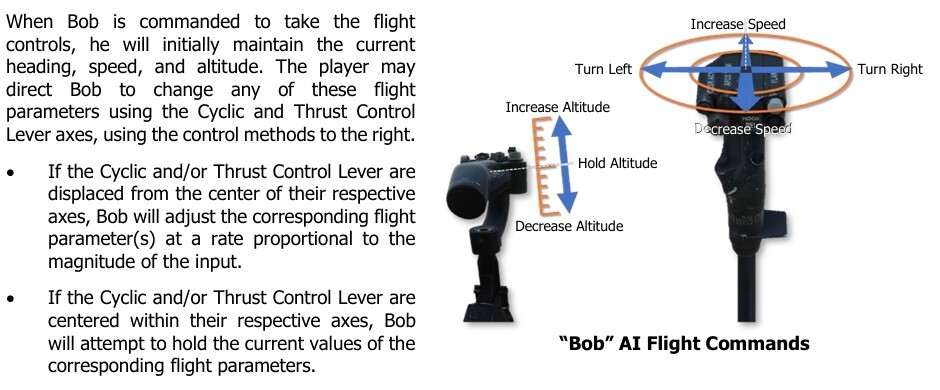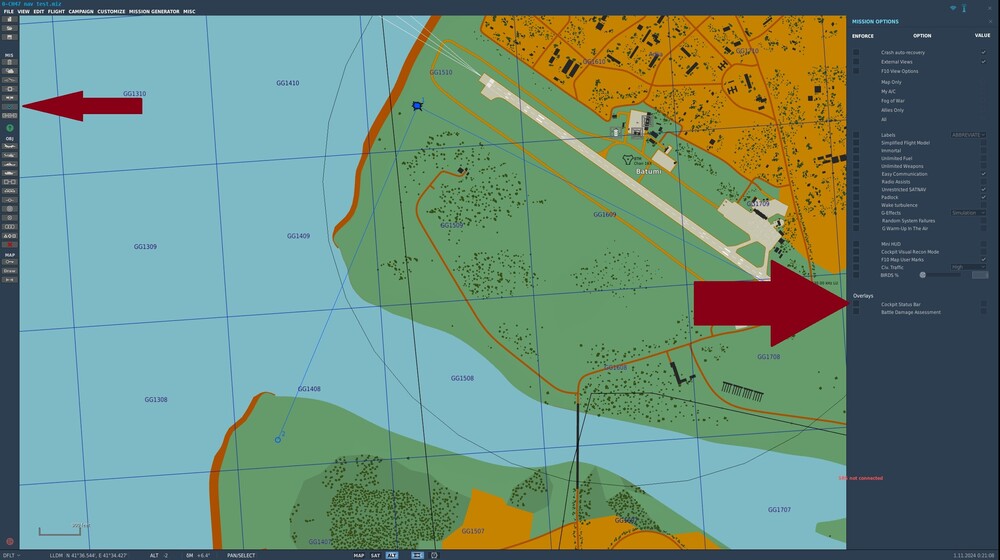-
Posts
1376 -
Joined
-
Last visited
Content Type
Profiles
Forums
Events
Everything posted by jonsky7
-

known issue NVG MFD Pilot and CO-Pilot different
jonsky7 replied to -Bob-'s topic in Bugs and Problems
Yes but the bigger issue is that the in-game cockpit displays get "blown out" when you add them to be exported, as you can see in the OP screenshot. The brightness display of the cockpit instrument often doesn't work, or has limited effect, we can't "re-shade" that out unfortunately. I know I'm beating a dead horse here, but at least there is ANOTHER desert map coming... yey (/s) -

known issue NVG MFD Pilot and CO-Pilot different
jonsky7 replied to -Bob-'s topic in Bugs and Problems
Long standing bug/issue that is due to exporting displays I'm afraid, started about 4 years ago. When you export a display, the cockpit display also gets a duplicate layer which increases its brightness. I export the co-pilot displays instead, so the pilot displays look normal. -
I havent noticed that issue. If you go in the controller issues a d bugs section, you'll find a post by me that has all the keybinds for the cdus and mfds.
-
Updated to current version, for adding to core game OvGME or mod manager ready. No update required when using Quaggles Injector CH-47F Keybinds V4.zip Cheers Jon
-
Even if you make a new flight plan, the instant you make the new flight plan, the current position is saved as a turning point in point 1.
-

exceeding limitations During flight all MFD turns off by themselves
jonsky7 replied to -Bob-'s topic in Bugs and Problems
This is a screen capture from your track file. This is the instrument display moments before the displays go blank. This is the same frame, but from my exported displays. ROTOR SPEED = NR = 83% and a fraction of a second later = 78% and this is hardly the "normal" attitude of a Chinook in summary, keep the NR speed above 86% and you'll be good. -

exceeding limitations During flight all MFD turns off by themselves
jonsky7 replied to -Bob-'s topic in Bugs and Problems
The AC Generators are driven by the rotor transmission and not the engines. The rotor speed must be above 86% for them to provide power. If the rotor speed drops below 86% then AC power is lost and therefore the displays are lost. Pulling too much collective is the usual culprit for reducing the rotor speed to below 86%. This can be worse when you are flying high, in hot conditions, or a combination of both is the worst. The engines make less power at higher altitudes and temperatures, and so they can provide less torque to the rotor transmission. If you are constantly experiencing drop outs due to altitude or temperature, you can keep the APU running with it's generator switched on. The APU generator will provide power if the main generators drop out. -
You could do that yeah, you'd need to copy the device_init.lua from each of the aircraft you own (or want to apply the mod to) located in the cockpit/scripts folder. I think the easiest way to do that is: 1. Remove all mods 2. Apply the "fix" to the device_init.lua files using the notepad++ replace in files method as described. (If not done already) 3. Run a DCS repair. 4. Go into DCS main folder, should be a new folder called backup.000 or similar. 5. Copy or move that folder into your OvGME mods folder, change the name of the folder perhaps. 6. Re-apply all required mods. That should save you making the folder structure and copying the files individually into your OvGME mods folder.
-
No, probably not, pretty sure there's been some changes with the Chinook's keybinds. I certainly lost a few keybinds, flare and chaf, and I think the crew status window too. I just re-bound them and they worked. Bind the status window in the Chinook's main keybind menu, not the one in the Gunners control menu. I'll update the mod file when I get back to my PC next week.
-
Thank you for your reply. I set a new server name, and a new folder was created. Made a folder in there called missions, put a few .miz files in there, went back to the gui, still blank
-
Can anyone help me, I'm stuck. When I got to the WebGui and try to add a mission I just get a blank sheet. As far as I can see, shouldn't this be loading a list of the files I have in my Saved Games/DCS/Missions? Thanks
-

Strange limit on zoom out factor in F7 and F2?
jonsky7 replied to cfrag's topic in View and Spotting Bugs
Is that a single player mission? -

Strange limit on zoom out factor in F7 and F2?
jonsky7 replied to cfrag's topic in View and Spotting Bugs
Well I've just been in a tested a single player mission I made earlier, and a new very simple mission, and the views were NOT restricted any more than usual. Though it was definitely more limited while playing on a multiplayer server. I can't find a setting to set a restricted view though, only the one sets External views YES/NO. -

Strange limit on zoom out factor in F7 and F2?
jonsky7 replied to cfrag's topic in View and Spotting Bugs
I saw this in the last big patch Fixed: Set “F4” view camera usage distance restriction as for “F2” view camera. I assumed that there was some sort of setting in the mission editor so multiplayer servers could restrict the view. If these views are just restricted across the board with no settings for it, then I have no idea why that was implemented and it sucks. -
Sorry to say I'm with muniman69, his looks the same as mine and I don't have any issues launching chaff and flare.
-
It is a long running issue when exporting MFDs that the exported displays can be a bit dim, and the cockpit displays become too bright. It has been suggested that when exporting, the display being copied also gets another layer (double output), making it bright. As I dont fly multicrew, what i do is export the co-pilot displayS. That way the pilots MFDs that are in my face are not effected, and the day/night/off button works as it should.
-
GBU-31 V3 2000LB Penetrator bomb And GBU-24 laser guided JDAM
- 1 reply
-
- 2
-

-
You can bring up that F2 status bar in cockpit view LCTRL+Y Multiplayer servers have the option to disable it however. Or if you're doing SP missions, in the mission editor it is in the options menu (The Tick button on the left side panel) then the Overlays options from the bottom of the menu that opens on the right "Cockpit status bar". If the Enforce check box on the left is not checked, then you can have it on or off. If the Enforce box IS checked, then the right "value" box must also be checked. There is also a option in SETTINGS > MISC Cockpit status bar, bottom right of the page. If you check it, the status bar will be shown by default (unless prohibited) cheers Jon
-
The time to waypoint seems to be bugged at the moment, since update before this one at least, seemed to work fine on initial release. At a constant speed, the seconds don't seem to count down each second. Quick bit of maths says the timer is half of what it should be 21.9NM at 101 knots should take 13:01 minutes. 21.9NM at 101 mph 14:58 Track distance time.trk cheers
- 1 reply
-
- 1
-

-
Credit where credit is due, Chinook is flying great right now!!!
-
- 3
-

-
There are two bindings for the AI panel, one is in the main controls menu, and another in the gunners menu. Bind the one in the main controls, the gunners one doesn't work for me either. As for quaggles and the Gazelle, the file structure changed for the gazelle. So for Quaggles InputCommands, the Gazelle folders should be SA342 > Input > then SA342_COPILOT SA342_CORE SA342_GUNNER SA342_PILOT then each one of those has a joystick and keyboard folder. SA342.zip
-
If you made the mission, you can adjust the rope length in the Mission Editor armament screen, it's over on the right where you do the fuel slider.
-
You don't have sideways controls for Bob at the moment, so if you are drifting sideways that is due to the wind, you need to command Bob to face directly into wind, then use small movements of cyclic to bring the speed as close to zero as you can get.
-
In the search bar in controls menu you can search for "dispense", "flare" or "chaff" Cyclic Grip, FLARE/CHAFF Dispensing UP/DOWN