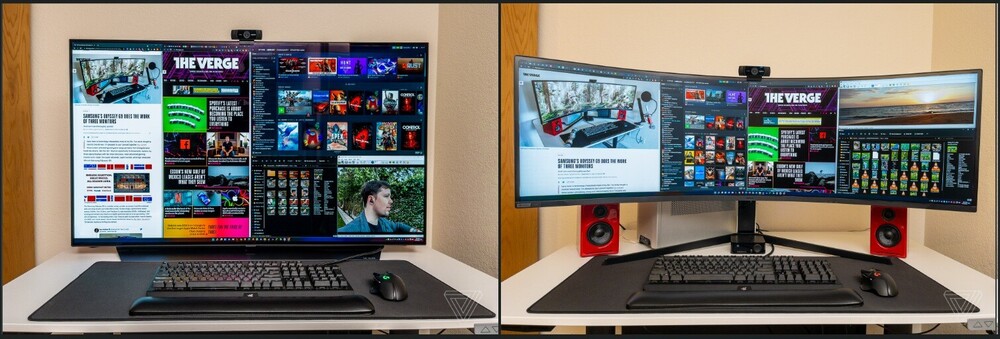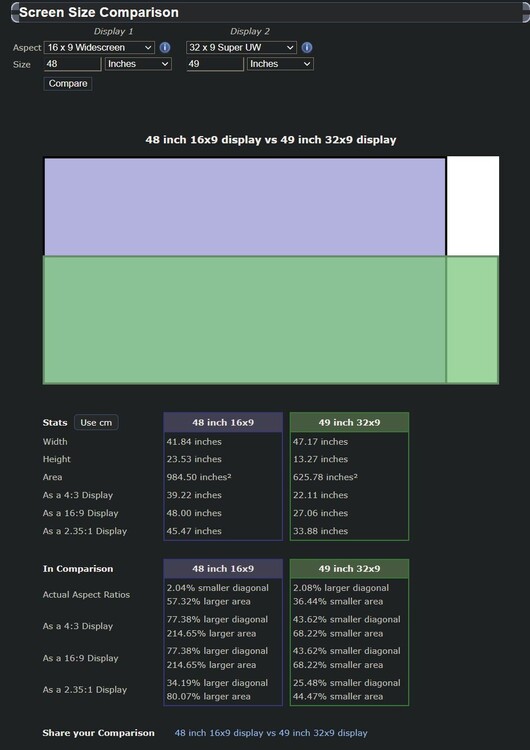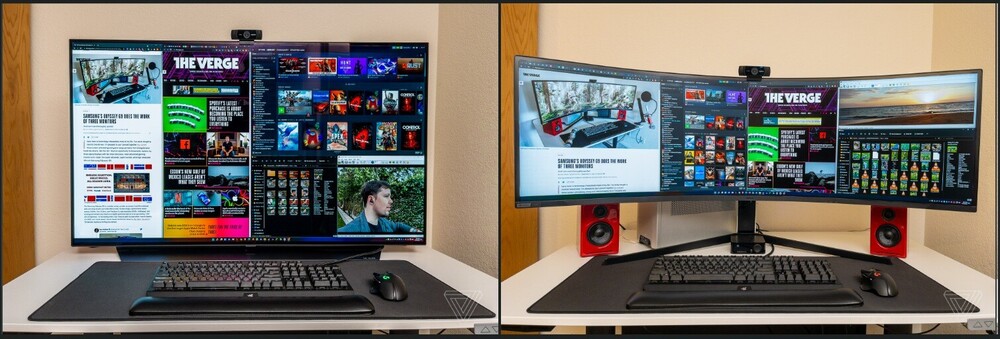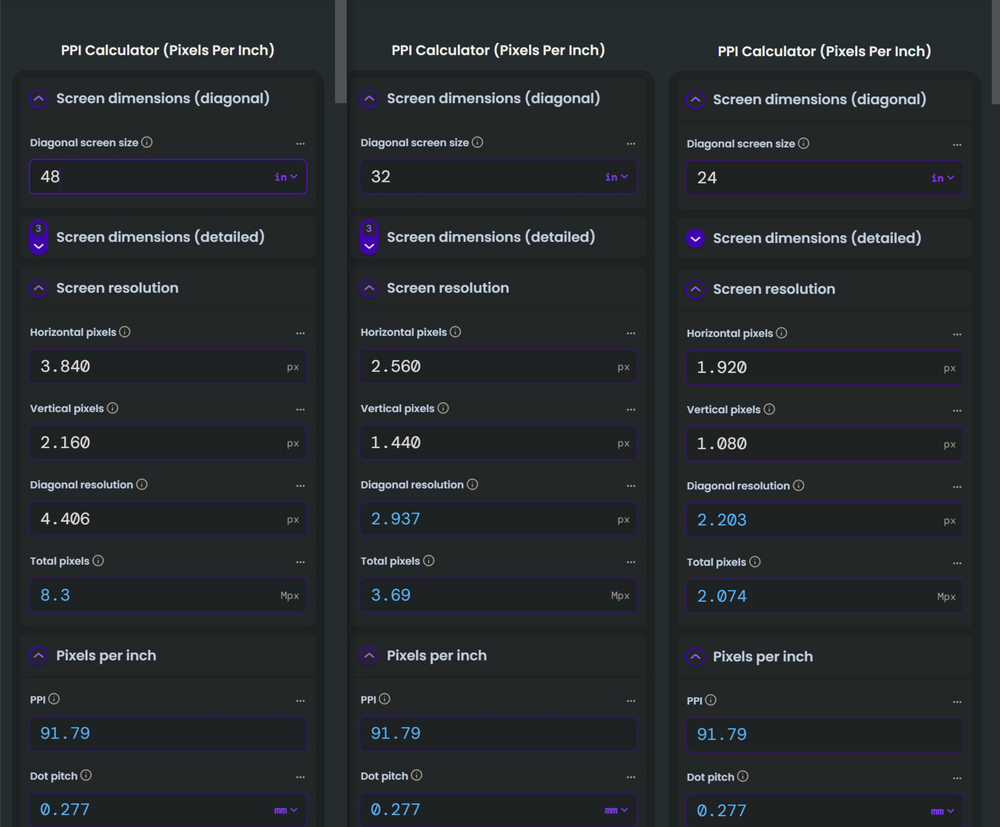-
Posts
1688 -
Joined
-
Last visited
-
Days Won
2
Content Type
Profiles
Forums
Events
Everything posted by LucShep
-
So it's better to exclude the obvious part of the ownership experience, and get stuck on numbers which can not translate to what one actually perceives IRL? Do you even know that the current mid to high range 4K TVs, including (so, not only) those 42'' and 48'' OLED TVs, are fully capable monitors in disguise? Have you even tried both solutions directly? I don't think you did. Because, if you did, you'd acknowledge how absurd your "math is always right" argument is, for a PPI difference that is meaningless IRL. Can you give math numbers for how beautiful one feels an image is or isn't ? Can you present numbers to translate the intensity of a higher satisfaction and pleasure one imediately feels, with one screen solution versus the other ? Or how one screen format versus the other, makes you form an imediate opinion when using it for a given sim/game title ? You can't, can you? Because it's impossible. That's what I've been saying - that it is the biggest part of the equation, of the whole first hand experiencing thing. If that still needs to be explained to you, then I don't think you'd ever comprehend anyway. By all means... "Compete on a level playing field" on your own then, I'm done. PS: Unrelated but... I honestly feel sorry for you, when reading that you don't buy things like cars based on emotion. You've missed probably the most rewarding (human) aspect of what makes the whole thing about cars trully interesting. Or at least it really is, for those who care enough about them (that and motorcycles, as is my case).
-
No, no. That's not how you debate. Do not cherry pick one point I present while excluding all my other points, and then call it a "straw man". *tut tut tut* Straw man is actually what you're doing there with the insistence on the "math numbers are always right, therefore I win" argument. When the fact is that math (PPI perception) will mean jack sh!t once you see both screen formats for similar/equivalent screen area, at normal working distance, regardless of panel tech. Empiricism means everything when you're staring at an image, static or in motion. Not rationalism. What you feel, sense and perceive, is what will count in the end to make your own opinion on a given screen (monitor or tv) that you experience or experiment with. Always, every single time. Not the data numbers that you won't be able to perceive. You presented the Samsung G9 as your example, did you not? I presented the LG C3 as its price equivalent, representative of the 16:9 market it seems to actually compete with. To make it simple, I presented images for everyone to have an idea what they face for a choice, for both formats (16:9 vs 32:9), when using DCS or even general usage. Again... just by looking at this image, think for yourself - which one would you really prefer to use DCS on? I know which one I'd choose (and actually did!), even if it was also a VA panel on the one at the left, as it is on the one at the right.
-
The problem with that argument is that it becomes impossible not to bring the comparison of OLED to the table. Because every single 32:9 is still waaay overpriced. For their price, you can get infinitely better 16:9 OLED panels that beat them at every single point, be it quality or price, with only a small sect of sim-racing users holding on to that 32:9 ultrawide format. The lower pixel density of 4K vs DQHD (aka"5K") becomes a matter of numbers, like 500hp vs 510hp on a combustion engine (meaningless), because yours and everyone's eyes will not complain about that even on 16:9 48'' screen positioned at one meter (plus) distance from you. Eespecially not if it's an OLED. The math is just math. It's not human, doesn't interpret your feelings and perceptions. Again, what you feel is the truth, it's what creates your reality and your opinion. Try both, then you'll see and create yours too. I did, and for me the winner is obvious (and it's not even close).
-
The problem is, every 49'' 32:9 screen like that Samsung G9 uses a VA panel that can't even hold a candle to any and all 48'' OLED panel, be it TV or Monitor, such as the LG C3 48 OLED.... which actually sell at a lower price! Overall image quality (static or in motion) is not even comparable, really. Again, for the same price or lower! If you've seen the two working, the C3's OLED panel is s-t-u-n-n-i-n-g. The G9's VA panel is just "meh" after it. We must add another fact as well, the math you implied there can not take into account how human vision works - noone will be using a 48'' 16:9 screen at less than one meter of distance, and the PPI perception difference becomes completely irrelevant and forgotten at such distance, especially with a 48'' OLED (like that relatively affordable LG C3), as crisp and sharp as anyone wishes for. So much so that all major manufacturers simply have quit the idea of an 8K screen on anything less than 65''. Because 4K in 16:9 format on 42'' and 48'' OLED is *muuaa* (Chef's kiss!) That's why all these 42'' and 48'' OLEDs have been selling like hot cakes and will keep doing so, ond and on... The 49'' G9 is, along with so many other 32:9 monitors, and in my experience, one of the biggest scams in the monitor's market - it's not worth anything close to its price. Especially with OLEDs overshadowing it instantly, and that's even before we take into account the screen format. And on that, then the size and aspect. Not even going to repeat myself from previous posts, but consider what I just wrote and check the following images, hopefully it can ilustrate my point... Look at it, and think which one would you really prefer to use DCS on? I mean... really? So, same price (actually lower on the C3), but far more immersive (bigger estate) and far superior quality panel (on every single aspect)? If you can, try to work and sim/game (DCS?) on both. You'll easily see what I mean when I say it's a really, reeaally easy choice...
-
Share what? Common sense? What I'm saying is that there is no "standard" that can be applied for all cases. What you imply can not be applied to each and every case. Practicality and compromise is what defines what you do with your own space, for the purpose(s). Insist with it as you may, I'll simply ignore it - been there, done that, every solution was tested for myself. I believe you mention having a Samsung G9 49'', right? That's basically the same as two 27'' 1440P monitors side by side, in a 1000R curvature. With the kind of work I do (and so many others, surely), with that monitor, I ended up having more neck strain than with a 55'' 16:9, from being constantly forced to look left to right. Actually much worse because, in adition, I'd always end up getting closer and hunched over towards it, missing the vertical space of a big 16:9 screen. That doesn't happen with a 42'' to 50'' 16:9 screen (not for me anyway). And that's for both work AND gaming/simming. With the agravation that 32:9 ultrawide looks wrong in a flight sim - which looks perfect with 16:9, more so if it's a bigger screen for the desired 1:1 scale for objects and cockpit. How do I know? ...I had one for three months, before going back to a TV (a 4K 55'' curved NU8500). It had been recomended by a "so called friend" with the same argument of "neck strain and posture" benefits, same ones that you too seem to believe is a "standard" that everyone should follow. A huge waste of time and money in my case (was an overpriced POS, in my experience). The problem with your case is - everyone is different, and everyone is not doing the same exact thing, or at the same distance from the screen, or looking for the same end-use. I have no problem in "looking up" (for years now) and have no posture and neck issues, spending 10+ hours per working day multitasking in front of a (biiiiig) screen.
-
Those "standards" are stuck in the mid 1990s, when the big brick CRTs on top of the horizontal PC case, with a tiny 13'' or 15'' screen, was the norm in offices, also at home. These days multi-monitor setups (three and four screens) are completely normal at office work, for necessary multi-tasking. Alt+Tab'ing windows is no longer an option. I have to use at least three 24'' screens when I'm at the office, there's simply no other way to get the (huge ammounts of) work done. The only way to have that same comodity and practicality at home (working from distance), while at same time getting the benefit of immersion for gaming/simming hobbies, is with a big screen. In this scenario, it becomes a real case of "have your cake and eat it too". While this isn't yet fully across everyone's personal use, it is becoming the norm. Simply put, the old "standards" no longer apply. Example 1. check this video at the 9.09 time point. The guy is using a 55'' and comparing it to a quad 27'' monitor setup. Example 2. check how this guy splits the screen into various windows (he's using a 48''). See what I mean? ...how the heck can one do that in a (tiny) 27'' single screen without being literally face planted on it, to read things?
-
@SharpeXB and @kksnowbear you two need a room... it always gets weird everytime you guys go with the back-and-forth comments. Personally, I dont give a hoot about the experts and the "standards". I know exactly what I like and what works for me. There's no way to convince me to go back to a simple desk monitor of "regular size". It'd be the same as telling you to swap your "regular size" monitor for a tablet screen! For over fitfteen years that I've been using both monitors and TVs, back to back, smaller screens (below 27'') and bigger screens (32'' and way above that), for PC use, both for gaming and office work. I always ended favoring the latter. I personally feel that anything less than 40'' is just too small, 42'' and 43'' being very acceptable, and 48'' being the ideal size. (couldn't afford an OLED, the alternative was a 50'' 4K TV) Have had 55'' (curved) and also tried 65'' (flat), that I agree becomes too big (scale in game versus FOV gets messed up for me, but YMMV). Benefits go beyond the obvious immersion benefit for gaming/simming, provided by the much more realistic scale (close to 1:1) of objects and the cockpit, be it car or aircraft. If it's a big size quality panel, at the propper distance from you and with head-tracking, then IMO only VR can beat it... (but that's a world of pain, at various levels LOL) How you can use that real estate for your regular "non gaming use", of daily multitasking, is one other major benefit with a bigger screen. The multitasking advantages are real, and the benefits for production/work are imediate. I split my big screen in various windows (usually 4, sometimes 8, it depends) which, pretty much, translates to various office screens. (I need at least three monitors if I'm at the office!) If someone tells me he/she is viewing this forum thread on his/her browser at FULL SCREEN with a 42'' or bigger screen panel, then I'd have to say it... you're not getting the point of a big screen!
-

Changing 10900K by 7800x3D worth It?
LucShep replied to gonvise's topic in PC Hardware and Related Software
That's the 850,00 USD/EUR/GBP (+/-) question, really.... There are benefits but comes at a considerable cost. Too much or not, depends on opinion and budget. -
I would probably not go back to LED as well, because the image from OLED is that good (needs to be seen to understand how good it really is). And yes, I too use a big screen (50'') and can't go back to regular (smaller) monitor sizes - it's something you get used to and then feel impossible to "downgrade". But, the thing with OLED is that degradation will always happen, sooner or later, depending if it's on intensive or light use, and how (and if) mitigations are used (short compensation cycle, etc) to go around the unskippable burn-in. It's something that adopters of the tech just learn to accept. You really need to baby an OLED monitor in ways that you won't ever need for LED monitors, and always have a shorter life regardless. That's on top of a much heftier price tag. RTINGS has some pretty revealing articles about burn-in and degradation of TVs (OLED, and LED as well), and are on a ongoing two year test. https://www.rtings.com/tv/learn/longevity-results-after-10-months So far this is what they say about monitors, as recently as this month and with results coming soon:
-
How so? ...you pay extra tax once price goes over 500$?? Here we get same VAT (23%!!!) across everything, regardless of base price. If it matters, the differences between the LG GP850 and the cheaper LG GP750 are minor, depending on use case. The GP850 is "nano IPS" (higher brightness and color saturation), the GP750 is not. The one thing I noticed in the more affordable GP750 -and actually prefered- was that it shown no backlight bleed (so, better). When I tried both, the only point where the GP850 made sense over the GP750 was for better HDR, because of the higher levels of brightness it can reach (something that I don't personally value, as my PC is on a low-light room). HDR became all the rage in recent years, when people started going to monitors for the new-gen consoles, and AAA PC games started including it (not to mention movies) - if that's not important to you, then I can not say the higher price of the GP850 is justified. I haven't tested the Gigabyte GS32Q, only the M32Q (which seems to be discontinued now?). Differences seem to be the lack of speakers, and far simpler monitor box/case and feet/stand (no height adjustment, only tilt) in the Gigabyte GS32Q. Seems to be the exact same panel in both(?) from what I'm seeing, just without G-Sync (so no Nvidia tax in the price), meaning, FreeSync compatibility only in the GS32Q. If so, and if lack of G-Sync, of speakers, and of height adjustment is not important, then I'd say the GS32Q is close to unbeatable for the price, because that M32Q image was already pretty darn impressive (at a higher price). FWIW, a review of the Gigabyte GS32Q from one of those tech yuutubarz:
-
Edited previous post, you probably missed it.... the LG 32GP850-B is available at Amazon.ca for 689.79$ CAD (hey, at least it's not 800$!) https://ca.pcpartpicker.com/product/8snypg/lg-32gp850-b-320-2560x1440-165-hz-monitor-32gp850-b Could be worth it if you can stretch that much (same thing as you already have, just bigger). That said, the other two (LG 32GP750-B, Gigabyte GS32Q) are tremendous good choices as 32'' 1440P IPS monitors, especially for that low(er) price.
-
I see you're in Canada. Look at Newegg.Ca, Amazon.Ca, CAComputers, PCCanada and etc, lots of promotions currently. $800?? ...how about 689.79$ CAD? https://ca.pcpartpicker.com/product/8snypg/lg-32gp850-b-320-2560x1440-165-hz-monitor-32gp850-b And for half of that (or less)? At such prices, I don't think you can get better than these two... LG 32GP750-B (very similar but more affordable version of the GP850) at $349.99 CAD https://ca.pcpartpicker.com/product/Rcwypg/lg-32gp750-b-315-2560x1440-165-hz-monitor-32gp750-b https://www.newegg.ca/lg-32gp750-b-32-qhd-165-hz-ultragear-ips/p/N82E16824026321 Gigabyte GS32Q (very similar but more affordable version of the M32Q) at $259.99 CAD https://ca.pcpartpicker.com/product/BkzXsY/gigabyte-gs32q-315-2560-x-1440-170-hz-monitor-gs32q https://www.newegg.ca/gigabyte-gs32q-32-qhd-165hz-oc-170hz-ss-ips-black/p/N82E16824012069
-
Yes it is. Go for the 32'' 1440P monitor. 32'' 1440P monitor has the exact same PPI and Dot pitch as a 48'' 4K monitor, and a 24'' 1080P monitor. These are close to the limit of (so, still good) screen size that those respective resolutions, as native, should be used for a desktop monitor. For a 32'' screen, I think 1440P is the resolution that makes most sense because it still looks really good, and 1440P is so much easier to run than 4K. Yes, 4K is sweet but then (IMHO) it only really makes sense on screens at 38'' or bigger (like the recent Asus PG38UQ), and it's way(!!) more demanding on GPU resources. All this to say, you need not worry about image quality of 1440P resolution at 32''size. What you should worry about is specs and panel type. There's a lot of overpriced crap out there. For the panel type, I'd say to go for IPS, and not VA or TN. Yes, there are great OLED monitors now but they're still too expensive, and are still susceptible to burn-in. (it's inherent to the tech, no way around it yet, regardless of built-in mitigations) Price to performance, a good IPS panel is the better choice for DCS, because of the image clarity in motion (motion handling) only beaten by OLED (at much higher prices!). This is very important especially if using head-tracking (TrackIR, etc), and for when you need to focus on something while you are maneuvering (like you would IRL). You'll notice it, for example, in BFM, or over forests, or simply focusing on objects while in movement. It's in these frequent situations where a good IPS panel just feels so much more natural (no ghosting or motion-blur issues) when compared to VA or TN panels, which can not perform as good in that aspect. If I'm allowed the suggestion... I've tested and can recommend the Asus TUF VG32AQL1A, the LG 32GP850, the LG 32GP750 and the Gigabyte M32Q (these are G-Sync + FreeSync compatible). These are great 32'' 1440P IPS monitors that are good also for flight-sims, and are very reasonably priced (250€ to 400€, depending on the shop, on region, and availability). There may be other models similarly priced and worth a look, but I honestly don't know of any other (than these mentioned) really worthy at this price point.
-

How to work out what impact a new graphics card will have on VR
LucShep replied to NorthernMenace's topic in Virtual Reality
I'll leave this here and get out quickly and quietly.... https://www.digitalcombatsimulator.com/en/files/3319459/ -

Using Process Lasso to assign e-cores
LucShep replied to The_Nephilim's topic in PC Hardware and Related Software
I hear ya Yes Intel 15th gen and Nvidia RTX5000 series are tempting (me too keeping an eye on launch reviews and prices), but I think you too have good hardware already. I doubt I'm alone when thinking that it's the game here to be blamed, for not running all that great in VR. -

Using Process Lasso to assign e-cores
LucShep replied to The_Nephilim's topic in PC Hardware and Related Software
12700K OC, 1.33v? What clocks on P-Cores, E-Cores ? Are you using fixed or offset CPU Core Voltage (VCore) ? What Ring clock size and what SA voltage? Are you making sure the LLC is at least on "4" to get closer to optimal V-Droop? (can make all the difference for OC) I wouldn't worry too much about it, honestly. But, nonetheless, if it's constantly like that, then it would be interesting to see which process(es) are spiking that particular core/thread on the CPU. (FWIW, I have no such issue here) -

Using Process Lasso to assign e-cores
LucShep replied to The_Nephilim's topic in PC Hardware and Related Software
As said above, you can see those listed in the column "Application name [claimed]" (click in it, to sort the order for easier assortment). As for those Windows OS processes.... Winlogon.exe This is a critical part of the login process and needs to remain running in the background. It has special hooks into the system and watches to see if you press Ctrl+Alt+Delete. It also ensures you're signing in on a secure desktop where other programs can't monitor the password you're typing. And it also monitors your keyboard+mouse activity and is responsible for locking your PC after a period of inactivity. .....your call, but the only thing I'd ever do to this process is change its CPU priority to "Below normal", and nothing else. Otherwise, leave as it is in Process Lasso. Wininit.exe This is a Windows Start-Up application (Windows Initialization) and is used by many programs to perform an action while the computer is still booting. When you boot your computer, wininit.exe is created by the smss.exe, which will then create lsass.exe (Local Security Authority Subsystem), services.exe (Services Controller Manager), and lsm.exe (Local Session Manager). It creates Winlogon, Winsta0, and the temp folder. It is one of the essential processes of your system and it should not be stopped or messed with. .....your call, but better not mess with it at all and leave as it is in Process Lasso. WmiPrvSE.exe This the WMI Provider Host process, part of what's known as the Windows Management Instrumentation (WMI), and therefore an important of the Windows operating system itself, so should be left alone. It often runs in the background, and allows other applications on your computer to request information about your system. It may occasionally use some CPU when another piece of software or script on your PC asks for information via WMI, and that's normal. High CPU usage is likely just a sign that another application is requesting data via WMI. If you have a problem with it, you need to identify the process that's causing the WMI Provider Host to use so much CPU, and update, remove, or disable that process instead. .....your call, but better not mess with it at all and leave as it is in Process Lasso. Svchost.exe The purpose for svchost.exe is to, as the name would imply, host services. Windows uses it to group services that need access to the same DLLs to run in one process, helping to reduce their demand for system resources. This requires RAM and CPU power to run, so it’s normal to see the increased usage of svchost.exe, mainly when one of the services using Service Host is being used. It's also normal to see more than one instance of it. If Service Host is slowing down your PC it may be because of Windows Update, and in this case you can stop downloading/installing updates, or disable the service entirely (there is a 3rd party freeware tool made for this). Or maybe Disk Defragmenter is defragmenting your hard drive (if you use HDDs), in which case Service Host will use more memory for that task. .....your call, but better not mess with it at all and leave as it is in Process Lasso. -

Using Process Lasso to assign e-cores
LucShep replied to The_Nephilim's topic in PC Hardware and Related Software
Whatever you do, make sure you can revert back to whatever/however it was, if things become "not so good". You can export your current configuration (as backup, which you can import back). And/or you can create a different profile to mess around. You can do that, in Process Lasso, by clicking "File" (at the top) and access such options. The thing with Process Lasso and operating system processes is that its creator(s) already has/have done all the required work on those for us, or at least that's my conclusion. I remember this same discussion when it came out (early 2010s?) and were testing exactly what you're thinking there. Back then it was with Intel Xeon and HEDT processors with 6c/12t (most games then only used one or two cores), and we were allocating processes to cores/threads not used by the games, with these then set on cores freed from such work of background tasks. So, basically the very same concept we're talking here, difference being that the E-Cores work at a fraction of energy consumption, ideal for this "carry the burden" stuff. There were imediate improvements in the gaming experience when it was done for 3rd party apps (like already mentioned). However, it was also imediately noticed that many system processes are scheduled in ways that are better left as they were - it seems the creator(s) of Windows, and also the creator(s) of Process Lasso, seem to have all the investigation and testing done right, and got those at their best already. Changing affinity, or priority, in operating system processes would impact overall performance (and still does when I tested it again in my 12700K). It needs (and its processes) to be given access to the best performance, how, when, and if, the OS scheduler requires it, to make everything tip-top. And that makes sense - the operating system processes are the basis for everything and whatever is going on, when you're using your computer. -

Using Process Lasso to assign e-cores
LucShep replied to The_Nephilim's topic in PC Hardware and Related Software
I mean every process that is considered part of the operating system. You can see those listed in the column "Application name [claimed]" (and you can sort the order for easier assortment). Those that imediately pop in my mind are all those labelled there with "Microsoft Windows Operating System" and "Operating System Microsoft Windows". And the Windows directly related services as well (ok, one may argue that these last ones can be somewhat tweaked, but better not mess with those). All of these are better left for Process Lasso itself. If the intention was to tweak those, perhaps better suggest starting with this first: https://www.oo-software.com/en/shutup10 Also, the GPU related ones (NVIDIA or AMD), and INTEL related ones such as as "Management Engine" and "Dynamic Application", are better also left for Process Lasso itself. If you have 3rd parties processes in the background stealing resources that could instead be "carried" solely by the E-Cores (as previously said, and f.ex, Discord, HWINFO, Afterburner, RivaTuner, the controllers and peripherals software, AntiVirus, Firewall, etc, etc) it's a good idea to try so, as it'll free the P-Cores of any hiccups from those. Smooth gaming, free of stuttering. PS: almost forgot, this is also a good complement to Process Lasso: https://bitsum.com/parkcontrol/ -

Using Process Lasso to assign e-cores
LucShep replied to The_Nephilim's topic in PC Hardware and Related Software
Pardon for the long post, but I hope this silly dissertation on the matter can help somehow. Process Lasso is indeed a must have for Intel 12th, 13th and 14th gen processors. But, so is the understanding of the P-Cores and E-Cores duality. I would not recommend disabling neither Hyper-Threading or E-Cores, because there's a lot of useful extra performance in those (direct and indirect, I'll explain next why, IMO), and Process Lasso can also play a role here. Those four puny E-Cores in your i7 12700K (I also have one, excelent CPU) are far weaker than the eight P-Cores, matter of fact, but they are pretty comparable to an i5 6600K. There's been a lot of misunderstanding in the usefulness of the P-Cores and E-cores, especially with these latter ones "what they're good for". The E-Cores in a gaming PC are to be almost perceived as a "second processor" assisting the "main processor" (the P-Cores), many haven't understood that yet. You can have direct benefit in non-gaming apps (for actual work or hobby), by adding the E-Cores smaller power and core count to the P-Cores, setting affinity to all cores. You can have indirect benefit in games - in this case by setting all the extra background apps stuff instead to the E-Cores (and exclude such apps from the P-Cores), i.e, so that the E-Cores can "carry that burden" off of the P-Cores, to make these last ones more "prepared" and even stronger for your games (and then set games on the P-Cores only). For example, placing every little extra app running in the background (that is, ones not of Windows OS) only on the E-Cores (f.ex, Discord, HWINFO, Afterburner, RivaTuner, the controllers and peripherals software, AntiVirus, Firewall, etc, etc) while gaming with all the P-Cores free of the burden or hiccups of those programs. Therefore the P-Cores become unnaffected by that stuff, clean and lean to run any games set exclusively on them. <--- a major benefit so often uncomprehended. Just remember to always keep the Windows OS processes as Process Lasso already have them (let it do its own magic with those) - this is key, IMO. So, resuming, the P-Cores and E-Cores duality can be the best of both worlds, all depending on situation. It's about separating or combining tasks, or not at all (in the P-Cores/E-Cores environment) depending on the purpose and, effectively, getting the most out of the system, almost ideally in my opinion. It's all a matter of setting such rules if necessary, and only once, from them on automatized - and why Process Lasso is so good for these processors. Now back to Process Lasso..... Opinions vary but, for me and for gaming, the things that I always do (and needs to be done only once) for all my games is: Got to "Options / Power / Performance Mode" and include the game's executable (browse to game's directory and add the game's .EXE to list). This enables a higher power plan (performance benefits) whenever you run such program (game, etc) added to that list, reverting to whatever that was when you close it. Run the game for the first time... Alt+Tab... back to Process Lasso, and in the game's executable (listed among all the others), right click and change or tick these options: - CPU Affinity / "Always" / "Select CPU Affinity" / change to "P-Cores" and click ok - Induce Performance Mode (checked) - Exclude from ProBalance (checked) - More / "Disable Smart Trim" and "Disable Idle Saver" ProBalance (both checked) *side note: there's the odd game that likes to run in higher priority -- for that, if necessary, also do "CPU Priority" / "Always" / change to "Above Normal" After all set, I select the option "Restart" in the game's executable, in Process Lasso (to restart the game in full screen and see how it goes). If all is good... those settings were already automatically saved, will be automatized for the next time. In my experience, only a few games benefit (or even require) the use all of the cores (P-Cores + E-cores). For example, I recall so with most recent open world games by Ubisoft (AC Origins even requires so, or won't even load, IIRC). But all games that so far I've ran (appart from those odd ones), all including DCS benefit from having assigned only the P-Cores. Which makes sense, because these are much stronger and it then maintains a steady higher clock and IPC. BTW, and specifically in DCS' case, there have been ocasions (depends on release/update) where I felt (YMMV) that leaving one of the P-Cores unnasigned (or unticked in affinity) somehow helps with frametimes in VR. I have no idea why. In this particular case, what I mean is leaving all P-Cores enabled, except for the first P-core/thread (CPU0 and CPU1) or the last P-core/thread (CPU14 and CPU15). And again, no E-Cores enabled for it, only P-Cores for DCS. -
Good to know that the problems seem to have been surpassed. Yes, with bigger and heavier GPUs, that is an increasing problem. The vertical mount with a good respective kit of bracket and ribbon can be a solution, instead of having it in the traditional horizontal position (directly on the motherboard). No more sag causing pressure and bowing on the GPU's PCB, or pressure on its PCIe connector. That is, so long that it is one placed with distance from the side cover of the PC case, to keep good ventilation. Some vertical mounting solutions put the GPU too close to the side cover, and then it overheats because the GPU fans don't have enough room to feed air in properly. The Phanteks one he recommends is good, but not sure I'd recommend it for "fat" GPUs like the new 3-slot(+) high-end models (RTX4080/4090, RX7900XT/XTX, etc). I really like the Coolermaster kit V3: https://www.coolermaster.com/en-global/products/vertical-gpu-holder-kit-v3/ LianLi one is also good, and there are others. But it's really a matter of selecting the right kit for each case. But... the vertical mount of GPU is not always possible or prefered - it depends on invididual case! That's why GPU brace supports, or sag holder brackets, are still being used so much. With bigger and heavier GPUs, also due to misuse, bowing still becomes a problem. If it's for systems with the traditional horizontal position of GPU, I use the simplest telescopic GPU supports available (pretty much same as these). And also use it in my own personal gaming system (it's been years now, no issues - "good for you" like he says! LOL). There is a catch/method though, precisely to avoid bowing - that should be placed at the middle of the GPU, not at the very end of the GPU like you'll see most often done. Also, its height adjustment (with the screw/unscrew for up/down) should be made as to have the GPU exactly level (to the PCIe connector & slot), never overdone, to not create any contrary effect and avoid that bowing he described.
- 72 replies
-
- 1
-

-
- singlplayer
- 13700k
-
(and 7 more)
Tagged with:
-

Asus 27" OLED XG27AQDMG, anybody using it ?
LucShep replied to BitMaster's topic in PC Hardware and Related Software
That's one of them, yep. still beyond my budget... Maybe next year, who knows. -

Asus 27" OLED XG27AQDMG, anybody using it ?
LucShep replied to BitMaster's topic in PC Hardware and Related Software
Now that's a more relevant point. And one that can divide opinions (each to his/her own). I personally prefer a glossy panel to a matt panel, because the "matt treatment" (term?) usually dilutes a bit the color accuracy and almost gives a "milky" tone to things (some may be less sensitive to it but I really dislike it). At least in my experience with 5+ year old models, not sure how it is with latest "higher end" ones. Buuuut... of course, the downside of a very glossy screen is that any sort of light behind you will glare/reflect on the screen imediately. The upsides are substancial though (IMO ) - dark to light (and vice-versa) colors transitions get to be better, more so if in a darker room. And that makes sense on an OLED. That monitor you've chosen is not "mirror glass reflection" like old ones used to be, these high-end ones now have reflection and glare reduction (it's almost "mid term"). At least you aren't hooked on the bigger screens like I am... I can almost ear myself doing all sorts of funny whining sounds when looking at these latest 48'' OLED monitors... and their price tag. *sigh* LOL Indeed, OLED is especially expensive but.... aaaaawww ... that crisp image, the zero latency, beautiful colors perception, and dark tones that are really dark (as should be). With a monitor with such specs in addition to OLED tech, you'll be blown away, guaranteed. If that's the size and specs you want, and you can afford it, I'd say "hey, you only live once..." -

Asus 27" OLED XG27AQDMG, anybody using it ?
LucShep replied to BitMaster's topic in PC Hardware and Related Software
If text is really so important, then none will really be a good choice (that would be a 5K Samsung ViewFinity S9 or Apple Studio Display, or equivalents). If you want an OLED 1440P gaming monitor, and your only real negative point towards it is the Subpixel Layout, then I'm afraid you'll encounter a similar issue in all of them. AFAIK, they're all either RWBG, or WRGB, or triangular RGB. So, none is "wow, great" on text. Personally, I don't think it's such a big deal. It's nothing like BGR (aka "inverted RGB", much worse - I know because I got one here) and you get used to it very quickly. And if you don't, you can also circumvent the problem more or less. With apps such as these, for example: Better ClearType Tuner: https://github.com/bp2008/BetterClearTypeTuner Mactype: https://www.mactype.net/ If viewing/testing before buying isn't an option, getting it from somewhere where return policy is somewhat "easier" (Amazon?) could be a solution. -
It was pushed back, but it'll be released in less than 5 months (supposedly before CES 2025, which is in early January). It is also rumoured that, this time around, the RTX 5080 will come out first (maybe with the RTX 5070 as well), only later is the RTX 5090 expected to be released. I'd wait for the RTX 5080... but I'm not you. If you're not using it for VR, I think the RTX 3060Ti (with limitations, I know I had one) will at least hold on somewhat fine until then (update DLSS and use it in the game!). But if it's for VR, yeah it's more complicated.