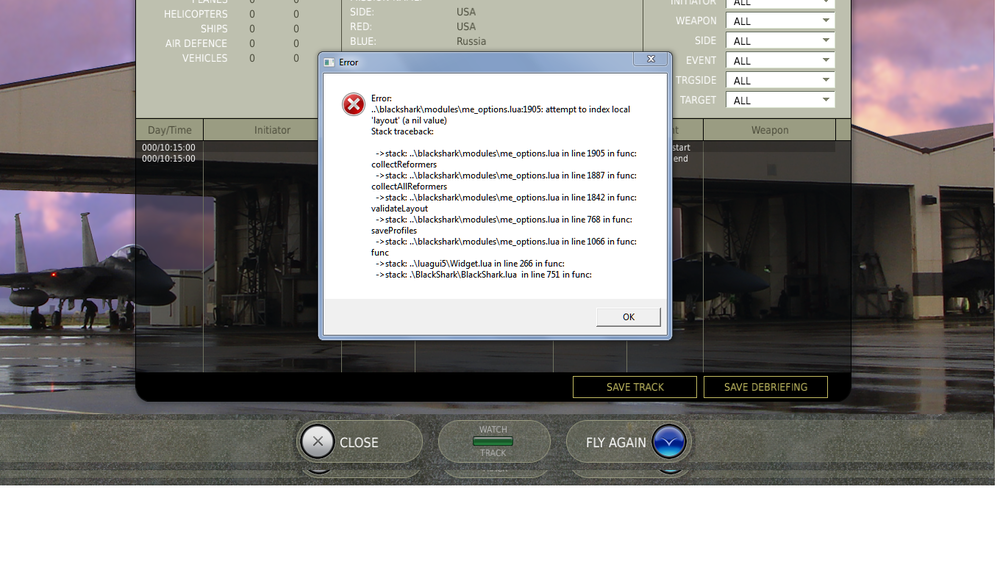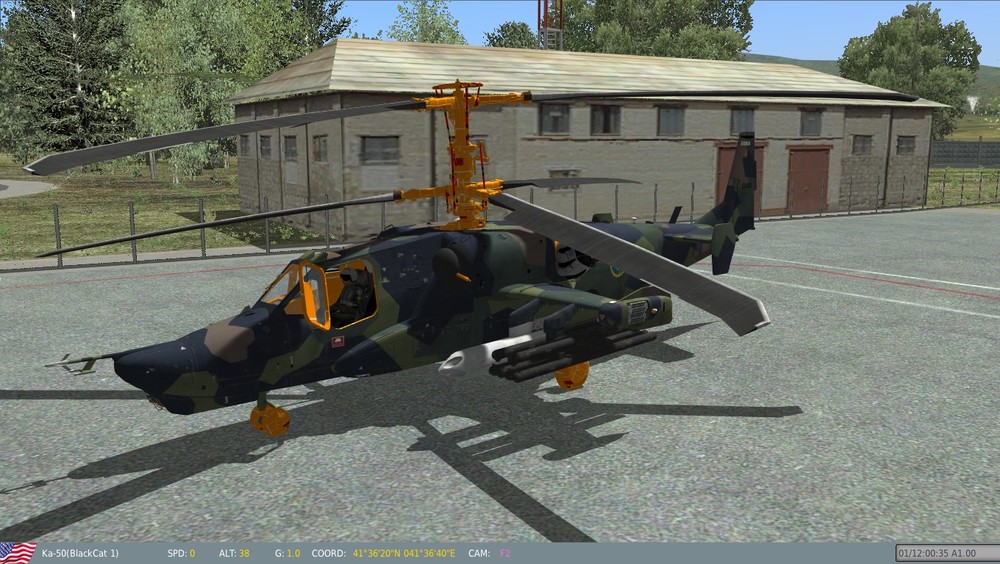-
Posts
711 -
Joined
-
Last visited
Content Type
Profiles
Forums
Events
Everything posted by FOXFIRE TWOONE
-

Who wants a click-able radio menu ?
FOXFIRE TWOONE replied to PeterP's topic in DCS World 1.x (read only)
I installed and after I click ( NO ) for did you change text size. I get the below error message. Can you help with this. -
Found answer in another thread.
-
Went to fly BS and P-51 today and the communications menue stops working after liftoff. Tried instant action and the menu dose not work their either. This has stumped me since it works fine in the A-10 and both BS and P-51 before takeoff. Has something change that I missed. The menu works fine in BS and A-10 stant alone sims as well. Thanks
-
After last DCS update I can not unpause FC 2. I have tried deleating and resetting default pause in options but when I ckick on OK afterwards I get error message. Attachment below. Cant figured out what it has to do with BS unless it is modman related. Any ideas. Thanks
-
Well I changed my view lua to false again, went back into sim, not touching any view view angles, started up A-10 and the hud is large still, so it not something I am doing. Anyone else tried custom views, and not having this happen.
-
Yes I may have hit the default 5 view when doing custom snapwiews which could have caused it. I put the default view lua files back and it looks ok now. Will retry doing my custom views. Thanks
-
-
I was able to fix mine by deleting all view lua files. Then do a repair. Then the customizing. Here is the procedure for customizing. customizing snap views There are ten customisable Snap Views, accessed via a key combination involving the numeric keypad keys 0 to 9. The "default view" (normally bound to numeric keypad 5 with no modifiers) is also treated like a Snap View for customisation purposes, though it does not otherwise behave like one. The default bindings in DCS A-10C Warthog are: Num0 Momentary-action snap view (while held) of control panel. LWin+Num1 .. LWin+Num9 Momentary-action snap view (while held) of various areas of cockpit, hud and external views Num0+Num1 .. Num0+Num9 Same as for LWin+Num1 .. LWin+Num9 RCtrl+Num0 Changes snap views to "toggle" mode. Num1 .. Num9 (with no modifiers) will switch view to the corresponding snap view, and stay there until the user selects a different snap view, or taps Num0. Customisation You can customise the predefined position of any snap view, and of the "default" view. Customised view positions will be permanently saved in the game's configuration files. By default, in DCS A-10C, DCS Black Shark 2 and DCS World, customisation of snap views is disabled. To enable it you must alter one line in one of the LUA files, as follows: In the DCS A-10C or DCS Black Shark 2 installation folder, then folder config, then folder view, find file View.lua Look for the line (about 50 lines down): UseDefaultSnapViews = true and change it to UseDefaultSnapViews = false Next time you start the simulation, snap-view customisation will be possible. Customisation Procedure The keystroke RAlt+Num0 (default binding) will save the current view position against the last-selected Snap View, or against the "default" view if that was the last selected. The simplest procedure for customising a Snap View is as follows: Customising a Snap View 1. Set your current view up as you want it saved. 2. Press LWin+NumN - NumN being whichever numeric keypad key you intend customising. Your view will briefly snap to whatever the current snap view setting is for that key, then return to your previous view. 3. Press RAlt+Num0 - The snap view should now be saved. Test it by changing your view, then holding down LWin+NumX - you should see your customised snap view! Customising the Default View 1. Press Num5 to reset your view to the current default. 2. Adjust your view to what you want as the new default but do not use any snap view keys in the process! 3. Press RALT+Num0 - your new default view should now be saved. Test it by changing your view, then pressing Num5 - your view should return to your customised default! Restoring the Factory Defaults To discard your customisations and return to the factory default snap views (and "default" view), you need to delete the SnapViews.lua file from the config\view folder (i.e. the same folder where you edited the View.lua file earlier). After deleting SnapViews.lua, make a copy of SnapViewsDefault.lua (also found in the same folder), and rename that copy SnapViews.lua.
-
I have been trying to set custom snap views in 1.2.4 for the last two days. But can't figure out the problem. After I change the line in config view from true to false the default view in the A 10 Sim is the left back panel over the radios. I have tried repair numerious times, deleting the view and snapview default lua and replacing with saved orginal and repair followup, but the default view in the sim will still be the radio panel instead of the cockpit. I am making sure that the last view in sim is cockpit panel before changing the view ( true to false ). So will I need to or can I delete all view lua files and or backup files that number 7 and the view file in saved games to get this thing to correct itself. :helpsmilie: :mad: Had no problem with this in prior updates. Thanks
-
I have had custom snapview for the last two updates. Were their any changes to 1.2.4 that would effect my using the ( view and snapview ) lua from 1.2.3 so I would not have to edit in 1.2.4 again. :noexpression: :joystick:
-
When I choose country under new airplane group I am not seeing USA. Verison 1.2.4 What up. :huh: OK I got it back, just noticed I save it in neutral column by mistake.
-

X52 Clutch Button
FOXFIRE TWOONE replied to FOXFIRE TWOONE's topic in PC Hardware and Related Software
Yea I have it checked. Still not working. The PVO hat one led flashes but no change on MFD when I move it up or down. -
I am using Smart Technology 7.0.2.7 64 bit and SD6 4.0.100.1190. I have't used the ( clutch button ) in the ( enabled mode ) in a long time to change profiles on the fly. Today I could not get it to work. Can someone point me in the right direction on getting it to work, or is this feature no longer available. Could not fine anything in the manual or on line on this. Thanks
-
How to I get both too appear on the ramp at the same time parked close. I have tried both as client, and one as client, one as player. Never mind I found the work around. I was wanting to jump from one to the other.
-
Thank for the Help
-
-
Yes :noexpression:
-
That is where I have been putting them but they are not showing up in mission editor/paint scheme. Or, are none of the skins able too be used on the US side.
-
Where dose the k50 skin files go inside DCSW. Thanks
-

cant get trackir to work in DCS A-10
FOXFIRE TWOONE replied to olekrow's topic in DCS: A-10C Warthog
Have you tried unpluging the TIR, restart computer, then plug back in. Run. ? -

cant get trackir to work in DCS A-10
FOXFIRE TWOONE replied to olekrow's topic in DCS: A-10C Warthog
-
Well it not VC or drivers it's up to date. And it only appears when I click fly from the briefing window, other wise all is fine. And it only happens inside DCSW and not any other DCS product or program on my computer.
-
Good possibility, hadn't thought of that. Thought I have none installed.
-
Since upgrade too 1.2.2 I have been getting partial blue screen when I click ( FLY ) from the ( briefing ) screen. I have never gotten this from any previous version. I was hoping that an update would clear it up, but numerous updates and it's still their. I know that it is not my video card because I just upgraded it in the last week and it still happens. Any ideas, anyone else seeing this. Attachment below.
-
Just notice a folder titled Russian Desert. I had not seen this before. Is it on the DCSW map, and if so where. Did a search, and nothing came up on this. Thanks