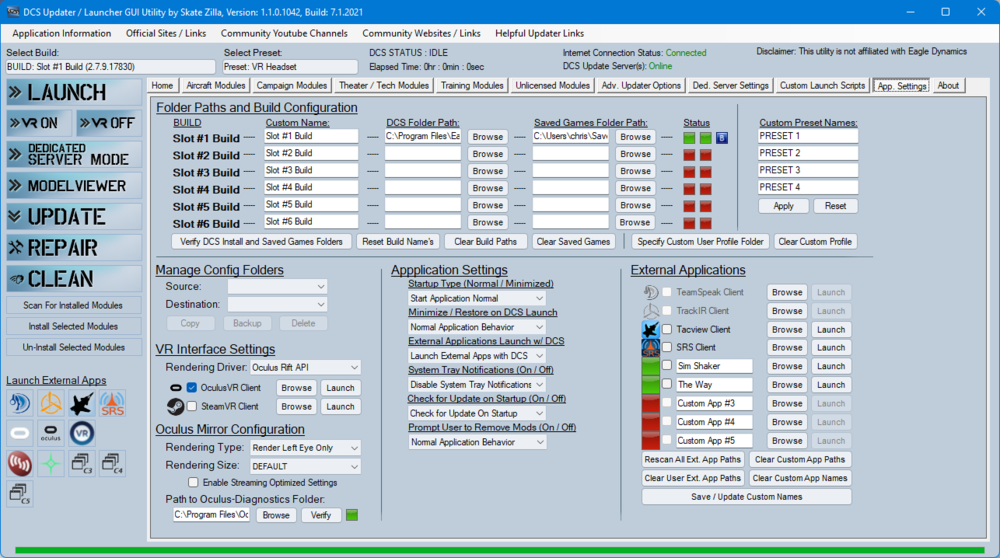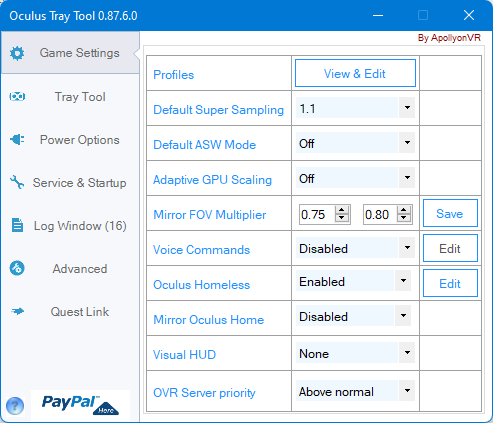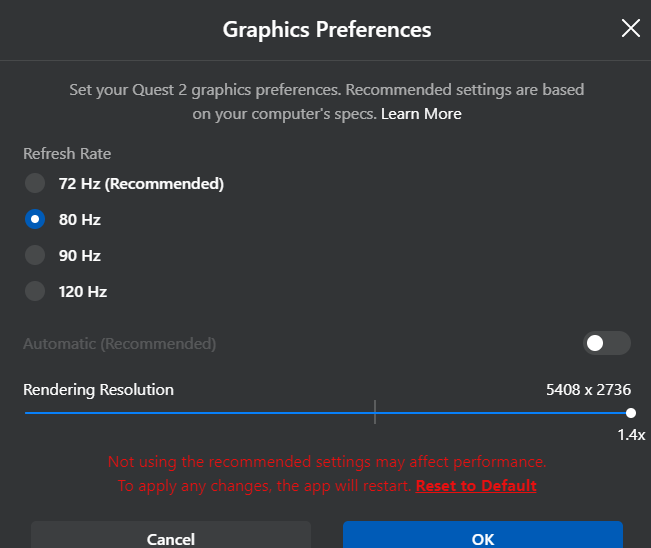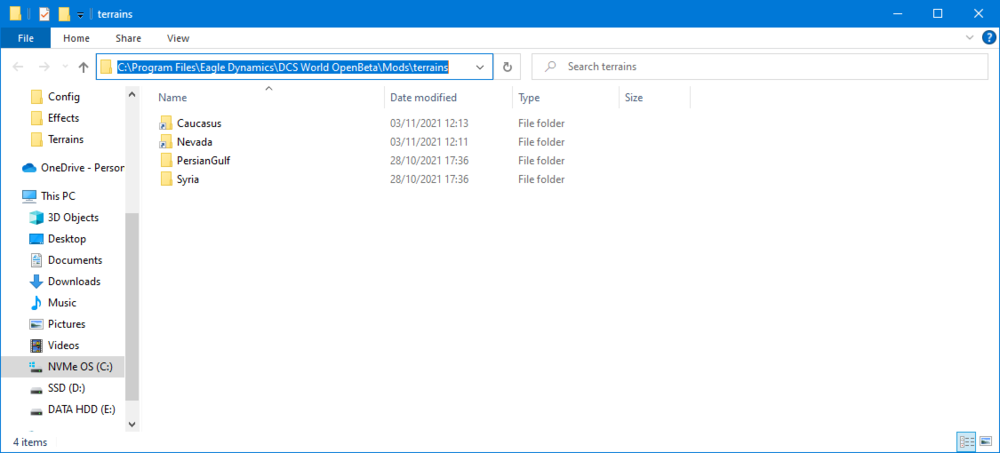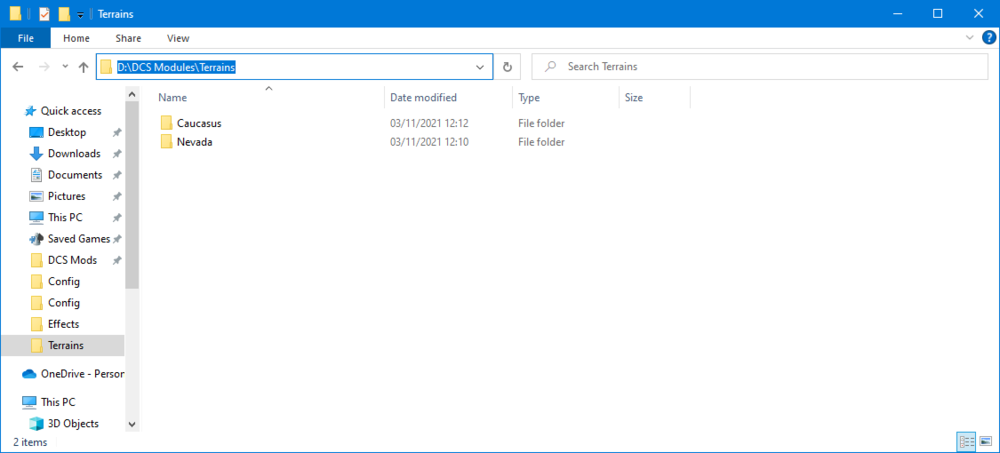-
Posts
68 -
Joined
-
Last visited
Content Type
Profiles
Forums
Events
Everything posted by ppokit
-

Ryzen 3900x vs 5800x - worth the upgrade for VR?
ppokit replied to Mrtanqueray's topic in Virtual Reality
Hi, not the exact change you're planning but can report real noticeable improvements going from R5 3600 to R5 5600X. Couldn't tell you frametime differences as I didn't measure them with the old CPU, but certainly can notice in game, especially MP. Full specs: R5 5600X (PBO2 curve enabled, no OC-too many crashes), AIO 240mm cooler, 6800XT, MSI Pro B550A, 32GB RAM, NVMe etc.... -

AMD 6900xt tuning and settings for VR in dcs. My optimal recipe.
ppokit replied to TED's topic in Virtual Reality
In the oculus debug tool. You can also adjust SS, sharpening, ASW etc with it. It comes bundled with the oculus software. -

AMD 6900xt tuning and settings for VR in dcs. My optimal recipe.
ppokit replied to TED's topic in Virtual Reality
Yep ASW doesn't play nice with AMD cards. I usually turn mine off altogether. A big performance boost for me was the FOV modifier. Currently set at 0.75, 0.85 and big improvement in FPS. Still get drops in frames, but its still quite smooth even at ~30FPS. R5 5600x, 6800XT, 32GB DDR, SSD, Quest 2.......etc.etc. -
I use FSR at 0.82, sharpness 0, radius 0.6. Currently using the Quest link built-in sharpness & VR clear water shaders. [Resolution in the Oculus app is max. Currently using 80Hz, set at 45 forced via the OTT. Encode resolution is a major factor on number of pixels displayed. I have it set it maxed out at 4064. Be warned, if you use this encode resolution IT WILL NOT work for 72Hz. Make sure you turn it back down if you want to use 72Hz or it will appear as though your Quest 2 link/PCVR capability is bricked. Important DCS settings are currently 2xMSAA, terrain shadows off, PD 1.2. Am going to try increasing PD and turning off MSAA, but I think the jaggies & shimmers will be too unbearable. PC: R5 5600X, 6800XT, 32GB RAM, SSDs etc etc]
-
hmmmmm perhaps its a quest 2 thing and not just an oculus thing after all
-
Use the [home] and [end] keys for the reshade menu. Only appears on the 2d screen though. The effect is applied to both 2d & VR.
-
Think the .fx file is already packed with reshade. For quest 2 you need to use steamVR. Sadly doesn't work for Oculus which is a shame. Hopefully in time the devs can work it out the same way fholger did with vrperfkit
-
Doesn't appear to
-
No, this is with Oculus as per the title
-
Seems to work in Oculus for the Quest 2. Installation is straight forward. Copy the 2 files into the DCS BIN folder. Adjustments to method, render scale, fixed foveated rendering etc. are made by editing the vrperfkit.yml file. Having an AMD 6800XT card, can't comment on how well the fixed foveated rendering works, but the other effects seem to be good.
-
So, saw this post on discord: https://discord.com/channels/542985647502393346/585923879059587082/932004379698003978 Anyone tried it yet? For those of us who aren't devs, is it easy to install? Link to GitHub site: GitHub - fholger/vrperfkit: VR Performance Toolkit Thanks!
-
-
Yes just need to tell DCS to use steamVR instead of Oculus. How you do that...is it add -force steamvr to the DCS.exe command line? I just use Skate Zillas excellent launcher app where you can pick which VR api to use. YMMV, but I have tried both steamVR & Oculus and despite all the goodness of FSR I always end up returning to Oculus with my Quest 2. I hope you figure it out - I will never go back to a 2d screen. Once you get over the jaggies & acceptable framerates, VR just rocks
-
Yes on my system the bigger eater of frames (esp. in multiplayer) is MSAA. Looks great with it on, but can turn into a messy slideshow. Currently training myself to not use MSAA and instead to use OTT supersampling to compensate. Looks ok in the air, but on the ramp waiting for fuel or taxying it looks awful. Jaggies & shimmers...yuck
-
Ouch yep VR is hard on systems. Always trying to find the quality vs performance balance.
-
No. Use the Oculus PC app for that. OTT can control SS, FOV multiplier, ASW, adaptive GPU scaling, encoder resolution, sharpness, link bitrate. If your CPU/GPU combo has the power, there are big improvements in image quality to be had by adjusting the refresh rate setting & encoder resolution: Adjust Oculus PC app rendering resolution all the way to the right (i.e. native resolution. Don't worry about the 1.x number the app shows - this is just an Oculus thing - its not super sampling) If using 72Hz refresh rate, the max encoder resolution (directly proportional to displayed pixels) is 3648. If using 80Hz refresh rate or higher, the max encoder resolution (directly proportional to displayed pixels) is 4064. To get the higher encoder resolution use the OTT Quest Link tab and type in 4064 (it doesn't appear as one of the drop down choices). WARNING: 4064 encoder resolution WILL NOT work with 72Hz refresh rate. Switch to the higher refresh rate first before increasing the encoder resolution. If you wish to go back to 72Hz, ensure the encoder resolution is 3648 or lower before you switch the refresh rate to 72Hz. If you don't do this, it will appear as though your Oculus app is bricked if you revert to 72Hz before you reduce the encoder resolution. Very frustrating if you didn't know all you had to do was reduce the encoder resolution...(I've been there). Adjust SS, ASW, bitrate, sharpness etc as required. My R5 5600X, 6800XT, 32GB DDR4 system runs my Quest 2 very fluidly in single player, YMMV in multiplayer...
-
I'd imagine its already been reported, but the cockpit mirrors seem to reflect inverted in the z-axis i.e. if you look closer to the mirror, the reflection appears to be further back; when you lean back and look at the mirror from a distance, the reflected image seems closer...
-
Here's the one I bought: 5M Oculus Link Cable, 90 Degree Right angle Elbow USB3.0ATo USB C Oculus Quest 2 Link Cable 5GBps Data Transmission, Used For Oculus Quest and PC Games Etc. : Amazon.co.uk: Computers & Accessories
-
Using OTT for 1.15 super sampling & locking refresh rate to 45Hz. DCS PD is set to 1.0, Oculus app 90Hz, max resolution. The above super sampling combined with 2xMSAA give nice visuals that my system can handle. Of course its always performance vs quality.
-
Any reputable USB3 cable will work. I use a GBP15 3m long one from Amazon - works perfectly.
-
Got it sorted. Operator error. I renamed syria & PG folders in the original terrains folder as OLD and should have deleted them. All good! Thanks for everyone's input
-
Ran repairs on my DCS install last night….still no joy. Really strange considering works for 2 maps and not the other 2. Oh well, just another quirk of DCS I guess.
-
Yes that is correct, problem is with the Syria & PG maps. Caucasus & Nevada are linked without issues. Very strange. C:, where DCS is installed showing junctions to Nevada & Caucasus, and where Syria & PG still remain.... D:, where I have successfully moved Caucasus & Nevada.....
-
Just a standard installation on an NVMe "C:\Program Files\Eagle Dynamics\DCS World OpenBeta\Mods\terrains" and on my spare SSD I have "D:\DCS Modules\Terrains" where the Caucasus & Nevada maps were successfully linked to. Nothing fancy. Thanks!