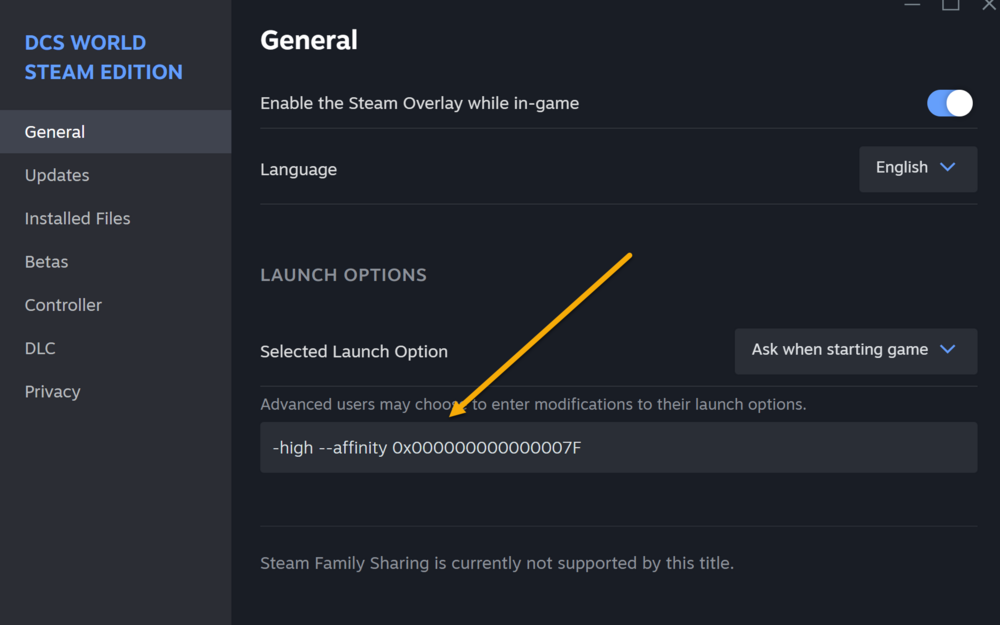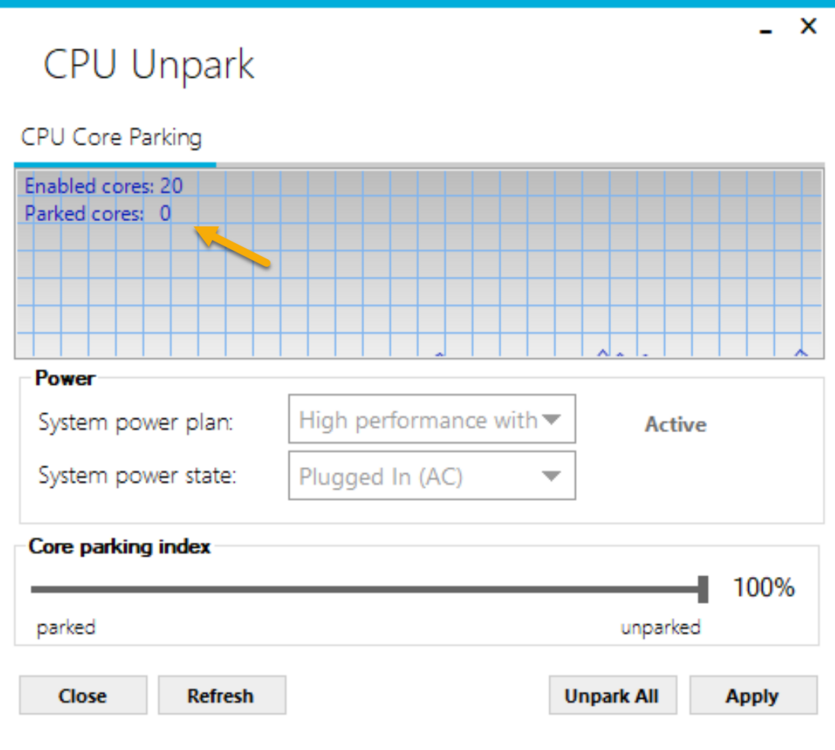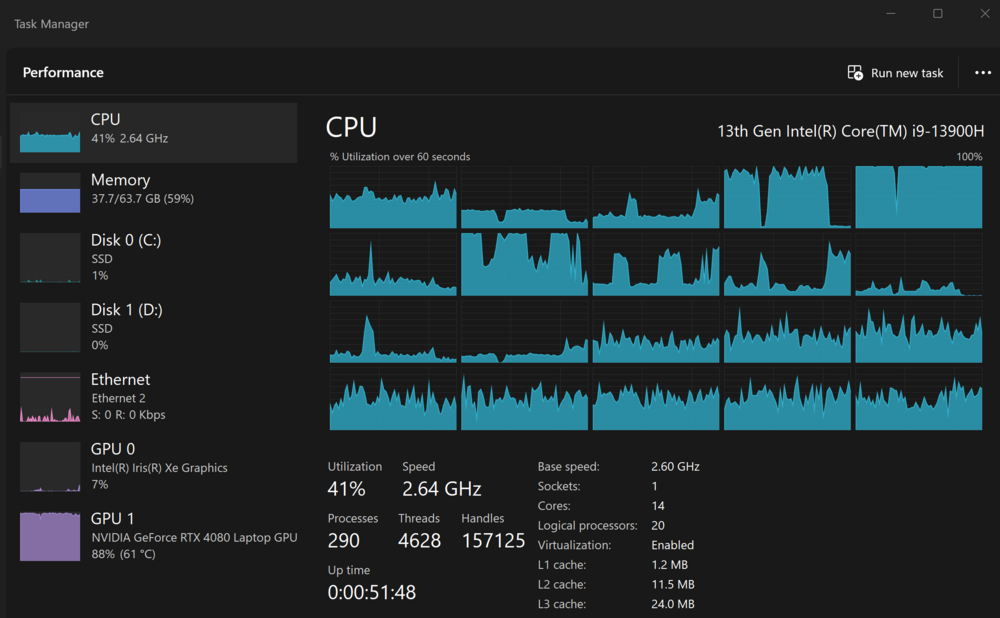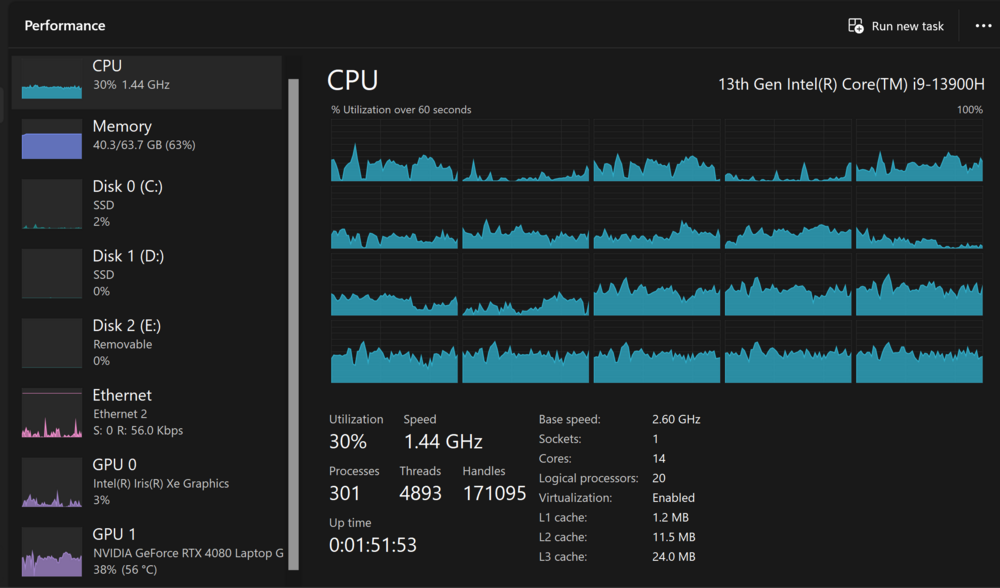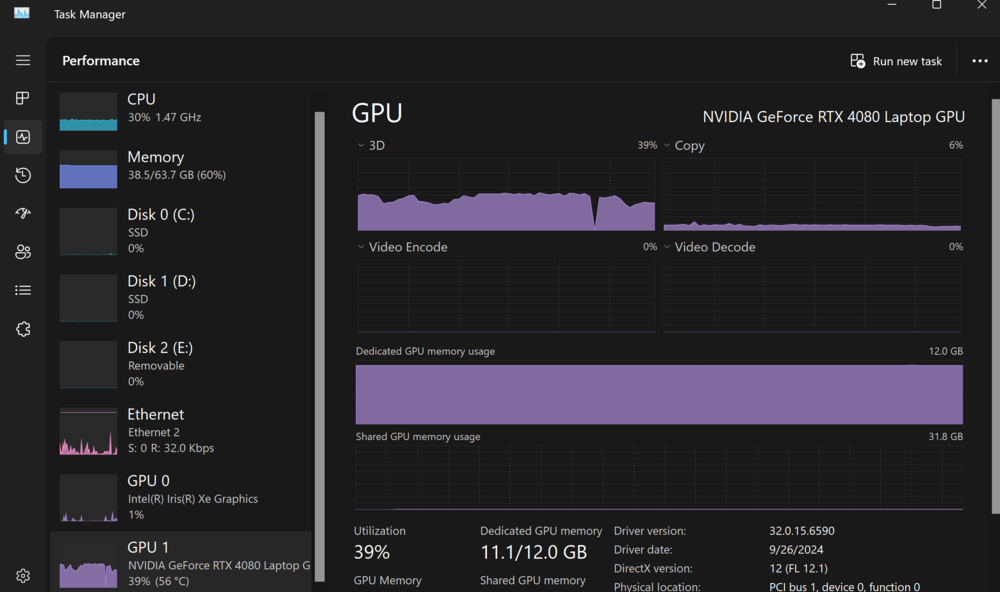-
Posts
1278 -
Joined
-
Last visited
Content Type
Profiles
Forums
Events
Everything posted by scommander2
-

Steam: 2.9.8.1214+ FPS performance issue
scommander2 replied to scommander2's topic in Game Performance Bugs
Based on the ED FAQ tech site: Steam (digitalcombatsimulator.com) for the subject "How do I add command line arguments to a Steam shortcut?" The value "7F" is an example if I would like to make CPU affinity for the first 6 CPUs. EDIT1: sharing the CPU affinity calculator @ CPU Affinity Mask Calculator (bitsum.com) EDIT2: Steam launch options @ Steam Support :: Setting Game Launch Options (steampowered.com) -

Steam: 2.9.8.1214+ FPS performance issue
scommander2 replied to scommander2's topic in Game Performance Bugs
I am starting to look at the CPU affinity and priority based on the video made by SP: Windows 10/11 can set both options through Task Manager and I would like to play around to find out any improvement to my DCS. -

Steam: 2.9.8.1214+ FPS performance issue
scommander2 replied to scommander2's topic in Game Performance Bugs
I had deleted two folders, and it did not help in my case. Thanks. -

Steam: 2.9.8.1214+ FPS performance issue
scommander2 replied to scommander2's topic in Game Performance Bugs
Day 2 after the Core re-unparked My all cores are running unparked now and "Play DCS World Steam Edition" can maintain 51 FPS for the test case "Test 1" and 60 FPS for the test case "Test2" since I have hard set 60 FPS @ Nvidia Control Panel and DCS CONTROLS->Max FPS. Core Unpark apps: 1. https://github.com/Fadreus/Unpark-CPU 2. https://coderbag.com/programming-c/disable-cpu-core-parking-utility I used the first app (above) on Windows 11 an the app said that all my cores were unparked. However, "Play DCS World Steam Edition" failed to boost up FPS in the test case "Test1" with the minimum 12 FPS, and the test case "Test2" was able to reached 60 FPS but FPS was up and down unstable. For the 2nd app, it seemed to work for me that all of my cores are really unparked, please see below screenshot (I was taken during testing the test case "Test1"): In addition, I gave followed the steps from the following forum to adjust power management for the minimum processors. For now, "Play DCS World Steam Edition" is working good (needed more tests if I can say great) in CPU BOUND as well as GPU BOUND. Of course, I have had followed @BIGNEWY's suggestion to adjust my DCS settings. Moreover, I need to monitor my P/E core temperatures for not going to high, so some adjustments are still going. "Play MT Review" was history and I could not find out why it could make stable FPS without having the core unpark. -

Steam: 2.9.8.1214+ FPS performance issue
scommander2 replied to scommander2's topic in Game Performance Bugs
Thanks. I think that re-unpark core program I just tried did help to get more load on CPU as well as GPU for increasing FPS, but I am still trying and monitoring to see how far I can go... -

Steam: 2.9.8.1214+ FPS performance issue
scommander2 replied to scommander2's topic in Game Performance Bugs
I have re-unpacked my cores again from: Reboot my system, re-run the unpark program with 0 core unparked. Re-run the test case "Test1" and check my CPU usage: The speed goes about 3.3GHz and down... (with GPU BOUND) my CPU temp is about 80. Thanks. EDIT: with CPU BOUND, it goes 4.6GHz. -

Steam: 2.9.8.1214+ FPS performance issue
scommander2 replied to scommander2's topic in Game Performance Bugs
It is kind of normal to me and fans are not kicked in yet. Thanks. -

Steam: 2.9.8.1214+ FPS performance issue
scommander2 replied to scommander2's topic in Game Performance Bugs
Since "Play MT Review", the option is "Play DCS World Steam Edition" for me. I think that DCS is dead in water to me based on the following screenshots with the above test case "Test1": 1. GPU utilization is too low - means DCS does not fully utilizes the GPU resources for the screen rendering (DCS is fully depend on the CPU resources and "Frame rate counter" does show that I am using "CPU BOUND") 2. CPU utilization is too low - means FPS is very low because DCS does not utilize CPU resources as well. ** I have tried "Full screen" and/or"VSYNC" ON and I can not get my GPU unitization up to 80% or more. ** Proceed the test case "Test2", my GPU utilization can go above 80% to 95%, and "Frame rate counter" shows GPU BOUND and FPS is about 60 to 65 FPS. I do not know why "Play DCS World Steam Edition" and "Play MT Review" can make the huge different for the test case "Test1". I do discover based on two test cases (I guess): 1. DCS determines more objects in the theme and it will try "CPU BOUND" rather than "GPU BOUND". "CPU BOUND" needs to compute all data and sends over to GPU. Yes, it makes GPU less load but it is slow. 2. Stuttering is also occurred between context switch between "CPU BOUND" and "GPU BOUND", even though I test the test case "Test2" with the better FPS. I think/guess that the "CPU BOUND" and "GPU BOUND" determination is required the better fine tune somehow. Thanks. EDIT: I have tried to remove my "Saved Game"->DCS, and DCS creates a DCS directory. Test the test case "Test1" and no change/no improvement at all. -

Alt+Enter does not enter full screen; stuck in windowed
scommander2 replied to Nealius's topic in 2D Video Bugs
Thanks... I guess that it is my penalty If I forget and tab out.... then... Nothing is perfect... -
Reflected?!
-

Alt+Enter does not enter full screen; stuck in windowed
scommander2 replied to Nealius's topic in 2D Video Bugs
cool, thanks :-) -

Thrustmaster TFRP Rudder
scommander2 replied to StanHurley's topic in PC Hardware and Related Software
By default, these device bindings are wrong for all planes. CONTROLS->AXIS Assign (per plane) for setting L/R brakes as well as rudder. -

Alt+Enter does not enter full screen; stuck in windowed
scommander2 replied to Nealius's topic in 2D Video Bugs
How do we do it? If possible to share the contents of autoexec? Thanks. -

Steam: 2.9.8.1214+ FPS performance issue
scommander2 replied to scommander2's topic in Game Performance Bugs
After few attempts, the best settings for are: In OS: Unpack cores Make sure all USB devices out the power management turn off option when sleep Make OS in the max performance --- In Nvidia control panel: Power Management Mode: prefer maximum performance Low Latency Mode: Ultra Max Frame Rate: 65 (I saw lots of YouTube videos about DCS/FPS tuning and I do not need 140 FPS @ DCS main dashboard and even my 4080 can do it) --- In DCS: VSYNC: off Full screen: off Hot Plug: disabled SSLR: off Water: Low Shadows: Medium Anisotropic Filtering: 4x MAX FPS: 65 I had autoexec_cfg to be removed under "saved game"->"config" because it caused an issue in DCS VSYNC off. I do move out the custom mod. --- Testing with Instance Actions: Map / Plane / Action / FPS Map Plane Action At airfield In Air Test1 Afgh F-14B take off 47 - 54 FPS* 60-65 FPS Test2 Caucasus F-14B take off 65 FPS 60-65 FPS * I guess that lots of AI objects at the airfield --- Testing with Steam startup: Startup Test case Comment about FPS Play DCS Steam Edition Test1 At airfield: 21 - 51 FPS** Play MT Review Test1 At airfield: 47 - 54 FPS ** I am not sure why "Play DCS Steam Edition" makes different than "Play MT Review" . To get 21 FPS by moving my view from center over the way to left or right. The same action has no impact to "Play MT review". Again, thank @Moezilla and @BIGNEWY help me here... And, I just can't figure out why two of the Steam startups make so differently or there is something that I can do for my Steam settings. -

Alt+Enter does not enter full screen; stuck in windowed
scommander2 replied to Nealius's topic in 2D Video Bugs
Hi @silverdevil, thanks for sharing a new version of the TrackIR. -

Alt+Enter does not enter full screen; stuck in windowed
scommander2 replied to Nealius's topic in 2D Video Bugs
Sorry for hearing it... it was struggle for me to rename autoexec... I understand. -

Alt+Enter does not enter full screen; stuck in windowed
scommander2 replied to Nealius's topic in 2D Video Bugs
Be honest, I do not know the answer. Still FPS drop issue with the recent DCS release, I realized that autoexec was blocking the new DCS settings, included VSYNC/Full screen and disable hot plug not required in autoexec by clicking button instead... maybe it was happened since few releases back (I saw one of threads mentioned to remove it). So, I decided to rename autoexec to something since it is obsoleted from my environment (I guess). -

Alt+Enter does not enter full screen; stuck in windowed
scommander2 replied to Nealius's topic in 2D Video Bugs
As long as the DCS screen resolution is the same as monitor and it is the borderless window. -

Steam: 2.9.8.1214+ FPS performance issue
scommander2 replied to scommander2's topic in Game Performance Bugs
Hi @BIGNEWY, thanks and I will try these options... -
Thanks.... good to know...
-

Steam: 2.9.8.1214+ FPS performance issue
scommander2 replied to scommander2's topic in Game Performance Bugs
Hi @Kenan, thanks for sharing. Based on: Some people did mention that they had the similar issue about FPS and some of them felt the improvement, and I am not sure that these good and worse were after applied hotfix or not. Personally, I think that the hotfix may be the cause and I wish that I could roll back before the hotfix for re-testing again because I had no issue prior to the hotfix. I would like to join back the patch thread to listen what are other user's feedbacks. Thanks. -
Thanks, and it is that I am wondering why my FPS has been dropped suddenly after applied the hotfix.
-
Hi @Bergison, a quick question about if the MovingMap host is not up and running (in either localhost or another IP outside DCS) and I do have an IP in the Options->SPECIAL->MovingMap, will DCS keep trying to connect with the MovingMap host constantly? Thanks.