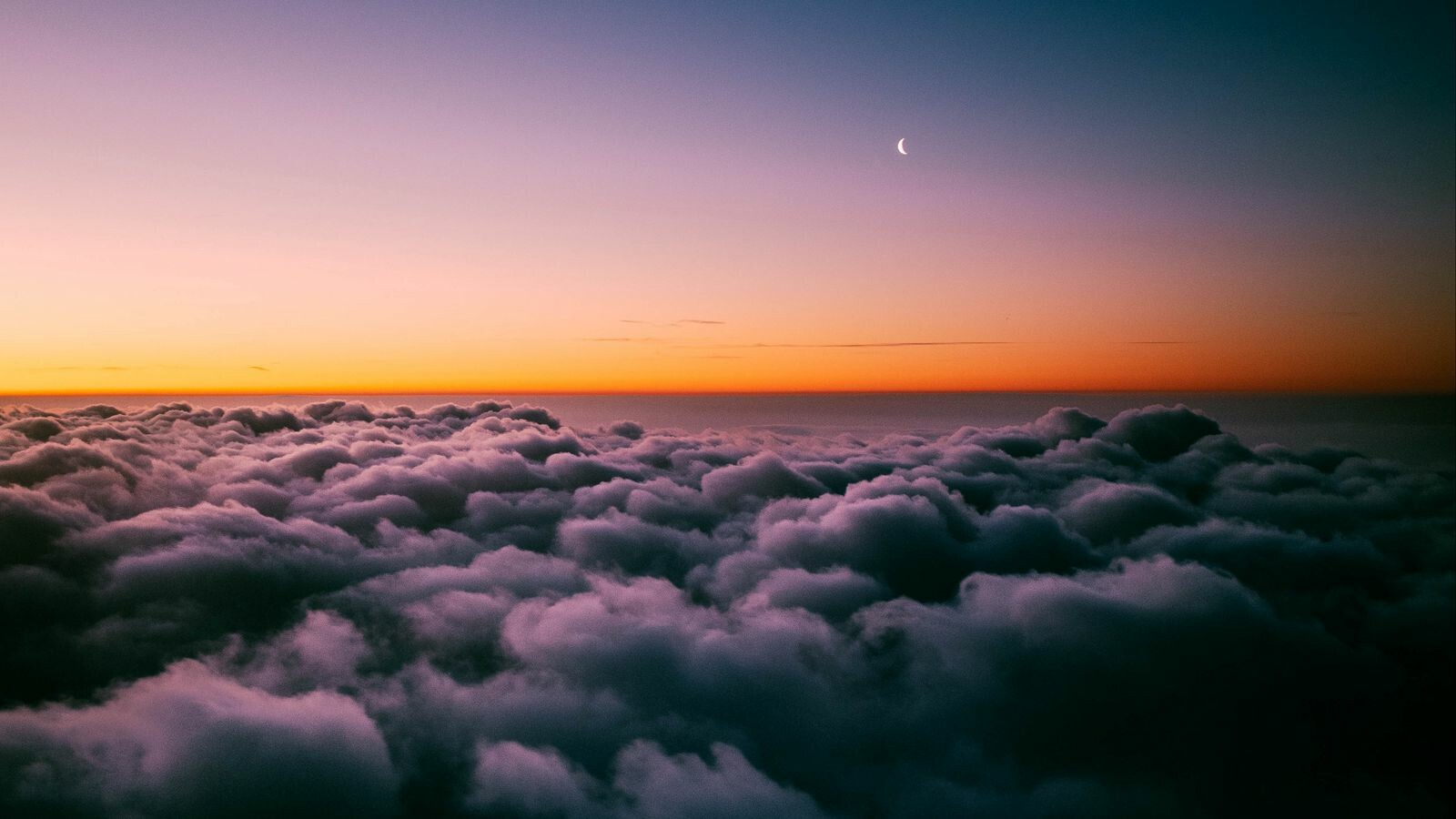-
Posts
1361 -
Joined
-
Last visited
Content Type
Profiles
Forums
Events
Everything posted by slughead
-
Update! The backlight of the Warthog HOTAS for the A-10C and A-10C II can now be controlled from the Console Lighting dial in the A-10C / A-10C II cockpit. It realistically mimics the state of the electric system in that either the APU must be running at 100% RPM along with the APU GEN PWR set to the on position or the left engine must be at 50% RPM or higher. Be aware that the Warthog throttle has only six levels of intensity with level 0 being off. I will endeavour to add the same functionality to the FA-18 Hornet in due course. The updated files are linked in the first post. Enjoy!
-
Sweet! The F-18 is currently supported on the Warthog only. I didn't intend to export F-18 data to the Viper Mission Pack / Panel as, well, it's not a Viper which is a single-engine aircraft. The Warthog is better suited for the F-18. Similarly for the F-15. I could be persuaded if there is enough interest. Ideally, it would be nice if Thrustmaster produced F-18 and F-15 specific throttles. Better still, a generic twin-engine throttle which has interchangeable throttle handles just as they did for the interchangeable F-16 and F-18 stick grips.
-
The line with "Error: (internal)" is a fault between TARGET and the device. That's not something I have caused or can fix. It is an internal TARGET fault. Which version of the TARGET script editor have you installed? You may find using the latest version solves your problem. It should be v3.0.23.1003.
-
I can't say that I have noticed this.
-
Update! The tool has been renamed to DCS2TargetExport. Why? Well, it now supports the Warthog as well as the Viper Mission Pack... and now the Viper Panel too - or at least I hope it works for the Viper Panel. Wait, there's more.... it also supports many more aircraft. Er, but don't get your hopes up. The F-16 indicators are only shown in the Viper Mission Pack / Panel. Other supported aircraft only show the speed brake position on the Warthog. I'm open to alternative suggestions for the Warthog LEDs and those of the Viper Mission Pack / Panel. Please put your suggestions in a comment below. The links to the updated files are in the first post which has also been edited to show the new features and limitations. Enjoy! The next update will support control of the Warthog backlight level from the relevant cockpit control.
-
You're going to need to provide more information if you want anyone to help. My crystal ball has a very limited range and can't see your settings.
-
Feature Requests ViperTQS Specific: Two Columns of LEDs: Speed brake - show the amount brake is open/closed Radar/Missile alert: Radar lock - all LEDs lit. Missile launch detected - all LEDs flash. Warthog Specific: Column of Five LEDs: Speed brake - show the amount brake is open/closed Gear: Gear Up - bottom four LEDs illuminated Gear down - bottom four LEDs off Gear warning - top LED flashing I can’t think of a way to allow more than one of the above. I also do not feel it worthy to reproduce indications that are already visible in the cockpit and/or have audible alerts. The speed brake is probably the most sensible one to implement in my opinion. I would also like to link the brightness of the backlight to the actual aircraft control. This may be possible on the Warthog but I am not aware of a way to do this on the ViperTQS. Please discuss/throw your ideas into the pot.
-
I believe I have fixed all of the issues raised so far. Please use the following thread to report issues and to get the latest updates.
-
Update... Fixed: Now working with multiplayer. Detects when aircraft is destroyed - LED states on the ViperTQS will be set to OFF. Script race conditions that cause the scripts to fail (crash). Removed FarmStick detection from TARGET script. Fixed case where the sync with the ViperTQS would not work if the mission does not start in a jet. Updated files are in the first post.
-
I have only spent two days on this. So it's quick and dirty. There is plenty of refinement to do. I'll take a look at resetting the LED state when the user drops out (eject/die/etc).
-
"Godlike" is 3072x3216. Most of us using Link run at a much higher render resolution for clarity. This explains why DCS is running smoothly for you - it's just not working as hard. As for the quality/clarity being as good as running at a higher render resolution, I guess beauty is in the eye of the beholder. I've not tried it myself to give any judgement.
-
I believe I have fixed the problem with starting a mission without entering an aircraft. Can you give this script a try? The script should ignore any aircraft other than the F-16C_50. Export.lua
-
Ah ok. I believe I have replicated this using the formation trainer mission from d0ppler. Once the mission starts, you are given a list of aircraft to jump into. None of the lights get activated. So I think I can use that script to debug and enhance the export script. Whether that will fully address multiplayer I can't say at this time.
-
Forgive my ignorance, I have yet to use multiplayer. How can you not be in an aircraft when the mission starts?
-
I suspected that might happen as others who have tried to export data have had this happen too. I don't know what the solution is, sorry. If anyone does, let me know! I wonder how DCS-BIOS does it.
-
Have you tried the scripts with multiplayer yet? It may not be compatible at all with multiplayer.
-
Good catch. I don't run any other exports so I haven't run into this problem. Yeah, this is something I need to try to work on. Not sure how though at this time. I will investigate. When you say fly again do you mean respawn without returning to the mission debrief screen? Possibly. I was wondering what to do with these LEDs. You're very welcome and thanks for the feedback. Right now I am working on an export for the "other F-16" simulator to do the same thing. Once I've done that, I'll come back to this although I may break away and fix item 3 in your list.
-
We pay 20%. Double the price isn't an extra 5% in VAT. What is the price on Amazon in Denmark?