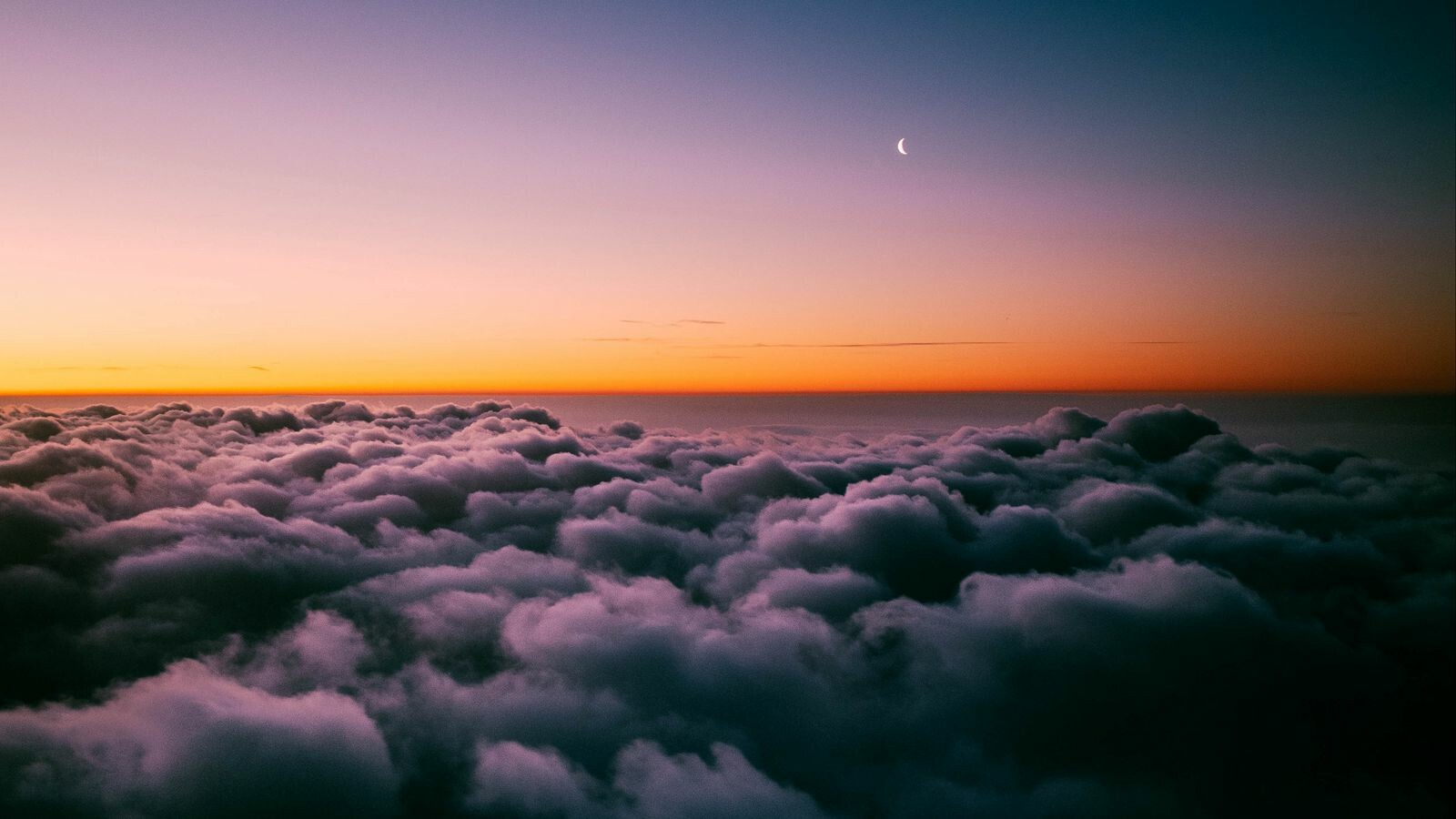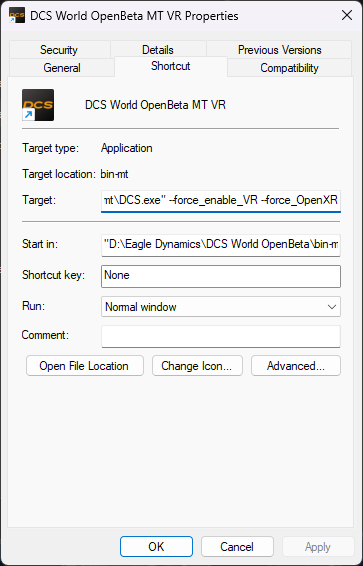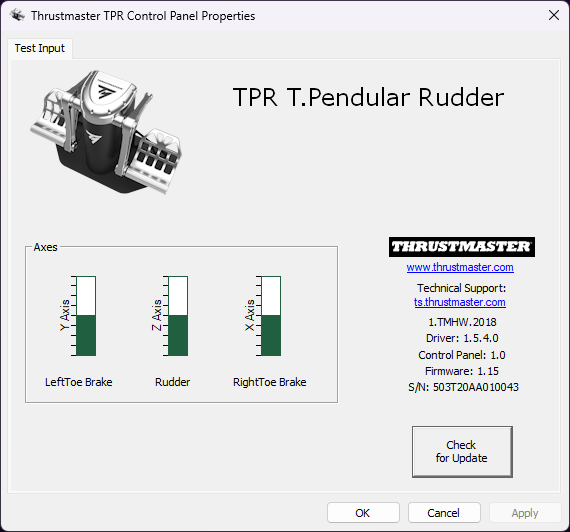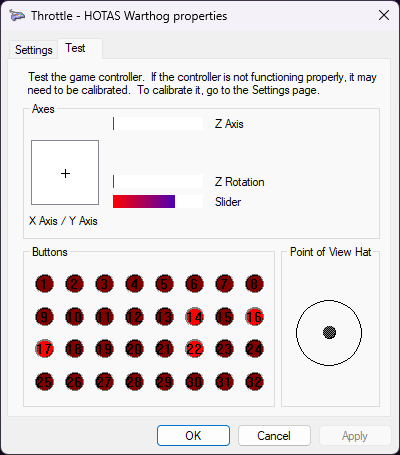-
Posts
1361 -
Joined
-
Last visited
Content Type
Profiles
Forums
Events
Everything posted by slughead
-
It's £730 on Amazon in the UK. That's about half the price in Denmark I think. Meta Quest Pro - Advanced All-In-One VR/MR Headset : Amazon.co.uk: PC & Video Games
-
What Is DCS2TARGET? With the recent release of the new Thrustmaster Viper Mission Pack and Viper Panel, many users have shared their dismay that the landing gear and other indicators are not working/integrated with DCS. This isn't a fault of the product or Thrustmaster, as there are far too many applications, each with its unique style of exposing simulation data. It isn't fair to expect Thrustmaster to support all of those applications, and this is where the community fills the gap. Along with TMHotasLEDSync, you will also need dcs2target. Together, they enable the LEDs on the Viper Mission Pack, Viper Panel, and Warthog to relay the indicators in the DCS cockpits. There is a caveat, though, as I will explain below. For the Viper Mission Pack and Viper Panel, some LEDs can relay the indicators of the F-16 landing gear, the landing gear handle and the threat warning auxiliary panel. It also has two columns of five user-programmable LEDs. However, the LEDs in the threat warning auxiliary switches do not fully mimic those of the real aircraft. Specifically, the "altitude" switch can either be illuminated red or green on the Viper Mission Pack / Panel as opposed to "LOW" in amber and "ALT" in green. Also, the ACT/PWR switch can only be illuminated fully instead of individually for "S" and "POWER". Therefore, we have to accept some compromises regarding how the indicators of the F-16 can be shown on the Viper Mission Pack / Panel. For the Warthog, there is only a column of five LEDs for the user to configure. How It Works: The dcs2target.zip file contains a set of lua files that interrogate DCS and send the relevant lamp data to the Thrustmaster TARGET software running the TMHotasLEDSync.tmc script. The data is sent via TCP only if it changes. The TARGET script handles each packet through an event. Thus, it is fairly efficient and should not introduce any significant load on your CPU. The DCS simulation data is interrogated every 100ms (ten times a second). It’s not too taxing on the system yet fast enough so that we humans shouldn’t notice any lag. The TARGET script does not configure your HOTAS throttle for use with DCS. It merely controls the LEDs of the HOTAS throttle. If you use another TARGET script to map your device to DCS, I advise you to use DCS to map the axis, buttons and switches instead. However, if you wish to use a target script to map your HOTAS throttle to DCS, you’ll have to try to figure out how to combine this script with yours. Please don’t ask me to help with combining scripts; you’re going to have to figure that out yourself. Installation: The dcs2target.zip file contains two folders: Hooks and dcs2target. Extract the folders and save them in the "%HOMEPATH%\Saved Games\DCS\Scripts" or "%HOMEPATH%\Saved Games\DCS.openbeta\Scripts" folder or both if you use both stable and open beta builds. Your "%HOMEPATH%\Saved Games\DCS\Scripts" and "%HOMEPATH%\Saved Games\DCS.openbeta\Scripts" folders should now have two folders: Hooks dcs2export Unzip the TMHotasLEDSync.zip file to a folder of your choosing. Links to Files (GitHub Repositories): dcs2target TMHotasLEDSync Current Build Versions: TMHotasLEDSync.zip 1.0.10 dcs2target.zip 1.0.12 How To Use: Start the Thrustmaster T.A.R.G.E.T. script editor. Open the TMHotasLEDSync.tmc script from the folder where you extracted TMHotasLEDSync.zip. Start the script. Start DCS. Supported Aircraft: The following aircraft are currently supported: Aircraft Exported Parameters Supported TM Hotas Throttle A-10C Speed brake position, gear warning, cockpit unlocked and console lighting. Warthog A-10C_2 Speed brake position, gear warning, cockpit unlocked and console lighting. Warthog F-16 Gear, gear warning, TWA indications, JFS RUN, MAIN GEN, STBY GEN, FLCS RLY, EPU RUN and the speed brake position. Viper Mission Pack, Viper Panel FA-18_Hornet Speed brake position, console lighting*, APU RUN and GEAR HANDLE lamp. Warthog JF-17 Gear, gear warning, gear transit, master warning and the speed brake position. Viper Mission Pack, Viper Panel Su-25T Speed brake position. Warthog Su-33 Speed brake position. Warthog *When the F-18C, A-10C or A-10C_2 battery is set to "On," the TM Warthog console lighting level will be set to level 1, i.e., minimum illumination. This is a compromise to ensure that the column of LEDs will illuminate to reflect cockpit lamp states, such as the APU Run lamp, even though the console lighting dial in the cockpit might be set to off, or the generators may not be producing power. I expect to support other aircraft, such as the F-15 and F-14, as and when I purchase them. You are welcome to contribute to the project by adding to the scripts through the GitHub projects. Suggestions And Feature Requests: Feel free to make any suggestions for improvements as a comment below. Need Help? First, ensure you have installed the v3.0.23.1003 or later of the Thrustmaster TARGET software. Most problems are due to people running old Thrustmaster TARGET software and controller firmware versions. If that doesn't solve your problem, raise an issue in the comments below. Include your dcs.log and full TARGET script editor console output in your message (you can select, copy and paste directly from the TARGET console output using your mouse). If you are using a USB hub, try removing the hub and connecting your controller directly to your PC. If it works, you will need to consider replacing your USB hub with a better-quality model. Contributors: @slughead @Tigershark2005
-
No, not as yet is now... yes. I have written a Thrustmaster target script to handle TCP packets exported from DCS via an export.lua and associated utility scripts that I have written. Take the files in f-16c_50_lamps_export.zip and put them in your Saved Games\DCS\Scripts or Saved Games\DCS.openbeta\Scripts folder or both if you use both stable and open-beta builds. Unzip the ViperTQSLEDSync.zip file and run the ViperTQSLEDSync.tmc file in Target. The target script must be running before you start your mission in DCS. This script does not take control of the ViperTQS so you use it as normal in DCS without needing to reconfigure DCS. Only the LEDs on the ViperTQS are controlled by the script. However, if you use a target script to map the ViperTQS to DCS, well you'll have to try to figure out how to combine this script with yours. Please don't ask me to help with combining scripts, you're going to have to figure that out on your own. I chose to use TCP rather than reading and writing files as it's less demanding on the processor and it will not wear out your SSD/HD prematurely. The export script only sends an update packet if one of the lamp indicators has changed. On the other side, the target script will only handle a packet if it receives one. So in that way, it's efficient. However, on the DCS side, it is polling for changes every 100ms. The CPU effort involved is minimal so it should not affect the performance of DCS. Ideally, I would want to trigger an update when a parameter changes rather than polling the parameters periodically. However, I don't think there is a mechanism by which this can be achieved. So it is what it is. One thing you will notice is that Thrustmaster has not properly emulated the RWR lights. For example, the ALTITUDE LOW and ALT are either both green or red at the same time. You can't illuminate one or the other. So a compromise had to be made in that when LOW is detected, the LED colour is red. When LOW isn't detected the LED is green unless the RWR is powered off. Similarly, the ACT/PWR button is either all green or off. I do not think you can illuminate the A or POWER individually - it's just one LED for the whole button. So that's quite a let down in my opinion. Although I only fly in VR so whilst I've gone to the effort of doing this, it's the 2D flyers that will reap the rewards and be a little miffed at the same time. ViperTQSLEDSync.tmcf-16c_50_lamps_export.zip
-
The latest DCS open beta was released (yesterday) with a profile for the Thrustmaster Viper TQS. Alternatively, when I first got mine, I just went to DCS options, controls, select HOTAS in the search drop-down box and then for each throttle hotas action, double click on the cell that aligns with the ViperTQS and the action, then press the button / move the switch to that setting and the mapping for that action should be created. Repeat for all buttons. Do the same for axis. Make sure you save the config so you can reload it incase you need to reinstall / something goes wrong in the future.
-
Just saw your post on the PTC v60 thread on atmeta. Sounds good. I won't be rushing over to PTC as once bitten twice shy with the older reports of huge PTC issues and bricked units. Keep us updated please. Out of interest, are you running any custom settings in the ODT?
-
Start a new thread and put a screen capture of it in there.
-
I would suggest starting a new thread in the performance section of the forum. The major stutters, and by major I mean pauses of seconds and so not micro stutters are present in 2.8 as well but not as frequent. Give the single-threaded binary a try. If you have the same stutters in that, then it isn't due to core parking. Either way, best to generate a new thread as I don't think that this has anything to do with Oculus configuration.
-
There’s another major thread about stuttering and parked cores. You might want to check that one out.
-
I get some stutters. I don't think we can completely get rid of them. Are you using QVFR? That has turbo mode on by default which eliminates most microstutters. Have you tried the virtual desktop app instead of Oculus Link? The encoders in that might solve the problem but I have yet to get it to perform satisfactorily. To be fair, I'm a bit tired of messing around with changes and just try to get on with flying now. I'll try it again but fairly sure I was still getting them.
-
I've always said that the default settings are optimal. Alas, I too have not found a solution to the audio glitches. 960mbps actually makes it worse. I expect some are using alternative headphones.
-
There is a separate thread for foveated rendering. Would you use that, please? Maybe you will find the answer to your question there.
-
@VirusAM thanks. It's a pointer in a direction at least for me to get started.
-
Hi. Old thread revival but would you mind sharing your target script, please? I'd like to do a similar thing with the new Thrustmaster Viper TQS to configure the LEDs according to DCS state. Did you ever solve your anti-cheat problem?
-
This is normal and is nothing to be concerned about. It sounds like you are launching it from within the Oculus Virtual Desktop inside Oculus Link. It also sounds like you haven't enabled VR in DCS. You can launch it from the Oculus Link virtual desktop if you like, but that means you have to use Oculus VR controllers when there is a simpler way. The method below enables you to start DCS without launching the virtual desktop or using the Oculus controllers. First ensure DCS is configured to run in VR mode. You must either select "Enable Virtual Reality Headset" within the DCS Options > VR tab or add --force_enable_VR to the command line in the shortcut that you use to launch DCS. For example, create a shortcut to the DCS.exe, edit the shortcut properties and modify the "target" field to add the command line options to the end of the line as shown below: I prefer not to enable the VR option in the DCS options and instead have two shortcuts for DCS. One for VR and one for 2D so that I can run DCS in 2D to test things such as new releases or to just rebuild the shader and texture caches when a new release is installed without having to put on the headset. Now that DCS is VR-ready, put the headset on and start the Oculus Link from within the headset Settings. The Oculus PC app that forms the PC side of the link should start automatically. Once the link is established, you are presented with a "staging" room. A sort of empty infinity space with a tiled floor and ceiling (see image below). There is no need to interact with this staging room at all. Instead, launch DCS from the VR-enabled shortcut on your PC desktop or Start Menu using your mouse. You will need to peek from under your headset to do this. DCS will then start and the initial login and splash screens will be shown on your monitor. You won't see anything in VR until DCS begins to load the home screen. You should then see that DCS is starting from within the staging room and shortly afterwards the DCS blue sky loading screen and then the DCS home screen should appear inside a hanger in VR.
-
Have you installed any mods such as quad view foveated rendering, openXR toolkit?
-
@tonisteam or stand-alone version?
-
Yeah. I was thinking that as well.
-
Turn the HUD overlay on in Oculus Link mode. It will tell you what encoder is being used. The Oculus Link HUD overlay is showing H264 for me with everything set to default in the debug tool. I'm running V59 headset and Oculus PC app. So it doesn't appear to be the case for me at least that default is H.265. Where did you hear that it had changed?
-
Hmm. No, I hadn't noticed. Perhaps that is the cause of increased audio glitches. I shall change it back and see if it improves.
-
I expect it is self-calibrating.
-
I'm sticking with Oculus Link.
-
This is visible to me too on my quest pro using virtual desktop mostly. Not so much in link cable or air link. Yes, I have only seen this using virtual desktop. I thought I'd try VD, it's pants. I'm back on Oculus Link.
-
My replacement has arrived and works as it should out of the box.
-
Thrustmaster overrides the Windows facility with their own for the TPR and the Viper TQS. They didn't for the Warthog. When you clock properties for the Thrustmaster devices, the screenshots below show you what is provided. My replacement arrives today! nullnull Recording 2023-10-28 212531.mp4
-
My unit has been returned to the supplier. They've agreed it is faulty and should be sending out a replacement shortly.