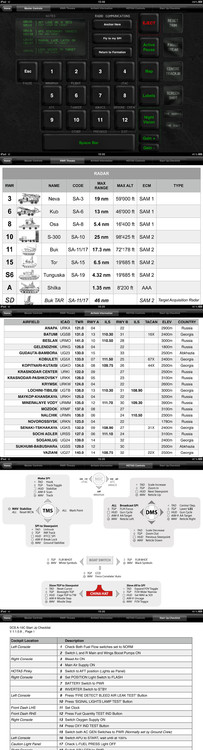-
Posts
696 -
Joined
-
Last visited
-
Days Won
9
Content Type
Profiles
Forums
Events
Everything posted by toby23
-

Update for UFC texture (based on real life photo)
toby23 replied to toby23's topic in Utility/Program Mods for DCS World
Sorry Snoopy, don't know where they're from. Some kind of Air Show in the US I guess. Click the flickr link in the first post, maybe you can recognise something? Have fun with your APU's.... -

Update for UFC texture (based on real life photo)
toby23 replied to toby23's topic in Utility/Program Mods for DCS World
Thanks Snoopy, nice photos. Are the left and right front canopy panels tinted yellow/ gold? On the Compass and G indicators left and right of the HUD, is there any text on the struts, as in the shots below? I was thinking about adding this on my next texture update. Would you be able to get a photo of these parts if there is text on there? Thanks. -

Update for UFC texture (based on real life photo)
toby23 replied to toby23's topic in Utility/Program Mods for DCS World
Thanks for the info. I guess those 6 buttons are customizable, at least it looks like stickers on them? Look forward to the photos. Anything you guys can provide so that I can make the excellent cockpit textures even more realistic is much appreciated. -
--- IMPORTANT --- IF YOU DOWNLOADED THIS FILE BEFORE 27/07, PLEASE DOWNLOAD IT AGAIN AND REPLACE THE FILE WITH THIS ONE. There was an error in the original file that removed the Fire Handle light effect. Please accept my apologies. The problem has been fixed, no harm done. COMPATIBLE WITH 1.1.0.9 Thanks to KLaFaille's excellent Flickr photos from the A-10C, I've been able to update the UFC panel textures. Installation instructions included in .zip. Comparison shots below. If you like it, rep it. Happy hunting. This has also been uploaded to User Files, see link in signature below.
-

What colour are the REAL AOA lights in the A-10C
toby23 replied to toby23's topic in DCS: A-10C Warthog
Thanks for the answer, how do you know that? -
I read somewhere, sorry I can't remember where, that the AOA lights in the A-10 were red, amber and a green donut. Is this right? Thanks.
-
For those of you without an ipad, here is the Airfield Overview and Thrustmaster Warthog Control Overview pages in PDF format. I've uploaded all these documents to the User Files Section, see link in my signature...
-
UPDATED 27/07 See last post for most up to date version I've attached a copy of my DCS A-10C Touch IR Profile and if you have an ipad, Touch IR and Auto Hotkey, you can download and use the profile from the link below. Unfortunately, importing this profile will overwrite any other profiles you might have saved... This seems to be a limitation of TouchIR, so make a backup of any other profiles you use. I use the cockpit for all flight controls, this profile allows me to fly without the keyboard for other controls, such as Radio Communication, Pause, Night Goggles etc. The only cockpit control that I have added is the Landing Gear as it's annoying to have to take your right hand off the stick on final approach to use the mouse to click it. Now you can use your left hand as you would in real life. I've had to change a couple of keyboard assignments to fit my mac keyboard. Either edit in Touch IR to your preference or change in game/ Trackir settings as follows. 1. Active Pause - F1+LCTRL+LSHIFT+LWIN 2. Pause Break - F1+LCTRL 3. Centre TrackIR - F19 This file is provided as is, I cannot offer support, I only just about understand how to make Touch IR work how I want. I hope it helps you as much as it helps me. 1. Open Touch IR Server 2. Tools > Import Configuration 3. Select DCS_A-10C_Toby.zip 4. Sync Touch IR on ipad with Touch IR Server on PC 5. Go get the bad guys Toby
-
----------------------------- 07/08 Important Update ----------------------------- Please download the Combined Document Pack from HERE to obtain this file I know that there are various RWR Threat Guides available, here's two that I made. V1. Full information without images (Landscape Format) V2. Abbreviated version with images (Portrait Format/ Print at 50% and stick to inside of canopy) These documents are provided as is, they help me, they might help you too. Range and Altitude information is from the internet as are the mini images. These will be part of my Touch IR profile if I ever figure out how to export it properly... Happy hunting.
-
Excellent Memphis, Nice to see you keeping this up to date. Rep inbound.
-
PDF Overview Available Here Based on Viper's link, I've converted the screenshots into a PDF file. See below. Thanks again for your help people
-
Thanks Viper, just what I was looking for...
-
I've tried searching, that's why I posted here. Anyone have any ideas where there is an overview of all the stock liveries?
-
Is there an overview somewhere of what the various skins/ liveries in this sim look like?
-
Sickdog, you're welcome to use the Checklist that I made based on real life procedures. I'll add any changes, if necessary, after the 1.1.0.9 update. It would also be great if you could possibly add the NATO names to enemy units. This would make it easier for numbnuts like me to quickly find who's trying to kill me! Thanks for a great app by the way.
-

Is it possible to fly the Ka-50 in A-10C Warthog?
toby23 replied to toby23's topic in DCS: A-10C Warthog
Thanks Ethereal, that's the info I needed. -

Is it possible to fly the Ka-50 in A-10C Warthog?
toby23 replied to toby23's topic in DCS: A-10C Warthog
thx but that's about online, I'm interested in Single Player :) -
Q. Is it possible to fly the Ka-50 inside of the A-10C Warthog sim yet or am I restricted to flying the Shark in the original Sim only? Thanks
-
I run one screen and yes, they have an effect.
-
they adjust screen brightness and contrast, not the same as gain.
-
must have missed that....
-
For those of you interested in Battlefield 3, check the A-10 Close Air Support in THIS video. So looking forward to playing this later this year...
-

Simple Two Page Start-Up Guide and Mission Data Card Available
toby23 replied to toby23's topic in DCS: A-10C Warthog
Hi Memphis, 1. Regarding SQUELCH, that's just my way of reminding me to check for transmission, I know it's just a test switch but thanks for your feedback. 2. Re: RLSK 3 NAV That's what confused me about your tutorial. Try this version and you'll see how it's different. According to the official checklist, you use the CDU directly not the MFCD CDU Repeater. The EGI Alignment has already been started earlier by switching on the EGI. So when alignment has completed, you press RLSK 3 to go to the NAV page. Only after you've done this are the MFCD's switched on. Like I said, this guide is based on the official real life guide posted by Snoopy, I can't argue with it because I'm not a real life pilot. Thanks again. ----------------- To xjiks, Page 424 of the Manual. AC generators set to PWR as part of pre-flight start-up check. See HERE for more information -
----------------------------- 07/08 Important Update ----------------------------- Please download the Combined Document Pack from HERE to obtain this file UPDATED FOR VERSION 1.1.0.9 Start Up Guide v1.2 - 27/07 Mission Data Card v.1.7 - 05/08 After reading all of the excellent Start Up Guides out there, I wanted to make one that is simple and easy to use for flying missions and campaigns, for beginners, like me, who have gone through the tutorials but need a helping hand starting up their machines. It was important for me to be able to print this checklist out on 2 sides of Din A4 so that it fits in a transparent sleeve, which is easy to use and store. I don't have much free time, so as much as I respect the official start-up procedures, this guide aims to get you in the air as quickly as possible. I have also redesigned the Mission Data Card and tailored it for missions and campaigns, as I don't fly online. This is also included below and I hope that it helps some of you as it has me. Print two to a page and you should have a handy reference card during your missions. Many thanks to Snoopy for his excellent Real Life Checklists upon which my guide is based. It's great to have someone who works with these planes on board here and helps to make it feel all the more real. This wouldn't have been possible without the information you have shared with us. Thank you. Happy hunting
-
I have no idea how to change the size. I have tried changing the texture but as you said, it's the model that needs to be smaller.