-
Posts
1722 -
Joined
-
Last visited
-
Days Won
9
Content Type
Profiles
Forums
Events
Everything posted by sedenion
-
Did you mean that once the situmalation is started, the F18's elevators continuously trim even if you press no button ? And did you mean that this happen even if you don't have defined any input to the Trims commands in DCS controls options ? If yes, to me this is technically impossible. Please confirm I well understood you or correct. I don't know what you mean by "clear" in this context, sorry. Wich buttons you talk about ? Physical button on the Warthog ? The commands in DCS's controls options ? What is "same result", what "result" are you talking about. Please clarify: You cleared what, where, in what context ? Please, BE THE MOST PRECISE possible. I am sorry to say that, but since i don't realy understand what is the problem, I don't know... From what I understood at this stage, things looks like more of devil's possession of your Joystick than any logical or technical problem...
-
Be indulgent, I had hard time to found proper terms to name such abstract concepts... Terminology is confusing but principle is pretty simple. Create a Software Context nammed "DCS World" where you want Within this Software Contexte, create a Target Location named "Main" with destination folder that point to DCS World's installation folder. Put the mods to install into the "Library" folder of the previously created Target Location subfolder
-
Hi, you forgot to take into account the Download path. As you can see in URL of the error output, it seeks the package into an "files" folder, which is also defined in your repository definition as follow: <downpath>files/</downpath>. So, either you modify the download path value in your Repository definition, or you create files subfolder in your web server and put the package into it.
-
Hi, After some private demands and personal experience I modified my script again to include some new features. There is two main changes I added long-press mapping for both Left and Right Engine Oper switches IGN position. New S3 Shift (IO Shift) that act on the TRIM Hat ouputs. If S3 is pressed (held) the TRIM Hat output four DX buttons instead of the usual POV Positions. This allow to bind secondary behavior to the TRIM Hat (eg. View move as normal and Trim with S3 In). As usual, all advanced features can be selectively disabled in the main run_*tmc file by setting the proper define to 0. v1.5 (2021-10-07) - Add optional long-press mapping for EOLIGN and EORIGN switches - Add S3 In Shift for alternate TRIM Hat ouput - Updated graphical charts Download Link in the first page.
-
New 1.3 version release for this mod. This version mainly revisit the interiror engine sound and redone and adjust some beeps and tones. v1.3 (2021-10-06) for DCS World 2.5.7 - New interior engine/systems sound - Redone some beep with adjusted dB and soft square waves - Clean unused files Download links here : https://forums.eagle.ru/showthread.php?t=278944
-
Hi, I released a new version of the Mod, I jumped to the 1.3. This version mainly revisit the interiro engine sound and redone and adjust some beeps and tones. v1.3 (2021-10-06) for DCS World 2.5.7 - New interior engine/systems sound - Redone some beep with adjusted dB and soft square waves - Clean unused files Download link in the first page of this topic.
-
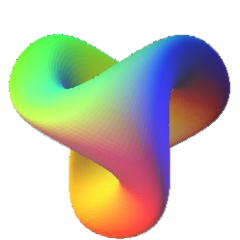
Target Device Analyzer: no Thrustmaster combined when script is running
sedenion replied to Lange_666's topic in Thrustmaster
This is the normal behavior, you should theoretically see the virtual device in the Device Analyzer. Try to uninstall and reinstall with latest driver and software versions, and verify your devices have the latest firmware (but avoid flashing for nothing)... Maybe there is somewhere a variable, register value or something like this that is not correctly populated or a mismatch between software version, drivers and/or firmware version. -
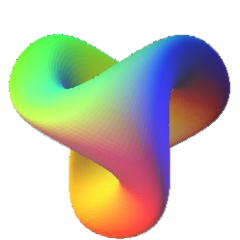
Target Device Analyzer: no Thrustmaster combined when script is running
sedenion replied to Lange_666's topic in Thrustmaster
You do not need specific setting, indeed while script is running the Device Analyzer should show you the virtual device with the two physical devices on the left frame. However, Device Analyzer is not realy reactive, and may even cause some trouble if you let it run while you start or stop a script. Before your start or stop a script it is better to close the Device Analyzer and open it again once the script is running or stopped. -
I need you to explain more clearly and sequentially what exactly you did and what happen, because your explanation is too fuzzy. I cannot help you if I don't understand your problem. 1) Current setup Please tell me what POV button you assigned to which DCS TRIM commands (Aircraft, Category, Command name): Aircraft, Category, TRIM Command 1 name : Assigned POV button Aircraft, Category, TRIM Command 2 name : Assigned POV button etc.. 2) Test game behavior Now explain me exacly what happen when you start a mission with your F-18, starting in middle air: - Mission start, you are in the F-18 cockpit, you are pressing no button : what happen ? - Now you pull the TRIM to "Nose Up" one second and release : what happen ? - Now you push the TRIM to "Nose Down" one second and release : what happen ? Did things behave as expected, and if not, explain what behavior you expect, and what is not correct for you. Explain how this should behave for you. 3) Test device behavior Once you started the script within the TARGET Script Editor, open the "Device Analyzer" (search in the TARGET Script Editor toolbar). Here, check the POV Hat behavior: - Push up the TRIM Hat (POV Up) and release : The green arrow of the POV should appear and disapear - Pull down the TRIM Hat (POV Down) and release: The green arrow of the POV should appear and disapear etc.. Tell me what happen, did the arrow correctly appear and disappear as you press and release HAT positions ? Did things act as expected for you, and if not, what does not work correctly for you. Explain how this should behave for you.
-
Ok, so I think your main computer has some USB power problems which tend to be harmful for devices because it is not normal your controllers died like that. Check out the topic bellow, you may be found your morherboard and additional infos for repaire. At this stage, I have no more advice, you better discuss with people that had similar problems.
-
It's pretty strange that all your controllers fails or die like that, at this point, you better investigate the motherboard or computer power supply. Last chance, try to plug your devices on another computer without drivers and check if they are anyway detected or not, and how, to ensure that devices are definitely dead.
-
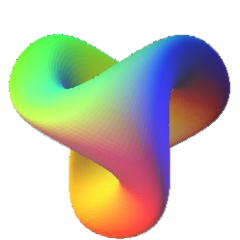
TM Warthog stick not recognized after loading script profile
sedenion replied to hreich's topic in Thrustmaster
Yes, once Throttle is plugged, the back lights and LED are all ON... What you describe means that your Throttle (and, I guess your Stick too) are NOT powered up when you launch the script. This explain why you have to unplug and replug devices, this might force to "wake up" and power up the USB ports again. Indeed I think your problem has something to do with USB power management, either from Windows power setting, or from your motherboard setup (EFI/BIOS)... Or, if you use any, the external USB Hub. -
Ok... What do you mean by "it install the firmware correctly" ? You install what firmware into what device ? Anyway, it appear you have a global USB problem, especially if everything is "random" as you describe. I would recommand the following: If you use an external USB Hub, avoid it, but if your don't, see end of the post. Unplug all unnecesserray USB device from your computer and all Thrustmaster devices from your computer. Uninstall ALL Thrustmaster software and drivers then Reboot. Download and install latest software and drivers for the Warthog from Thrustmaster website: https://support.thrustmaster.com/en/product/hotaswarthog-en/ To plug your Warthog devices, avoid USB 3.0 (blue) ports and plug them to USB 2.0 (black) ports. Update / Reupload Warthog devices firmware if needed (but, for warthog, do not do that everytime, once for all is enough) If nothing work better at this stage, try to plug your Warthog devices to an USB Hub instead of directly to your computer.
-
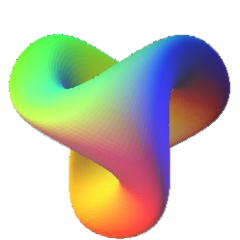
TM Warthog stick not recognized after loading script profile
sedenion replied to hreich's topic in Thrustmaster
Nevermind -
What do you mean by "stopped working" and "sudden death"... Does the device is recognized when you plug it ? Does it detect plug, but not the correct device ? Did you trying to mount the Cougar Grip on the magnetic base and vice-versa to see what happen ?
-
You set 0 to the fourth argument, so it is normal TG1 generate nothing for "in". For the R_SHIFT becoming R_CTL, make sure you did not have another mapping for TG1 that conflict with this one. Don't do that, this is not a firmware error, you will risk hardware fault for nothing.
-
I ask because the screenshot you posted mention "C:\Program Files (x86)\Thrustmaster\TARGET" as path...
-
Did you tried to save file to another location, out of the Thrustmaster installation folder ?
-
I have to say that, again, I don't understand what you are talking about... Mapping what, where, with what modifier ? I simply just can't understand what you are talking about. Again, I don't really understand. DCS automatically save control settings per device. This mean, if you assign buttons and keys for the "Thrustmaster Combined" device, it will save it for THIS device. This mean if you shutdown the TARGET Script, which disconnect the Thrustmaster Combined and plug back the two raw devices, DCS will detect it and switch to the controls saved for the two raw devices. This is why you must run the TARGET Script before you launch DCS or any other game, this way DCS always detect "Thrustmaster Combined". If you have some troubles with controls, you may try to erase all custom setting and remade all from the beggining. To erase DCS custom control setting, you have to delete the content of the Saved Games\DCS\Config\Input folder. Ok, you also could create a custom mapping function for your MFD, but I understand it is simpler to exclude them from TARGET Script. I explained how to do In my previous post, but I will do again step by step. You have to edit any of the run_complete.tmc or run_simplified.tmc file you want, or both of them (depending which one you use). Go at the end of file, some line before the end, you will see the following lines : // ----------------------------------------------------------------------------- ///// Main entry /////////////////////////////////////////////////////////////// // ----------------------------------------------------------------------------- int main() { if(InitMoreDX(DX_COUNT, &EventHandle, CREATE_JOYSTICK)) //< Init (using DX++ Module) return 1; Then, you have to insert the proper Configure() function calls within the main() function, just before the call to InitMoreDX() function, like that (notice that everything on a line that follows // are comments, not code, you can wipe out if you want) : // ----------------------------------------------------------------------------- ///// Main entry /////////////////////////////////////////////////////////////// // ----------------------------------------------------------------------------- int main() { Configure(&LMFD, MODE_EXCLUDED); //< exclude Left MFD Configure(&RMFD, MODE_EXCLUDED); //< exclude right MFD if(InitMoreDX(DX_COUNT, &EventHandle, CREATE_JOYSTICK)) //< Init (using DX++ Module) return 1;
-
The default behavior of the AP button and LASTE switch in the Complete variant is a bit uncommon. The AP button act as a latching push button, when you press AP these to status are toggling frome one to the other: - Buttons 63 (AP Engage) is pressed and 64 (AP Disengage) is released, internal AP status is set to on ON, the Top LED is lighten, the LASTE switch work. - Buttons 64 (AP Disengage) si presse and 63 (AP Enage) is released, internal AP satus is set to OFF, the top LED is shutdown, the LASTE switch is inactive. So, to assign LASTE switch in DCS, you first need to activate it by pressing AP one time. Same for assigning buttons 63 and 64, you have to activate and disactivate alternatively to assign each button. You can disable or modify this behavior, see the related section in the run_*tmc file to changes parameters. The TARGET script has nothing to do with that. The TARGET script have NOT interaction with DCS configurator. This is not "my" preconfigured setting, I did not make any DCS preconfigured setting, these setting are simply the default ones for your installation of DCS. I can't help you here without more detail. All I can tell you, is that DCS store control setting per devices, and when you run a TARGET script, a new virtual combined device is created which is not the usual couple of Joystick + Throttle. Once you stop the TARGET script, the virtual combined device is "disconnected", and the usual joystick + throttle come back. Be sure the script is always running.
-
I am sorry but I don't understand what you are talking about. Ok I think I understand... DO NOT use TARGET GUI, use TARGET Script Editor. Why do you want to explicitly exclude devices ? If you want to exclude devices, you have to edit the script by inserting lines just before initialisation: // ----------------------------------------------------------------------------- ///// Main entry /////////////////////////////////////////////////////////////// // ----------------------------------------------------------------------------- int main() { // insert devices to exclude here Configure(&HCougar, MODE_EXCLUDED); //< exclude HOTAS Cougar Configure(&T16000, MODE_EXCLUDED); //< exclude T16000 Configure(&LMFD, MODE_EXCLUDED); //< exclude Left MFD Configure(&RMFD, MODE_EXCLUDED); //< exclude right MFD // etc.. if(InitMoreDX(DX_COUNT, &EventHandle, CREATE_JOYSTICK)) //< Init (using DX++ Module) return 1;
-
POV HAT positions are like usual buttons, you can assign them to any command (trim for example) under the DCS controls setup... This mapping trim the actual device's X and Y axes, I mean, literally, not only under the game... I don't recommend to use this mapping unless you really have no other choice. And there, I am pretty sure there exists Trim commands within F-18 controls setup that you can assign with POV HAT positions (as usual buttons).
-
Hi, I realized I released my new "Full DX" profil a bit too soon. Especially, before testing it in situ in DCS. For a dark reason, in the first release I decided to not map the Speed Break switch middle position (as China Hat, but this is less problematic)... Wich is perfectly stupid. In correting my mistake I also remarked the AP button of the Simplified mapping was not correctly mapped... Well, I finaly created a new modified versions with some corrections and minor modifications, and now all switches middle position mapped, even those seem useless at first glance. I also created a new chart, combined with the F-16 and F-18 grip. All download link still on the first page of this topic. v1.3 (2021-09-18) - Remap to add middle positions for SPD and CH switches - Fix AP Long/Short behavior in simplified mapping - Increase MSP Long delay by 1.5 times - Increase Pulse time to 80Ms - New charts



