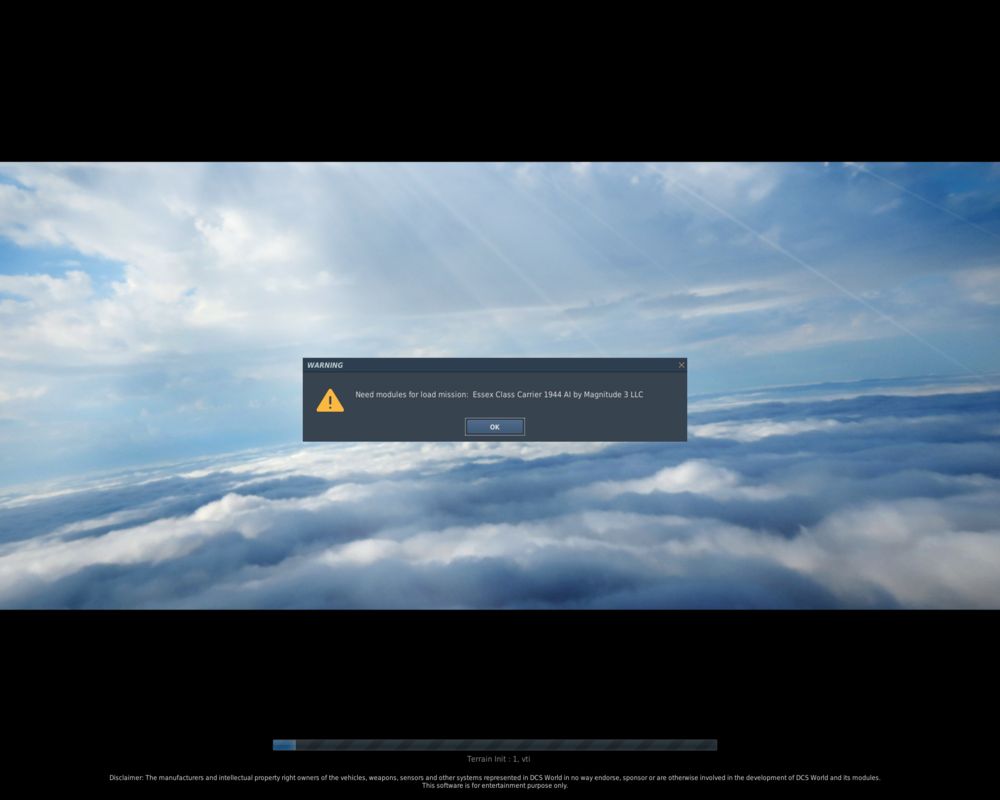-
Posts
10 -
Joined
-
Last visited
Content Type
Profiles
Forums
Events
Everything posted by Mizuri
-
It looks like you're trying to run the script from the wrong location. Make sure to navigate to the "DCS Optimized Textures" folder on your desktop (as mentioned in the instructions), and then run the script from there. If you need more help, feel free to contact me directly.
-
Beginner-Friendly Instructions – DCS Optimized Textures PowerShell Script Original thread: https://forum.dcs.world/topic/357233-dcs-optimized-textures-powershell-script/ Works on Windows 10/11 64-bit. What You Need Create a folder on your Desktop Suggested name: DCS Optimized Textures Download and place the following files into that folder: a) Script Go to: https://gist.github.com/zbysiek/8df79276f659674b3926a0a757050f2f Click Download ZIP (top-right) Extract the file dcs-texture-optimizer.ps1 into the folder Delete the ZIP file if you want b) TexConv Go to: https://github.com/microsoft/DirectXTex/releases Scroll to Assets under the latest release Find texconv.exe, right-click > Save link as… Save into the same folder c) PowerShell 7 Go to: https://learn.microsoft.com/en-us/powershell/scripting/install/installing-powershell-on-windows Download PowerShell-7.5.1-win-x64.msi Run the installer and complete setup Cleanup Before Running Go to your main DCS installation folder Delete these folders if they exist: _backup _downloads This helps avoid processing unnecessary files. How to Run the Script Open PowerShell as Administrator Press Windows key, type powershell, Right-click > Run as Administrator In the window, type: Set-ExecutionPolicy Unrestricted Press Enter Then close the window Go to your DCS Optimized Textures folder Right-click inside the folder (not on a file) Choose Open with PowerShell 7 Do NOT run as admin Make sure the console path is correct. If needed, type: cd "$env:USERPROFILE\Desktop\DCS Optimized Textures" and press Enter Start the script by typing: .\dcs-texture-optimizer.ps1 and press Enter A window will pop up – choose your main DCS install folder Wait for the script to finish. This may take some time. Restore PowerShell Security (Recommended) When done: Open PowerShell as Administrator again Type: Set-ExecutionPolicy Restricted Press Enter That’s it. Now you have to install it into DCS. HOW-TO: Install DCS Optimized Textures using OvGME This guide explains how to install the DCS Optimized Textures using OvGME, a simple mod manager. Step 1: Download and Install OvGME Go to: https://github.com/jweisner/ovgme On the left side of the page, click "Releases" – latest is version 1.7.4 From the list, download this file: https://github.com/jweisner/ovgme/releases/download/v1.7.4/ovgme_1_7_4_setup_64.exe Run the downloaded file: ovgme_1_7_4_setup_64.exe Complete the installation Step 2: Prepare the Mods Folder Go to your main DCS installation folder Example: C:\Program Files\Eagle Dynamics\DCS World Create a new folder named "_MODS" (if it doesn't already exist) Inside "_MODS", create a new folder called "Optimized Textures" Go to the folder on your Desktop where you ran the DCS Optimized Textures script Copy the entire "Mod" folder from there into the "Optimized Textures" folder Final result should look like: C:\Program Files\Eagle Dynamics\DCS World\_MODS\Optimized Textures\Mod\Bazar... Step 3: Configure OvGME Open OvGME Click the "New" button to create a new configuration You can name it "DCS Core" or anything you like Set the paths: Mods folder: point to the "_MODS" folder Example: C:\Program Files\Eagle Dynamics\DCS World\_MODS Root folder: point to your DCS main folder Example: C:\Program Files\Eagle Dynamics\DCS World Click OK You should now see the "Optimized Textures" mod listed Step 4: Enable the Mod Select the mod from the list (click it) Click "Enable selected" You can enable more than one mod at a time To disable a mod, select it and click "Disable selected" Notes: You only need to enable the mod once. It stays active until you disable it. If you move your mods folder later, update the configuration paths in OvGME. This guide uses the _MODS folder inside your DCS install. Saved Games folder is not needed here. If you have any questions or run into problems, feel free to ask in this thread.
-
When trying to launch the mission, DCS shows an error saying the following module is required and missing: "Essex Class Carrier 1944 AI by Magnitude 3 LLC" This is incorrect. The Essex-class carrier works fine in the Mission Editor, and I already own the full F4U-1D module. The asset is available and does not need to be purchased separately. I looked into the .miz file and found that the issue is caused by this entry in the "requiredModules" section of mission: ["Essex Class Carrier 1944 AI by Magnitude 3 LLC"] = "Essex Class Carrier 1944 AI by Magnitude 3 LLC" Removing that line resolves the problem and allows the mission to load normally.
- 1 reply
-
- 2
-

-

-

Militariy Aircraft Mod
Mizuri replied to BlackLibrary's topic in Flyable/Drivable Mods for DCS World
A400M Liveries Fix – Texture Issue (Normal Map) I tried the solution mentioned earlier, but it didn’t work in my case. For many A400M liveries, especially the German ones, the MAM_A400M.dds file was incorrectly converted. The file size was over 83 MB, which caused issues. I used NVIDIA Texture Tools Exporter to reconvert the textures to the latest DDS format. After conversion, the MAM_A400M.dds file is now only 23 MB and works correctly. To save space, I placed the shared MAM_A400M_B.dds normal map in the "Airbus" folder. Then, I added the following line to the description.lua of each A400M livery: {"MAM_A400M", NORMAL_MAP , "../Airbus/mam_a400m_b", false}; Result: All liveries now load correctly with proper normal maps. Important: Do NOT add this line to the “Airbus” livery itself — it will break that livery. (All credit goes to the original creator.) Installation Download and unpack the archive. Copy the folder A400M_Atlas into: C:\Users\<your_user>\Saved Games\DCS\Mods\aircraft\Military Aircraft Mod\Liveries If using OvGME: Disable the mod first. Download and unpack the archive. Copy the unpacked A400M_Atlas folder into your OvGME mod directory (same location as above). Replace the existing A400M_Atlas folder Now available in User Files: https://www.digitalcombatsimulator.com/en/files/3347014/- 645 replies
-
- 10
-

-

-
-
When I was testing the map after the update, I found the incorrect altitude of the helipad at the hotel in Nicosia. Lat Long Standard: N 35°10'01" E 33°21'41" Less annoying but still funny - bushes on stadium grass
-

ADMIRAL189'S CORNER - INCOMING SHIP MODELS
Mizuri replied to Admiral189's topic in Static/AI Mods for DCS World
First of all, thank you for all your work and get well soon. I downloaded newest version of USS Blue Ridge and I have problem with every helicopter. All of them are sinking in parking and UH-1 is moving with the engine turned off in the direction opposite to the direction of the ship. Short videos: BR Test 1 | BR Test 2 -
It is not a fault of ASW script you have to change DCS/Scripts/UI/GameMessages.lua I use recent DCS_OpenBeta nonVR VR gameMessages.lua
-
I have this same problem with update 2.5 stable. Before update I could use both mouse and Oculus controller. Now I have to choose one of them. I would like to see option to customize controller buttons for VR.