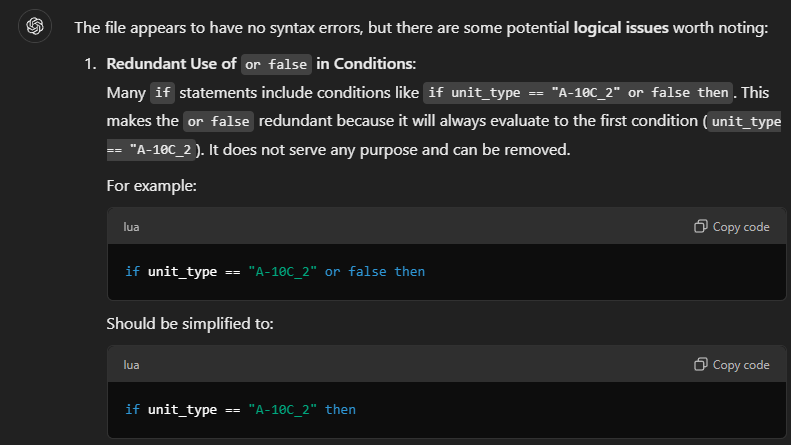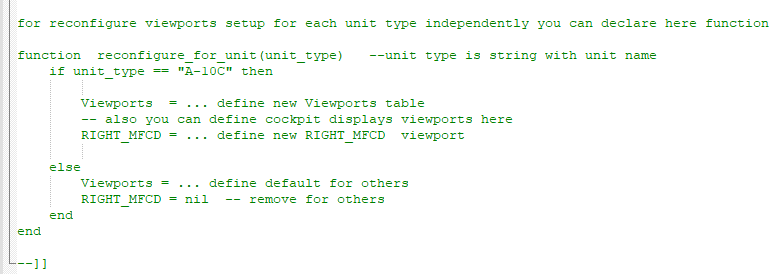-
Posts
1383 -
Joined
-
Last visited
Content Type
Profiles
Forums
Events
Everything posted by jonsky7
-

Transfer steerpoints from the F10 map into the aircraft - DCS: The Way
jonsky7 replied to Comrade Doge's topic in DCS Modding
I've just tested it on mine, seems to be working ok The button entry speed seems very fast on your video, this can be an issue if you are running very high framerates. If you click on the settings cog in TheWay window and scroll down you will see a Button Press Delay, try setting this to maximum (100ms) and see if it works then. If that does the trick, you can always try lower delays until the issue arises again, then just increase the delay a bit again. Or Try limiting the frame rate (FPS) -

Transfer steerpoints from the F10 map into the aircraft - DCS: The Way
jonsky7 replied to Comrade Doge's topic in DCS Modding
Which version have you downloaded? -
HAHAAAAA I win!! The problem was that the displays were not perfectly aligned in Windows Display settings. DCS was leaving a 6 pixel gap at the bottom of my second and third display and this must have prevented the taskbar from "going behind" DCS.
-
bump, Had to buy a new monitor because one of mine stopped working, everything was working fine before. Plugged in the new monitor and now my 2nd and small 3rd monitor have the taskbar permanently ON TOP, WTF, doesn't make a difference if I'm in fullscreen mode or not. This is probably a windows problem.
-

Petrovich Not Spotting Targets After Latest Update
jonsky7 replied to BoomBoom's topic in Bugs and Problems
Do you have any mods associated with Petrovich? Maybe something that alters the position of the AI controls? The file HelperAI_page_common.lua which is sometimes used to modify the position of the AI controls has undergone a fairly substantial update recently. -
If you are not bothered about passing the IC check on multiplayer servers with "Pure Scripts" required, you could modify the macro_sequencies.lua (yes it is spelt wrong) file. DCS > Mods > aircraft > F-16C > Cockpit > Scripts > That file is what is used to run the auto-start procedure, but it will run whatever is in there when Win+Home is pressed. So you could either: 1. If you like to start up the jet yourself, delete everything else and just enter the button commands to set up your MFDs 2. If you use auto-start, modify the file to include the MFD setup. You could also edit the "auto-shutdown" section. That part of the script will run whenever Win+End is pressed. So you could leave the auto-start as is, and then press Win+End to setup your MFDs. You are able to set the delay, if any, between button presses, so you can make it do it's thing very quickly. Here I have included my file, this does a stored heading start-up, and set up my MFDs how I like them, you could modify it as required Macro_sequencies.lua Or, as I've just remembered somebody made an add-on, check out
-
I've not tested this in VR, but for 2D Mods > aircraft > AH-64D > Cockpit > Scripts > AI > PrestonAI_page_common.lua Lines 24-25 compass_pos = {-0.82, -0.7} weap_control_pos = {0.8, -0.7} The Compass position controls the compass ring (Commands to Pilot when in CPG seat), and the Target List from CPG when in the Pilot seat weap_control_pos controls the round circle thing that displays the gunner info from the pilot seat. I believe the numbers are Left/Bottom Edge: -1 Center: 0 Right/Top Edge: 1 edit: It is possible to enter values above 1, this will move the indicators onto the next monitor for multi-monitor setups. There are also some extra lines for VR, Lines 9-10 local compass_pos = {0, -0.40} local weap_control_pos = {0, 0.32} --seems okay, may be a subject to change Good luck!
- 1 reply
-
- 1
-

-
Hello, A1, not that I'm aware of, the switching of MFDs per seat needs to be coded into the module. A2, I've had a look at your file and it seems fine, although the Left and Right MFDs for the harrier seem to be exported to the exact same location in the file you posted. I haven't come across that issue before, but my config file has an entry for every module I own, even if the export locations are the same for multiple aircraft I still separate them. Only other thing I noted was a slight difference to the center viewport You have Viewports = { Center = { x = 1024; y = 0; width = 1920; height = 1080; aspect = 1920/1080; dx = 0; dy = 0; } } and I would have it Viewports = { Center = { x = 1024; y = 0; width = 1920; height = 1080; viewDx = 0; viewDy = 0; aspect = 1920/1080; } } I'm not sure if that make a difference or not.
-

Transfer steerpoints from the F10 map into the aircraft - DCS: The Way
jonsky7 replied to Comrade Doge's topic in DCS Modding
To make the cursor dot dissappear press the "add waypoints" button again after you are done adding waypoints. Just for clarification, that's the circle button with a + in it, it changes to an X. It's not possible to make it work with the F15C, IIRC there's no way to manually enter waypoints into it. The new-ish built in route planning tool may be of use to you for that, but that only works before you spawn. -

Transfer steerpoints from the F10 map into the aircraft - DCS: The Way
jonsky7 replied to Comrade Doge's topic in DCS Modding
It wouldn't really, just if you want to enter the same waypoints as both nav points and weapon points i could probably get it to do both on one transfer. What I'm usually doing is programming the weapons to drop on multiple targets in the same area, then I delete all but one of the points and enter that as nav/steerpoint to get me close enough for release. If you're planning at route through a valley or something, and then having completely different weapon points, then I think that will always require two transfers. You can always use the now built in route planner for your steerpoints, and just use theway for you weapon points. Merry Christmas to you. I'm not the original author of this program, and I have very limited coding knowledge. I just found other people had made some modifications that I found useful. I used the supplied source code to build a version with all those modifications built into it and just thought I'd share it. Most of it is far beyond my coding abilities if I'm honest. -

Transfer steerpoints from the F10 map into the aircraft - DCS: The Way
jonsky7 replied to Comrade Doge's topic in DCS Modding
Not sure what you mean, are you using VR? I run the app, TheWay app window opens. If I click on the Green + button, I get a crosshair appears in the middle of my screen, hit the save button to create a waypoint based on the crosshair. If you run VR, I think you can minimize the app and use the keybinds to save and then transfer waypoints. I don't really use VR so I'm not 100% sure on how it works. Hmm yeah, sorry, this hadn't crossed my mind as I don't use VR. I will have a look to see if I can implement keybinds for the options, but it may be beyond what I'm capable of. So far I've managed to create the extra options needed in the list of keybinds, and selected binds seem to save, but I'm stumbling on getting the option to select when the keys are pressed, this may take a while. As for the procedure, at the moment that seems to be the only way to do it. Or transfer the same points twice, once into nav points, and a second time into the weapons. Do you think a "both" option would be beneficial? So TheWay transfers the same points into the Jet and Weapons on the click of the transfer button. That I may be able to do. It would however just transfer the points twice. I won't be able to look at it until after the holidays I'm afraid. -

OPTIONS_ADD_COMMAND_CODES_TO_TOOLTIP function removed? Why?
jonsky7 replied to Xtorris's topic in Mission Editor
Thanks for this -
I would of thought it would be able to do that yes. It did do that when boresighting with the TGP was first introduced.
-
Has it started accounting for distance again? Currently if you boresight something at 4 miles, then at 7 miles it is not accurate.
-

Error in the DCS.log concerning my montor file.
jonsky7 replied to MAXsenna's topic in Multi-Display Support
@MAXsenna Done, called Helios3, in the "solution" post @MadKreator Whatever Helios is doing, it's obviously working even though it is different to what I'm used to. -

Error in the DCS.log concerning my montor file.
jonsky7 replied to MAXsenna's topic in Multi-Display Support
I'll be totally honest and say I'm not 100% sure. I'm not really a coder, I can generally muddle my way through. The viewports are always first in the DCS original files, so I followed that order. What I did first was upload Max's file into chatGPT and asked it to check for any errors, it said the false statements are redundant As I don't know lua, I don't know if certain things make a difference or not, sometimes the order doesn't seem to make a difference and with other things I've tried (not monitor related) it has done. Changing it to have elseif statements instead was just following the way the "instructions" that can be found in the original 3cameras.lua file use it. Other thing I wasn't sure of was the use of commas instead of semicolons, and missing semicolons _ = function(p) return p end name = _('Helios') description = 'Generated from compatible Helios Profiles' instead of _ = function(p) return p; end; name = _('Camera + RMFCD(on left side)'); Description = 'Right MFCD on the left and camera on the center' Is it still modifying display names? As I mentioned earlier, not necessary with configure for unit type. Doesn't make a difference to you really, but if someone just wants to use Helios to position default displays, then that is a un-necessary modification that will break IC on pure scripts servers. I don't know if that is an option as I don't use it. -

Error in the DCS.log concerning my montor file.
jonsky7 replied to MAXsenna's topic in Multi-Display Support
Oops, Justs needs a "then" adding after the Ka-50 at line 128 from elseif unit_type == "Ka-50" or unit_type == "Ka-50_3" to elseif unit_type == "Ka-50" or unit_type == "Ka-50_3" then -
If you launch into the game and go the settings menu, you can manually type a resolution into the box, can't do this in the launcher for some reason. You will need to enter 3840x (2160+small screen height in pixels), you haven't given the resolution of your smaller displays unfortunately. You might also have to turn off "full screen" mode for your windows monitor to not turn black.
-

Error in the DCS.log concerning my montor file.
jonsky7 replied to MAXsenna's topic in Multi-Display Support
I've made a few changes bringing it in line with the description that was found in one of the original config files. Not sure if FC3 was a usable unit type, so added them separately for each aircraft. Removed the duplicate entries for the Mirage F1 exports. On a side note, the whole point of the configure for unit type was so you didn't have to modify the export names for any default exportable display. Most of your aircraft have mods applied for the RWR etc, so it's a bit redundant. Helios2.lua Give a try I suppose, there wasn't anything glaringly obvious, name in settings menu = Helios2 When I asked ChatGPT to compare it said: Helios2.lua is now better written, more efficient, and easier to maintain than the original Helios.lua. With additional comments and modularization, it could be even more user-friendly and robust. edit: error in the above file at line 128, corrected below Helios3.lua -

Error in the DCS.log concerning my montor file.
jonsky7 replied to MAXsenna's topic in Multi-Display Support
Can we see the config file please? -
I believe the RTX3060 only supports 2x8K displays, or a maximum of four displays, but at lower resolution.
-
Hmmm, I haven't been able to try this yet, but I wonder if putting a displays table in the monitor config file would prevent this. Example The displays table is a list of all your monitors, the reference point is your windows main display. My setup above is a fairly straight forward 3 monitor setup, two 1440p monitors, and a 1080p monitor, laid out from left to right. Let me know if you need assistance writing a displays table.
-
I do occasionally get this if my displays go to sleep, and when they wake up it is all squished. I have no idea why my monitors go to sleep when running DCS as I have that switched off in power options. Nothing seems to work for me either, other than restarting the game. Sorry to not be able to offer a solution at this time.