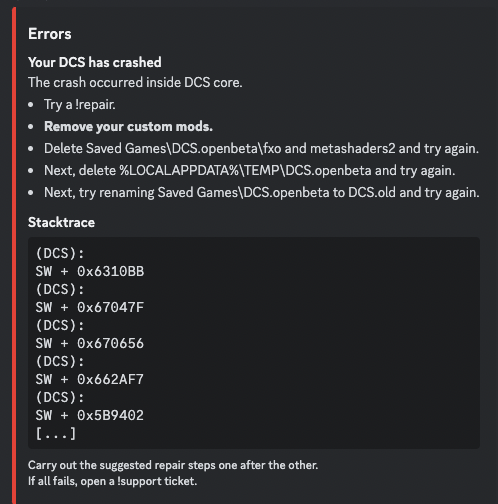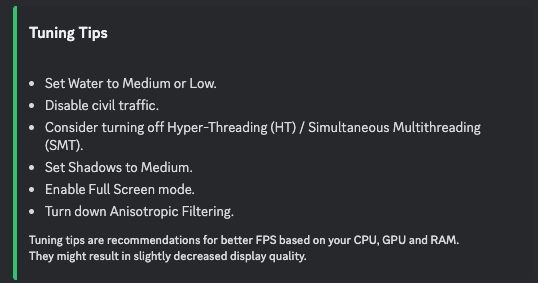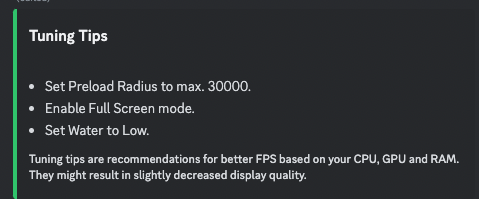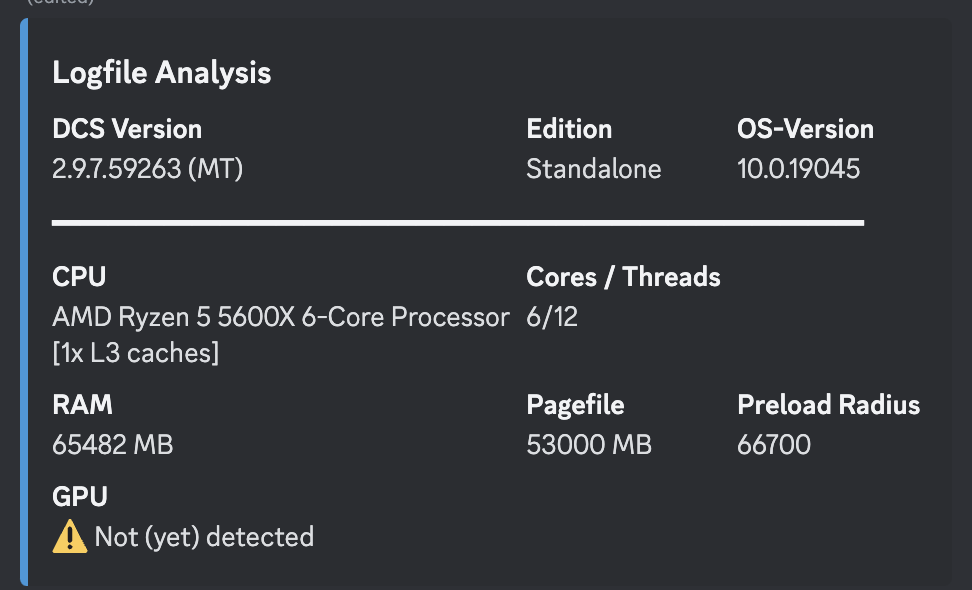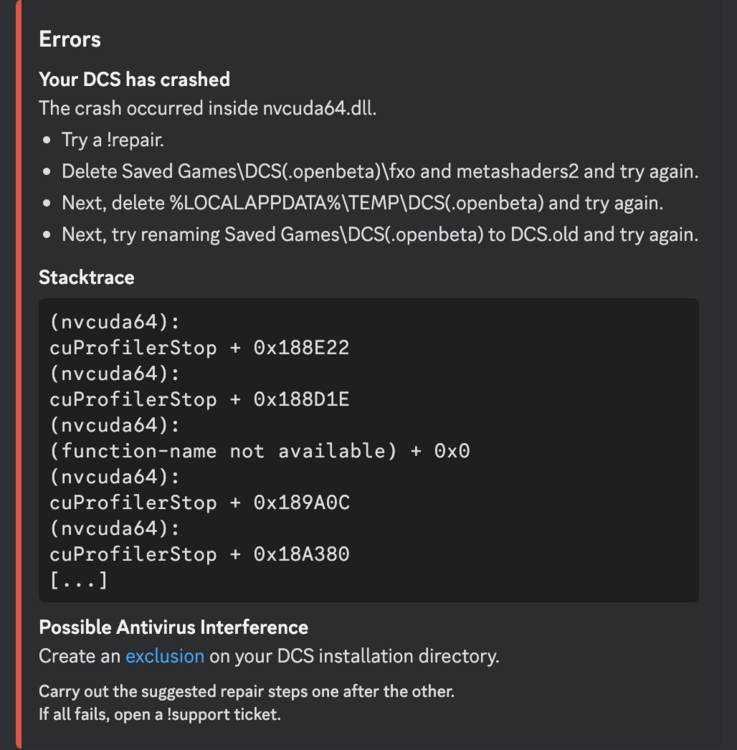sleighzy
Members-
Posts
1059 -
Joined
-
Last visited
Content Type
Profiles
Forums
Events
Everything posted by sleighzy
-

Tobii Eye Track 5 no longer working following latest update
sleighzy replied to 450Devil's topic in General Bugs
Do you have a headtracker.dll file that you have to copy anywhere? One change between this version of DCS and the previous patch is that DCS will now run the DCS.exe file in the bin directory and not the bin-mt directory (as MT has gone away now). Don't have much other advice, but is one difference between the two. -
The DCS nvngx_dlss.dll file will, you'll need to update that back to the 3.7.20 version as DCS ships with 3.7.0.0 so will replace it. All the other DLSSTweaks stuff will be untouched as they aren't DCS files. You can also follow my alternate steps here to set this in the Nvidia Global Profile to reduce some of the effort of dealing with dlls and config files.
-

Reshade effects working on monitor, but not in VR
sleighzy replied to shifor's topic in Virtual Reality
@GPatricks (and others): With the latest patch now running DCS from the bin directory by default you'll need to copy your ReShade config files and `reshade-shaders` folder from the bin-mt directory to bin. I also manually updated my `C:\ProgramData\ReShade\ReShadeApps.ini` file to include the path to the bin\DCS.exe file (vs running the ReShade installer and choosing it). You can confirm it works by checking the `ReShade.log` file in the DCS bin directory when you start DCS. -

Reshade 6.0 gets native support for OpenXr
sleighzy replied to speed-of-heat's topic in Virtual Reality
I copied my existing ReShade config files and reshade-shaders folder from the bin-mt dir to the bin dir. I just updated the "C:\ProgramData\ReShade\ReShadeApps.ini" file manually to include the new path to DCS vs. doing a reinstall and selecting it. -
I've run your DCS log file through the DCS log analyser. I'd definitely try removing your mods and running a slow repair as mods are frequently broken with new DCS updates. Start with the mods first and then try the other options. When performing the slow repair make sure you add an exclusion to your anti-virus software (Windows Defender if you don't have anything else) for the entire DCS game installation folder and then restart your PC. If it starts working with the mods removed then add each one back in individually and starting the game to narrow it down to which one is breaking things. If it resolves itself after renaming the Saved Games\DCS folder, then you can copy back your config and control bindings from the renamed folder back into the new saved games folder DCS creates for you.null
-
Download and install this (or repair option) https://aka.ms/vs/17/release/vc_redist.x64.exe It's from here and is a known issue with DCS (a Windows problem and not a DCS problem per se other than causing DCS to crash) https://learn.microsoft.com/en-us/cpp/windows/latest-supported-vc-redist?view=msvc-170 Malwarebytes is also not the greatest, the default Windows Defender is more than enough. Don't exclude just that one file, exclude the entire DCS installation directory as your AV may be quarantining / deleting other DCS files as well.
-

Every time I turn on my PC, my DCS doesn't open the first time.
sleighzy replied to Nazgûl's topic in Game Crash
Also with the latest DCS update both the DCS in the bin directory and the bin-mt directory both run the multithreaded version, ST is no more. -

Every time I turn on my PC, my DCS doesn't open the first time.
sleighzy replied to Nazgûl's topic in Game Crash
You mean disabling Kapersky? Windows also has its own AV, Windows Defender, which is pretty much all you need. Recommend adding exclusions in there as well as it may kick in as well with Kapersky disabled (possibly even when enabled). I also dropped your log file into the DCS log analyser which has a little feedback re: tuning advice. Not saying that this is going to fix your issues though.null -

Every time I turn on my PC, my DCS doesn't open the first time.
sleighzy replied to Nazgûl's topic in Game Crash
@Nazgûl, try what Rob said first. I don't recognise that Anti-virus software either, what is it? -
Have you ticked the Quad Views box in DCS under the VR tab?
-

Every time I turn on my PC, my DCS doesn't open the first time.
sleighzy replied to Nazgûl's topic in Game Crash
@Nazgûl, can you add an exclusion in your anti-virus for the entire "C:/Users/otavio/Saved Games/dcs.openbeta" folder, as well as the DCS installation folder. Your log appears to show it recompiling the shaders each time. These should be cached and not recompiled every time you start the game. -
@xxcosmicggxx, add an exclusion for the DCS installation directory as well. What is really really weird is that it is showing those directories in your Saved Games folder as well. For example: "Can't delete C:\Users\secur\Saved Games\DCS World OpenBeta\bin-mt/edCore.dll:" Can you post a screenshot of your "C:\Users\secur\Saved Games" directory. It should not have the game installation folder in there.
-

Cannot Launch DCS in VR Since Update...HELP!!!
sleighzy replied to ABlueSpaceBunny's topic in Virtual Reality
Don't know if you ever solved this, but the crash in your logs is definitely the OpenXR Toolkit. You can install this API layers tool and untick the box for the toolkit to make 100% sure that it is actually disabled. You've said that you already tried with and without, but recommend this tool to confirm. Then try launching DCS again. If it still crashes then drop another log here containing the crash. https://github.com/fredemmott/OpenXR-API-Layers-GUI -

In game frame rate drops from 45 fps to single digits.
sleighzy replied to Aero_105's topic in Game Performance Bugs
I ran your log through the DCS log analyser which highlighted a couple of points. One of them was fairly obvious, you have a preload radius of 150,000 (the max). This is going to hit your RAM, of which you only have 16Gbs. Drop this to 30,000 and see what happens as well.null -
Awesome! Glad it's all sorted out for you. Happy flying!
-
If you're still looking for an answer to this then there's good instructions here:
-
Do you use Meta Link app or VirtualDesktop? I got this working with VirtualDesktop recently but found the instructions were a little out of date due to some changes in VirtualDesktop, you do need to enable hand tracking in VD (although the HTCC instructions say not to)
-
Had you made any changes to your system at all, no matter how insignificant? I've looked through your log and looks to be dying when attempting to initialise the GPU, the cuda library for it. I've dropped one of the logs into the DCS log analyser, see attached screenshot for info. It has some recommendations, although I'm not sure if they'll be helpful, but at least highlights the crash for you. You've said that you deleted and reinstalled the display drivers. You could use DDU to ensure that everything is removed as expected, some driver related stuff could have been left behind, before reinstalling the drivers again. You could potentially look to install even a driver a couple of versions older that is known to be more stable..... https://www.guru3d.com/download/display-driver-uninstaller-download/
-
An alternative to the OpenXR Toolkit for this that some of us have been using is Quad-Views-Foveated instead. This works on both eye-tracked headsets, and non-eye-tracking headsets (I have a Quest 2) and also use VirtualDesktop. This is made by the same guy as the OpenXR Toolkit. Given that you're using an eye-tracked headset I would recommend you try this vs. OpenXR Toolkit as should give additional performance boost with the dynamic rendering. It provides the same FOV and focus multiplayer settings, and pushes some of this load back to your CPU...and as mentioned supports both dynamic and fixed foveated rendering. See: https://github.com/mbucchia/Quad-Views-Foveated In addition to this, see as how you're using an eye-tracked headset you may be able to use the companion app by TallyMouse for configuring this as well. https://www.digitalcombatsimulator.com/en/files/3332882/
-

Virtual Reality Loading Screen Question
sleighzy replied to iQyThradz3137i's topic in Virtual Reality
This is normal based on my own experience with VirtualDesktop, plus others in the past. I also so use the empty hanger mod, but on or off it's still a black screen as far as I'm aware. -

Reshade effects working on monitor, but not in VR
sleighzy replied to shifor's topic in Virtual Reality
Awesome news! Glad you got it sorted. One followup thing I would say, if you haven't already, is in the ReShade menu got to the Settings tab (third one along) and you should see the menu button (Home). Just under that is the toggle effects button. By default this wasn't set so you should configured this to something, I used the "End" key. This means you can easily toggle on/off to see the impact. This was important for me as I found that when I started the game each time I had to hit this button, as by default it wasn't toggling the effects on in the game. Might not be your experience, but just in case. -

Reshade effects working on monitor, but not in VR
sleighzy replied to shifor's topic in Virtual Reality
Ok, ignoring the ReShadeVR.ini file for now…. When you’re in VR and press the Home button and then make changes on your monitor and click reload, do you see those same changes take effect in VR? For example the Vibrance effect, or some other obvious effect. Or nothing is changing in VR at all? And just to confirm, you’re definitely running the multithreaded version of DCS aye? (Which will use OpenXR by default). It has the text “MULTITHREAD PREVIEW” at the bottom of the DCS menu in the game. -

Reshade effects working on monitor, but not in VR
sleighzy replied to shifor's topic in Virtual Reality
You should follow the instructions I linked above to the other forum thread that shows installing ReShade with Add-ons support (the "Download ReShade 6.3.1 with full add-on support" button on their website) and using the Add-ons tab in the ReShade menu for synchronising changes with your runtime. This means when you hit the reload button in the ReShade menu it will update both files and you'll see the changes in VR immediately. Alternatively, it'll be as you describe, changes you make will update the ResShade.ini file but won't update the ReShadeVR.ini file (should be able to easily confirm but enabling an effect and changing something and see if the file is updated). Because of this you'll need to make the changes, then exit the game, copy ReShade.ini to ReShadeVR.ini and then start the game again. And no, the Home menu won't be shown, it will always be shown on your monitor, but you can still use it to configure everything. This is because ReShade does not have an OpenXR overlay to display this within VR. -

Reshade effects working on monitor, but not in VR
sleighzy replied to shifor's topic in Virtual Reality
Yup, make sure you have both files like you said. When you installed ReShade did you choose OpenXR when selecting the rendering api? If you run this tool does it show a reshade OpenXR layer and it’s ticked? https://github.com/fredemmott/OpenXR-API-Layers-GUI Is the ReShade menu shown on your monitor when you press the Home key even when in VR? Does the reshade log (think it gets created in the same dir as bin-mt?) show it starting up etc. when you start the game in VR?