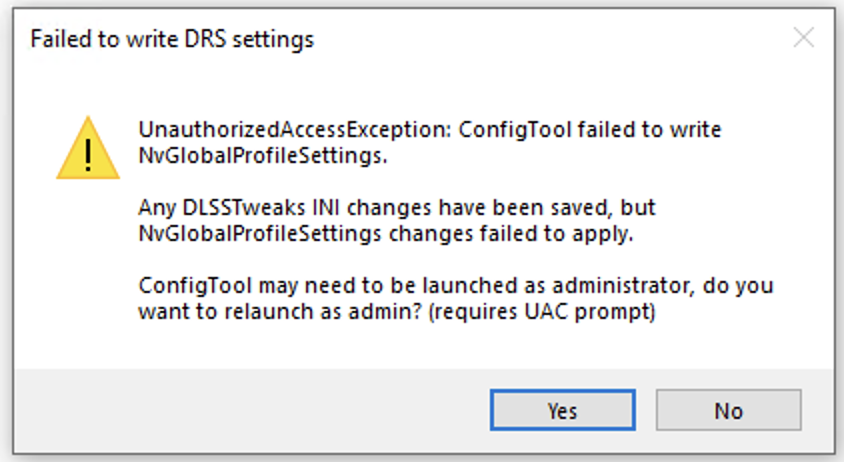sleighzy
Members-
Posts
1062 -
Joined
-
Last visited
Content Type
Profiles
Forums
Events
Everything posted by sleighzy
-
It’s not active per se, just available. No need to disable anything, you’re not using the runtime so nothing being used. The log does show OpenXR Toolkit (no mention of Necksafer) but there are no issues with it and won’t be causing your issue as far as I’m aware, you can disable it using the Companion app to confirm anyway.
-
Your log shows that have the Virtual Desktop API layer but you’re using the Meta OpenXR runtime. Do you not use Virtual Desktop and it’s VDXR runtime (which will be more performant than the Steam one, and even Oculus unless you’ve switched to using the cable… even then though )?
-

Cannot launch DCS after reinstalling windows
sleighzy replied to pabletesoy's topic in Installation Problems
This. Thanks, was waiting for the screenshot to confirm Don't care about the Spanish, the 0x0c0000142 ain't in Spanish...and only points at the ever familiar one problem. -

Cannot launch DCS after reinstalling windows
sleighzy replied to pabletesoy's topic in Installation Problems
Can you provide a screenshot of this message. Can you provide your DCS log file (will be "C:\Users\username\Saved Games\DCS\Logs\dcs.log" or just a text document name "dcs" if your Windows in hiding file extensions). Did DCS used to work fine? What version of Windows? -
Good information (would have been good to know up front). It's pretty much the old, what have you changed recently, no matter how insignificant. Does this mean it was crashing in the same way it's crashing now? If so then maybe also revisit that, maybe something is still floating around.... DDU was done in safe mode? Revo Uninstaller is guaranteed to have uninstalled Nvidia app (and associated components) to get back to the previous state (so that installing GeForce Experience again is fine)? Generally, if it ain't broke then don't fix it
-
The last 10 crashes in that dxdiag file are for a BlueScreen event with a 3d process. It appears that you performed a BIOS update based on what silverdevil said. Have you also updated all your drivers after this? Could you also try using DDU to clean your video driver and reinstall that again. Perhaps even use an earlier more stable version of the Nvidia graphics driver. Yeah, if it appears like pressing "Quit to Desktop" then this may be why it shows up in the DCS logs as if the application was shutdown vs. actually crashing. May be that Windows, unknown at this time, is stopping the process for whatever reason.
-
Your system specs in the this post also say 64Gb, but your post also says 4x32 and the log also matches that, so it's actually 128Gb right? What's the actual experience? Does the game just shutdown and you're returned to the desktop? Or there is a message popped up stating that the game crashed and to click a button to send a crash report?
-
What silverdevil said. Can you also run the Windows dxdiag tool, save the results, and then drop that file here. See if there are any crash zip files in your DCS logs directory and drop them here as well, just in case it's captured crashes from other DCS sessions.
-
Can you drop the full log here please.
-
You have a whole bunch of mods and scripts, including sounds. Have you tried this after removing all your mods, scripts, and sounds? You also have a couple of SRS items, not sure if may be related given their relationship with your radio comms. Try without them.
-

Update the DLSS preset used by DCS to remove ghosting
sleighzy replied to sleighzy's topic in General Bugs
I can see in both 2D and VR. It's right down the very bottom left of your headset in VR, maybe you're just not seeing it? -
Why this approach as opposed to the existing auto-start in DCS which does the same thing?
-
Is this a special command, or just triggers the normal DCS keybind (LWin + Home) for auto starting a plane?
-

Psvr2 to work with pc from august. Will it work with openXR and dcs?
sleighzy replied to TED's topic in Virtual Reality
Caveat, untested but this is the general approach for things of this nature: Open your SteamVR settings. Open Advanced > Developer> and ensure that it is set to be the default OpenXR runtime. Set it on that screen if not. Make sure your headset is connected and SteamVR is running Launch DCS in VR, using the new DCS launcher just make sure the little man with the googles is selected by the big orange launch button, vs. the picture of the computer. Cross fingers and wait for game to start in VR If not working drop your dcs.log here for a sanity check, it's in your "C:\Users\<your username>\Saved Games\DCS\Logs" directory. If Windows is hiding file extensions then it'll just be a text document named "dcs" -

Psvr2 to work with pc from august. Will it work with openXR and dcs?
sleighzy replied to TED's topic in Virtual Reality
The Standalone version from the website (non-steam), and recommended for free trials etc., should work fine. The important part is the runtime being used (likely Steam's OpenXR runtime for your headset), vs. the game itself. -
Can you attach the complete log file for the crash here, as well as any zip file that may have been created with this crash as well. Can you also provide info as to what this directory is that is showing up as part of this crash log. “D:\Projects\Buildworker\nevada_testing”
-
Quite simply based on the log file...your machine is really under-spec'd for this and is crashing with out of memory errors. The F-4 requires a bit of grunt. From the DCS log analyzer: Your current specs: CPU: Intel(R) Core(TM) i7-9750H CPU @ 2.60GHz [1x L3 caches] Cores / Threads: 6/12 RAM: 16260 MB Pagefile: 16834 MB Preload Radius: 60000 GPU: NVIDIA GeForce GTX 1660 Ti VRAM: 5966 MB Driver: 565.90 Errors: Your GPU ran out of VRAM Reduce Terrain Textures and Shadows. Doublecheck your pagefile. Your System ran out of Memory Increase RAM or pagefile. Advice: Upgrade your RAM to 32 GB for complex multiplayer missions. Change your pagefile to at least 24576 MB (initial size). Tuning Tips: If you have FPS issues, try turning off VSYNC in graphics settings. Turn off Terrain Object Shadows. Turn off SSLR. Set Textures to Medium. Set Shadows to Low. Turn down Anisotropic Filtering. Disable civil traffic. Set Water to Low. Decrease Terrain Textures. Set Preload Radius to max. 30000. For the page file, create a custom pagefile with both Inital and Max values set to 32768, (this must be on your fastest SSD), click Set, Apply, and restart your PC. Make sure to remove any other pagefiles.
-

Stuttering in DCS VR need help please!!!!!
sleighzy replied to achilles255057's topic in Virtual Reality
Ok, couple of things of note, these may help, especially with multiplayer which is going to eat a lot more of your RAM. You only have 32Gb of RAM. As a bandaid fix add a custom Windows page file. Needs to have both the Initial and Max values set to 32768. Make sure you have only one, remove any system managed ones, and make sure it's on your fastest SSD. Click Set, apply, and restart your machine. Can you remove Tacview and see if this helps as well. We can revisit it if it's a confirmed issue and you really need it though. The DCS log analyzer also had these comments: Enable Full Screen mode. Consider using DLAA. Set Water to Medium or Low. Upgrade your OS to Windows 11 to better support your CPU. You mentioned VD as well being a possible problem. What codec, bitrate, and resolution do you have set there? When you display the VD performance overlay (click down on both controller thumbsticks) while flying what do the stats look like for network, encoding/decoding, and game? Anything in orange that could be indicative of problems elsewhere? You are also using both Quad Views and OpenXR Toolkit. Just disable OpenXR Toolkit. Both OpenXR Toolkit and Quad Views have turbo modes, the Quad Views one is on by default, which can potentially mess with VD's SSW. Could you try creating the following file (and directory) if it does not already exist: "C:\Users\<your username>\AppData\Local\Quad-Views-Foveated\settings.cfg" and add the below entry into it. Any config changes here will require a DCS restart. turbo_mode=0 See if this makes any difference at all, if not you can change that to a 1 to turn turbo mode back on again. You can also remove the "--force_enable_VR --force_OpenXR" params from your Steam shortcut as well, everything is OpenXR by default now, and DCS will also load into VR as this is enabled in your config and your headset is connected so no need for the force_enable_VR. -

Stuttering in DCS VR need help please!!!!!
sleighzy replied to achilles255057's topic in Virtual Reality
@achilles255057, that log is just when opening the launcher unfortunately and not the actual game. Can you take another one from when you actually open the game itself, preferably when actually flying. Thanks in advance. -

Stuttering in DCS VR need help please!!!!!
sleighzy replied to achilles255057's topic in Virtual Reality
The one named dcs.log Your settings are really high. The log, along with the screenshots you've posted there, will help investigation. -

Stuttering in DCS VR need help please!!!!!
sleighzy replied to achilles255057's topic in Virtual Reality
If you have Quad-Views-Foveated installed you now need to enable the Quad Views option in the DCS VR settings, it looks like it’s off in your screenshots. Can you also attach a DCS log file from when you are experiencing this issue. -

Update the DLSS preset used by DCS to remove ghosting
sleighzy replied to sleighzy's topic in General Bugs
For the simplified version don't copy any files into "bin" or "bin-mt". This is only required for manual config file changes, if you have stuff in there then it may be overriding the global profile settings (I haven't confirmed this). You only need to run the DLSSTweaksConfig.exe tool for the Nvidia Global settings, no need for extra dlls and ini files, so just go ahead and remove those. When you ran DLSSTweaksConfig and changed the Global preset to F (and the GlobalHudOverride to "Enabled (all DLLs)" and then clicked the Save button did it pop up a message stating that you needed to be an administrative user and when you clicked Ok it closed and then reopened DLSSTweaksConfig, and then you were able to update those settings and click Save again? You need to restart DCS after these changes. The HUD overlay is also only displayed when actually in the plane, not at the main menu. null The "nvngx_dlss.dll" is the one that ships with DCS and is the Nvidia DLSS library file. You can update this to a later version if you like, but this is unrelated to the "dxgi.dll" file. You only need to worry about the "dxgi.dll" file if you are doing manual config, i.e. dropping dll files and ini config files into the bin and bin-mt dirs. DLSSTweaks comes with an nvngx.dll file, so if using the manual approach this is the file you would drop into bin and bin-mt and then rename to dxgi.dll. The reason for renaming that from nvngx.dll to dxgi.dll is that a few DCS patches ago is that the DLSSTweaks stuff stopped working, renaming that file fixed this. You also won't get a log file when using the Global Profile setting approach. This is because it is not using the dxgi.dll (renamed from nvngx.dll) file, which is what produces the log file. You will need to use the HUD overlay to verify it is working, you can turn this off afterwards. Hope that helps, let me know if this still isn't working for you. -
Start DCS completely (not just the launcher) and verify that your C:\Users\user\AppData\Local\Quad-Views-Foveated\Quad-Views-Foveated.log file shows your expected settings and the pixel savings it's giving you. If not then drop your DCS log file here, as well as your C:\Users\username\AppData\Local\Quad-Views-Foveated\settings.cfg file.
-
OpenXR Toolkit is not compatible with Quad Views (only if you "hack" around it by installing the Quad-Views-Foveated API layer). This is because enabling Quad Views ensures that DCS sends 4 views (if requested by the runtime or an API layer), however OXRTK only supports the normal 2 views. You can drop a DCS log file here for confirmation that it isn't something else.
-
Yes, DCS is in the Steam library, but you're not forced to use their OpenXR runtime. With an Oculus headset you should use the Meta OpenXR runtime as it has less overhead. Using the Standalone version of DCS (the one from the ED website) is better as well (like you pointed out) as you also get free trials of planes and apps, as well as ED miles on purchases to go towards buying other modules.