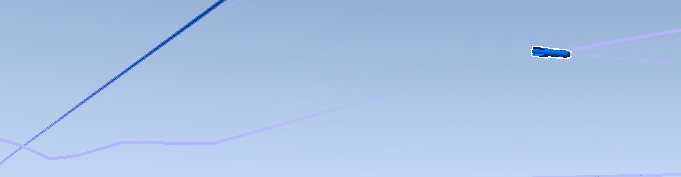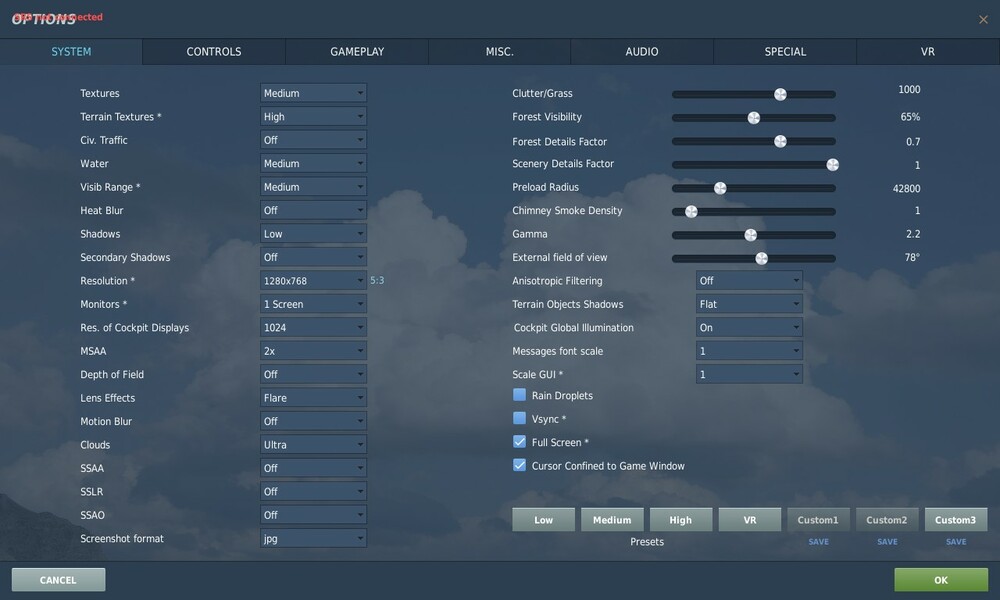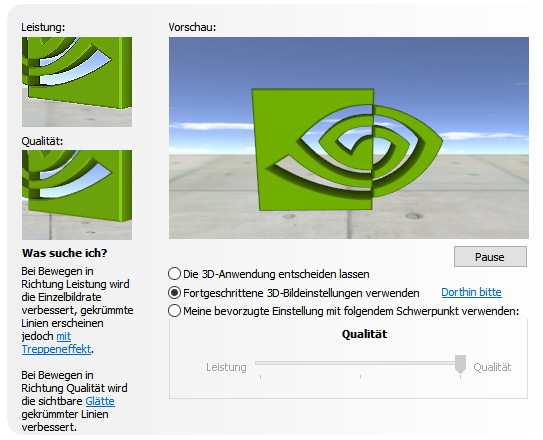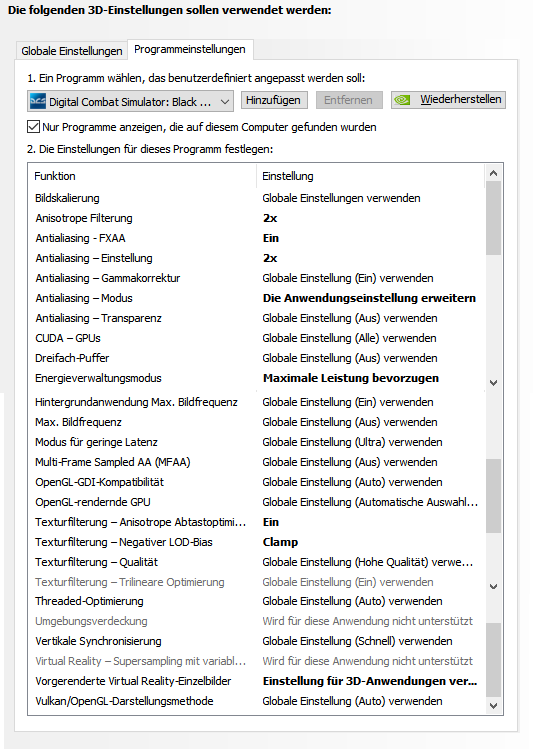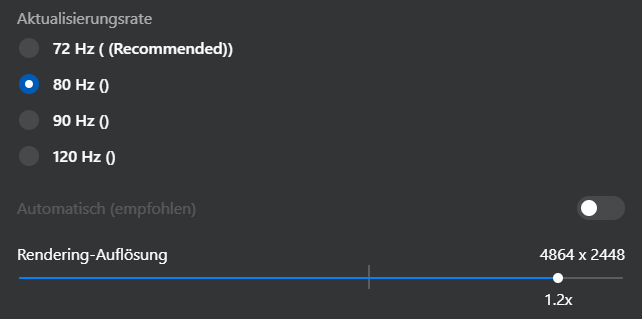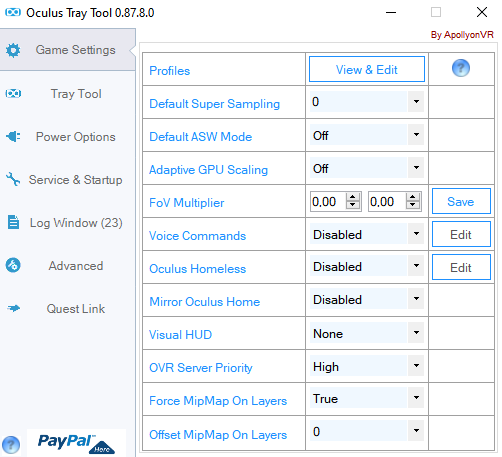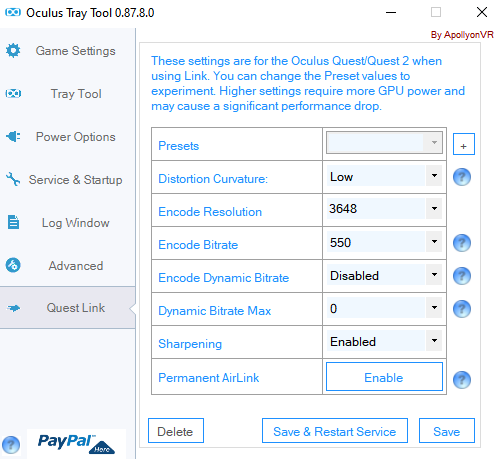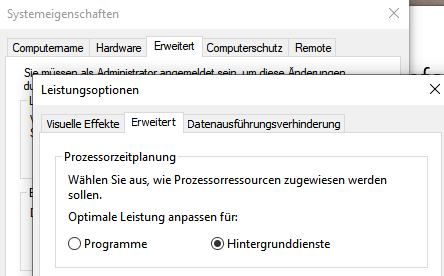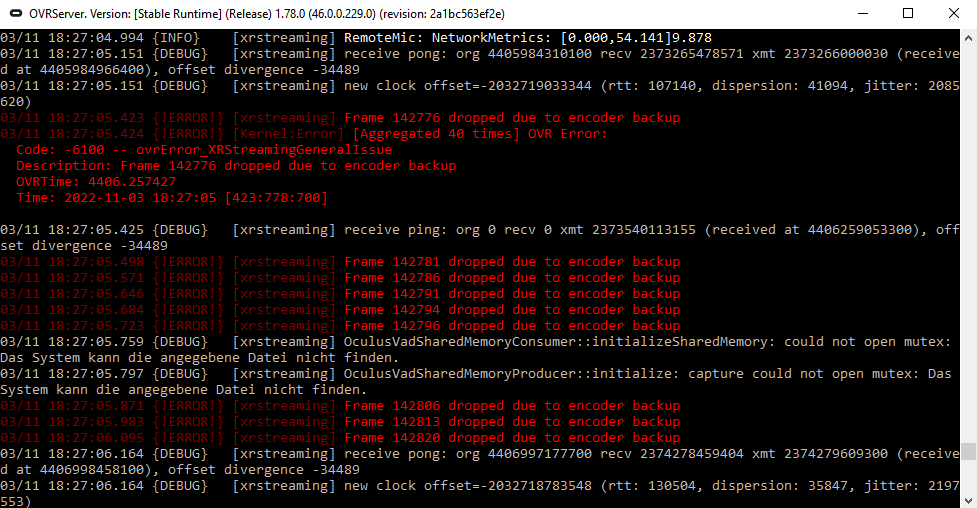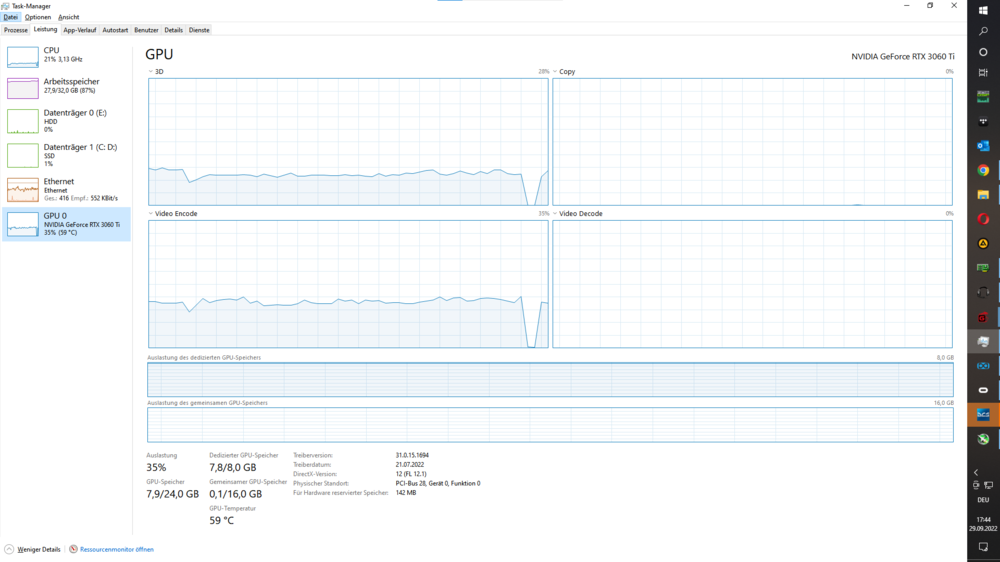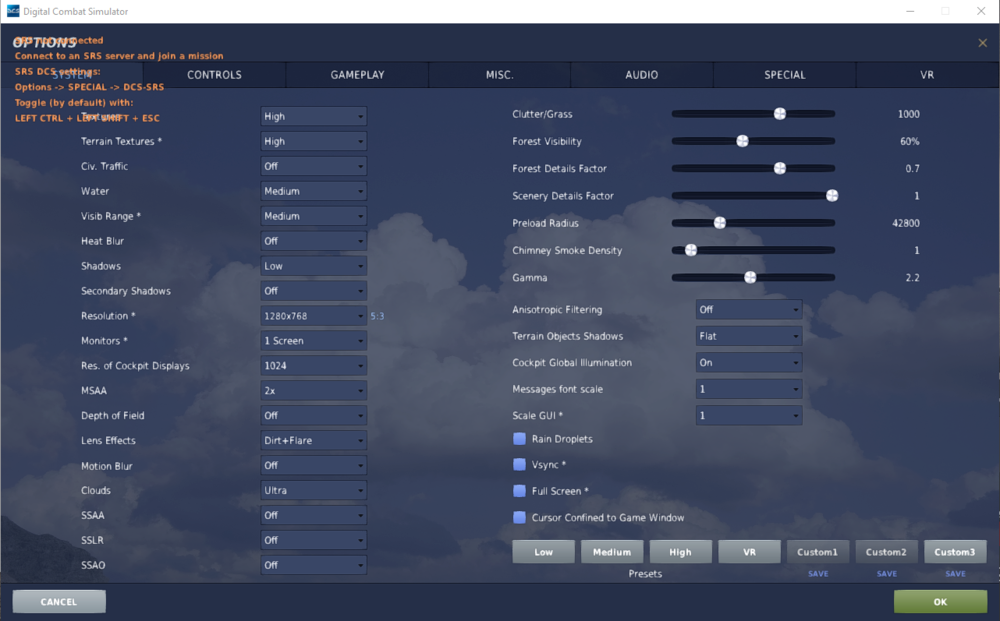-
Posts
51 -
Joined
-
Last visited
Content Type
Profiles
Forums
Events
Everything posted by 101st Lonestar AUT
-

disable openxr toolkit Meta DCS Crash on start up
101st Lonestar AUT replied to Freakmeister51's topic in Game Crash
Fastest Way: Join the Beta Test Channel in Quest Link App on your PC --> get the new beta driver and anything works fine again! o7 -
Fastest Way: Join the Beta Test Channel in Quest Link App on your PC --> get the new beta driver and anything works fine again! o7
-

DCS crash on splash screen when using openxr toolkit
101st Lonestar AUT replied to G27-_-'s topic in Game Crash
Fastest Way: Join the Beta Test Channel in Quest Link App on your PC --> get the new beta driver and anything works fine again! o7 -

solved DCS Crashing on VR startup (META QUEST UPDATE)
101st Lonestar AUT replied to cacatuapunk's topic in Game Crash
Fastest Way: Join the Beta Test Channel in Quest Link App --> get the new beta driver and anything works fine again! o7 -

Radeon RX 7800XT performance? 1440P
101st Lonestar AUT replied to Tweety777's topic in PC Hardware and Related Software
Would be interresting for me as well - especially in combination with the 5800X3D-CPU and in virtual reality! If anyone can could provide that info... :-) -
the problem is, that you can enter the coordinates, but when hitting enter it does not save and shows the old ones...
-
UPDATE: It is not possible on some specific servers!!! Now, what is the setting we are searching for on the server? Thanks anyway.
-
Hello fellow Pilots! As @AlphaJuliet wrote in one of his Threads there has been a known Bug - Am I the only one not beeing able to edit existing waypoints or create new ones by LAT / LONG coordinates? My standard procedure (not working anymore): - EHSD-->DATA page - WYPT active - choose waypoint or create new one - edit POS by entering LAT/LONG (same way as in INS alignment) - press ENT - same for ELEV - (check setting again) - exit Data page To be honest, I have not been sitting in the Harrier for a few months. Is there a new procedure now? But the entered coordinates do not save anymore. Therefore I cannot fly my CAS... On Reddit you can read a lot of postings that this bug has still not been fixed: Tried a few solutions such as creating a MK1 or creating new TOO first and editing coordinates afterwards. --> Nothing seems to work for me! Your help will be apprecaited Thanks & best regards, LonestarR
-

low FPS in VR (multiplayer only)
101st Lonestar AUT replied to 101st Lonestar AUT's topic in Game Performance Bugs
For DCS 2.8 Multithreading Update try this in combination with my Guide: GamersByNight DCS VR Settings & Optimization Guide (as far as I can see, not all Information is accurate in there, so you have to combine and find the correct settings for your PC) I will update you as soon as I find time... -

low FPS in VR (multiplayer only)
101st Lonestar AUT replied to 101st Lonestar AUT's topic in Game Performance Bugs
Mission load is one of the most problematic things in DCS VR. We cant do much against low framerates because of the current engine. --> two things that help here: get your ingame details on a lower value & edit the graphics.lua according my guideline! Choosing the best VR-USB should be described in your motherboards ducumentation. (normally: one of the onboard USB 3.x connects at the back of your mainboard). First time starting via desktop seems to register the App on your Quest HMD in the Link app... Repair is always a good choice, though. I did not try any other VR kits than QuestVR, yet. Thats mainly because I did manage to get a stable setup for MP as well (27-40 FPS on my 3060ti). -

reported AGM-154A JSOW broken
101st Lonestar AUT replied to 101st Lonestar AUT's topic in Weapon Bugs
Sounds similar but we did not drop pairs (tandem). Just launched two single JSOWs. Also the Tread is from beginning of 2022 and still not fixed. (I mean JSOW is not the most important - I understand...) Thanks for the hint. -
Happened in our squadron training: - Four f-16 dropping 8 JSOW similarly. (single realease, nearly same position, one bomb after the other) - Half of them hitting the target perfectly, the other half was behaving like brake chutes, soaring down and detonating in the mountains 10 miles before targets. Tacview: Reason found - Energy bleeding out because of vertical "wobbling" null BR
-

Low FPS in VR (Multiplayer)
101st Lonestar AUT replied to Aqua_HeaD's topic in Game Performance Bugs
See this post & find my solution: https://forum.dcs.world/topic/309622-low-fps-in-vr-multiplayer-only/?do=findComment&comment=5107560 -

low FPS in VR (multiplayer only)
101st Lonestar AUT replied to 101st Lonestar AUT's topic in Game Performance Bugs
Did it help? O_O -

low FPS in VR (multiplayer only)
101st Lonestar AUT replied to 101st Lonestar AUT's topic in Game Performance Bugs
*** V1.1 modified on 01.02.2023 *** Ok, will just summarize for you - as a kind of X-MAS present - this is for my WIN10 setup at least: (It took me about 6 weeks to get DCS running smooth and stable, so I do know the pain...) First of all: DCS-Settings have the biggest impact to your performance, so start on low settings and after all get higher step by step. (Texture Settings cannot be set to high, if you dont have a graphics card with 12GB or more!!) Before starting DCS restart your PC and be sure no other applications than needed are running in the background! (also check your autostart and disable any unnecessary apps in Windows-Taskmanager, than restart again and doublecheck). Be sure to use a VR-Ready USB-Port for your Link-cable, or at least the fastest one you can find on your PC. I am using an external powered USB3.1-Hub to really get safe in terms of voltage supply... Delete the two shader folders of DCS itself before first time starting in DCS-VR (wherever your game files are located e.g. C:\Games\Eagle Dynamics\DCS World OpenBeta\Config" --> "fxo" and "metashaders2" folders)! My Rig: - AMD Ryzen 3700X - Nvidia 3060ti - 64GB Ram - WIN10Pro Installed software: - MSI Gaming App (in my case: for VR-Ready USB support) - latest Nvidia Drivers - latest Oculus-HMD Update installed (WLAN needed) - latest WIN10-Updates - Oculus Tray Tool (or Debug Tool) - ProcessLasso (for managing your processes permanently) Configuration: 1. DCS ingame graphics settings (see screenshot below) 2. edit graphics.lua (can be found in C:\Users\username\Saved Games\DCS.openbeta\Config\) - search for following lines: maxfps = 40; Precaching = { around_camera = 42500; around_objects = 7500; } (40 maxfps comes from Oculus Home App --> e.g. 80Hz == 40fps for each eye, around_camera is my TGP max render distance and should be same as ingame. Due to 2.8 you can either write an autoexec.bat or change these settings manually after each update, tutorials can be found in DCS forums) 3. Nvidia settings --> I am using Anisotropic Filtering by Nvidia and turned it off ingame, skip FXAA and Antialiasing for the beginning (see screenshots below) 4. Oculus settings --> start with 1.0 resolution, you can get up to max resolution at 80Hz and even higher with small impacts to your performance (see screenshot) 5. Oculus Tray Tool OTT settings (see screenshot) 6. ProcessLasso settings (DCS needs 2-3 permanent cores, OVRServer needs at least 2 - try to get DCS and any other 3rd party app on different cores with this tool permanently or via taskmanager each time you start DCS) + set priority HIGH for DCS.exe and OVRServer_x64.exe or to real time 7. Windows Energy settings --> use optimum performance profile & check if USB-powersafe is deactivated (see screenshot) 8. Windows Graphics settings --> deactivate hardware based GPU scheduling 9. Windows System Properties, Performance --> use processor time scheduling FOR background apps (this is priority for OVR Server Link-App) 10. HINT: if you own a NVIDIA card you can AUTOTUNE your card via the Alt+Z (enable in game overlay first) menu and use this profile in afterburner to get some extra power Startup routine: 0. Be sure ProcessLasso is running in the background 1. Check if your USB is ready for using VR (in my case: in MSI Gaming APP it has to be activated) 2. Start Oculus Home 3. Start Oculus Tray Tool (minimize and do not close it) 4. Start your Quest2 (and define your Guaridian area - for me: desktop, fixed) 4.1 At the very first start: test USB-voltage & bandwith within the Oculus Home App (should be around 2.8 GBit/s on USB 3) 5. In the Q2 go to your Link-App (usually in the quick settings bar left) and connect with your PC 6. As soon as the Link is established and the App is running start DCS directly from your PC Desktop (first time seems to be important) For more Details I will post the Screenshots in saperate as following: ^^ Clouds can be left on "standard" after the new updates to AA. ^^ take ALL the values out of the () for your config and finally use "pre-rendered VR Frames Value: 1-2" ^^you can try lower Encode Bitrate and Resolution here as well - depends on your cable and USB-Device Screenshot out of Windows Energy-Management (edit your Power-Plan): Hope this helps a lot of you guys and safes your X-mas holidays! BR LSR -

low FPS in VR (multiplayer only)
101st Lonestar AUT replied to 101st Lonestar AUT's topic in Game Performance Bugs
Wow @Quip, that was the missing preference - at least for for my setup. A very big "THANK YOU" for the hint, I was nearly giving up DCS & VR! I've tested the whole weekend and it now runs smooth and stable like neverelse before... I recognized that the load of my garphicscard (3060ti) is now somewhere between 86 and 98% (instead of perma 100%) and that seems to give extra headroom for the stream via link to render without any framedrops. (have some when I open the F-10 map still, but thats ok so far) For all those, who have the same struggles with these annoying framedrops: Watch the load of your graphics card and try to get your ingame detail settings bit down to gain some headroom. Rendering of streaming also uses your graphics card and cannot be changed to CPU, nor it can do any reservation for its process. Therefore it needs some extra power in case of framedrops. If you do not use 100% of your card permanently you should get rid of those jitters on the Q2 and maybe other HMDs, too. I will also bring a complete guide for setting up the Quest 2 in terms of performance and quality, will keep you informed. TNX to you all, fly safe & BR -

low FPS in VR (multiplayer only)
101st Lonestar AUT replied to 101st Lonestar AUT's topic in Game Performance Bugs
After a complete Hardware-Upgrade of my PC (now: 64GB RAM, 3700X and all the Overclocking done) I still have the same Issue and even more Framedrops after the new DCS Update... Enclosed you find a screenshot of Oculus debug tool - so thats my Problem... Dunno what to do now... Spend over 50h to get this working and still no solution,yet... Please HELP! -

low FPS in VR (multiplayer only)
101st Lonestar AUT replied to 101st Lonestar AUT's topic in Game Performance Bugs
I have also tried to assign specific cores to DCS only - no sucess... btw: boosted up my CPU by 28% - did not change a thing My FPS are still ulow on these specific servers - on others they run between 27-40fps. But what happens on good running servers is that from times to times suddenly huge framedrops appear. In that case I have to tab out of the VR-window or put the headset away. Anytime I return back into the VR the FPS are normal again... Can anyone explain whats happening there? Seems like VRAM getting stuck. -

low FPS in VR (multiplayer only)
101st Lonestar AUT replied to 101st Lonestar AUT's topic in Game Performance Bugs
My guess: CPU is definately the reason why this happens - but as you can see it is only used by 21% while running DCS. Means that DCS doesn't get the full performance out of these AMD Processors. And on MP-Servers, where the CPU-workload seems to be significantly higher - this fact is making a huge impact to my fps-performance... -

low FPS in VR (multiplayer only)
101st Lonestar AUT replied to 101st Lonestar AUT's topic in Game Performance Bugs
Today I will try to get DCS assigned to specific CPU-Cores and boost up frequency/priorize the DCS process. I've read an article that older AMD Ryzen processors can benefit from that - maybe it will help. Will keep you updated... -

low FPS in VR (multiplayer only)
101st Lonestar AUT replied to 101st Lonestar AUT's topic in Game Performance Bugs
already did... yesterday... 14-17 FPS still... -

low FPS in VR (multiplayer only)
101st Lonestar AUT replied to 101st Lonestar AUT's topic in Game Performance Bugs
-

low FPS in VR (multiplayer only)
101st Lonestar AUT replied to 101st Lonestar AUT's topic in Game Performance Bugs
With the attached Settings I can reach STABLE 38-40fps in Singleplayer. (Multiplayer still around 12FPS) thanks in advance for your help Newy! -

low FPS in VR (multiplayer only)
101st Lonestar AUT replied to 101st Lonestar AUT's topic in Game Performance Bugs
Tried to go to lowest possible settings yesterday - sadly nearly no success - FPS still down at 14-17 at taxiing... Settings: Resolution 0.6 @80Hz Pixel dens: 1.0 Details: LOW, any AA off, AF off, TF off ect. OTT: ASW off -

low FPS in VR (multiplayer only)
101st Lonestar AUT replied to 101st Lonestar AUT's topic in Game Performance Bugs
Yes, its depending on the Servers as well, can see differences between them. I've read a lot of articles about this - DCS is sadly very CPU-hungry on multiplayer servers compared to playing singleplayer. This might be a bottleneck for my VR-system as well...