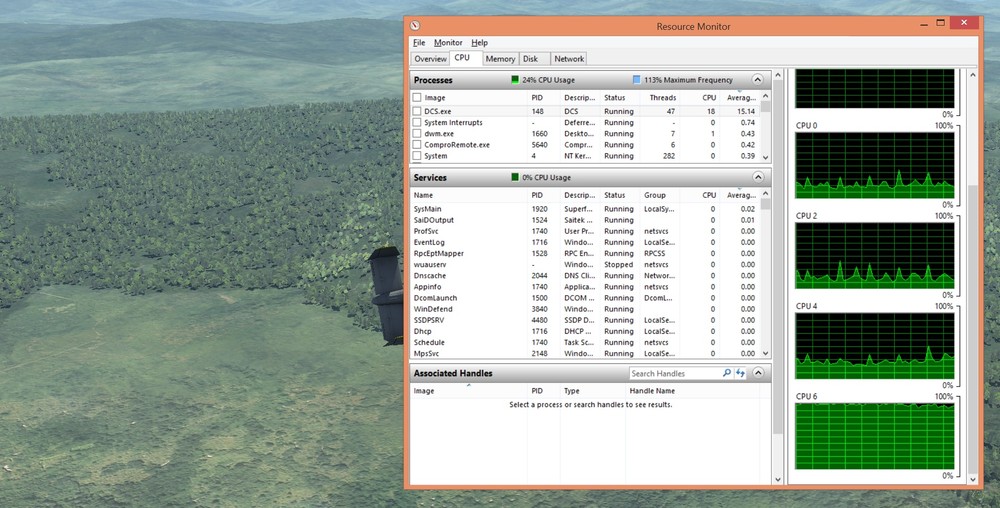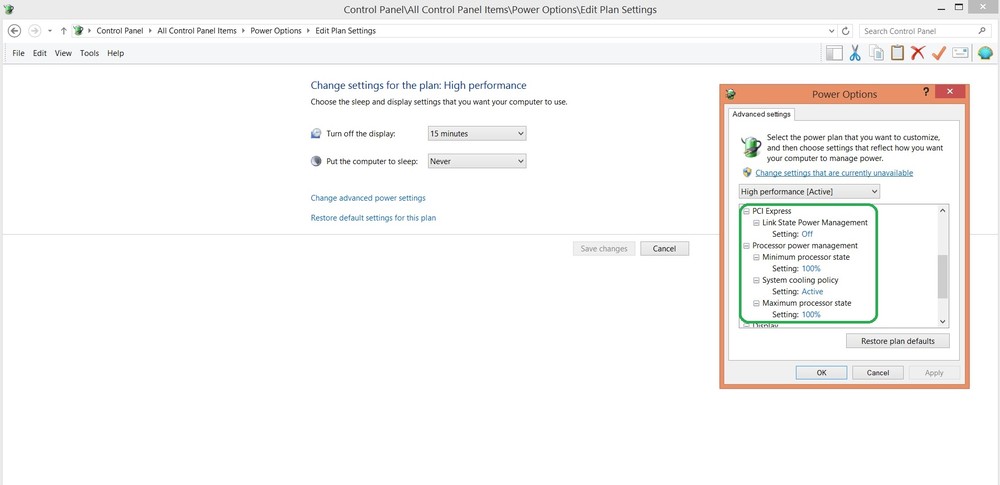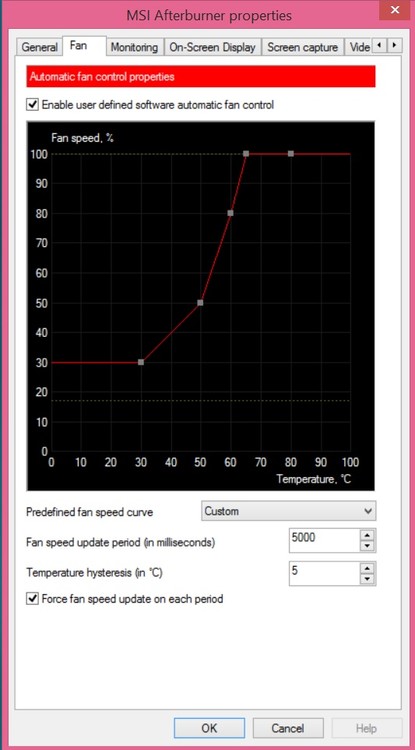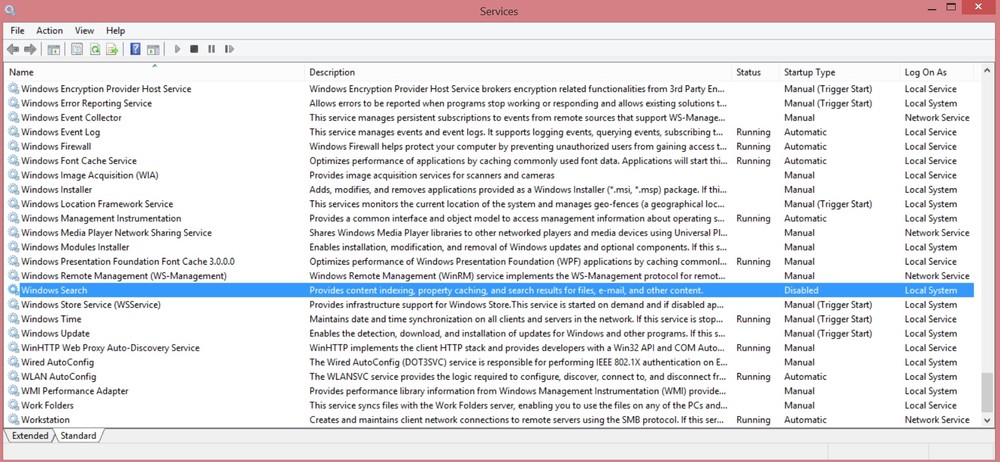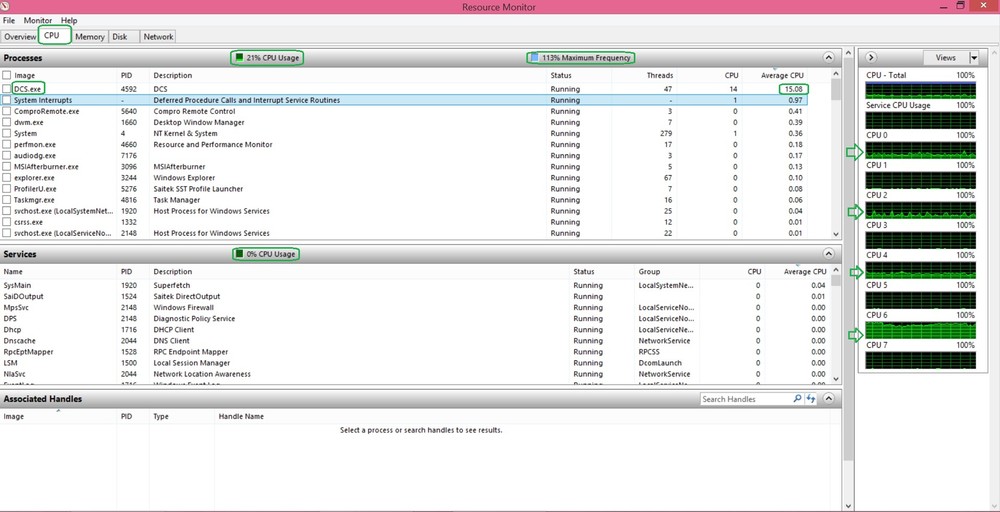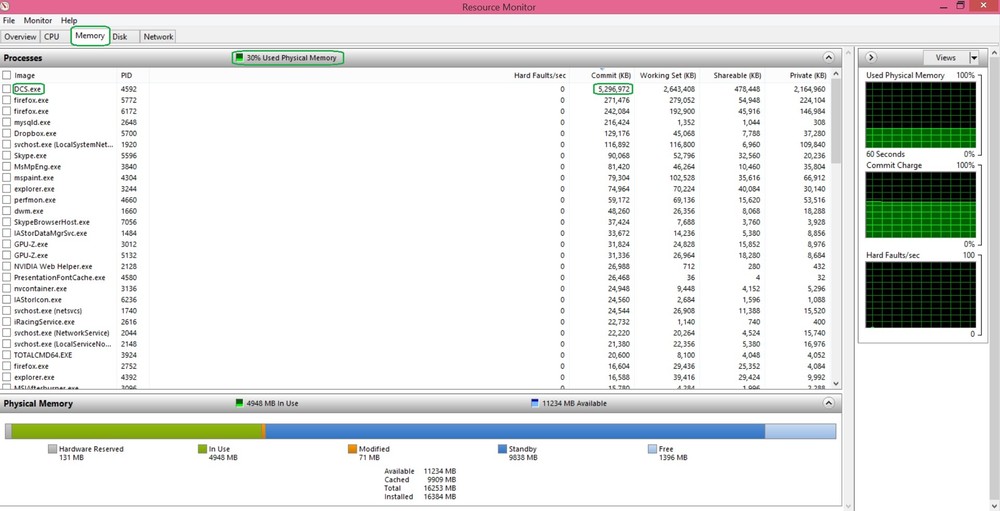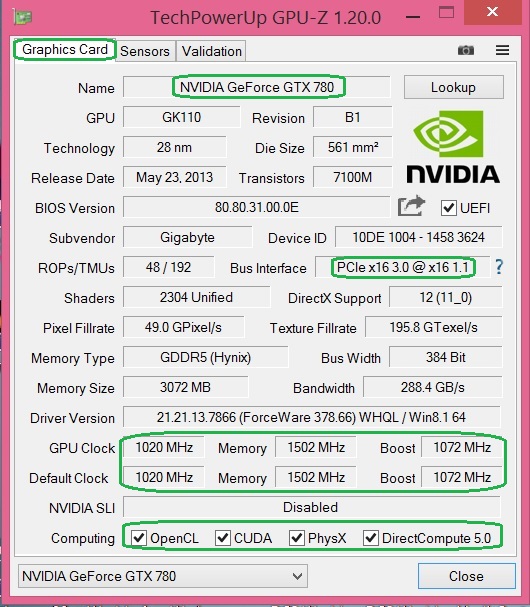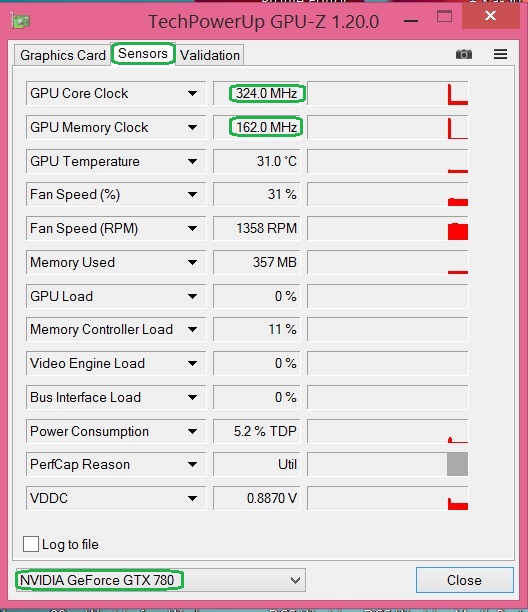-
Posts
1192 -
Joined
-
Last visited
-
Days Won
2
Content Type
Profiles
Forums
Events
Everything posted by MadDog-IC
-
Thanks for letting us all know, I would love to get that bird. Cheers.
-

Is 1.5 using more cpu cores now?
MadDog-IC replied to Knock-Knock's topic in PC Hardware and Related Software
Doing the same, and noticed the same effect with the 4 cores. -
Sounds to me like you have the default command enabled for the flight: FighterSweep -a or CAP -a in the initial waypoint 0 for the aircraft concerned, delete it or disable it and put in a search and engage command later in the flight plan waypoints when you want them to actually look for enemy and engage. Default commands for new aircraft on map in combat role, are programmed to follow the waypoints until they detect enemy, if they detect enemy straight away they will ignore the flight plan, no matter how far away the enemy is, once the enemy threat is destroyed, the flight will return to the first waypoint of the flight plan and fly as it should. (Your description of problem sounds like this) Regards, Ian.
-

DCS 2.0: Friends cannot see each others public servers
MadDog-IC replied to Ghostrider142's topic in Multiplayer
Not unless they re-invent how the internet works, a dedicated server program will be no different. I don't see why it is so difficult ??? You only have to find out how to get into the router you have to add the port forwarding to your computers internal IP address (This is the hardest bit, because there are so many different routers and ISP's can have other things that may interfere, hence why you test to see if port is open from the outside worlds point of view). Run DCS on your computer as Multiplayer / Server and share public. Friends join from the master server list and you all game. Steam version still works the same way, it isn't a DCS problem, it is just how the internet works and you have to put in a port forward to pass the packets onto the server. For canyouseeme websites and those others on the internet that check your open port, require the server application (DCS) to be running when you are doing their test or it will not show the port as open / working. Using the Trial version of this: https://portforward.com/store/pfconfig.cgi?advertid=15; installed on your computer and testing with the OPEN PORT Checker (This works standalone, no need to be running the server software): Without know any thing about comcast, a 5 second search give me a couple of modem / routers they use and how to program the port forwarding: Port 10308 for Both (TCP/UDP) https://portforward.com/comcast/ Regards, Ian. -
All good help going on here, but have you tried my last suggestions as described in Message #87 of stopping the Windows Search Service and logging the CPU cores work loads with Resource manger and doing the same DCS test. I would still be interested in results. I know this is getting into a too many experts senario, and I applaud your patience. Regards, Ian.
-

DCS 2.0: Friends cannot see each others public servers
MadDog-IC replied to Ghostrider142's topic in Multiplayer
Discussed multiple times here already. https://forums.eagle.ru/showpost.php?p=2200921&postcount=24 https://forums.eagle.ru/showthread.php?t=127230 Regards, Ian -
Perfect !!! Done well, this actually all looks normal, the only thing you should be doing is upping the cooling fan to 100% when temp goes above 60 degrees, you can do this in MSI Afterburner with custom fan controls, never let the temp get over 65 degrees with 100 fan speed (Gets noisy usually), most cards don't cool adequately at full throttle due to not having the fan going at 100%, they usually wait until temp is 90+ degrees. Also would like you to check your windows power management profile, set it to High Performance for sake of test and change some values to look like those in the attached pics. Go to Control Panel > Administrative Tools -> Services and find the Windows Search service, double click on it and choose to: "STOP" the Service and then change the startup type to: "DISABLED". Would like to now see what each CPU cores are doing whilst doing the last tests again, pref without vsync. Make it like the attached image please. You will need to go up to the Monitor Options tab, then select Processors, and only have the 0,2,4,6 cores selected with a tick in the box and click ok when done. On the left side where is shows CPU core graphs, move the slider down so only core 0,2,4,6 are shown. Also click in the Average columns to show the highest using process at the top for both process and services. If not getting same results as my picture of the 4 cpu cores, copy the attached autoexec.cfg file into: c:\Users\YOURUSERNAME\Saved Games\Dcs\Config\ directory and retest to see if it makes any change. Report back when ready. autoexec.cfg
-
Reviewed the gpu test, it is being slightly capped from reaching the cards max boost speed, due the preset gpu voltage for that chip. (not worth worrying about). Having no activity on the Bus Interface is a problem though (Unless your GPU is just more efficient that my gtx-780. Below are the PerfCap Reasons, along with a brief description to do with what is causing them. vRel = Reliability. Indicating performance is limited by voltage reliability. VOp = Operating. Indicating performance is limited by max operating voltage(Hardware Limit). Pwr = Power. Indicating performance is limited by total power limit. Thrm = Thermal. Indicating performance is limited by temperature limit. Util = Utilization. Indicating performance is limited by GPU utilization. green= raise power target yellow= it wants/needs more voltage blue= perfectly normal b/c gpu boost grey= you have more room GPU-z Gpu core and Gpu memory = 1645+ and 2000mhz (OK, doing what they should be at) Temp = 55 (OK) Memory used = 1818 (very low, Guess you are using low graphic settings in DCS) Gpu Load = 37% (OK) Memory controller Load = 9% (OK) Video engine load = 0% (OK, not doing any video work) Bus Interface Load = 0% (This looks odd, your running a 3d game, and there is no activity here, maybe because it is to light a load in general, If running higher load on GPU doesn't see any thing happen here, it might be you issue) Power Consumption = 45% TDP (OK) PerCap Reason = Vrel (BLUE BAR) (GPU Core Clock capped due to VDDC voltage cap) Vddc = 0.8930 (OK, This is what determines your max GPU Clock Speed, only way to get more is with an Overclock Util like MSI After burner and take it to 1.1 - 1.2 volts, but I wouldn't bother as the GPU core Clock is close to max anyways.) I would repeat that same test, but set all dcs settings to HIGH (Anti-Alias, the works), so it loads up GPU memory with 2-3gb of textures and gives it a real work out, fly around in same mission yourself for a few minutes going near towns, etc where the FPS would drop because of excessive detail. At full load you usually see the GPU get hotter and the fan most likely will not be able to keep it in the 55-65c range, which is where I like to keep them. Repost results after that, thanks.
-
Get gpu-z running on desktop, in the top right of the main windows is a little camera and the square options icon, left click on the square box. Tick the box next to "GPU-z windows always on top option". and close the option screen with the OK button. Select the sensor page. Run DCS mission, for example, instant action Su-25T (close air support - easy), fly the mission a bit, then use the Right Alt and J button together for the AI to take over flying for you, they will return to base. You should have both DCS and GPU-z on screen at same time now, if not, use ALT-TAB buttons together a few times until GPU-z is visible. Let the game run for 5 minutes and let GPU-z capture some descent data. Before the mission ends or has little action take a screen shot with the Prt/Scr button on your keyboard (Directly at top of keyboard the most left key. It is in line with the 4 arrow keys at the bottom of the keyboard, over near the numerical keypad side. Now you can close dcs and go back to the desktop and run the mspaint or paint.exe program that comes with windows, click somewhere in the white box and hit the Ctrl + V keys together to paste the screenshot. Now just save file out to a JPEG picture file and send to desktop or pictures folder and post on forum for me.
-
Without a doubt a much loved feature, gone for so long.:cry: Alas we must be patient, not all things can be fixed at the same time with a magic wand. Regards, Ian.
-
Gpu-z Pic looks fine, card is running as it should spec wise there, now run gpu-z from the sensors tab at top whilst dcs mission is running and post screenshot of that - That will show what load the graphics cards is under. Need to test a mission that runs for a few minutes to accrue good data. Would be more informative if you did the same test running a captured track of a flight and captured the Resource managers views: Overview, CPU, HDD and Memory usage pages fully expanded to show programs, etc. (Overview will show me a lot general performance, CPU will show me the CPU core loadings across all cores, HDD will show me instantanious file read/write loading and the highest loading ever).
-
At a minimum, get and run the free GPU-z and Cpu-z program to see what the graphics card is doing (is in in pcie 16x mode, has it ramped up the mhz for the gpu and memory or is it constantly going low and then high, same for the CPU. Run the windows resource manager tests, that is all you need really to use to see what the operation system is doing for your, Is windows throttling the CPU cores up and down by default or are they all staying at the max 3.5 or 4ghz (depending on your cpu) when dcs is running. Windows by default will do its utmost to save power at the expense of performance, unless the computer builder deliberately changes it to Performance mode with no power saving on CPU, GPU, HDD, USB. Is the HDD throughput constantly low or high, a few hundred kilobytes is fine, but several Megabytes on a sustained basis isn't. To run resource manager: Press Contol-Alt-Del keys simultaniously and choose Task Manager, then the Performance tab, down the bottom of that page you will see Resource manager, click that, choose what section you want from top of page tabs to monitor CPU, Memory, Disk Drives. I understand your predicament, but others can only help you so far without you putting in some effort and learning, google search and Youtube are a great way to learn how to do stuff. Unfortunately some games and software require a greater knowledge to setup and have run well, DCS is one of them. In my previous post I have added screen shots with the important bits marked in green boxes. Wish you all the best with it. Regards, Ian.
-
Don't get into trying other version of DCS, that is a fruitless exercise and achieves nothing, just concentrate on v1.56 as you have purchased that already. Just because you have a system that looks the same as others is actually impossible because motherboard Bios settings alone will be different and have significant performance differences if set incorrectly or correctly. Your test above already tells me that your FPS is very high and that the Video card isn't the problem per say. So I would be looking more at: Operating system (windows), CPU and HDD file systems are doing, as DCS does a lot of reading and writing to the HDD whilst running, if other process (such as Windows file Indexer and other background functions, AntiVirus scan on execute and scan on file creation) are also doing heavy Disk I/O this can cause delays that would affect DCS performance even though it has high FPS. Real shame when users can't get there high end systems working with out stutters under DCS, I know how soul destroying it can be. Having always built all of my own gaming systems from scratch since the 1980's, I can tell you that there are a lot of pitfalls to the latest and greatest hardware and software upgrades, they always bring new challenges due to new technologies and ways of doing things. My last three systems have been the most problematic of all the computers I have ever built and required a lot of research into the new UEFI bios systems and how to setup HDD over 2tb and get their full capacity, speed, etc. General problems I have had in past: First releases of BIOS for motherboards are nearly always unstable (Memory and Disk I/O chipsets in particular) and should be upgraded as time goes on and updates are made available. Ram can be set to the wrong timings via the automatic bios system and may have to be set manually in BIOS. Motherboard BIOS settings have a multitude of tweaking settings and these can make huge differences do how a the computer will work with different operating system and just because you buy a pre-built system does not guarantee they are setup to perform well. HDD I/O and USB controller chips from other manufacturers other than INTEL have been problematic with compatability issues. Just because 90% of you games run fine at high settings and good FPS particulary with a CPU Overclock, doesn't mean that the other 10% of games will not cause a crash, BSOD or other anomolies. I know none of this really helps you at the moment but the most important thing that has to be done, is checking and monitoring of your system whilst the problem software is running to see that you system is indeed running to its full potential. Check BIOS version and upgrade BIOS of MB with latest stable release when available, if scared to do it, pay some to do it for you. (You must deactivate all DCS modules and campaigns before doing this though otherwise you will lose activations) Update all system drivers for the SATA I/O, USB, etc with current version, don't just use what windows automatically loads for you, download from the chipset manufactures website. Update Video card drivers as need, sometimes the newest can be problematic though. Monitor whilst DCS is running: CPU Speeds and Temp's (Know what they should be) Memory Speeds and Timings (Know what they should be) GPU Speeds and Temp's (Know what they should be) HDD / SSD Interface speeds and data throughput rates. File read / write through puts. Diag Software I use: https://www.techpowerup.com/download/techpowerup-gpu-z/ http://www.cpuid.com/softwares/cpu-z.html http://www.cpuid.com/softwares/hwmonitor.html https://www.msi.com/page/afterburner Windows 8.1 Task Manager and Resource Manager. Attached copies of tests of my system to show what to look for (Marked in Green Boxes. Tested with instant action Mission: A-10c Georgian Spring in DCS v1.56x Regards, Ian.
-
This has been an issue for some time between all current versions of DCSW, my theory is probably that the dispersal under fire is bugged, when it is turned off, it is still actually partially on and running broken code. By the same token, I have seen convoys swerve of the road and stop even when not engaged or near any enemy. I have seen missions with similar problem, and to fix some of the issues: Don't use varying speeds on the waypoints, keep them all the same. Try not to put too many different convoys on the same route. Set Dispersal under fire = ON, but set it to 1 sec only. Set Alarm state = Auto (They will engage when necessary but continue when enemy is cleared), setting it to RED will make them stop instantly when they are in range of any enemy and will not continue when enemy is cleared). After doing most of this, the problem can still happen though. Regards, Ian.
-
Thanks for that darkfire, I am just starting to come to grips with some of the russian ordinance specs myself, trying to get the Su-27 and Su-33 planes to do the missions in their respective campaigns.
-

Cannot open file for reading Success.ogg
MadDog-IC replied to LocoCoco's topic in PC Hardware and Related Software
Yep one had a corrupt sound file, here is the two mission rehashed quickly to fix that problem and make dcsw v1.56x compatible. The intro videos on one doesn't quite work correctly, but what you would you expect for track replays with dcsw's previous history between versions. Regards, Ian. A-10A - Airbase_DCSW v1.56x.miz -

GTX 1080Ti but not a great fps improvement
MadDog-IC replied to J3ST3R's topic in PC Hardware and Related Software
Have a look at this thread and my comments in Message 22: https://forums.eagle.ru/showthread.php?t=186370 I have just personally done all of what is listed in my message and my frame rates have never been better, with zero stutter. Your mileage may vary. Regards, Ian. -
Re: The above video and cpu affinity: You can achieve the same thing with DCSW itself, by changing or making an autoexec.cfg file in the config directory, sample of only the cpu affinity options to include listed below. Re: Window file Indexing service: Turn off Windows Search service to stop windows indexing files, due to DCSW creating new files everytime you run a mission, it seems to active a new scan and re-index, taking valuable HDD resources and creating a hug FPS hit in DCSW. Instructions on how to: (http://www.online-tech-tips.com/computer-tips/simple-ways-to-increase-your-computers-performace-turn-off-indexing-on-your-local-drives/) Re: Nvidia graphics card Drivers: Uninstall all Nvidia software if you have upgraded drivers over the top of existing ones, run a manual cleanout of directories and registry entries as per these instructions (http://www.overclock.net/t/1150443/how-to-remove-your-nvidia-gpu-drivers-new-2016) Last 2-3 versions of the drivers for my GTX-780 caused a lot of frame rate issues, so going back to and older version may help (378.66 and 378.78 work for me). Results for myself: Runs butter smooth in DCSW v1.216, DCSW v1.56, DCSW 2.05. Hope this of some help. Regards, Ian. --[[ Old graphics.cfg is gone and replaced with graphics.lua. New method for overriding options is to create (or edit) a file C:\Users\<YOUR-LOGIN>\Saved Games\DCS\Config\autoexec.cfg or C:\Users\<YOUR-LOGIN>\Saved Games\edModelViewer\Config\autoexec.cfg (for model viewer) and place your changes there. Note: - autoexec.cfg settings will override the options set via GUI. - Graphic options in autoexec.cfg should be prefixed with options.graphics. - file encoding should be UTF-8 without BOM --]] -- ******************* -- ******************* -- *** Begin Changes *** -- ******************* -- ******************* -- options.graphics.render3D = true; -- Set this to false for a standalone Server Setup. options.graphics.maxfps = 200; -- DCS 1.2x 0=unlimited FPS, DCS 1.5x or 2.x 0=0 FPS for load screen, news screen jerky. affinity_mask = 85; -- Only use Real 4 cpu cores and not HyperThreading cores -- ******************* --[[ ----------------------------- affinity_mask setting sample ----------------------------- DCS Only uses 2 cores, one for the main calcs, the other for the sound engine ATTENTION:- (affinity_mask=0) - (Means all cores, default) - good If you have an I7 or Eqiv AMD you have 8 cores:- ------------------------------------------------ (CPU 0,2,4,6) - Physical Cores (CPU 1,3,5,7) - HyperThreading Cores -------------------- CPU 7 6 5 4 3 2 1 0 -------------------- Flag 0 0 0 0 0 1 0 1 (binary) = 0x05 (hexadecimal) = 5 (decimal) good Flag 0 1 0 1 0 0 0 0 (binary) = 0x50 (hexadecimal) = 80 (decimal) bad Flag 0 1 0 1 0 1 0 1 (binary) = 0x55 (hexadecimal) = 85 (decimal) good Flag 0 1 0 0 0 0 0 1 (binary) = 0x41 (hexadecimal) = 65 (decimal) good Flag 0 0 0 0 1 1 1 1 (binary) = 0x0F (hexadecimal) = 15 (decimal) bad Flag 1 1 1 1 0 0 0 0 (binary) = 0xF0 (hexadecimal) = 240 (decimal) bad Flag 1 1 1 1 1 1 1 1 (binary) = 0xFF (hexadecimal) = 255 (decimal) bad --]] autoexec.cfg
-

Getting real tired of extreme FOVs in different modules
MadDog-IC replied to AbortedMan's topic in DCS 2.9
I'm with you mustang, I use the save snapview controls to set the default FOV / zoom level for all my aircraft. Regards, Ian. -
These speed boats have hard core terrorists in them, they will stop at nothing and for nothing. You must kill any and all speedboats getting close to any of the fleets ships, as losing any one of the ships is a mission failure. Mission success is only when all speed boats are destroyed any your fleet is intact. No expert with the Su-33, but you can try different load outs, etc. (Rockets seem to work best, along with gun fire). As for aiming, I would have the same problem, zooming is it I am afraid to say. FYI: This campaign was upgraded some time back, so the mission requirements have changed to older version, so some YT videos may not be the way it looks and feels now. Regards, Ian.
-

Blackout disabling Graphics Driver
MadDog-IC replied to philstyle's topic in DCS: Spitfire L.F. Mk. IX
Is your graphics card set at its maximum clock speed all the time, or does it throttle up and down with the varying workloads ??? I would suggest that when you blackout the graphics card has little to render and throttles back to a very low mhz speed and voltage which is causing the GPU to stall / fail. When the graphics come back, it has a bigger workload and ups the voltage and speed to cope. I had similar issues when I first got my GTX-780 years ago, I locked the GPU to max when playing DCS, and went as far as to reprogram the GPU's bios to not go below a certain voltage and mhz when throttled down. Regards, Ian.